
SAMSUNG HW-Q60C Bluetooth Soundbar
CHECKING THE COMPONENTS
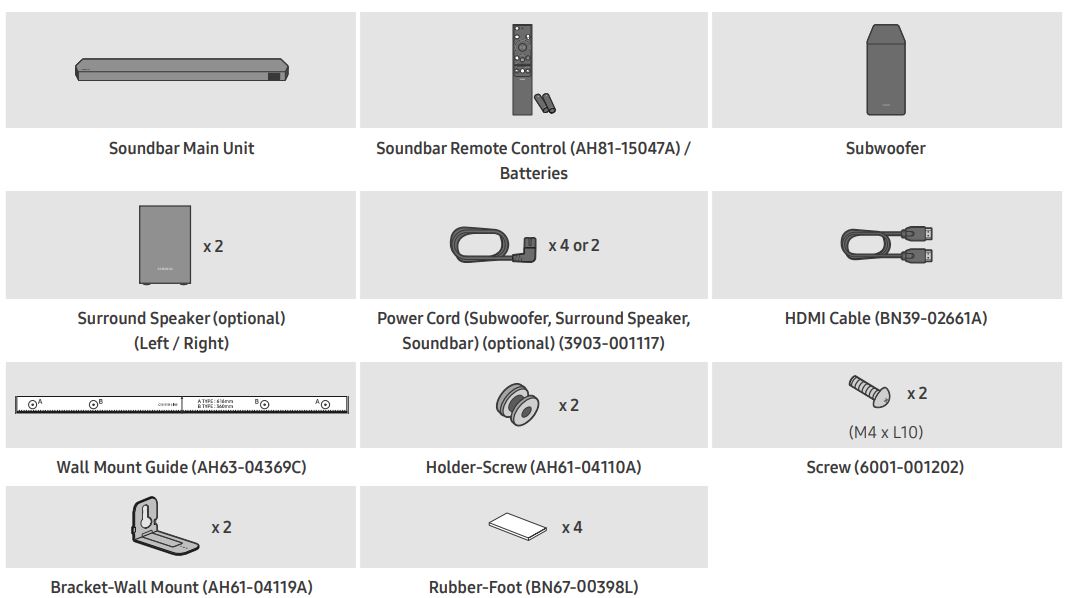
- For more information about the power supply and power consumption, refer to the label attached to the product. (Label: Rear of the Soundbar Main Unit)
- To purchase additional components or optional cables, contact a Samsung Service Center or Samsung Customer Care.
- For more information about the wall mount or rubber foot, see page 29~31.
- The appearance of the accessories may differ slightly from the illustrations above.
- Weight and dimensions are approximate.
PRODUCT OVERVIEW
Top Panel of the Soundbar
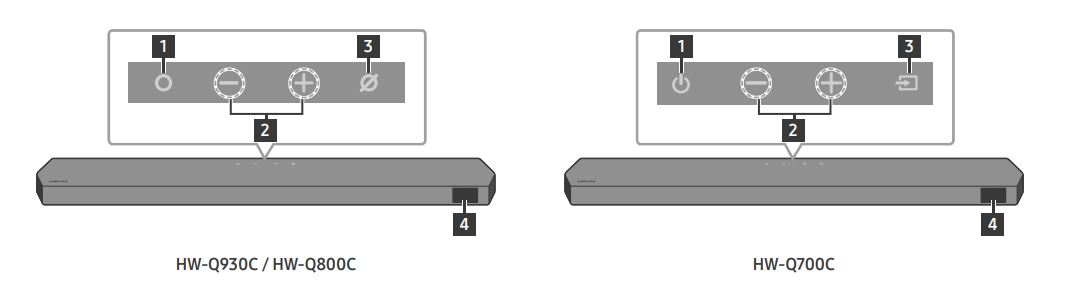
- (Multi-Function) Button (HW-Q930C / HW-Q800C models) In standby mode, press the (Multi-Function) button to turn on the Soundbar. Press the (Multi-Function) button to change the input source.
- (Power) The button (HW-Q700C model) Turns the power on and off.
- (Volume) The button Adjusts the volume.
- (Mic On/Off) Button (HW-Q930C / HW-Q800C models) Press the button to turn the microphone on or off. When the microphone is off, the LED indicator will glow red. Red On Mic Off Red Off Mic On
- When you plug in the AC cord, the power button will begin working in 4 to 6 seconds.
- When you turn on this unit, there will be a 4 to 5-second delay before it produces sound.
- If you hear sounds from both the TV and Soundbar, go to the Settings menu for the TV audio and change the TV speaker to External Speaker
Bottom Panel of the Soundbar
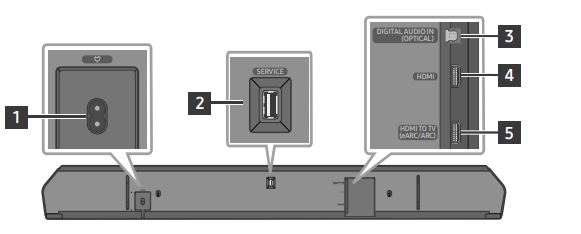
- POWER
Connect the Soundbar’s AC power cable. (See page 11) - SERVICE
Connect a USB storage device to upgrade the product’s software. - DIGITAL AUDIO IN (OPTICAL)
Connect to the digital (optical) output of an external device. (See page 23) - HDMI
Inputs digital video and audio signals simultaneously using an HDMI cable. Connect to the HDMI output of an external device. (See page 22) - HDMI TO TV (eARC/ARC)
Connect to the HDMI jack on a TV. (See page 15)
- When disconnecting the power cord from a wall outlet, pull the plug. Do not pull the cable.
- Do not connect this unit or other components to an AC outlet until all connections between components are complete.
USING THE SOUNDBAR REMOTE CONTROL
Inserting Batteries before using the Remote Control (AAA batteries X 2)
Slide the back cover in the direction of the arrow until it is completely removed. Insert 2 AAA batteries (1.5V) oriented so that their polarity is correct. Slide the battery cover back into position.
How to Use the Remote Control
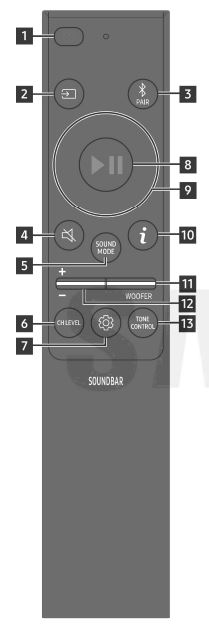
- Turns the Soundbar on and off. • Auto Power Down Function The unit turns off automatically in the following situations: • In D.IN / HDMI / Wi-Fi / BT mode if there is no audio signal for 18 minutes.
- Source Press to select a source connected to the Soundbar. • Voice Feedback On/Off You can turn on or off the Voice Feedback. Press and hold the (Source) button on the remote control for 5 seconds while the Soundbar is off (Standby mode). Each time you change the Voice Feedback setting, the OLED Display will show “AUI OFF” (Default) or “AUI ON”.
- Bluetooth PAIR Switch the Soundbar to Bluetooth pairing mode. Press the button and wait for the “BT PAIRING” screen to connect to a new Bluetooth device.
- Mute Press the (Mute) button to mute the sound. Press it again to unmute the sound.
- SOUND MODE By pressing the button, you can select the desired audio mode such as Surround, Game Pro, Standard, or Adaptive Sound. • Standard Outputs the original.
- sound. • Surround• Game Pro Provides stereoscopic sound to immerse you in the action while gaming. • Adaptive Sound Analyzes the content in real-time and automatically provides the
- CH LEVEL By pressing the button, you can adjust the volume of each speaker such as Center level, Side level, Wide level, Front Top-level, Rear level, and Rear top level. •
- To control the volume of each speaker select Center level, Side level, Wide level, or Front Top level in Sound Settings, and then adjust the volume between -6~+6 by
- using the Up/Down buttons. • If Surround Speakers are connected, select Rear level or Rear top level and then use the Up/Down buttons to adjust the volume within a -6 to
- +6 range. Turns the Soundbar on and off. • Auto Power Down Function The unit turns off automatically in the following situations: • In D.IN / HDMI / Wi-Fi / BT mode if there is no audio signal for 18 minutes.
- Source Press to select a source connected to the Soundbar. • Voice Feedback On/Off You can turn on or off the Voice Feedback. Press and hold the (Source) button on the remote control for 5 seconds while the Soundbar is off (Standby mode). Each time you change the Voice Feedback setting, the OLED Display will show “AUI OFF” (Default) or “AUI ON”.
- Bluetooth PAIR Switch the Soundbar to Bluetooth pairing mode. Press the button and wait for the “BT PAIRING” screen to connect to a new Bluetooth device. 4 Mute Press the (Mute) button to mute the sound. Press it again to unmute the sound. 5 SOUND MODE By pressing the button, you can select the desired audio mode such as Surround, Game Pro, Standard, or Adaptive Sound. • Standard Outputs the original sound. • Surround • Game Pro Provides stereoscopic sound to immerse you in the action while gaming. • Adaptive Sound Analyzes the content in real-time and automatically provides the.
- CH LEVEL By pressing the button, you can adjust the volume of each speaker such as Center level, Side level, Wide level, Front Top-level, Rear level, and Rear top level.
• To control the volume of each speaker select Center level, Side level, Wide level, or Front Top level in Sound Settings, and then adjust the volume between -6~+6 by using the Up/Down buttons. • If Surround Speakers are connected, select Rear level or Rear top level and then use the Up/Down buttons to adjust the volume within a -6 to +6 range.
Using the Hidden Buttons (Buttons with more than one function)
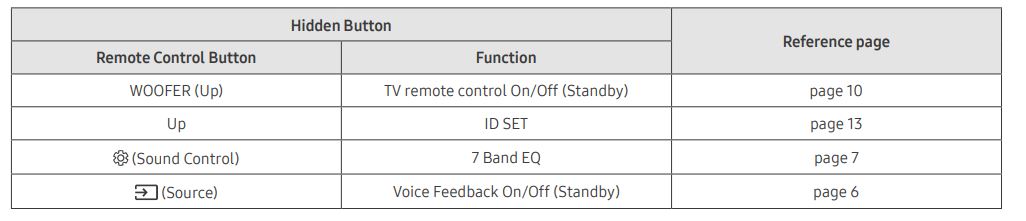
<HW-Q930C>
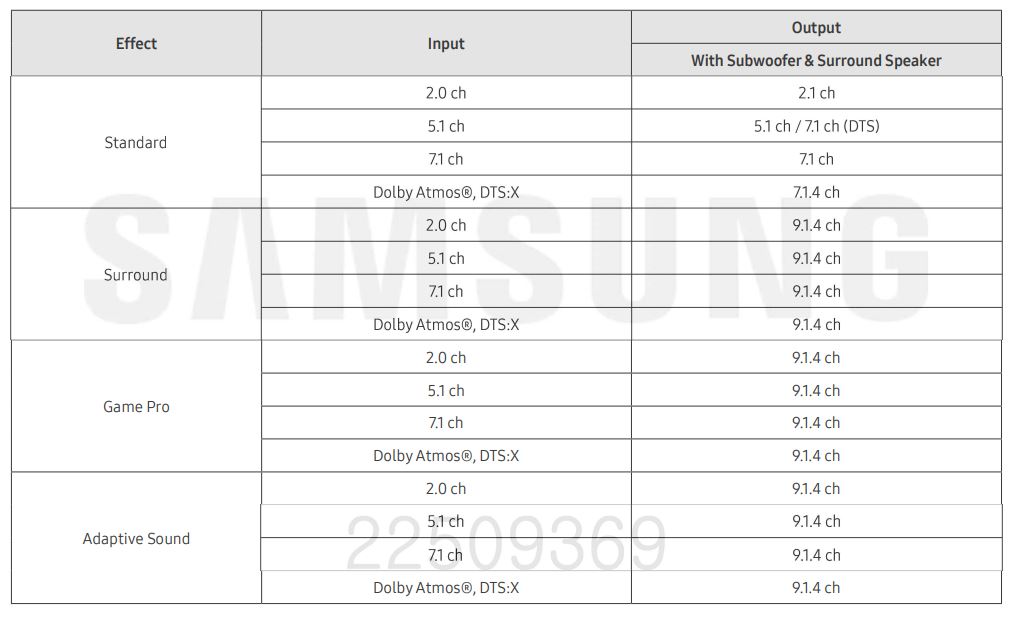
<HW-Q800C>
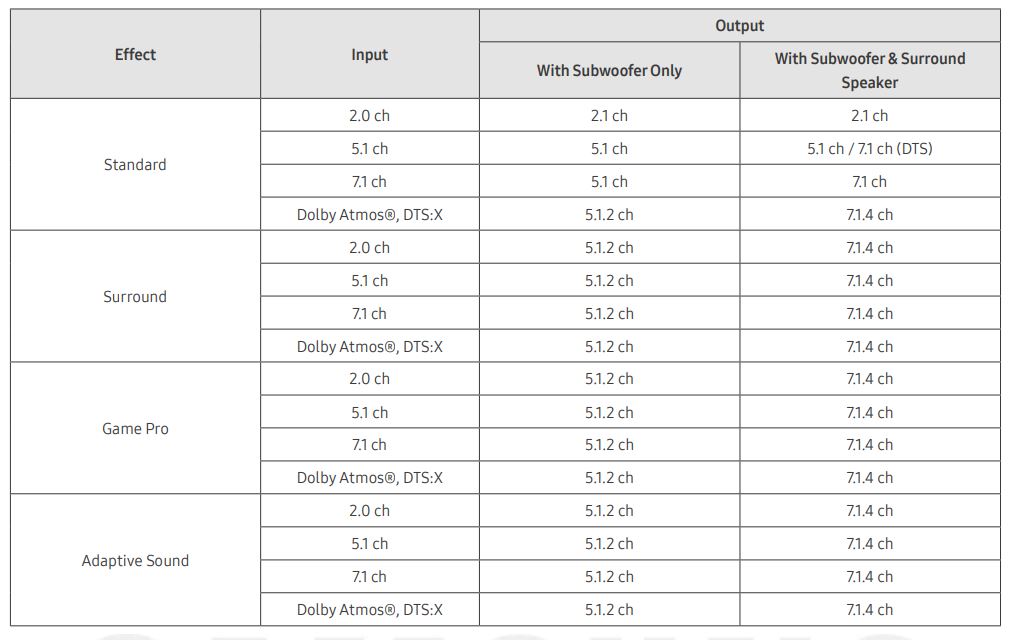
<HW-Q700C>
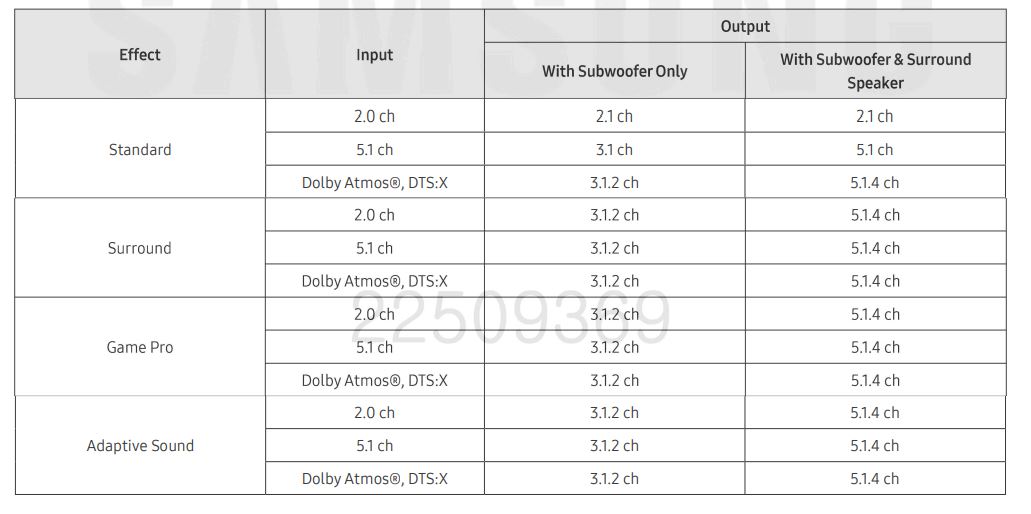
Adjusting the Soundbar volume with a TV remote control
- Turn Off the Soundbar.
- Push up and hold the WOOFER button for 5 seconds. Each time you push the WOOFER button up and hold it for 5 seconds, the mode switches in the following order: “OFF-TV REMOTE” (Default mode), “SAMSUNG-TV REMOTE”, “ALL-TV REMOTE”.
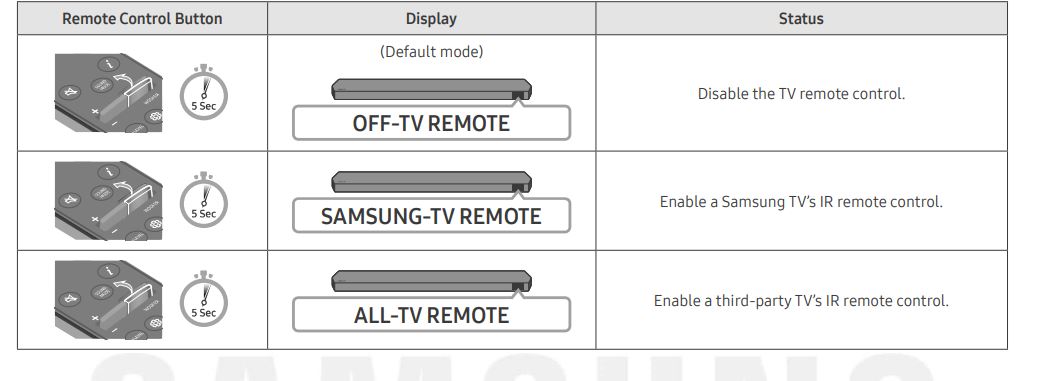
CONNECTING THE SOUNDBAR
- Connect the Power cord to the Subwoofer.
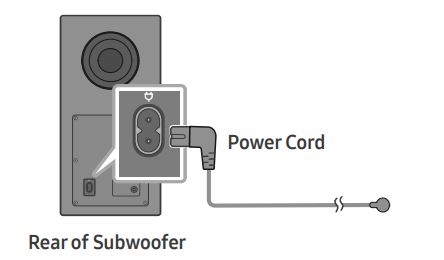
- Connect the power cord to the Left and Right Surround Speakers. (optional)
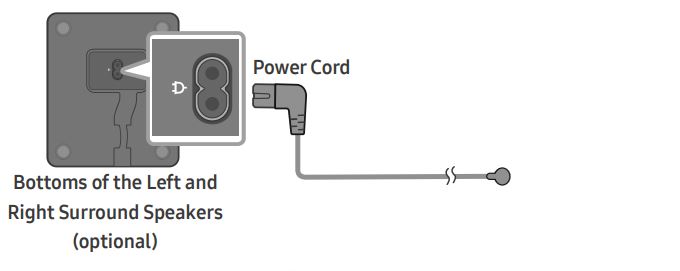
- Connect the Power cord to the Soundbar.
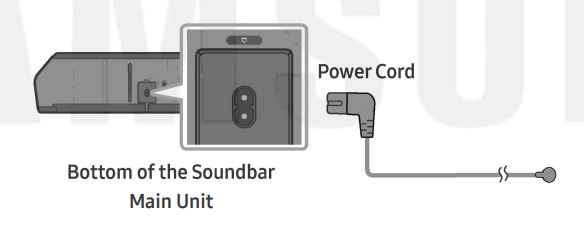
- Connect power to the Soundbar, Subwoofer, and Surround Speakers. The Subwoofer and Surround Speakers are automatically connected when the Soundbar is turned on.
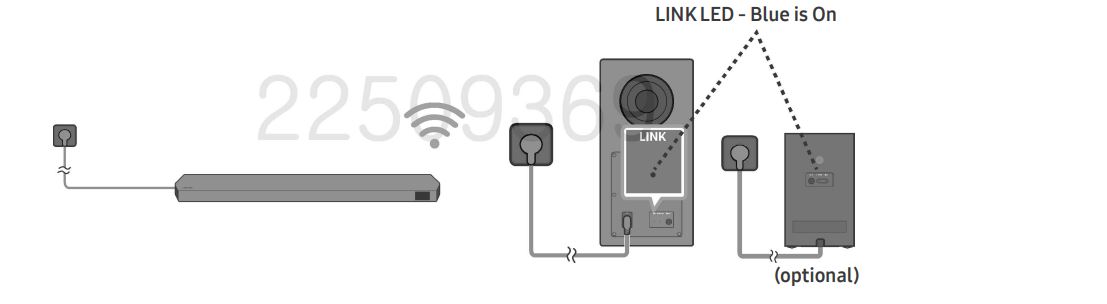
NOTE
- Connect the Subwoofer and Surround Speakers power before connecting to the Soundbar. The Subwoofer and Surround Speakers will be automatically connected when turning on the Soundbar.
- If you unplug and reconnect the power cord when the product is turned on, the Soundbar turns on automatically.
- The surround speaker system is supported by applicable models only.
CAUTION
- Wireless receiving antennas are built into the subwoofer and surround speakers. Keep the units away from water and moisture.
- For optimal listening performance, make sure that the areas around the subwoofer and surround speakers locations are clear of any obstructions.
Surround speaker mode (HW-Q930C only)
An optimal surround sound may be delivered depending on the position of the surround speaker. See the illustration below for speaker positioning. To activate this mode, select the Surround Speaker mode using the remote control of the Soundbar.
NOTE
- In Front speaker mode, position the front speakers toward you.
- The surround speaker mode is enabled by default.
NOTE
- If the main unit is powered off, the subwoofer will go into stand-by mode and the STANDBY LED on the rear of the sub-woofer will turn red after blinking in blue several times.
- If you use a device that uses the same frequency as the Soundbar near the Soundbar, interference may cause some sound interruption.
- The maximum transmission distance of the main unit’s wireless signal is about 32.8 ft (10 m) but may vary depending on your operating environment. If a steel-concrete or metallic wall is between the main unit and the subwoofer, the system may not operate at all because the wireless signal cannot penetrate metal.
- The surround speaker system is supported by applicable models only.
NOTE
- When you connect the TV that supports the HDMI ARC (Audio Return Channel) to the Soundbar with an HDMI cable, you can transmit digital video and audio data without connecting a separate optical cable.
- We recommend you use a coreless HDMI cable if possible. If you use a cored HDMI cable, use one whose diameter is less than 0.55 inches (14 mm).
- This function is not available if the HDMI cable does not support ARC. When the audio in a broadcast is encoded in Dolby Digital and the “Digital Output Audio Format” on your TV is set to PCM, we recommend that you change the setting to Dolby Digital. When the setting on the TV is changed, you will experience better sound quality. (The TV menu may use different words for Dolby Digital and PCM depending on the TV manufacturer.)
- The ARC/eARC protocols support Dolby Atmos.
- Make sure that the content supports Dolby Atmos®.
Notes on Bluetooth connection
- Locate a new device within 3.28 ft (1 m) to connect via Bluetooth communication.
- If asked for a PIN code when connecting a Bluetooth device, enter <0000>.
- The Soundbar automatically turns off after 18 minutes in the Ready state.
- The Soundbar may not perform Bluetooth search or connection correctly under the following circumstances: If several Bluetooth devices are simultaneously paired with the Soundbar. If the Bluetooth device is turned off, not in place, or malfunctions.
- Electronic devices may cause radio interference. Devices that generate electromagnetic waves must be kept away from the Soundbar main unit – e.g., microwaves, wireless LAN devices, etc.

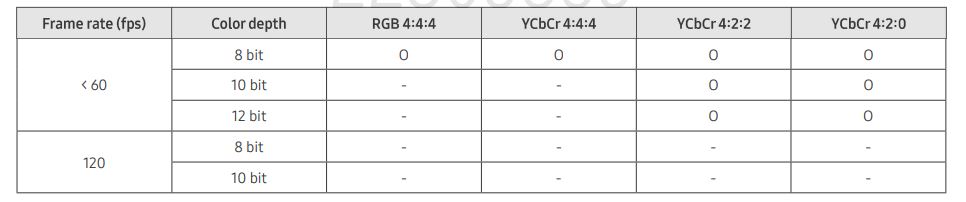
Notes on Bluetooth connection
- Locate a new device within 3.28 ft (1 m) to connect via Bluetooth communication.
- If asked for a PIN code when connecting a Bluetooth device, enter <0000>.
- The Soundbar automatically turns off after 18 minutes in the Ready state.
- The Soundbar may not perform Bluetooth search or connection correctly under the following circumstances: If several Bluetooth devices are simultaneously paired with the Soundbar. If the Bluetooth device is turned off, not in place, or malfunctions.
- Electronic devices may cause radio interference. Devices that generate electromagnetic waves must be kept away from the Soundbar main unit – e.g., microwaves, wireless LAN devices, etc.
- The Soundbar supports SBC data (44.1kHz, 48kHz).
- Connect only to a Bluetooth device that supports the A2DP (AV) function.
- You cannot connect the Soundbar to a Bluetooth device that supports only the HF (Hands-Free) function.
- When connecting the Soundbar to a Bluetooth device, place them as close to each other as possible.
- The farther the Soundbar and Bluetooth device are from each other, the lower the sound quality will become. The Bluetooth connection may break when the devices are out of the effective range.
- The Bluetooth connection may not function as intended in areas with poor reception.
- A Bluetooth device may experience noise or malfunction under the following conditions: When the body is in contact with the signal transceiver on the Bluetooth device or Soundbar In corners or when there is an obstacle in proximity, such as a wall or partition, where electrical changes may occur. When exposed to radio interferences by other products operating on the same frequency ranges, such as medical equipment, microwave ovens, and wireless LAN devices. Obstacles such as doors and walls may still impact the sound quality even when the devices are within the effective range.
- Note that your Soundbar cannot be paired with other Bluetooth devices while using the Bluetooth option.
- This wireless device may cause electrical interference during operation.
TROUBLESHOOTING
Refer to the instructions below if this product does not function properly. If the problem you are experiencing is not listed below or if the instructions below do not help, turn off the product, disconnect the power cord, and contact Samsung Electronics at 1-800-SAMSUNG (1-800-726-7864).
FOR MORE MANUALS BY SAMSUNG, VISIT MANUALSDOCK
Faqs About SAMSUNG HW-Q60C Bluetooth Soundbar
What is the Samsung HW-Q60C Bluetooth Soundbar?
The Samsung HW-Q60C is a soundbar designed to enhance your home entertainment experience by delivering immersive sound quality for your TV, movies, music, and gaming.
What are the key features of the Samsung HW-Q60C Soundbar?
Key features include Bluetooth connectivity for wireless streaming, a dedicated center channel for clear dialogue, Acoustic Beam technology for immersive sound, and a wireless subwoofer for deep bass.
How do I connect the Samsung HW-Q60C Soundbar to my TV?
You can connect the soundbar to your TV using an HDMI cable, an optical cable, or via Bluetooth for wireless streaming.
What devices can I connect to the Samsung HW-Q60C Soundbar via Bluetooth?
You can connect various devices to the soundbar via Bluetooth, including smartphones, tablets, laptops, and other compatible audio devices.
Does the Samsung HW-Q60C Soundbar support Dolby Atmos and DTS:X?
Yes, the HW-Q60C supports both Dolby Atmos and DTS:X formats, providing a more immersive audio experience with three-dimensional sound.
Is the Samsung HW-Q60C Soundbar compatible with Samsung’s SmartThings app?
Yes, you can control the soundbar and adjust settings using the Samsung SmartThings app on your smartphone or tablet.
Can I control the Samsung HW-Q60C Soundbar with my TV remote?
In most cases, you can control the soundbar using your TV remote if your TV supports HDMI-CEC (Consumer Electronics Control) and Anynet+ features.
Does the Samsung HW-Q60C Soundbar have built-in voice assistants like Alexa or Google Assistant?
No, the HW-Q60C does not have built-in voice assistants, but you can use external devices like Amazon Echo or Google Home to control it via voice commands.
What is included in the box when purchasing the Samsung HW-Q60C Soundbar?
The package typically includes the soundbar unit, a wireless subwoofer, a remote control with batteries, a power cord, and various cables for connectivity.
What is the warranty coverage for the Samsung HW-Q60C Soundbar?
The warranty coverage may vary depending on your region and retailer, but Samsung typically offers a standard one-year warranty for their audio products. Be sure to check the warranty terms at the time of purchase.


