
Samsung HW-J470 Wireless Soundbar
FEATURES
TV SoundConnect
TV SoundConnect lets you listen to audio from your TV on your Soundbar via a Bluetooth connection and lets you control the sound.
HDMI
HDMI transmits video and audio signals simultaneously and provides a clearer picture. The unit is also equipped with the ARC function which lets you listen to sound from your TV through the Soundbar via an HDMI cable. This function is only available if you connect the unit to an ARC-compliant TV.
Wireless Subwoofer SWA-7000S Wireless Module
Samsung’s wireless module does away with cables running between the main unit and the subwoofer SWA-7000S. Instead, the subwooferSWA-7000S connects to a compact wireless module that communicates with the main unit.
Multi-function Remote Control
You can use the supplied remote control to control various operations with the simple press of a button.
USB Host Support
You can connect and play music files from external USB storage devices such as MP3 players, USB flash memory, etc. using the Soundbar’s USB HOST function.
Bluetooth Function
You can connect a Bluetooth device to the Soundbar and enjoy music with high-quality stereo sound, all without wires!
Using the Samsung Audio Remote App
To control the product with your Smart Device via the Samsung Audio Remote app, download the Samsung Audio Remote App by accessing the app through the Google Play store.
SAFETY INFORMATION
- The following also applies to the Wireless Subwoofer (PS-WJ470) and Wireless Receiver Module (SWA-7000S).
WARNING
- To reduce the risk of fire or electric shock, do not expose this appliance to rain or moisture.
- To prevent injury, this apparatus must be securely attached to the floor/wall by the installation instructions.
- This product contains chemicals known to the State of California to cause cancer and reproductive toxicity.
CAUTION
- Do not expose this apparatus to dripping or splashing. Do not put objects filled with liquids, such as vases on the apparatus.
- To turn this apparatus off completely, you must pull the power plug out of the wall socket. Consequently, the power plug must be easily and readily accessible at all times.
This product satisfies FCC regulations when shielded cables and connectors are used to connect the unit to other equipment. To prevent electromagnetic interference with electric appliances, such as radios and televisions, use shielded cables and connectors for connections.
FCC NOTE (for U.S.A)
This equipment has been tested and found to comply with the limits for a Class B digital device, under Part 15 of the FCC Rules. These limits are designed to provide reasonable protection against harmful interference in a residential installation. This equipment generates, uses, and can radiate radio frequency energy and, if not installed and used by the instructions, may cause harmful interference to radio communications. However, there is no guarantee that interference will not occur in a particular installation.
Suppose this equipment does cause harmful interference to radio or television reception, which can be determined by turning the equipment off and on. In that case, the user is encouraged to try to correct the interference by one or more of the following measures:
Reorienting or relocating the receiving antenna
- Increasing the separation between the equipment and receiver.
- Connecting the equipment to an outlet that is on a different circuit than the radio or TV.
- Consulting the dealer or an experienced radio TV technician for help.
Caution
FCC regulations state that any unauthorized changes or modifications to this equipment may void the user’s authority to operate it.
Important Safety Instructions
Read these operating instructions carefully before using the unit. Follow all the safety instructions listed below. Keep these operating instructions handy for future reference.
- Read these instructions.
- Keep these Instructions.
- Heed all warnings.
- Follow all instructions.
- Do not use this apparatus near water.
- Clean only with a dry cloth.
- Do not block any ventilation openings. Install by the manufacturer’s instructions.
- Do not install near any heat sources such as radiators, heat registers, stoves, or other apparatus (including amplifiers) that produce heat.
- Do not defeat the safety purpose of the polarized or grounding-type plug. A polarized plug has two blades one wider than the other. A grounding-type plug has two blades and a third grounding prong. The wide blade or the third prong is provided for your safety. If the provided plug does not fit into your outlet, consult an electrician for the replacement of the obsolete outlet.
- Protect the power cord from being walked on or pinched particularly at plugs, convenience receptacles, and the point where they exit from the apparatus.
- Only use attachments/accessories specified by the manufacturer.
- Use only with the cart, stand, tripod, bracket, or table specified by the manufacturer, or sold with the apparatus. When a cart is used, use caution when moving the cart apparatus combination to avoid injury from tip-over.
- Unplug this apparatus during lightning storms or when unused for long periods.
- Refer all servicing to qualified service personnel. Servicing is required when the apparatus has been damaged in any way, such as when the power-supply cord or plug is damaged, liquid has been spilled or objects have fallen into the apparatus, the apparatus has been exposed to rain or moisture, does not operate normally, or has been dropped.
PRECAUTIONS

This unit is designed for continuous use. To fully turn off the unit, disconnect the AC plug from the wall outlet. Unplug the unit if you intend to leave it unused for a long period.
During thunderstorms, disconnect the AC plug from the wall outlet. Voltage peaks due to lightning could damage the unit.
Do not expose the unit to direct sunlight or other heat sources. This could lead to overheating and cause the unit to malfunction.
Protect the product from moisture (i.e. vases), and excess heat (e.g. a fireplace) or equipment creating strong magnetic or electric fields. Unplug the power cable from the AC wall socket if the unit malfunctions. Your product is not intended for industrial use. It is for personal use only. Condensation may occur if your product has been stored in cold temperatures. If transporting the unit during the winter, wait approximately 2 hours until the unit has reached room temperature before using it.
The battery used with this product contains chemicals that are harmful to the environment. Do not dispose of the battery in the general household trash. Do not expose the battery to excess heat, direct sunlight, or fire. Do not short-circuit, disassemble, or overheat the battery. The danger of explosion is if the battery is replaced incorrectly. Replace only with the same or equivalent type.
WARNING
DO NOT INGEST BATTERY. CHEMICAL BURN HAZARD. The remote control supplied with this product contains a coin/button cell battery. If the coin/button cell battery is swallowed, it can cause severe internal burns in just 2 hours and can lead to death. Keep new and used batteries away from children. If the battery compartment does not close securely, stop using the remote and make sure to keep it away from children. If you think the battery might have been swallowed or placed inside any part of the body, seek immediate medical attention.
WHAT’S INCLUDED
BEFORE READING THE USER’S MANUAL
Note the following terms before reading the user’s manual.
Safety Instructions and Troubleshooting
- Be sure to familiarize yourself with the Safety Instructions before using this product. (See page 3)
- If a problem occurs, check Troubleshooting. (See page 25)

- The appearance of the accessories may differ slightly from the illustrations above.
- Use the dedicated USB cable to connect external USB devices to the unit.
Speaker Components

TOP FRONT PANEL

- When you turn on this unit, there will be a 4 to 5-second delay before it produces sound.
- If you want to enjoy sound only from the Soundbar, you must turn off the TV’s speakers in the Audio Setup menu of your TV. Refer to the owner’s manual supplied with your TV.
REAR PANEL

- When disconnecting the power cable of the AC power adaptor from the wall outlet, pull the plug. Do not pull the cable.
- Do not connect this unit or other components to an AC outlet until all connections between components are complete.
REMOTE CONTROL
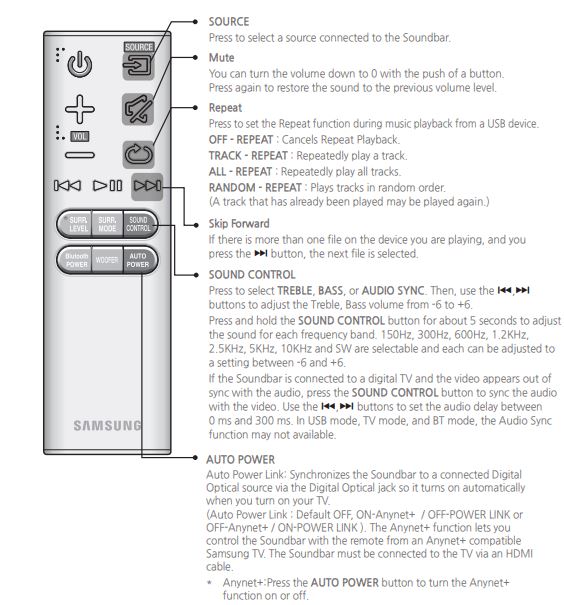
- Soundbar is a Samsung proprietary name.
- Operate the TV using the TV’s remote control.

INSTALLING THE BATTERY IN THE REMOTE CONTROL
- Use a suitable coin to turn the remote control’s battery cover counterclockwise to remove it as shown in the figure above.

- Insert a 3V lithium battery. Keep the positive (+) pole facing up when inserting the battery. Put the battery cover on and align the ‘●’ marks side by side as shown in the figure above.
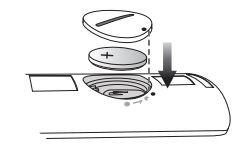
- Use a suitable coin to turn the remote control battery cover clockwise as far as it will go to fix it in place.

INSTALLING THE WALL MOUNT
You can use the wall mount bracket to mount this unit on a wall.
INSTALLATION PRECAUTIONS
- Install on a vertical wall only.
- For the installation, avoid a location with high temperature or humidity, or a wall that cannot sustain the weight of the set.
- Check the strength of the wall. If the wall is not strong enough to support the unit, reinforce the wall or install the unit on a different wall that can support the unit’s weight.
- Purchase and use the fixing screws or anchors appropriate for the kind of wall you have (plaster board, iron board, wood, etc.). If possible, fix the support screws into wall studs.
- Purchase wall mounting screws according to the type and thickness of the wall you will mount the Soundbar.
- Diameter: M5
- Length: 1 3/8 inches or longer recommended.
- Connect cables from the unit to external devices before you install them on the wall.
- Make sure the unit is turned off and unplugged before you install it. Otherwise, it may cause an electric shock.
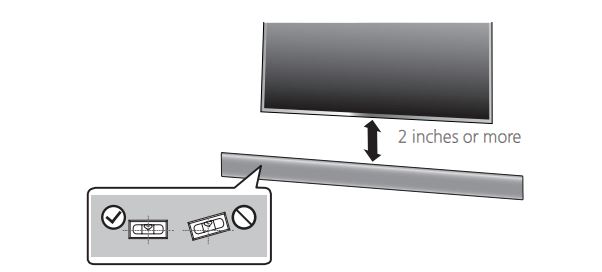
- Place the installation guide against the wall surface.

- Mark the location where the screws will go through on the wall, and then remove the installation guide. Next, drill holes for the screws using an appropriately sized drill bit.

- Fasten the wall mounts and screws to the marked locations.

- Secure the two holder screws to the screw holes on the back of the Soundbar’s main body, one on the left and one on the right.
- Set the holder screws on the back of the Soundbar into the grooves of the wall mounts. For safe installation, make sure to push the holder screws to the bottom of the grooves.
INSTALLING THE BRACKET WITHOUT REFERRING TO THE WALL-MOUNT INSTALLATION GUIDE

- Place Wall Mount L on the desired wall surface parallel to the floor as shown on the previous page. Mark the location of the screw holes on the wall. Drill holes for the screws at the places you have marked.
- Match the screw holes on Wall Mount L to the screw holes on the wall, and then screw one screw through the hole in its right end. Tighten the screw until it is firmly fixed to the wall.
- Place Wall Mount R on the desired wall surface parallel to the floor and align with Wall Mount L as shown on the previous page. Mark the location of the screw holes on the wall. Drill holes for the screws at the places you have marked.
- Match the screw holes on Wall Mount R to the screw holes on the wall, and then screw one screw through the hole in its right end. Tighten the screw until it is firmly fixed to the wall. • If you are mounting the Wall Mounts beneath the TV, make sure to position the mounts 2 or more inches below the TV and to align the mounts with the center of the TV as shown on the previous page.
- Insert screws through the remaining holes, and then tighten.
DETACHING THE SOUNDBAR FROM THE WALL MOUNTS
- Pull the Soundbar upwards as shown in the figure to separate it from the wall mounts.

- Do not hang onto the installed unit and avoid striking or dropping the unit.
- Secure the unit firmly to the wall so that it does not fall off. If the unit falls off, it may cause an injury or damage to the product.
- When the unit is installed on a wall, please make sure that children do not pull any of the connecting cables, as it may cause them to fall.
- For the optimal performance of a wall mount installation, install the speaker system at least 2 inches (5 cm) below the TV, if the TV is mounted on the wall.
- For your safety, if you do not mount the unit on the wall, install it on a secure, flat surface where it is unlikely to fall.
- Do not connect the power cord of this product or your TV to a wall outlet until all connections between components are complete.
- Before moving or installing this product, be sure to turn off the power and disconnect the power cord.
CONNECTING THE SUBWOOFER AND SWA7000S TO THE MAIN UNIT
CONNECTING THE SUBWOOFER AND SWA-7000S AUTOMATICALLY
The linking IDs of the SWA-7000S wireless module and the subwoofer are preset at the factory. The subwoofer and the SWA-7000S should link (connect wirelessly) to the main unit automatically when you turn on the main unit, the subwoofer, and the SWA-7000s.
- When the subwoofer and SWA-7000S are completely connected, the blue LED Link indicators on the subwoofer and the SWA-7000S stop blinking.
CONNECTING SUBWOOFER AND SWA-7000S MANUALLY
If the blue LED lights do not stop blinking when the main unit, subwoofer, and SWA-7000S are turned on, please reset the linking ID by following the procedure below.
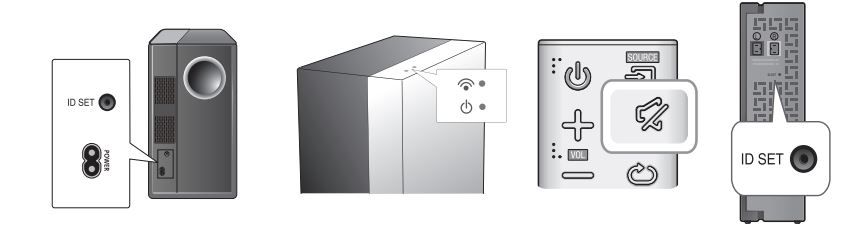
- Plug the power cords of the main unit, subwoofer, and SWA-7000S into an AC wall outlet.
- Press the ID SET button on the back of the subwoofer and the SWA-7000S with a small, pointed object for 5 seconds. The STANDBY indicator turns off and the LINK indicator (Blue LED) blinks quickly.
- While the main unit is powered off (in STANDBY mode), press and hold the (Mute) on the remote control for 5 seconds.
- The ID SET message appears on the Soundbar’s display.
- To finalize the link, turn the main unit’s power on while the blue LEDs on the subwoofer and the SWA-7000S are blinking. The main unit, subwoofer, and SWA-7000S should now be linked (connected). The Link indicators (Blue LEDs) on the subwoofer and SWA-7000S should be glowing continuously. They should not be blinking. If the Link Indicators are not solid blue, the linking process has failed. Turn off the main unit and start again from Step 2.
- Before moving or installing the product, be sure to turn off the power and disconnect the power cord.
- If the main unit is powered off, the wireless subwoofer will be in standby mode and the STANDBY LED on the upper side will come on after the Link indicator (Blue LED) blinks for 30 seconds.
- If you use a device that uses the same frequency (2.4GHz 5GHz) as the Soundbar near the Soundbar, interference may cause some sound interruption.
- The maximum transmission distance of the wireless signal between the main unit and the subwoofer and the main unit and the SWA-7000S is about 32.8 ft but may vary depending on your operating environment. If a steel-concrete or metallic wall is between the main unit and the wireless subwoofer or the main unit and the SWA-7000S, the system may not operate at all, because the wireless signal cannot penetrate metal
- If the main unit doesn’t make a wireless connection, follow steps 1-5 on the previous page to re-set the connection between the main unit, the wireless subwoofer, and the SWA-7000S
- A wireless receiving antenna is built into the wireless subwoofer and the SWA-7000S. Keep both units away from water and moisture.
- For optimal listening performance, make sure that the areas around the wireless subwoofer and SWA-7000S are clear of any obstructions.
CONNECTING THE SURROUND SPEAKERS

- Place these speakers to the side of your listening position. If there isn’t enough room, place these speakers so they face each other. Position them about 2 to 3 feet above your ear, facing slightly downward.
- Surround speakers must be connected to the wireless receiver module.
- Each speaker has a colored label on its back or underside. Each cable has a single colored band near its end. Match the band on each cable to the speaker label by color, and then connect the cable to the speaker.
CONNECTING AN EXTERNAL DEVICE USING AN HDMI CABLE
HDMI is the standard digital interface for connecting to TVs, projectors, DVD players, Blu-ray players, set-top boxes, and more.HDMI prevents any degradation to the signal due to conversion to analog and maintains the video and audio quality of the original digital source.

HDMI IN
Connect an HDMI cable (not supplied) from the HDMI IN jack on the back of the product to the HDMI OUT jack on your digital device.
HDMI OUT (TV)
Connect an HDMI cable (not supplied) from the HDMI OUT (TV) jack on the back of the product to the HDMI IN jack on your TV.
HDMI OUT (ARC)
The ARC function allows digital audio to output via the HDMI OUT (ARC) port. It can be enabled only when the Soundbar is connected to a TV that supports the ARC function.
- Anynet+ must be turned on.
- This function is not available if the HDMI cable does not support ARC.
- HDMI is an interface that enables the digital transmission of video and audio data with just a single connector.
CONNECTING AN EXTERNAL DEVICE USING AUDIO (ANALOG) CABLE OR OPTICAL (DIGITAL) CABLE
This unit comes equipped with one digital optical in jack and one analog audio in jack (Aux In), giving you two ways to connect it to a TV.
AUX IN
Connect AUX IN (Audio) on the main unit to the AUDIO OUT jack of the TV or Source Device. To use, change the function to AUX.
OPTICAL IN
Connect OPTICAL IN (Audio) on the main unit to the OPTICAL OUT jack of the TV or Source Device. To use, change the function to D.IN.
- Do not connect the power cord of this product or your TV to the wall outlet until all connections between components are complete.
- Before moving or installing this product, be sure to turn off the power and disconnect the power cord.
FUNCTIONS
INPUT MODE
Press the ( ) button on the main unit’s top panel or the (SOURCE) button on the remote control to select the mode you want.


The unit turns off automatically in the following situations.
- D.IN HDMI BT TV USB Mode
- If there is no audio signal for 25 minutes.
- AUX Mode
- If the AUX cable is disconnected for 25 minutes.
- In Auto Power Down ON mode, if there is no
- KEY input for 8 hours when the AUX cable is connected.
- To turn the Auto Power Down function ON or OFF, press and hold the p button for 5 seconds. OFF ON-AUTO POWER DOWN appears on the display.
ARC (HDMI OUT)
ARC (Audio Return Channel) transmits the digital audio signal to the HDMI OUT (ARC) port.
- Connect a TV supporting ARC to the Soundbar with an HDMI cable.
- Turn on the TV, turn on the Soundbar, and then turn on the Soundbar’s Anynet+ function.
- Press the ( ) button on the main unit’s top panel or the (SOURCE) button on the remote control to select the D.IN mode.
- If the HDMI cable does not support the ARC function, ARC will not work.
- To turn off the ARC function, turn Anynet+ off.
BLUETOOTH
You can connect a Bluetooth device to the Soundbar and enjoy music with high-quality stereo sound, all without wires!
To connect the Soundbar to a Bluetooth device
Check if the Bluetooth device supports the Bluetooth-compliant stereo headset function.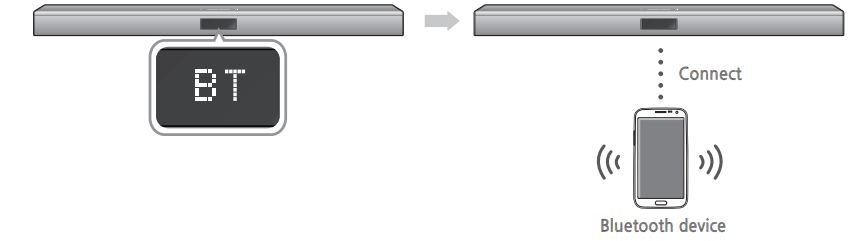
- Press the ( ) button on the main unit’s top panel or the (SOURCE) button on the remote control to select the BT mode. You will see BT READY on the front display of the Soundbar.
- Select the Bluetooth menu on the Bluetooth device you want to connect. (Refer to the Bluetooth device’s user manual.)
- Select the Stereo headset menu on the Bluetooth device. You will see a list of scanned devices.
- Select “[Samsung] Soundbar J-Series” from the list. When the Soundbar is connected to the Bluetooth device, it will display [Bluetooth device name] BT on the front display. The device name can only be displayed in English. An underline ” _ ” will be displayed if the name is not in English. If the Bluetooth device has failed to pair with the Soundbar, delete the previous “[Samsung] Soundbar J-Series” found by the Bluetooth device and have it search for the Soundbar again.
- Play music on the connected device. You can listen to the music playing on the connected Bluetooth device over the Soundbar. In BT mode, the Play Pause NextPrev functions are not available. However, these functions are available in Bluetooth devices supporting AVRCP.
- If asked for a PIN code when connecting a Bluetooth device, enter <0000>.
- Only one Bluetooth device can be paired at a time.
- The Bluetooth connection will be terminated when you turn the Soundbar off.
- The Soundbar may not perform Bluetooth search or connection correctly under the following circumstances:
- If there is a strong electrical field around the Soundbar. – If several Bluetooth devices are simultaneously paired with the Soundbar.
- If the Bluetooth device is turned off, not in place, or malfunctions.
- Note that such devices as microwave ovens, wireless LAN adaptors, fluorescent lights, and gas stoves use the same frequency range as the Bluetooth device, which can cause electric interference.
- The Soundbar supports SBC data (44.1kHz, 48kHz).
- Connect only to a Bluetooth device that supports the A2DP (AV) function.
- You cannot connect the Soundbar to a Bluetooth device that supports only the HF (hands-free) function.
- Once the HW-J470 has been paired with a device, if the Soundbar is in D.IN, AUX, HDMI, or USB mode and you select “[Samsung] Soundbar J-Series” from your Bluetooth device’s list, the HW-J470 will automatically change to BT mode.
Bluetooth POWER on (Bluetooth POWER)
When the Bluetooth Power On function is on and the Soundbar is turned off, if.
- To turn Bluetooth Power ON, press the Bluetooth POWER button on the remote while the Soundbar is turned on.
- ON-Bluetooth POWER appears on the Soundbar’s display.
- Available only if the Soundbar is listed among the Bluetooth device’s paired devices. (The Bluetooth device and the Soundbar must have been previously paired at least once.)
- The soundbar will appear in the Bluetooth device’s searched devices list only when the Soundbar is displaying [BT READY].
- In the TV SoundConnect mode, the Soundbar cannot be paired to another Bluetooth device.
To disconnect the Bluetooth device from the Soundbar
You can disconnect the Bluetooth device from the Soundbar. For instructions, see the Bluetooth device’s user manual.
- The Soundbar will be disconnected.
- When the Soundbar is disconnected from the Bluetooth device, the Soundbar will display BT DISCONNECTED on the front display.
To disconnect the Soundbar from the Bluetooth device
Press the (SOURCE) button on the remote control or the ( ) button on the product’s top panel to switch from BT to another mode or turn off the Soundbar.
- The connected Bluetooth device will wait a certain amount of time for a response from the Soundbar before terminating the connection. (Disconnection time may differ, depending on the Bluetooth device)
- In Bluetooth connection mode, the Bluetooth connection will be lost if the distance between the Soundbar and the Bluetooth device exceeds 16.25 ft. (5m).
- The Soundbar automatically turns off after 25 minutes in the Ready state.
More About Bluetooth
Bluetooth is a technology that enables Bluetooth-compliant devices to interconnect easily with each other using a short wireless connection.
- A Bluetooth device may cause noise or malfunction, depending on usage, if:
- A part of your body is in contact with the receiving/transmitting system of the Bluetooth device or the Soundbar.
- It is subject to electrical variation from obstructions caused by a wall, corner, or office partition.
- It is exposed to electrical interference from the same frequency-band devices including medical equipment, microwave ovens, and wireless LANs.
- Pair the Soundbar with the Bluetooth device while they are close together.
- The further the distance between the Soundbar and the Bluetooth device, the worse the quality is. If the distance exceeds the Bluetooth operational range, the connection is lost.
- In poor reception areas, the Bluetooth connection may not work properly.
- The Bluetooth connection only works when it is close to the unit. The connection will be automatically cut off if the Bluetooth device is out of range. Even within range, the sound quality may be degraded by obstacles such as walls or doors.
- This wireless device may cause electric interference during its operation.
USING THE SAMSUNG AUDIO REMOTE APP
Installing the Samsung Audio Remote App
To control the HW-J470 with your smart device via the Samsung Audio Remote app, download the Samsung Audio Remote App from the Google Play store.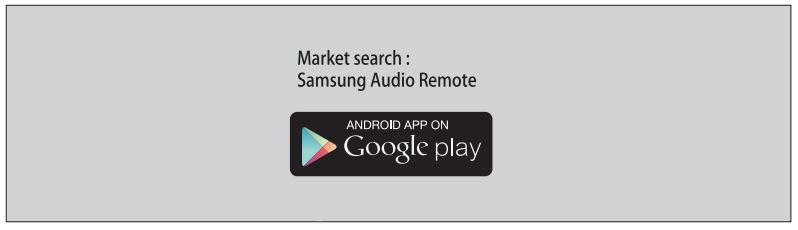
Launching the Samsung Audio Remote App
Launch the Samsung Audio Remote app by touching the app’s icon on your smart device, and then following the instructions in the app.
- The Samsung Audio Remote app is supported only on smart devices running Android OS 3.0 or higher.
TV SOUNDCONNECT
You can enjoy TV sound through your Soundbar when it is connected to a Samsung TV that supports the TV SoundConnect function.
Connecting a TV to the Soundbar

- Turn on the TV and Soundbar. Open the menu of the TV. Move to Speaker Settings on the “Sound” tab. Set the “Add New Device” to “On”.
- Press the ( ) button on the main unit’s top panel or the (SOURCE) button on the remote control to select the TV mode.
- On the TV, a message asking whether to enable the TV SoundConnect function appears. “[Samsung] Soundbar” is also displayed on the TV screen.
- Select using the TV remote to finish connecting the TV and Soundbar.
- Switching the Soundbar’s mode from TV to another mode automatically terminates TV SoundConnect.
- To connect the Soundbar to another TV, the existing connection must be terminated.
- To terminate the existing connection, press and hold the p button on the remote for 5 seconds. To connect to the other TV, follow Steps 1 through 4 above.
- The TV SoundConnect (SoundShare) function is supported by some Samsung TVs released in 2012. Check whether your TV supports the TV Sound Connect (SoundShare) function before you begin. (For further information, refer to the TV’s user manual.)
- If your Samsung TV was released before 2014, check the SoundShare setting menu.
- If the distance between the TV and the Soundbar exceeds 16.25 ft. (5m), the connection may not be stable or the audio may stutter. If this occurs, relocate the TV or Soundbar so that they are within operational range, and then re-establish the TV SoundConnect connection.
- TV SoundConnect Operational Ranges:
- Recommended pairing range: within 20 inches (within 50cm)
- Recommended operational range: within 16.25 ft. (5m)
- The Play Pause, Next, and Prev buttons are not operable in TV SoundConnect mode.
Using the Bluetooth POWER On function
The Bluetooth POWER On function is available after you have successfully connected the Soundbar to a Bluetooth-compatible TV using TV SoundConnect. When the Bluetooth POWER On function is ON, turning the connected TV on or off will turn the soundbar’s power on and off as well.
- Connect the TV to your Soundbar using the TV SoundConnect function.
- Press the Bluetooth POWER button on the Soundbar remote. “ON OFF-BLUETOOTH POWER” appears on the Soundbar’s display.
- ON-BLUETOOTH POWER: The Soundbar turns on and off when you turn the TV on or off
- OFF-BLUETOOTH POWER: The Soundbar only turns off when you turn the TV off.
- This function is supported by some Samsung TVs released in 2013.
USB
You can play music files located on USB storage devices through the Soundbar.
USB port
Display
- Connect the USB device to the USB port on the back of the product.
- Press the ( ) button on the main unit’s top panel or the (SOURCE) button on the remote control to select the USB mode.
- USB appears on the display screen.
- The Soundbar connection to the USB device is complete.
- The Soundbar automatically turns off (Auto Power Off) if no USB device has been connected for more than 25 minutes.
Before you connect a USB device
Be aware of the following:
- If the file name of a file or folder on a USB device exceeds 10 characters, it is not displayed on the Soundbar’s display.
- This product may not be compatible with certain types of USB storage media.
- The Soundbar supports the FAT16 and FAT32 file systems.
- The NTFS file system is not supported.
- Connect USB devices directly to the USB port of the product. Otherwise, you may encounter a USB compatibility problem
- Do not connect multiple storage devices to the product via a multi-card reader. It may not operate properly.
- Digital camera PTP protocols are not supported.
- Do not remove the USB device while it is transferring files.
- DRM-protected music files (MP3, WMA) from commercial websites cannot be played.
- External HDDs are not supported.
- Mobile phone devices are not supported.
- File Format Type Compatibility list:
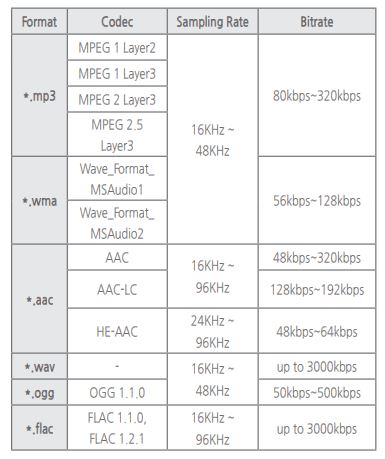
SOFTWARE UPDATE

Samsung may offer updates for the Soundbar’s system firmware in the future. If an update is offered, you can update the firmware by connecting a USB device with the firmware update stored on it to the USB port on your Soundbar.
Note that if there are multiple update files, you must load them onto the USB device singly and use them to update the firmware one file at a time. Please visit samsung.com or contact the Samsung call center to receive more information about downloading updated files.
- The HW-J470 has a DUAL BOOT function. If the firmware fails to update, you can update the firmware again.
- Insert a USB device containing the firmware update into the USB port on the main unit.
- Updating firmware may not work properly if audio files supported by the Soundbar are stored in the USB storage device.
- Do not disconnect the power or remove the USB device while updates are being applied. The main unit will turn off automatically after completing the firmware update.
- After the update, all settings are reset to their factory default settings. We recommend you write down your settings so that you can easily reset them after the update.
- Note that updating firmware resets the subwoofer connection too. If the connection to the subwoofer is not established automatically after resetting, refer to page 14.
- If the firmware fails to update, we recommend formatting the USB device in FAT16 and trying again.
- Once the software update is complete, turn off the product and then press and hold the ( p ) button on the remote control for more than 5 seconds. “INIT” appears on the display and the unit is powered off. The upgrade is complete.
- Do not format the USB device in the NTFS format. The Soundbar does not support the NTFS file system.
- Depending on the manufacturer, some USB devices may not be supported.
TROUBLESHOOTING
Refer to the table below when this product does not function properly. If the problem you are experiencing is not listed below or if the instructions below do not help, turn off the product, disconnect the power cord, and contact Samsung Electronics at 1-800-SAMSUNG (1-800-726-7864).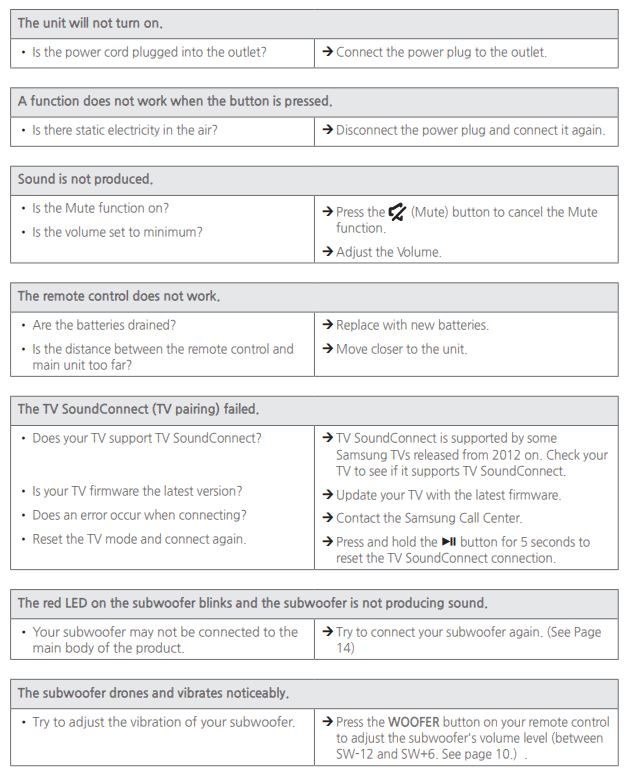
SPECIFICATIONS

- S N ratio, distortion, separation, and usable sensitivity are based on measurements using AES (Audio Engineering Society) guidelines.
- Nominal specification
- Samsung Electronics Co., Ltd reserves the right to change the specifications without notice.
- Weight and dimensions are approximate.
- For more information about the power supply and power consumption, refer to the label attached to the product.
- Dispose of unwanted electronics through an approved recycler. To find the nearest recycling location, go to our website: www.samsung.com recycling direct or call, (877) 278 – 0799
- Open Source License Notice
- To send inquiries and requests regarding open sources, contact Samsung via Email (oss.request@samsung.com).
- Important Note About Service
- An administration fee may be charged if either: a. An engineer is called out to your home at your request and there is no defect in the product. b. You bring the unit to a repair center and there is no defect in the product.
- You will be advised of the amount of the administration fee before any work is done or a home visit is made.
- If you have a problem with this product, we strongly recommend you read the appropriate section of this manual, review the Troubleshooting section on page 25, visit the Support page for your product at www.samsung.com, or call Samsung Product Support (1-800-726-7864) to find an answer before you contact a service center for a repair.
WARRANTY
LIMITED WARRANTY TO ORIGINAL PURCHASER
This SAMSUNG brand product, as supplied and distributed by Samsung Electronics America, Inc. (SAMSUNG) and delivered new, in the original carton to the original consumer purchaser, is warranted by SAMSUNG against manufacturing defects in materials and workmanship for a limited warranty period of:
This limited warranty begins on the original date of purchase and is valid only on products purchased and used in the United States. To receive warranty service, the purchaser must contact SAMSUNG for problem determination and service procedures. Warranty service can only be performed by a SAMSUNG-authorized service center. The original dated bill of sale must be presented upon request as proof of purchase to SAMSUNG or SAMSUNG’s authorized service center. Transportation of the product to and from the service center is the responsibility of the purchaser.
SAMSUNG will repair or replace this product, at our option and at no charge as stipulated herein, with new or reconditioned parts or products if found to be defective during the limited warranty period specified above. All replaced parts and products become the property of SAMSUNG and must be returned to SAMSUNG. Replacement parts and products assume the remaining original warranty, or ninety (90) days, whichever is longer. SAMSUNG’s obligations concerning software products distributed by SAMSUNG under the SAMSUNG brand name are outlined in the applicable end-user license agreement.
Non-SAMSUNG hardware and software products, if provided, are on an “AS IS” basis. Non-SAMSUNG manufacturers, suppliers, publishers, and service providers may provide their warranties. This limited warranty covers manufacturing defects in materials and workmanship encountered in normal, and except to the extent otherwise expressly provided for in this statement, noncommercial use of this product, and shall not applyto the following, including, but not limited to: damage which occurs in shipment; delivery and installation; applications and uses for which this product was not intended; altered product or serial numbers; cosmetic damage or exterior finish; accidents, abuse, neglect, fire, water, lightning or other acts of nature; use of products, equipment, systems, utilities, services, parts, supplies, accessories, applications, installations, repairs, external wiring or connectors notsupplied and authorized by SAMSUNG, or which damage this product or result in service problems; incorrect electrical line voltage, fluctuations and surges; customer adjustments and failure to follow operating instructions, cleaning, maintenance and environmental instructions that are covered and prescribed in the instruction book; product removal or reinstallation; reception problems and distortion related to noise, echo, interference or other signal transmission anddelivery problems. SAMSUNG does not warrant the uninterrupted or error-free operation of the product.
THERE ARE NO EXPRESS WARRANTIES OTHER THAN THOSE LISTED AND DESCRIBED ABOVE, AND NO WARRANTIES WHETHER EXPRESS OR IMPLIED, INCLUDING, BUT NOT LIMITED TO, ANY IMPLIED WARRANTIES OF MERCHANTABILITY OR FITNESS FOR A PARTICULAR PURPOSE, SHALL APPLY AFTER THE EXPRESS WARRANTY PERIODS STATED ABOVE, AND NOOTHER EXPRESS WARRANTY OR GUARANTY GIVEN BY ANY PERSON, FIRM OR CORPORATION CONCERNING THIS PRODUCT SHALL BE BINDING ON SAMSUNG. SAMSUNG SHALL NOT BE LIABLE FOR LOSS OF REVENUE OR PROFITS, FAILURE TO REALIZE SAVINGS OR OTHER BENEFITS, OR ANY OTHER SPECIAL, INCIDENTAL OR CONSEQUENTIAL DAMAGES CAUSED BY THE USE, MISUSE OR INABILITY TO USE THIS PRODUCT, REGARDLESS OF THE LEGAL THEORY ON WHICH THE CLAIM IS BASED, AND EVEN IF SAMSUNG HAS BEEN ADVISED OF THE POSSIBILITY OF SUCH DAMAGES.
NOR SHALL RECOVERY OF ANY KIND AGAINST SAMSUNG BE GREATER IN AMOUNT THAN THE PURCHASE PRICE OF THE PRODUCT SOLD BY SAMSUNG AND CAUSING THE ALLEGED DAMAGE. WITHOUT LIMITING THE FOREGOING, THE PURCHASER ASSUMES ALL RISK AND LIABILITY FOR LOSS, DAMAGE, OR INJURY TO THE PURCHASER AND THE PURCHASER’S PROPERTY AND TO OTHERS AND THEIR PROPERTY ARISING OUT OF THE USE, MISUSE, OR INABILITY TO USE THIS PRODUCT SOLD BY SAMSUNG NOT CAUSED DIRECTLY BY THE NEGLIGENCE OF SAMSUNG. THIS LIMITED WARRANTY SHALL NOT EXTEND TO ANYONE OTHER THAN THE ORIGINAL PURCHASER OF THIS PRODUCT, IS NONTRANSFERABLE AND STATES YOUR EXCLUSIVE REMEDY.
The benefits of this Limited Warranty extend only to the original purchaser of Samsung products from an authorized Samsung reseller. THIS LIMITED WARRANTY SHALL NOT APPLY TO ANY SAMSUNG PRODUCTS PURCHASED FROM UNAUTHORIZED RESELLERS OR RETAILERS, EXCEPT IN STATES WHERE SUCH RESTRICTION MAY BE PROHIBITED. For a list of Samsung authorized retailers, please go to: http://www.samsung.com us peace of mind authorized_resellers. Some states do not allow limitations on how long an implied warranty lasts, or the exclusion or limitation of incidental or consequential damages, so the above limitations or exclusions may not apply to you. This warranty gives you specific legal rights, and you may also have other rights which vary from state to state. To obtain warranty hardware service, please contact the SAMSUNG customer care center.
for more manuals by Samsung, visit manual stock
FAQS About Samsung HW-J470 Wireless Soundbar
What is the Samsung HW-J470 Wireless Soundbar?
The Samsung HW-J470 is a wireless soundbar designed to enhance your TV audio experience by delivering high-quality sound and immersive surround sound.
What are the key features of the HW-J470 Soundbar?
Some key features include wireless connectivity via Bluetooth, a powerful built-in subwoofer, Dolby Digital sound technology, and a slim design for easy integration into your home entertainment setup.
How do I set up the Samsung HW-J470 Soundbar?
Setting up the HW-J470 is relatively straightforward. Simply connect the soundbar to your TV using an HDMI cable or optical cable, pair it with your TV or other devices via Bluetooth, and adjust the settings to your preferences.
What devices can I connect to the HW-J470 Soundbar?
You can connect various devices to the HW-J470, including your TV, smartphone, tablet, or any other Bluetooth-enabled device for streaming music or audio wirelessly.
Does the HW-J470 come with a remote control?
Yes, the HW-J470 typically comes with a remote control for easy operation, allowing you to adjust volume, change audio modes, and control other functions from the comfort of your seat.
What audio formats does the HW-J470 support?
The HW-J470 supports various audio formats, including Dolby Digital, DTS Digital Surround, and PCM, ensuring compatibility with most audio sources and formats.
Is the Samsung HW-J470 Soundbar compatible with Samsung’s SmartThings ecosystem?
While specific compatibility may vary, many Samsung soundbars, including the HW-J470, are designed to work seamlessly with Samsung’s SmartThings ecosystem for convenient control and integration with other smart devices in your home.
Can I mount the HW-J470 Soundbar on the wall?
Yes, the HW-J470 typically comes with mounting hardware and instructions for wall-mounting, providing flexibility in installation to suit your preferences and space requirements.
What is the power output of the HW-J470 Soundbar?
The HW-J470 Soundbar usually has a total power output of [XX watts], delivering powerful and immersive sound for your home entertainment needs.
Does the HW-J470 support multi-room audio or wireless surround sound?
While the HW-J470 is primarily a standalone soundbar, some models may support multi-room audio functionality or the option to expand into a wireless surround sound system by pairing with compatible Samsung speakers or additional soundbar units for a more immersive audio experience throughout your home.


