
Samsung Galaxy Indulge GH68-32785A Smartphone
Getting Started
This section allows you to quickly start using your Samsung Galaxy Indulge phone by installing and charging the battery, activating your service, and setting up voicemail. Understanding this User Manual The sections of this manual generally follow the features of your phone. Also included is important safety information that you should know before using your phone. Most of this information is near the back of the guide. This manual gives navigation instructions according to the default display settings. If you select other settings, the navigation steps may be different. Unless otherwise specified, all instructions in this manual assume that you are starting from the Home screen. To get to the Home screen, you may need to unlock the phone or keypad.
Special Text
In this manual, you’ll find text that is set apart from the rest. These are intended to point out important information, share quick methods for activating features, define terms, and more. The definitions for these methods are as follows:
- Notes: Presents alternative options for the current feature, menu, or sub-menu.
- Tips: Provides quick or innovative methods, or useful shortcuts.
- Example: Gives an example of the feature or procedure.
- Important: Points out important information about the current feature that could affect performance.
- Warning: Bring to your attention important information to prevent loss of data or functionality, or even prevent damage to your phone.
Text Conventions
This manual provides condensed information about how to use your phone. To make this possible, the following text conventions are used to represent often-used steps:
- Arrows are used to represent the sequence of selecting successive options in longer, or repetitive, procedures.
Displaying Your Phone Number
My phone number displays the ten-digit phone number assigned to your phone.
Battery
Your phone is powered by a rechargeable, standard Li-Ion battery. A Wall/USB Charger (Charging Head and USB cable) is included with the phone, for charging the battery.
Battery Indicator
The battery icon in the Annunciator Line shows the battery power level. Two to three minutes before the battery becomes too low to operate, the empty battery icon will flash and a tone will sound. If you continue to operate the phone without charging, the phone will power off.
Battery Cover
The battery is under a removable cover on the back of the phone.
Removing the battery cover
Pull up using the slot provided (1), while lifting the cover off the phone (2).

Installing the battery cover
Align the cover and press it firmly into place, making sure it snaps into place at the corners.
Installing the Battery
- Remove the battery cover. (For more information, see “Removing the battery cover”.)
- Insert the battery into the phone, aligning the gold contacts on the battery with the gold contacts in the phone. Push down on the bottom of the battery until it snaps into place.
 Install the battery cover.
Install the battery cover.
Removing the Battery
- Remove the battery cover. (For more information, refer to “Removing the battery cover” on page 7.)
- Lift the battery by the slot provided.
 Lift the battery up and out of the phone.
Lift the battery up and out of the phone.
Charging the Battery
Your phone comes with a Wall/USB Charger (Charging Head and USB cable) to rapidly charge your phone from any 120/220 VAC outlet.
- Connect the USB cable to the charging head.
 On the phone, slide the connector cover (1) to expose the connector.
On the phone, slide the connector cover (1) to expose the connector. Insert the USB cable into the port (2).
Insert the USB cable into the port (2).- Plug the charging head into a standard AC power outlet.
- When charging is complete, unplug the charging head from the power outlet and remove the USB cable from the phone.
Turning Your Phone On and Off
Turning Your Phone On
Press and hold the Power/Lock Key for three seconds. While powering on, the phone connects with the network and then displays the Home screen and active alerts.

Turning Your Phone Off
- Press and hold the Power/Lock Key for two seconds.
- At the prompt, tap Power off.
Your Google Account
Your new phone uses your Google account to fully utilize its Android features, including Gmail, Google Maps, Google Talk, and the Android Market. When you turn on your phone for the first time, set up a connection with your existing Google account, or create a new Google account. To create a Google account, or set up your Google account on your phone:
- Use Gmail. (For more information, refer to “Gmail” on page 94.)
- Use Accounts & sync settings (see “Accounts & sync” on page 120.)
Displaying Your Phone Number
From the Home screen, press Menu, then touch Settings ➔ About phone ➔ Status. Your phone number is displayed under the Phone number.
Voicemail
All unanswered calls to your phone are sent to voicemail, even if your phone is turned off, so you’ll want to set up your voicemail and personal greeting as soon as you activate your phone.
Setting up Voicemail
- Navigate to a Home screen panel, then touch the Phone, then touch and hold.
- Follow the automated instructions to set up your new password and record a greeting.
Checking Voicemail
- Navigate to a Home screen panel, then touch the Phone, then touch and hold.
- Follow the automated instructions to manage voicemail.
Memory Card
Your phone includes a removable microSD™ memory card, for storage of music, pictures, and other files, and supports optional microSD™ or microSDHC™ memory cards of up to 32GB capacity.
Installing a Memory Card
- Remove the battery cover. (For more information, refer to “Removing the battery cover” on page 7.)
- With the gold contacts facing down, carefully slide the memory card into the slot (as shown), pushing gently until it clicks into place.
 Install the battery cover. (For more information, refer to “Installing the battery cover” on page 7.)
Install the battery cover. (For more information, refer to “Installing the battery cover” on page 7.)
Understanding Your Phone
This section outlines key features of your phone, including keys, displays, and icons.
Features
- 3.5-inch (480×320 pixel) HVGA full-screen touchscreen
- 7-page Home screen, simplified main menu, and separate, 2-page Applications menu
- High-Speed Data [EVDO 1x – Rev 0 Capable Technology, 4G Long Term Evolution (LTE) Technology, and Wi-Fi Technology]
- Android OS
- Motion and position sensitivity
- Full integration with Google applications, including Google Search, Google Maps, Google Talk, and Gmail
- Android Market®, plus pre-loaded applications
- Connections
- Wi-Fi 802.11 b/g/n
- Wireless Modem Service
- Bluetooth 2.1 + EDR
- Messaging Services (with slide-out and on-screen QWERTY Keypads)
- Text Messaging
- Picture Messaging
- Video Messaging
- Voice Messaging
- Mobile Instant Messenger (IM)
- Chat
- Full-HTML Browser
- Global Positioning (GPS) Technology
- 3.0 Megapixel CMOS Camera/Camcorder
- Picture Gallery, supporting JPEG, PNG, GIF, A-GIF, WBMP, and BMP formats
- Music Player, supporting WAV, MP3, AAC, AAC+, eAAC+, AMR-NB, AMR-WB, WMA (v9/10), EVRC, QCELP, MIDI, and SP-MIDI formats
- Speakerphone
- Voice recognition by Nuance®
- Support for microSD™ and microSDHC™ Memory Cards (up to 32 GB capacity) (A microSD Memory Card is included with your phone.)
- Bluetooth® 2.1 + EDR Wireless Technology. (For more information, refer to “Bluetooth profiles” on page 106.)
Front View

- Earpiece: Listen to callers.
- Light and Proximity Sensors: The light sensor adjusts screen brightness when Brightness is set to Automatic brightness. (For more information, refer to “Brightness” on page 114.) During a call, the Proximity sensor detects that the phone is next to your face and darkens the screen to save battery power.
- Menu Key: Press to display options for the current screen.
- Home Key: Press to display the Home screen. Press and hold at any time to launch Quick Search.
- Back Key: Press to return to the previous screen or option.
- Search Key: Press to launch Search, to search your device or the web.
Side Views

- Volume Key: From a Home screen, press to adjust Master Volume. During calls or music playback, press to adjust the volume. Press to mute the ringtone of an incoming call.
- USB Power/Accessory Port: Plug in a USB cable for charging or to sync music and files.
- Camera Key: From a Home screen, press and hold to launch the Camera application. From the Camera viewfinder screen, press to take a picture or begin/end recording a video.
- Microphone: allows other callers to hear you when you are speaking to them.
Open View (Front) of Your Phone

- Display: The Display automatically rotates when you slide open the QWERTY keypad.
- Function Key (Fn Key): Toggles the QWERTY keypad keys between their default characters/functions and their alternate symbols/functions. Shift / Messaging Key: Pressing fn – Shift launches the Messaging menu. N / smiley Key: Pressing fn – N launches the pop-up Insert smiley menu.
- Shift / Messaging Key: Toggles capitalization between ABC, Abc, and abc.
- Period / .com Key: Inserts a period in a text entry.
- Space-Vibrate mode Key: Inserts a space character in a text entry. From a Home screen panel, pressing and holding enables/disables Vibrate mode.
- N / Smiley Key: Inserts a n / N in a text entry.
- Arrow (Navigation) Keys: Left and Right and Up and Down arrow keys let you move through text, highlight icons, menu options, and screen fields.
- OK Key: Select a highlighted icon, shortcut, or menu option.
- Next Line Key: In text entry mode, move the cursor to a fresh, blank line.
- Clear Key: Deletes characters from a text entry.
Back View

- Power/Lock Key: Press and hold to power your phone on or off. With the phone on, press to lock your phone and blank or wake the display.
- Camera Lens: Used when taking photos or recording videos.
- Speaker Grill: Plays ringtones, calls audio when in Speakerphone mode, music, and other sounds.
- Back Cover: Protects the battery, LTE SIM slot, and Memory Card slot.
- 3.5mm Headset Jack: allows you to plug in headphones.
Touch Screen Display
Your phone’s touchscreen display is the interface to its features.
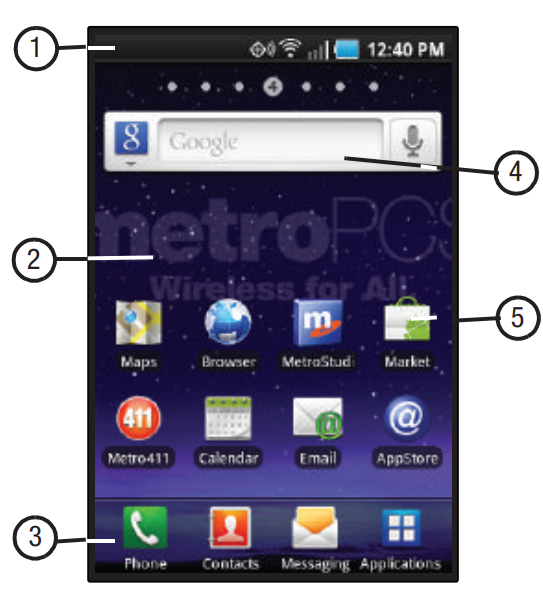
- Annunciator Line: Presents icons to show network status, battery power, and connection details. (For more information, refer to “Annunciator Line” on page 21.)
- Home screen: The starting point for using your phone. Place icons, widgets, and other items to customize your phone to your needs. (For more information, refer to “Home Screen” on page 24.)
- Primary Shortcuts: Shortcuts to your phone’s common features. (For more information, refer to “Primary Shortcuts” on page 26.) You can add more shortcuts (as shown above the Primary Shortcuts) by using the Add to Home screen menu. (For more information, refer to “Customizing the Home Screen Panels” on pages 2,6, and For more information, refer to “Adding Shortcuts to a Home Screen Panel” on page 28.)
- Widget: Application that runs on a Home screen panel. This widget is found on this Home screen panel by default. (For more information, refer to “Adding Widgets to a Home Screen panel” on page 26.)
- Shortcuts: Shortcuts can be added for quick access to applications or features, such as Email or other applications. For more information, refer to “Adding Shortcuts to a Home Screen panel” on page 28.
Display settings
You can customize display settings to your preferences. (For more information, refer to “Display settings” on page 114.)
Changing the Screen Orientation
You can manually change the orientation of most of your phone’s screens by opening the QWERTY keypad. Your Galaxy Indulge can also automatically change the orientation of some screens. The phone’s built-in accelerometer senses movement and changes a screen’s orientation from portrait to landscape.

Annunciator Line
The Annunciator line displays icons to show network status, battery power, and other details.
- Signal Strength: Current signal strength. The greater the number of bars, the stronger the signal.
- Airplane Mode Active: All wireless communications are disabled. (See “Airplane mode” on page 108.)
- System Alert: Check the Notifications Panel for alerts.
- Voice Call: A voice call is in progress.
- Speakerphone: Speakerphone is enabled.
- Missed Call: Displays when there is a missed call.
- Battery Level: Shown fully charged.
- Charging Indicator: The battery is charging.
- Device Power Critical: The battery has only three percent power remaining. Charge immediately.
- 1X Connection Active: The phone is active on a 1X system.
- 4G Connection Active: The phone is active on a 4G system.
Home Screen
The Home screen is the starting point for using your phone.

Call Functions
This section describes how to make, answer, or end calls. This section also describes your phone’s features and functionality associated with making or answering calls.
Making Calls
Your phone offers multiple ways to make calls:
- Use the touchscreen Keypad to enter a telephone or speed dial number.
- Use the QWERTY keypad to enter a telephone or speed dial number.
- Call a contact from Contacts.
- Speed dial using Favorites.
- Return a call, or call a recent caller via the Call log.
- Voice dial with Voice Commands.
Messaging
This section describes how to send and receive messages, and how to use other features associated with messaging.
Types of Messages
Your phone supports these types of messages:
- Text messages: Send and receive simple messages containing text to other mobile phones or email addresses (also known as SMS).
- Multimedia messages: Send and receive text messages with pictures and/or sound to other mobile phones or email addresses (also known as MMS).
- Email: Send and receive email from your email accounts, including Corporate Exchange mail.
- Gmail: Send and receive Gmail from your Google account.
- Google Talk: Chat with other Google Talk users.
Music
Music Player
Music Player plays music files stored on a microSD or microSDHC Memory Card. (For information on installing a Memory Card, For more information, refer to “Memory Card” on page 12.
Playing Music
- From the Home screen, touch Applications ➔ Music Player.
- Select a tab to display your music files, from All, Playlists Albums, Artists, or Genres.
- Browse through your available music to find songs.
- Touch a song or playlist to begin playback.
 During playback, use the sound and playlist controls:
During playback, use the sound and playlist controls:
- Volume: Enable on-screen volume control.
- Now playing: Display the current song title and information.
- 5.1 Channel Mode: Enable surround sound (headphones only).
- Shuffle: Touch to enable or disable shuffle mode. when enabled, songs play in random order. When disabled, songs play in the order they appear.
- Repeat: Touch to repeat the current song, repeat all songs, or disable repeat mode.
- Playback Controls: Touch to play a previous song, the current song, or the next song. Touch and hold to rewind or fast-forward playback of the current song.
Camera
Use your phone’s built-in Camera to take pictures and record video. Press the Camera key ( ), on the lower right side of your phone.

Taking Pictures
- From the Home screen, touch Applications ➔ Camera.
- Using the display as a viewfinder, compose your picture by aiming the lens at the subject. Touch the screen to focus on the area you touched. To configure settings, see “Camera Options” on page 79
- To take the picture, touch the Camera button.
- After taking a picture, touch the Image Viewer to view the picture. While viewing the picture, use these options:
- Touch the zoom icons to zoom incrementally, or double-tap on the picture to zoom in or out.
- Touch Delete to erase the picture.
- Touch Share to send the picture via AllShare, Bluetooth, Email, Facebook, Gmail, mail@metro, Messaging, MocoSpace, MySpace, or Picasa.
- Touch Set to assign the picture as a contact icon, or as wallpaper.
- Touch Back to return to the Camera to take more pictures.
Connections
Your phone includes features to connect to the internet and other devices, via Wi-Fi, Bluetooth, VPN, and Dial-Up Networking.
Wi-Fi
Wi-Fi is a wireless networking technology that provides access to local area networks. Use your phone’s Wi-Fi feature to:
- Access the internet for browsing, or to send or receive email.
- Access your corporate network.
- Use hotspots provided by hotels or airports while traveling.
Wi-Fi communication requires access to an existing Wireless Access Point (WAP). WAPs can be Open (unsecured, as with most hotspots), or Secured (requiring you to provide login credentials). Your phone supports the 802.11 b/g Wi-Fi protocol.
Bluetooth
Bluetooth is a short-range wireless communications technology for exchanging information over a distance of about 30 feet. You don’t need to line up the devices to send information with Bluetooth. If the devices are in range, you can exchange information between them, even if they are in different rooms.
Mobile networks
You can select whether your phone supports roaming outside your home area in your Wireless Provider’s network.
- From the Home screen, press Menu, then touch Settings ➔ Wireless & networks ➔ Mobile networks ➔ System selection.
- Select one of the following options:
-
- MetroPCS only: Disables roaming.
- Automatic: Enables roaming.
Settings
This section explains the Settings for customizing your phone.
Accessing Settings
Press Home ➔ Menu, then touch Settings. – or – Navigate to a Home screen panel, then touch Applications ➔ Settings. The Settings menu appears in the display.
Wireless & network
Control your phone’s wireless connections.
Wi-Fi Settings
Your phone supports Wi-Fi 802.11 b/g/n.
Turning Wi-Fi On or Off
Turn your phone’s Wi-Fi service on or off. When you turn Wi-Fi service on, your phone automatically searches for available, in-range Wireless Access Points (WAPs).
- From the Settings menu, touch Wireless & network ➔ Wi-Fi settings.
- Touch Wi-Fi to turn Wi-Fi On or Off. When on, a check appears in the checkbox.
Bluetooth
Your phone supports Bluetooth® 2.1 + EDR. Bluetooth profiles Bluetooth profiles are specifications for services supported by individual devices. Profiles improve the ability of different devices to work together. Your phone supports these Bluetooth profiles:
- Headset: The HSP v1.1 profile supports the use of a compatible Bluetooth headset for mono voice.
- Handsfree: The HFP v1.5 profile supports Bluetooth headsets, and may also support other installed compatible Bluetooth devices with speakerphone capabilities.
- Stereo: A2DP v1.0 and AVRCP v1.0 profiles support the delivery of stereo audio to a compatible Bluetooth device.
- Phonebook Access: PBAP v1.0 profile allows sharing of multiple name cards and phonebook entries with a compatible Bluetooth device.
- Object Push: OPP v1.1 profile allows the sending and receiving of contact name cards (vCard 2.1) and calendar events (vCalendar) between devices.
Health and Safety Information
This section outlines the safety precautions associated with using your phone. The terms “mobile device” or “cell phone” are used in this section to refer to your phone. Read this information before using your mobile device.
Exposure to Radio Frequency (RF) Signals
The U.S. Food and Drug Administration (FDA) has published information for consumers relating to Radio Frequency (RF) exposure from wireless phones. The FDA publication includes the following information:
Do cell phones pose a health hazard?
Many people are concerned that cell phone radiation will cause cancer or other serious health hazards. The weight of scientific evidence has not linked cell phones with any health problems. Cell phones emit low levels of Radio Frequency (RF) energy. Over the past 15 years, scientists have conducted hundreds of studies looking at the biological effects of the radio frequency energy emitted by cell phones. While some researchers have reported biological changes associated with RF energy, these studies have failed to be replicated. The majority of studies published have failed to show an association between exposure to radio frequency from a cell phone and health problems.
Hands-Free Kits
Hands-free kits may include audio or Bluetooth® headsets and various types of body-worn accessories such as belt clips and holsters. Combinations of these can be used to reduce RF energy absorption from cell phones. Headsets can substantially reduce exposure because the phone is held away from the head in the user’s hand or approved body-worn accessories.
Cell phones marketed in the U.S. are required to meet RF exposure compliance requirements when used against the head and against the body. Because there are no known risks from exposure to RF emissions from cell phones, there is no reason to believe that hands-free kits reduce risks. Hands-free kits can be used for convenience and comfort. They are also required by law in many states if you want to use your phone while driving.
Children and Cell Phones
The scientific evidence does not show a danger to any users of cell phones from RF exposure, including children and teenagers. The steps adults can take to reduce RF exposure apply to children and teenagers as well.
- Reduce the amount of time spent on the cell phone;
- Use speaker mode or a headset to place more distance between the head and the cell phone.
Some groups sponsored by other national governments have advised that children be discouraged from using cell phones at all. For example, The Stewart Report from the United Kingdom made such a recommendation in December 2000. In this report, a group of independent experts noted that no evidence exists that using a cell phone causes brain tumors or other ill effects. Their recommendation to limit cell phone use by children was strictly precautionary; it was not based on scientific evidence that any health hazard exists.
FCC Notice and Cautions
FCC Notice
The mobile device may cause TV or radio interference if used near receiving equipment. The FCC can require you to stop using the mobile device if such interference cannot be eliminated. Vehicles using liquefied petroleum gas (such as propane or butane) must comply with the National Fire Protection Standard (NFPA-58). For a copy of this standard, contact the National Fire Protection Association.
Cautions
Any changes or modifications to your mobile device not expressly approved in this document could void your warranty for this equipment and your authority to operate this equipment. Only use approved batteries, antennas, and chargers. The use of any unauthorized accessories may be dangerous and void the mobile device warranty if said accessories cause damage or a defect to the mobile device. Although your mobile device is quite sturdy, it is a complex piece of equipment and can be broken. Avoid dropping, hitting, bending, or sitting on it.
Other Important Safety Information
- Only qualified personnel should service the mobile device or install the mobile device in a vehicle. Faulty installation or service may be dangerous and may invalidate any warranty applicable to the device.
- Ensure that any mobile devices or related equipment installed in your vehicle are securely mounted.
- Check regularly that all wireless mobile device equipment in your vehicle is mounted and operating properly.
- Do not store or carry flammable liquids, gases, or explosive materials in the same compartment as the mobile device, its parts, or accessories.
- For vehicles equipped with an airbag, remember that an airbag inflates with great force. Do not place objects, including installed or portable wireless equipment near or in the area over the airbag or in the airbag deployment area. If wireless equipment is improperly installed and the airbag inflates, serious injury could result.
- Switch your mobile device off before boarding an aircraft. The use of wireless mobile devices in aircraft is illegal and may be dangerous to the aircraft’s operation. Check with appropriate authorities before using any function of a mobile device while on an aircraft.
- Failure to observe these instructions may lead to the suspension or denial of cell phone services to the offender, legal action, or both.
Warranty Information
Standard Limited Warranty
What is Covered and For How Long?
SAMSUNG TELECOMMUNICATIONS AMERICA, LLC (“SAMSUNG”) warrants to the original purchaser (“Purchaser”) that SAMSUNG’s phones and accessories (“Products”) are free from defects in material and workmanship under normal use and service for the period commencing upon the date of purchase and continuing for the following specified period after that date:
- Phone 1 Year
- Batteries 1 Year
- Leather Case 90 Days
- Holster 90 Days
- Other Phone Accessories 1 Year
What is Not Covered?
This Limited Warranty is conditioned upon proper use of the Product by Purchaser. This Limited Warranty does not cover: (a) defects or damage resulting from accident, misuse, abnormal use, abnormal conditions, improper storage, exposure to moisture or dampness, neglect, unusual physical, electrical, or electromechanical stress, or defects in appearance, cosmetic, decorative or structural items, including framing, and any non-operative parts unless caused by SAMSUNG; (b) defects or damage resulting from excessive force when pressing on a touch screen.
For more Manuals by Samsung, visit ManualsDock
FAQS About Samsung Galaxy Indulge GH68-32785A Smartphone
What are the key features of the Samsung Galaxy Indulge GH68-32785A?
The Samsung Galaxy Indulge featured a 3.5-inch touchscreen display, a slide-out QWERTY keyboard, a 1 GHz processor, a 3.2-megapixel rear camera, and support for MetroPCS’s 4G LTE network.
Does the Samsung Galaxy Indulge GH68-32785A support Wi-Fi connectivity?
Yes, the Galaxy Indulge supported Wi-Fi connectivity, allowing users to connect to Wi-Fi networks for internet access and data usage.
What operating system did the Samsung Galaxy Indulge GH68-32785A run?
The Samsung Galaxy Indulge ran on Android 2.2 Froyo, an early version of the Android operating system.
Is the Samsung Galaxy Indulge GH68-32785A still supported for software updates?
No, the Galaxy Indulge GH68-32785A reached the end of its software update support lifecycle years ago and is unlikely to receive any further updates.
Does the Samsung Galaxy Indulge GH68-32785A have expandable storage?
Yes, the Galaxy Indulge supported microSD cards for expandable storage, allowing users to increase the device’s storage capacity for apps, photos, and media.
Can the Samsung Galaxy Indulge GH68-32785A be used on other carriers’ networks?
The Samsung Galaxy Indulge GH68-32785A was specifically designed for use on the MetroPCS network and may not be compatible with other carriers’ networks.
What was the battery life like on the Samsung Galaxy Indulge GH68-32785A?
The battery life of the Galaxy Indulge varied depending on usage, but it typically provided several hours of talk time and standby time on a single charge.
Does the Samsung Galaxy Indulge GH68-32785A have a touchscreen display?
Yes, the Galaxy Indulge featured a 3.5-inch touchscreen display, allowing users to interact with the device using touch gestures and on-screen controls.
What connectivity options does the Samsung Galaxy Indulge GH68-32785A support?
In addition to 4G LTE and Wi-Fi, the Galaxy Indulge supports Bluetooth connectivity for pairing with compatible devices such as headsets and speakers.
Can the Samsung Galaxy Indulge GH68-32785A be used for email and web browsing?
Yes, the Galaxy Indulge GH68-32785A supported email and web browsing, allowing users to access their email accounts and browse the internet using the pre-installed web browser.


