
Roku Ultra 4802R Ultimate Streaming Device
What’s included
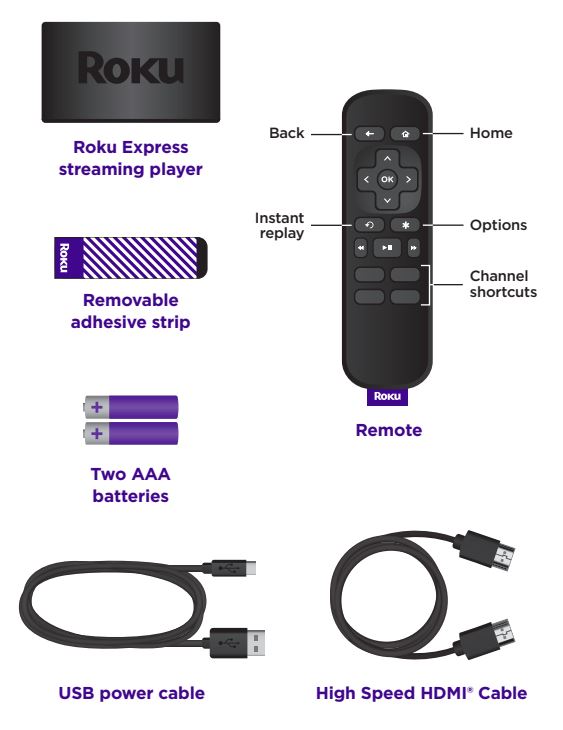
Let’s get started
- Connect to TV Connect your streaming player to an HDMI port on the back of your TV with the included cable.

- Connect to power To ensure your player is always on and ready to stream, connect it to a wall outlet using the included power cable and a standard USB adaptor (like your phone charger). Or, use the power cable to connect your streaming player to the USB port on your TV.
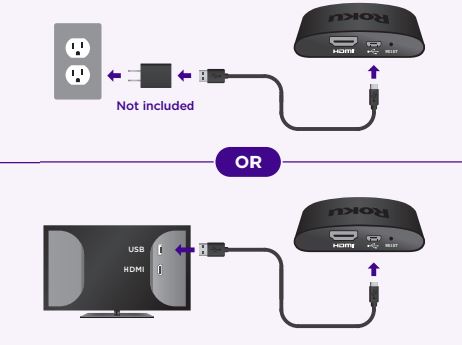
- Position streaming player Place your streaming player near your TV or attach it with the included removable adhesive strip. DO NOT place your streaming player behind the TV or inside a closed TV cabinet. Doing so may cause overheating.
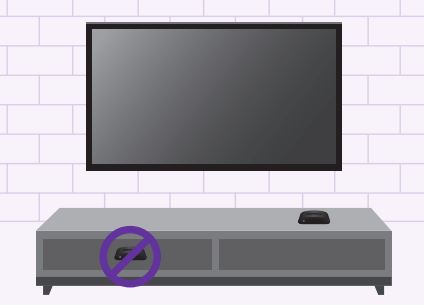
TIP:
For help setting up your device, visit go.roku.com/express
NOTE:
See a red light on your streaming player? That means the USB port on your TV is not providing enough power. Use a USB power adaptor instead.
DO
Make sure that the front of your streaming player has a direct line of sight to your remote control.
OPTIONAL
To attach your streaming player to your TV, see the adhesive strip instructions on the back page of this guide. - Select input Use your TV remote to power on your TV and select the input (source) you used to connect your streaming player.

- Insert batteries Slide open the cover on the back of your remote and insert the included batteries.
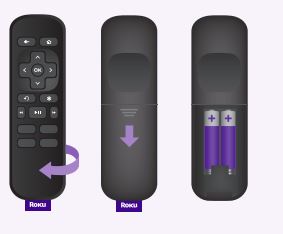
- Follow the on-screen setup Follow the instructions on your TV screen. Activate your streaming player by using your computer or smartphone to link a Roku account.
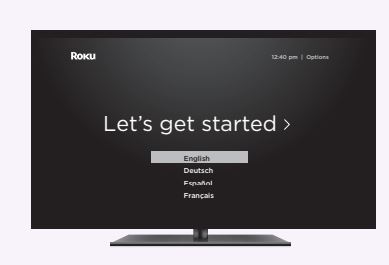
IMPORTANT:
Roku never charges for activation support.
Common questions
Why do I need to create a Roku account?
You’ll need a Roku account to stream, add channels, easily manage subscriptions, rent movies, and more.
Why do I need to enter a credit card?
Saving a payment method makes it easy to rent or buy movies, subscribe to popular channels, and start free trials in just a click. No charges will be made without your authorization.
What should I do if my streaming player is not connecting to my Wi-Fi® network?
Double-check the network you selected and that you entered your password correctly. If you have other devices connected to this network, your streaming player should connect.
Visit go.roku.com/express for more information.
Adhesive strip instructions
Use this removable strip if you want to attach your streaming player to your TV. Keep in mind that this strip can only be used once and your streaming player requires a direct line of sight to your remote control.
To apply the adhesive strip
- Choose a flat, clean surface in line of sight to your remote.
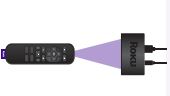
- Remove the striped liner and press the adhesive to the bottom of your player.
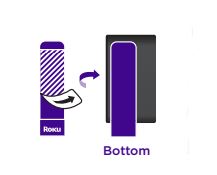
- Remove the other liner and hold your player in position for 30 seconds.
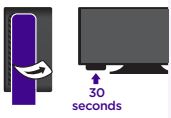
To remove the adhesive strip
- Gently pull the adhesive strip sideways.

- Do not pull the adhesive strip towards you.

- Stretch the strip slowly to release.

FOR MORE MANUALS BY ROKU, VISIT MANUALSDOCK
FAQS About Roku Ultra 4802R Ultimate Streaming Device
What is Roku Ultra 4802R?
The Roku Ultra 4802R is a streaming device manufactured by Roku, Inc. It allows users to stream content from various streaming platforms like Netflix, Hulu, Amazon Prime Video, and more to their television.
What are the key features of Roku Ultra 4802R?
Some key features of the Roku Ultra 4802R include 4K streaming capability, HDR support, voice remote with personal shortcut buttons, enhanced wireless connectivity, USB and microSD ports for local media playback, and compatibility with popular streaming services.
Can I watch 4K content with Roku Ultra 4802R?
Yes, the Roku Ultra 4802R supports 4K streaming, allowing you to enjoy high-resolution content on compatible TVs.
Does Roku Ultra 4802R support HDR?
Yes, the Roku Ultra 4802R supports High Dynamic Range (HDR) content, providing enhanced color, contrast, and brightness for a more immersive viewing experience.
How do I set up Roku Ultra 4802R?
Setting up the Roku Ultra 4802R is straightforward. Simply connect the device to your TV via HDMI, connect to your Wi-Fi network, and follow the on-screen instructions to complete the setup process.
Can I use Roku Ultra 4802R with any TV?
The Roku Ultra 4802R is compatible with most TVs that have an HDMI port. However, it may not be compatible with older TVs that lack HDMI inputs.
What streaming services are available on Roku Ultra 4802R?
The Roku Ultra 4802R offers access to thousands of streaming channels, including popular services like Netflix, Hulu, Amazon Prime Video, Disney+, HBO Max, and more.
Does Roku Ultra 4802R require a subscription?
While the Roku Ultra 4802R itself does not require a subscription, you may need subscriptions to individual streaming services to access their content. Some channels may also offer free content with ads.
Can I use Roku Ultra 4802R outside the United States?
Yes, the Roku Ultra 4802R can be used outside the United States, but the availability of certain streaming services and channels may vary depending on your location.
How much does Roku Ultra 4802R cost?
The price of the Roku Ultra 4802R may vary depending on the retailer and any ongoing promotions. However, it is typically priced competitively compared to other streaming devices with similar features.


