
Ring Video Doorbell Pro

About Ring
Ring LLC is a manufacturer of home security and smart home devices owned by Amazon. It manufactures a titular line of smart doorbells, home security cameras, and alarm systems
Install the Ring Doorbell Transformer
For your Ring Video Doorbell Pro to get enough power, you’ll need to replace your existing doorbell transformer with the provided 24VAC transformer.
If you need help with this process or live in an area where it’s illegal to work inside your fusebox or consumer unit, hire a qualified electrician.
Since most doorbells aren’t rated for use with a 24VAC transformer, you’ll also need to bypass your existing doorbell using the provided Pro Power Kit.
Shut off power at the fusebox
Since you’ll be working with high-voltage electricity, first shut off the main power switch on your fusebox or consumer unit.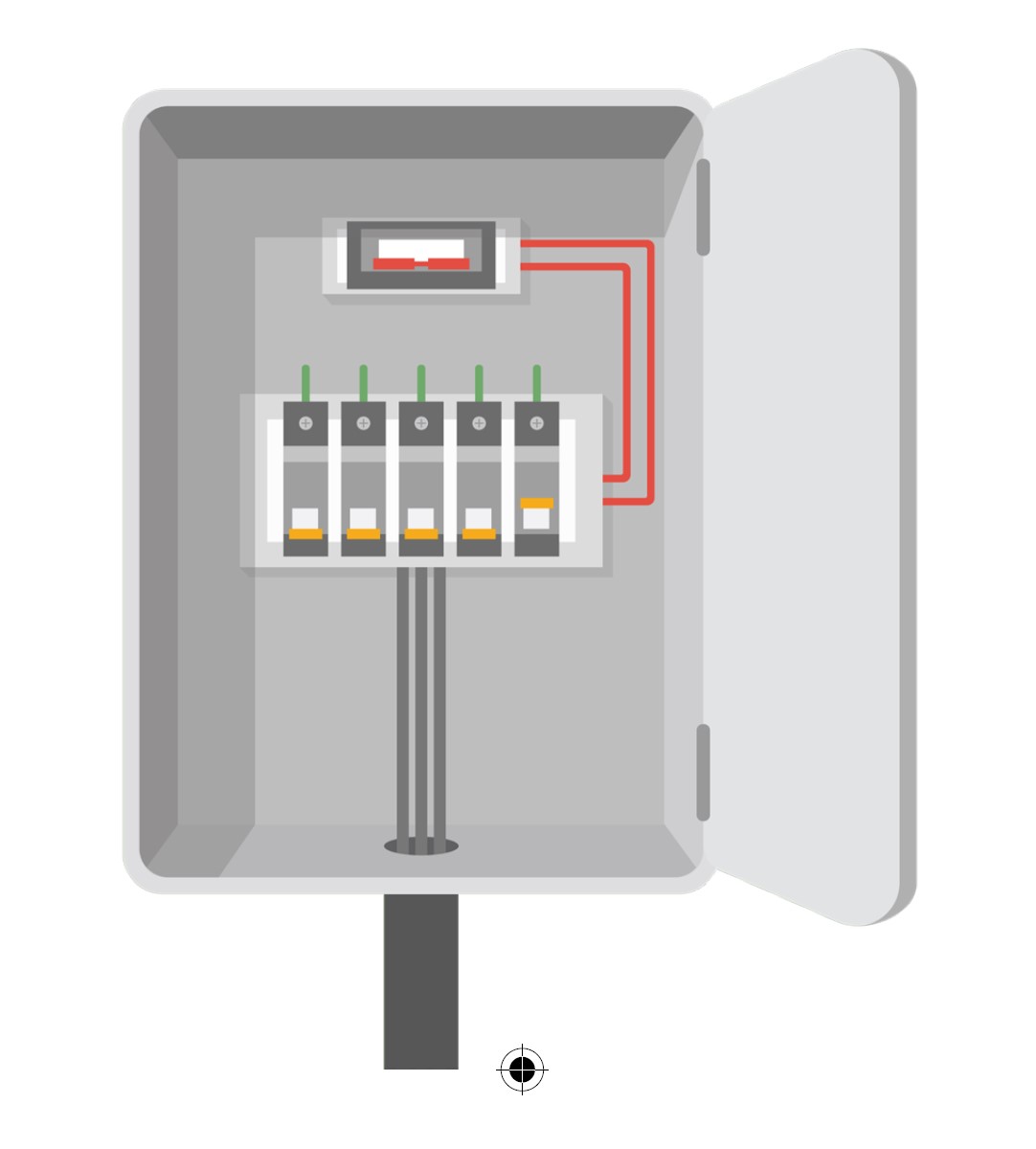
Locate your existing doorbell transformer
Your transformer is most likely in your fusebox or consumer unit. If not, look in other places where electrical components are installed.
It may also be inside your existing doorbell. You can often get a clue to the location of the transformer by looking under the cover of your internal doorbell.
Replace your transformer
Disconnect the 4 wires from your existing transformer, and remove it from your fusebox or other install location.
Connect these 4 wires to your new transformer, making sure not to swap the mains and secondary wires.
Insert the wire ends into each clamp-down terminal, and tighten each connection with a small Phillips screwdriver.
Make sure that each wire is securely clamped for a solid connection.
Bypass your Internal Doorbell
Locate your internal doorbell, and remove the cover. Study the connections on your doorbell. The trick here is to identify the wires that are powering your doorbell.
If your doorbell is different than the one pictured here, consult your doorbell’s instruction manual for guidance.
Identify your doorbell’s power source
In this example. the wires on the left (0 and 3) are the wires that power the doorbell’s physical mechanism (or in electrical terms, its solenoid or coil), making it produce sound.
If you look closely, you can see thin wires, running from terminals 0 and 3 to the hidden solenoid.
By contrast, terminals 1 and 2 are connected directly to each other via a thin wire (meaning they aren’t providing power to your doorbell).
Connect the Pro Power Kit
Remove the wires that run through your doorbell’s solenoid (again, 0 and 3 in this example), and straighten the ends.
Then, firmly insert the wires into the Bypass Mode holes on Pro Power Kit.
It doesn’t matter which wire goes to each hole.
Replace the cover
Congratulations! You’ve now replaced your transformer and bypassed your existing doorbell. A successful bypass should look something like the image below.
Now you’re ready to install your Ring Video Doorbell Pro!
Is your Doorbell Transformer Inside your Internal Doorbell?
In some cases, your doorbell transformer may be integrated into your internal doorbell. In this configuration, mains power runs from your fusebox directly to the transformer in your doorbell.
To replace this type of transformer, make sure that your main power switch is off, then install the Ring Transformer in your fusebox. Next, connect mains power to its 240-volt inputs. Then, disconnect the mains wires that currently run to your doorbell from the fusebox, and connect them to the 24-volt outputs on the Ring Transformer.
This repurposes those main wires to carry 24-volt power to your doorbell. The final install, including the Pro Power KDo, should look similar to this diagram.
Install your Ring Doorbell Pro
Everything needed for the installation is in the box.
Uninstall your existing Doorbell
Unscrew your existing doorbell from the wall and disconnect its wires.
Don’t have an existing doorbell?
You can also wire Ring Pro directly to a Ring Plug-in Adapter. Visit ring.com/accessories to learn more.
Mark the Holes
Using your Ring Doorbell as a template, mark the location of the two mounting holes on your wall.
Removing the Faceplate
To access the mounting holes, first remove the faceplate, like this:
Install Anchors (Optional)
If you’re installing on a hard surface such as concrete, stucco, or brick, use the provided bit to drill two holes in your wall, and push the provided anchors into these holes.
If you’re installing wood or siding, you can skip this step.
Connect the Wires
Attach your existing doorbell wires to the terminals on the rear of your Ring Doorbell, and tighten the terminal screws with the Ring screwdriver. If your doorbell wires are too short, use the Wire Extenders and Wire Nuts to extend them.
Mount your Ring Doorbell
Feed the wiring back into the wall, and mount your Ring Doorbell with the included mounting screws.
Restore Power at the Breaker
You’re almost there! After turning the power back on, it’s time to set up your Ring Doorbell in the Ring App.
Set Up your Ring Doorbell in the Ring App
The Ring app connects your Ring Doorbell to your mobile device running iOS or Android, making sure you’re always home. Search for “Ring” in one of the app stores above, or to automatically find the correct app, visit ring.com/app.
Follow the In-app Setup Process
Open the Ring app and tap Set Up Device to begin the setup process. Select Ring Video Doorbell Pro from the list and follow the in-app instructions.
Install the Faceplate
Now, it’s time for the finishing touch. Attach one of the faceplates to your Ring Doorbell. Then secure it with a security screw, using the star-shaped end of the provided screwdriver bit.
Install your Ring Chime
First, slide the included power plug for your region into the back of your Chime until you hear a click. Then, plug Chime into an outlet. Choose an outlet that is central to your home, so you can clearly hear your Ring notifications.
Set Up your Chime in the Ring App
Open the Ring App, then tap Set Up a Device to start the setup process. Select Chime Pro from the list and follow the in-app instructions.
Using your Ring Doorbell Pro
In the Ring app, tap your Ring Video Doorbell Pro to view its settings screen. Here, you can configure your Ring Doorbell to meet your needs.
- Ring Alerts: Enable to receive notifications when someone pushes the button on your Ring Doorbell.
- Motion Alerts: Enable to receive notifications when movement is detected within your Motion Zones.
- Tap to see live video from your Ring Doorbell Pro. From here you can see, hear, and speak to visitors.
- Shared Users: Select Shared Users to let family or friends answer live events and view recordings (if recording is enabled).
- Motion Settings: Select Motion Settings to enable and customize your motion detection settings.
- Device Health: Visit Device Health to diagnose any problems you run into with your Ring Doorbell.
- Event History: View a log of all the events captured by your Ring Doorbell in Event History.
Answering your Door
When someone is at your door, you can access these features:
- Two-way Talk – Speak to visitors and hear what they have to say.
- Microphone – Mute or unmute your mic.
- Speaker – Mute or unmute audio in the app.
Ring Protect
This optional subscription service stores recordings of every event your Ring Doorbell captures.
You can access these events for up to 30 days on any device running the Ring app, or by logging into your account at: ring.com/activity
Learn more at: ring.com/protect-plans
Your Ring Doorbell includes a free 30-day trial of Ring Protect for you to enjoy. Watch your email inbox for important announcements about this service.
Motion Detection
To receive Motion Alerts, set up one or more Motion Zones. These are customizable areas of the camera view that you select for motion detection. If motion occurs in one of your Motion Zones, you’re sent a Motion Alert.
To set up a Motion Zone, select Motion Settings. On this screen, create up to three Motion Zones. You need at least one active Motion Zone to receive Motion Alerts.
Notifications
If your phone is locked when someone rings your Doorbell or triggers a Motion Alert, you receive a notification on your home screen.
If your phone has a passcode, you’ll need to enter it to see live video.
Troubleshooting
I’ve Installed my Ring, but it Won’t Turn On
Ring Video Doorbell Pro contains a power cell that may need to charge before the first use. If you complete the install process and your Ring Doorbell does not appear to function, give it up to 30 minutes to charge and then try again.
The internal power cell is only for memory protection in the event of a power outage. Your Ring Doorbell requires AC power to function.
Video or Audio Quality is Poor
In the Ring app, tap your Ring Pro. Then tap *Device Health*, and tap the “?” button next to Signal Strength. If your Wi-Fi signal seems strong, tap *Test Your Wi-Fi* and follow the in-app instructions to test your network.
If you think low Wi-Fi signal strength is causing your issue, try moving your Wi-Fi router closer to your Ring Doorbell, or add a Ring Chime Pro to boost Wi-Fi for your Ring products. Learn more at ring.com/chime-pro.
I Can’t Find the Ring Wi-Fi Network on my Device
Sometimes your device may fail to pick up the temporary Ring network. If this happens, go to your phone settings, turn off your Wi-Fi connection, wait 30 seconds, and turn it back on.
If the Ring network still fails to appear, ensure that your Ring Doorbell is connected to your doorbell wires and that your doorbell system meets the necessary power requirements (16 volts AC at ~30 VA).
If none of the above helped, try one or more of these steps…
- Turn off cellular data and Bluetooth on your mobile device and try again. You can turn them back on once you’ve completed the setup process.
- Try performing the setup on a different mobile device.
- Unplug your modem (and Wi-Fi router, if they are separate) for 40 seconds, then reconnect power and repeat the setup process.
- Perform a hard reset on your Ring Doorbell by holding down the setup button for 15 seconds. Wait 30 seconds, then repeat the setup process.
I’m Having Trouble Completing In-app Setup
If the setup fails in the Ring app, the light on the front of your Ring Doorbell indicates the issue:
- Top Flashing White – Your Wi-Fi password was entered incorrectly. Select your Wi-Fi network in your phone settings, choose the option to forget it, then connect to it again to confirm that you’re using the correct password during setup.
- Right Flashing White – Your Ring Doorbell may be too far from your router to get a decent signal. You may want to install your Wi-Fi router closer to your Ring Doorbell or add a Ring Chime Pro to boost your Wi-Fi signal.
- Left Flashing White – There may be an issue with your internet connection. Unplug your modem (and Wi-Fi router, if they are separate) for 40 seconds, then reconnect power and repeat the setup process.
- Spinning White – Your Ring Doorbell is in setup mode. Follow the instructions in the Ring app to continue.
- Nothing – If the front light never turns on, check that the terminals on the back of your Ring Doorbell are connected to your doorbell wires. For more information, see “I’ve Installed my Ring, But it Won’t Turn On” in this section.
I’m not receiving Motion Alerts
Make sure you’ve created at least one Motion Zone and turned on Motion Alerts.
To further troubleshoot notification issues, navigate to Device Health in the Ring app and select Troubleshoot Notifications.
Visitors Can’t Hear Me When I Talk Through the Ring App
If you’re on an iPhone or iPad, open the Settings app and tap Ring. Make sure the Microphone option is set to on.
If you’re on an Android device, go to Settings > Application/Apps > Application Manager > Ring > Permissions. Enable these options.
If you don’t see the Microphone option, uninstall and reinstall the Ring app according to these instructions:
iOS Devices:
- Go to Settings > General > Storage and iCloud Usage > Manage Storage > Ring and tap Delete App.
- Restart your device.
- Reinstall the Ring app from the App Store. When prompted to allow microphone access, tap Allow.
- When prompted, allow microphone access.
Android Devices:
- Go to Settings > Apps or Application Manager > Ring and tap Uninstall.
- Restart your device.
- Reinstall the Ring app from the Google Play store.
FAQs about Ring Video Doorbell Pro
How long is footage stored by Ring Pro?
In the US, the standard video storage period is 60 days. In the Ring app or on Ring.com, you can manually change the storage time from one day to 180 days. Depending on where you are, your default storage period may change.
What is the purpose of the Ring Pro Doorbell?
Ring’s ultra-slim video doorbell with a number of cutting-edge capabilities is called the Ring Video Doorbell Pro. The Video Doorbell Pro has Alexa Greetings, Color Night Vision, Two-Way Talk & Quick Replies, Advanced Motion Detection, and 1080p video.
Does Ring Doorbell Pro require a doorbell?
If you utilize a battery-operated Ring Video Doorbell model, you don’t require a functioning doorbell chime. Nevertheless, you can use the doorbell cables already in your home to connect any Ring Video Doorbell model. Without having to recharge a battery every several months, this powers the device.
What is the charging time for the ring doorbell pro?
Just connect it to a USB power supply. Depending on whether the USB cord is plugged into a USB port or a power outlet, it may take your Ring Video Doorbell 4 between 5 and 10 hours to fully charge.
How often should a Ring doorbell be charged?
How frequently does a Ring Doorbell require charging? The official rating for Ring Doorbell batteries from a full charge is somewhere between six and twelve months (ratings vary based on models) before needing to be recharged. Better scores are typically found in newer models, like 10 to 12 month models.
How many cameras is Ring capable of supporting?
There is no restriction on how many Ring devices you can link to your account. The only limitations on Ring are those that apply to paying plan features. Ring Protect Plus supports infinite devices at a single physical address, but Ring Protect Basic only supports recording footage for a single camera.
Do doorbells that ring record sound?
Consumer Reports has discovered that the Amazon Ring Video Doorbell 3 and the Arlo Ultra video doorbells can record audio in addition to video over a distance of 20 to 25 feet. This finding indicates that audio monitoring is possible even when we are unable to view the video cameras.
Ring Doorbell Pro: Is it wireless?
Installation/Wiring: While the Ring Pro model needs to be hardwired, the Ring video doorbell is wireless. Each approach has benefits. While hardwired technology tends to be more reliable and requires less maintenance, wireless equipment is convenient and simple to install.
Is there a battery in the Ring video Pro?
One of Ring’s finest video doorbells is the Protect Pro. It is wired, so you won’t need to recharge or change its batteries, and it is compatible with voice assistants like Alexa and smart locks.
How long does the battery on a Ring pro camera last?
First, make sure you’re connected to your home’s Wi-Fi and download the Ring Always Home app. The app will guide you through every step of installation and even includes useful videos. One or two rechargeable batteries, each lasting six to twelve months, can be used in the Ring Spotlight Cam Battery to provide power.
For more manuals by Ring, Visit Manualsdock
[embeddoc url=”https://manualsdock.com/wp-content/uploads/2023/08/Ring-Video-Doorbell-Pro-User-Manual.pdf” download=”all”]

