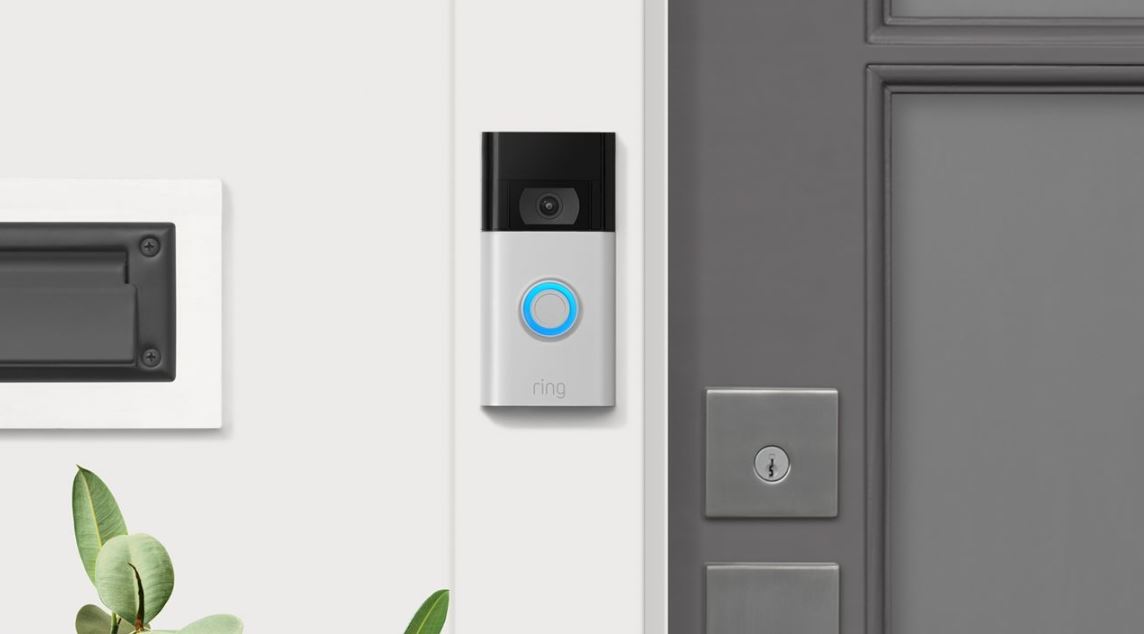Ring Video Doorbell 1st Generation

About Ring
Ring LLC is a manufacturer of home security and smart home devices owned by Amazon. It manufactures a titular line of smart doorbells, home security cameras, and alarm systems.
To download the Ring app visit: ring.com/app
The Ring app will walk you through setting up your Ring Doorbell.
To watch videos on installing and getting started with your Ring Video Doorbell, visit: ring.com/setup
The Back of Your Ring Doorbell
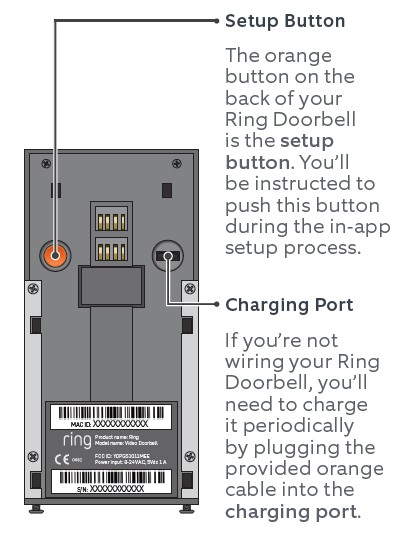
In-app Setup
Set Up Your Ring Doorbell Using the Ring App
The Ring app will walk you through the setup process.
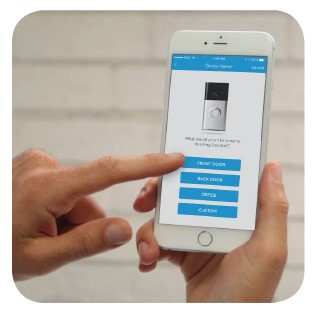
Download the Ring app by visiting ring.com/app and when prompted, select Video Doorbell.
Perform setup inside near your router. You’ll need your network name and Wi-Fi password.
Network Name: __________________
Wi-Fi Password: __________________
Testing Your Ring Doorbell
Push the Front Button to Run a Test
After setup, push the front button on your Ring Doorbell indoors near your router to see video from your Ring Doorbell in the Ring app.

Then test your Ring Doorbell outside.
If video quality from your Ring Doorbell is not as good outdoors as it is indoors, you may need to move your router closer to your door or invest in a Wi-Fi extender.
Learn more at: ring.com/extender
Installation
Remove Your Existing Doorbell (optional)
If you’re replacing a wired doorbell, first turn off the power at the breaker.

Then remove your doorbell from the wall, and disconnect the wires.
If you notice a diode when you remove your wired doorbell, take note of this, as it means you will need to use the included diode.

Install the Mounting Bracket
Take everything that came in the box, along with a power drill if you’re installing on stucco, brick, or concrete, to the spot where you’ll be installing your Ring Doorbell.
Snap the provided level onto the mounting bracket and use it to help position the bracket.
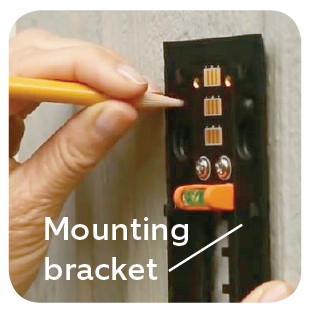
Then remove the orange tape, and use the mounting bracket as a template to mark the four corner holes.
On stucco, brick, or concrete install the anchors using the provided drill bit and a power drill before installing the mounting bracket.
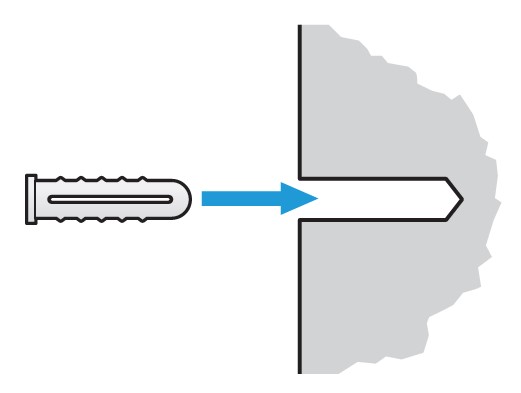
On wood or siding, you can skip this step, and screw the bracket directly into your wall.
Use the Phillips head side of the Ring screwdriver for screwing in your mounting bracket.

Drive the screws into the anchors, or directly into your wall until they are flush with the mounting bracket, and the bracket is flat against your wall.
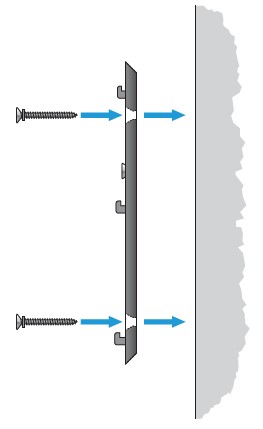
If your wall is at all uneven, be careful not to screw the bracket in so tightly that it bends.
Connect the Wires (optional)
Connect the wires coming out of your wall to the screws on the bracket. It doesn’t matter which wire connects to which screw.

If you’re replacing an existing doorbell, the wiring must be connected to a transformer with a voltage of 8VAC – 24VAC and an internal doorbell or resistor.
DC transformers and (therefore) most intercoms are not supported.
How and When to Use the Diode
If your doorbell is digital (e.g. plays a melody), attach the included diode to the two screws on your bracket.

If your doorbell is mechanical (e.g. goes “ding-dong”), DO NOT USE THE DIODE.
If you have a digital doorbell, connecting the diode the wrong way won’t do any harm. If your existing doorbell doesn’t ring, just reverse the diode.
Learn more at: ring.com/diode
Attach Your Doorbell to the Bracket
Line up the holes in your Ring Doorbell with the slots on the bracket. Push firmly towards the wall and then down until you feel a click.
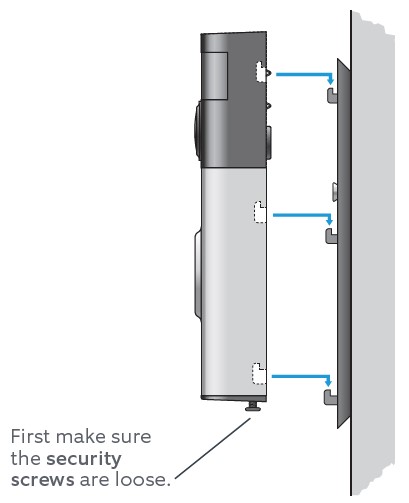
Secure Your Ring Doorbell
Use the star-shaped end of your Ring screwdriver to tighten the security screws on the bottom of your Ring Doorbell. Then restore power at the breaker.
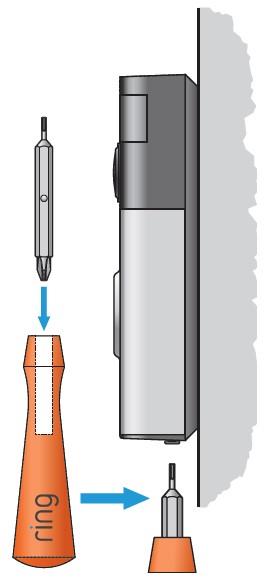
Welcome to Ring
Congratulations!
You’ve successfully set up your Ring Doorbell. Push the front button to try it out.
Shared Users
To give others, such as family or friends access to your Ring Doorbell, select Shared Users in the Ring app, and enter their email(s). Shared users can answer live events and view recordings.
Motion Detection
To enable and customize motion detection, select Motion Settings in the Ring app.
Ring Light Patterns
The front light on your Ring Doorbell uses a number of patterns to communicate messages.
Here are some common ones.
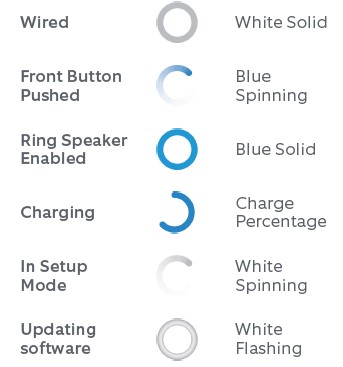
Answering Your Door
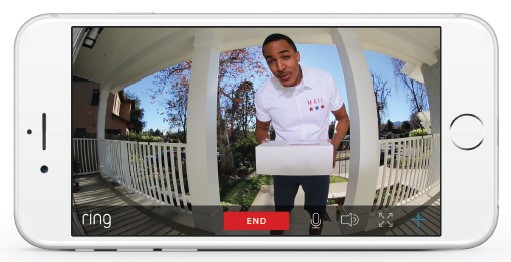
When someone is at your door, you can:
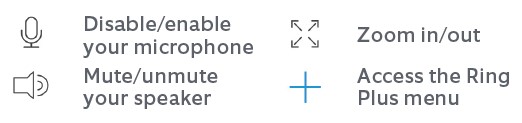
Turning alerts on or off:
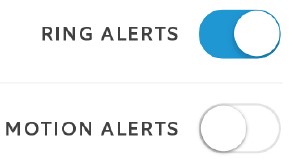
Select your Ring Doorbell on the homescreen of the app to change your alert settings.
Cloud Video Recording
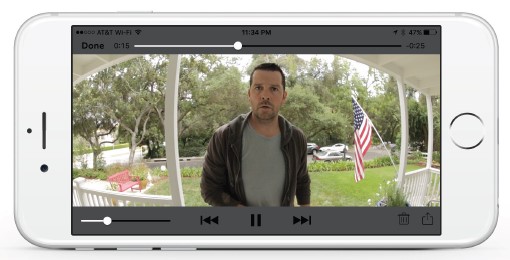
Cloud Video Recording
This optional premium feature saves events captured by your Ring Doorbell. You can access these events on any device running the Ring app, or at: ring.com/activity
To learn more about Cloud Video Recording, visit: ring.com/cloud-recording
Chime
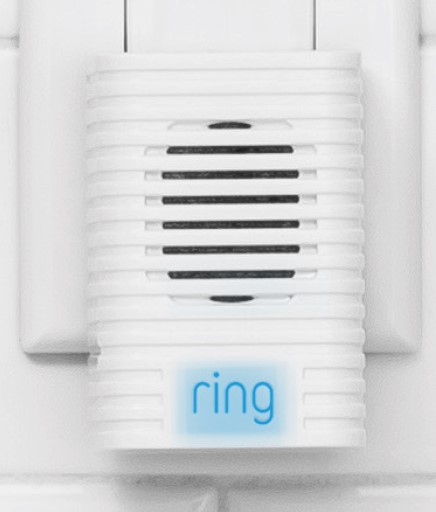
Ring Chime
Ring Chime is an optional add-on that alerts you when you have a visitor, even if your phone is in the other room.
Learn more at: ring.com/chime
Customer Support
For additional help, visit: ring.com/help
For immediate assistance, we’re available 7 days a week at:
+1 310-929-7085
help@ring.com
1523 26th St. Santa Monica, CA 90404
Protect the device from direct sunlight. Install the device at dry locations and protect it against rain and humidity. The device may not get contact to salt water or other conductive liquids. The device must be charged only within a building in a dry state.
© 2016 Bot Home Automation, Inc.
RING, ALWAYS HOME, and CHIME are trademarks of Bot Home Automation, Inc.
Last updated: 01/28/16
FAQs About Ring Video Doorbell 1st Generation
How long does the first-generation Ring battery last?
sixty days
How many volts is required by the Ring gen 1 doorbell?
8 to 24 VAC
How long does a ring doorbell 1 battery take to charge?
Depending on how much energy life is left in the battery, it typically takes the battery 5 to 10 hours to charge completely. Using a suitable Ring battery charging station, you may charge up to two batteries simultaneously for greater efficiency.
How frequently should a ring doorbell be recharged?
The official rating for Ring Doorbell batteries from a full charge is somewhere between six and twelve months (ratings vary based on models) before needing to be recharged. Better scores are typically found in newer models, like 10 to 12 month models.
How will I know when my Ring Doorbell 1 has enough power?
Your doorbell’s solid red and blue light indicates that your battery is charging. A solid green light will show that your battery is fully charged at that point. On the Ring app, you can also check the battery life of your Ring Doorbell.
When wired, does the Ring Doorbell 1 charge?
Battery-operated For continuous charging (8-24 VAC, 40VA max, 50/60Hz), Ring video doorbells can be hardwired to an existing doorbell system or transformer or used with a Ring Plug-in Adapter (2nd Gen). incompatible with transformers for halogen or outdoor lighting.
How is the Ring Doorbell kept powered?
The battery in the Ring Video Doorbell 1 will be charged during normal use thanks to the connection from your current doorbell.
Does the first Ring Doorbell model include a battery?
The built-in battery in the first and second generations of Ring Doorbells prevents you from charging them while they are still attached to their mounting bracket. The quick-release battery pack for the Ring Video Doorbell 2, 3, and 3 Plus as well as the Peephole Cam eliminates the need to take the entire device apart to charge it.
What distance can Ring see?
Powered Video Doorbells with motion detection can spot movement up to 30 feet away from the camera.
The Ring Doorbell can see how far.
Your Ring Video Doorbell’s motion sensors are made to pick up movement up to 155 degrees horizontally and 1.5 to 7.5 meters away from the fixture.
What is the connection time to Ring Doorbell?
To connect your Ring Video Doorbell to your home’s Wi-Fi network, download the Ring app and adhere to the on-screen directions. It merely takes a few minutes to set everything up and connect thanks to the app’s step-by-step instructions.