
Retrofit Alarm Kit Z-Wave
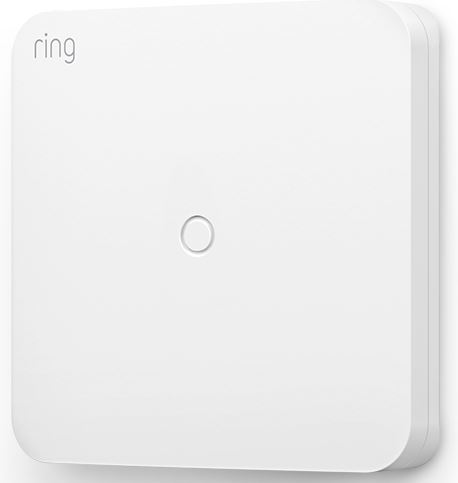
About Ring
Ring LLC is a manufacturer of home security and smart home devices owned by Amazon. It manufactures a titular line of smart doorbells, home security cameras, and alarm systems.
Retrofit Alarm Kit Z-Wave Technical Manual
Ring Retrofit Alarm Kit is a wired-to-wireless bridge that connects to your existing hardwired contact sensors and transmits open/close events wirelessly to Ring Alarm. Connect up to 8 wired contact sensor zones to the device. Set up and configure the device using the Ring app. After installation and setup, monitor and receive notifications when doors and windows with wired sensors connected to Retrofit Alarm Kit open and close. The Ring Alarm Base Station is required to enable Retrofit Alarm Kit features and functions. Once set up, wired sensors connected to Retrofit Alarm Kit can be monitored just like other Ring Alarm sensors in the system.
Ring Retrofit Alarm Kit – Basic Setup
- Securely mount the Ring Retrofit Alarm Kit to the wall near the wired alarm panel by using the pre-applied double stick tape on the back of the device or with screws by removing the top cover and inserting the screws through the mounting holes on either side of the device. The device’s orientation should be such that the screw terminal blocks are facing down, and the batteries are on the left. Be careful not to mount it inside a metal box.
- Disconnect wired contact sensor connections from the security panel. (Powered motion sensors are not supported.)
- Each wired contact in a home security system consists of two wires. Determine the pairs for each.
- For each pair of wires, connect one of the wires to the Retrofit Alarm Kit’s screw terminal blocks labeled “C” for common, and the other to an open screw terminal labeled with a number from 1 to 8.
Note:
- This product can be operated in any Z-Wave network with other Z-Wave-certified devices from other manufacturers. All mains-operated nodes within the network will act as repeaters regardless of vendor to increase the reliability of the network.
- This is a SmartStart-enabled product that can be added to a Z-Wave network by scanning the Z-Wave QR Code present on the product with a controller providing SmartStart inclusion. No further action is required and the SmartStart product will be added automatically within 10 minutes of being switched on in the network vicinity.
- This product can also be operated in any Z-Wave network with other Z-Wave-certified devices from other manufacturers.
Installation
- Securely mount the Ring Retrofit Alarm Kit to the wall near the wired alarm panel by using the pre-applied double stick tape on the back of the device or with screws by removing the top cover and inserting the screws through the mounting holes on either side of the device. The device’s orientation should be such that the screw terminal blocks are facing down, and the batteries are on the left. Be careful not to mount it inside a metal box.
- Disconnect wired contact sensor connections from the security panel. (Powered motion sensors are not supported.)
- Each wired contact in a home security system consists of two wires. Determine the pairs for each.
- For each pair of wires, connect one of the wires to the Retrofit Alarm Kit’s screw terminal blocks labeled “C” for common, and the other to an open screw terminal labeled with a number from 1 to 8.
Ring Alarm Retrofit – Inclusion
Adding Ring Alarm Retrofit Kit to a Z-Wave Network
Ring Alarm Retrofit Kit can be added via smart start or via classic inclusion mode
Note: When prompted for the QR Code or PIN, you can find them inside of the top cover of the device, on the box, or on a card inside the box. Keep the device nearby. You’ll be prompted to pull the battery tab to confirm the connection.
Smart Start Inclusion Steps:
- Initiate add flow in the Ring Alarm mobile application – Follow the guided add flow instructions provided in the Ring Alarm Mobile application
- Scan the QR code found on the package of the Ring Alarm Retrofit Kit or the QR code found on the inside of the top cover of the device.
- Pull the pull tab or insert batteries, and the device will go into SmartStart inclusion mode. While in this mode, Ring Alarm Retrofit can be added to a Z-Wave controller that supports SmartStart.
Classic Inclusion Steps: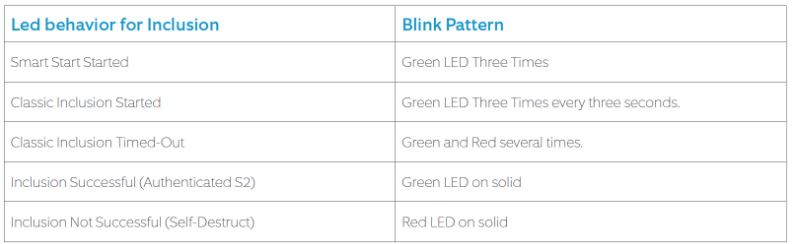
- Initiate add flow in the Ring Alarm mobile application – Follow the guided add flow instructions provided in the Ring Alarm Mobile application
- Select add manually and enter the 5-digit DSK pin found on the package of the Ring Alarm Retrofit Kit or the 5-digit DSK pin found on the inside of the top cover of the device.
- Press the Learn Button below the battery terminals, and the device will enter classic inclusion mode which implements both classic inclusion with a Node Information Frame, and Network Wide Inclusion. During Classic Inclusion mode, the Green LED will blink three times every three seconds. When Classic inclusion times out, the device will blink red and blue.
Ring Alarm Retrofit – Exclusion
Removing Ring Alarm Retrofit from a Z-Wave Network
Exclusion Instructions:
- Initiate remove “Ring Alarm Retrofit” flow in the Ring Alarm mobile application – Select the settings icon from the device details page and choose “Remove Device” to remove the device, and place the controller into Remove or “Z-Wave Exclusion” mode.
- Then remove the batteries from the device, and then re-insert them. The device’s RED LED turns on solid if successful.
Ring Alarm Retrofit – Reset
Factory Default Instructions
- To restore Ring Alarm Retrofit to factory default settings, locate the pinhole in the middle of the front of the sensor and insert a paper clip in the hole. Hold the button down for 10 seconds.
- The device will blink continuously for 10 seconds. Release the button when the RED LED is solid.
Note: Use this procedure only in the event that the network primary controller is missing or otherwise inoperable.
Wake-Up Notification
The sensor will wake up every so often to send a Wake-Up Notification to allow the lifeline master node controller that the sensor is now available for any queued messages that the controller may have for the sensor. The time between Wake-Up Notifications can be configured with the Wake-Up Notification command class to be between 1 and 24 hours with interval steps of 1 minute.
Mapping of the Basic Command Class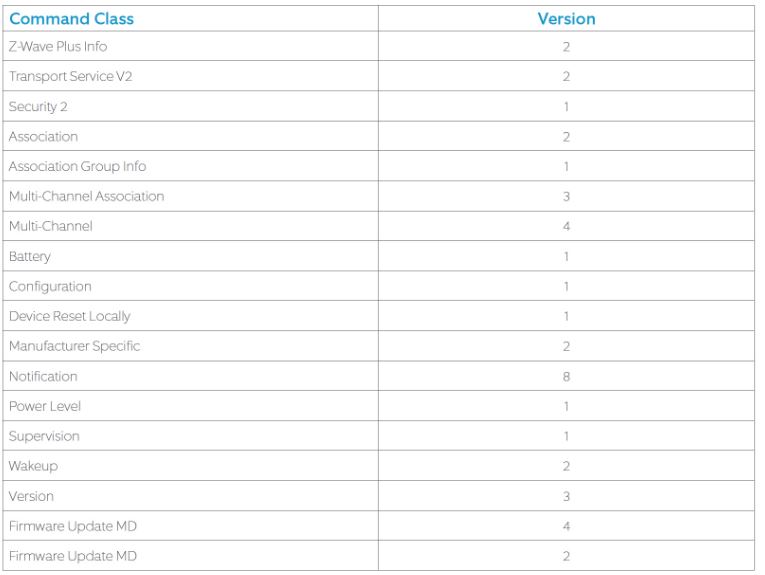
The device can be queried with Basic for each of its eight endpoints to see if they are 0 (contact closed) or 0xFF (contact open).
Association
This sensor has two Association groups with only one node for each group. Group one is a lifeline group that will receive unsolicited messages relating to case tamper notifications, battery level notifications, Wake-Up notifications, and Device Reset Notifications. Group two is intended to be used with the multi-channel association for a controller to subscribe to contact switch open/close notifications sent encapsulated from each of the eight endpoints one for each contact switch. Each endpoint must be enabled by putting the controller’s node ID into the device’s Association Group 2 with either an Association Set encapsulated with Multi-Channel Encapsulation OR a Multi-Channel Association Set encapsulated with Multi-Channel Encapsulation.
Example Multi Channel Association Set Command: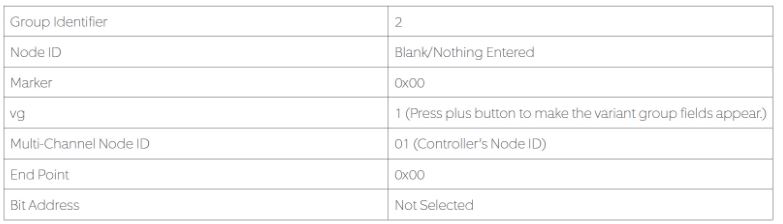
Configuration
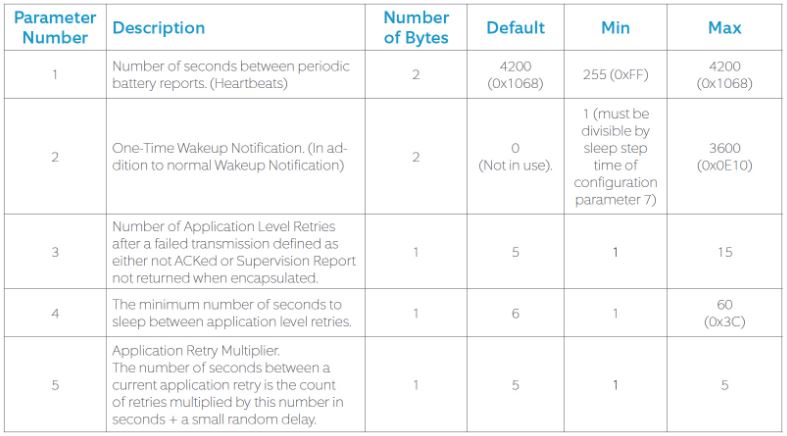
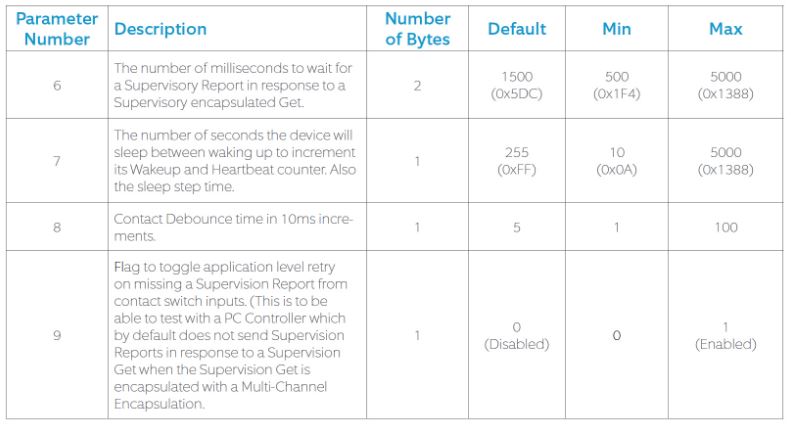
The sensor has seven supported configuration parameters.
Notification Sensor Conditions
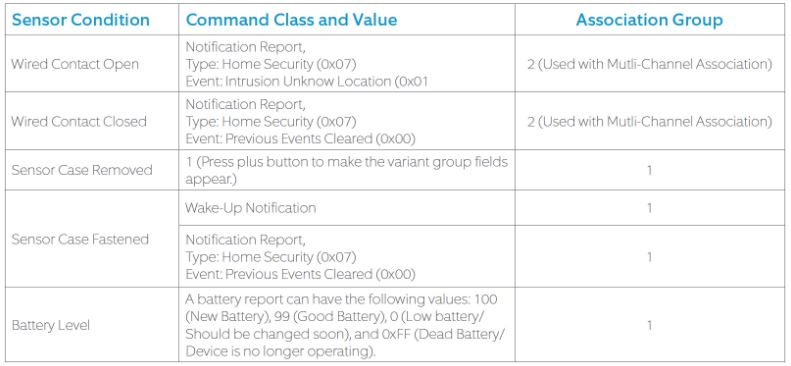
To review your warranty coverage, please visit www.ring.com/warranty.
© 2019 Ring LLC or its affiliates.
Ring, Always Home, and all related logos are trademarks of Ring LLC or its affiliates.
FAQs about Retrofit Alarm Kit Z-Wave
How many zones can you have on a ring retrofit alarm kit?
You can wire up to 8 zones with one Retrofit Alarm Kit. If you have more than 8 zones, you can add more Retrofit Alarm Kit devices to the same Ring Alarm.
Will Ring alarm work with other Z-Wave sensors?
Will the Ring Alarm be compatible with other alarm systems or third-party Z-wave devices? No. Other Z-Wave products will connect to Ring Alarm but only Ring-certified Z-Wave products will be covered under the Ring Protect Pro plan, with enrollment in professional monitoring.
How many sensors can you add to Ring alarm?
Up to 100 Z-Wave devices can be used per each security kit. Will my pets set off my motion sensors? The Alarm system has advanced motion sensitivity to prevent false alarms from pets under 33 pounds. Click here for more information on the Ring Alarm and pets.
How many devices can you add to Ring?
There’s no limit to the number of Ring devices you can connect to your account.
How many detectors are in a zone?
Zones. Each zone can have max 20 detectors.
What is the Z-Wave frequency of ring alarm?
Ring Alarm devices designed for use in the UK or EEA only operate within the Z-Wave 868 MHz frequency. Ring Alarm devices designed for use in the US or Canada operate at 908 MHz and 916 MHz frequencies.
Can you connect any Z-Wave device to ring?
Ring has the ability to integrate Ring devices (including Ring Alarm) with many different models of Z-Wave smart locks from various manufacturers. Once installed and set up, you’ll be able to lock and unlock* your doors through your Ring app.
What are the different types of Z-Wave sensors?
Our range of Z-Wave Plus sensors include Z-Wave Motion Sensors, Z-Wave Door and Window Sensors, Z-Wave Temperature Sensors, Z-Wave Humidity Sensors, and many other types of Z-Wave Sensors.
Am I able to utilize ring alarm with my current sensors?
You can link your current hardwired contact sensors to your wireless Ring Alarm system with the Retrofit Alarm Kit. A professional alarm installer can assist you in getting started (recommended, but not necessary).
What is the sensing range of Ring?
The sensors link to your system using Z-Wave connectivity, giving you about 250 feet of range from the Base Station.
For more manuals by Ring, visit Manualsdock

