Razer Seiren V2 Pro USB Microphone

About Razer
Razer is a well-known global gaming hardware manufacturing company that specializes in creating high-performance gaming laptops, gaming peripherals, and accessories. The company was founded in 2005 and has since gained a reputation for producing sleek and cutting-edge gaming products.
Razer’s product lineup includes gaming laptops such as the Razer Blade series, which are known for their slim design and powerful hardware configurations. They also offer gaming keyboards, mice, headsets, and mousepads, which are designed to provide gamers with precise control and enhanced gaming experiences. Razer’s products often feature RGB lighting and customizable settings to cater to individual preferences.
Razer is also involved in e-sports and sponsors professional gaming teams and events. The company collaborates with game developers to optimize its products for popular games and frequently releases limited-edition products tied to specific games or events.
WHAT’S INSIDE
- Razer Seiren V2 X
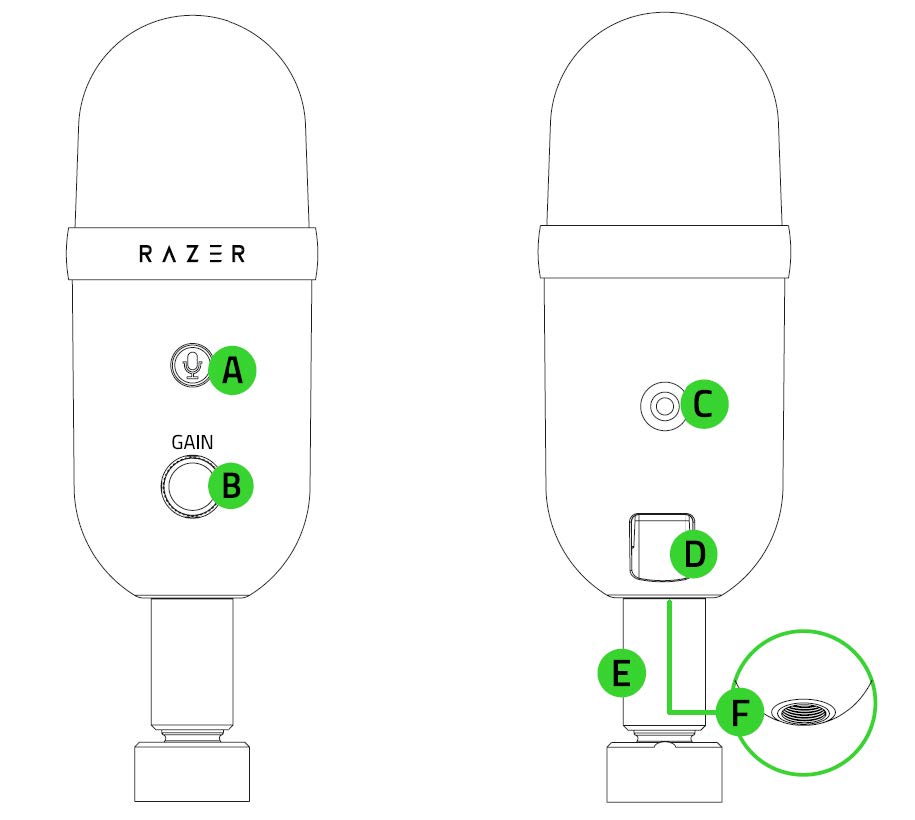
- Mic mute button
- Mic gain control knob
- 3.5 mm headphone port
- Type C port
- Support rod
- Thread mount
- Desk stand base
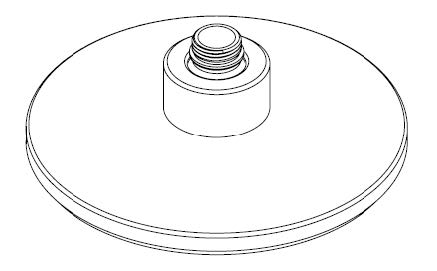
- Type C to Type A cable
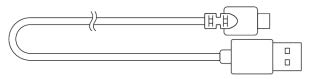
- Important Product Information Guide
WHAT’S NEEDED
Product requirements
- PC with a free USB port
Razer Synapse requirements
- Windows® 10 64-bit (or higher)
- Internet connection for software installation
LET’S GET YOU COVERED
You’ve got a great device in your hands, complete with 1-year limited warranty coverage. Now maximize its potential and score exclusive Razer benefits by registering at razerid.razer.com
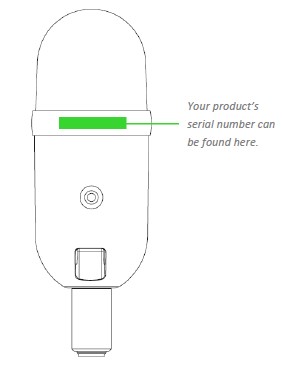
Got a question? Ask the Razer Support Team at support.razer.com
TECHNICAL SPECIFICATIONS
MICROPHONE
- Power required / Consumption: 5V / 350 mA
- Sample rate: 48 KHz
- Bit rate: 24
- Capsules: 25 mm condenser microphone
- Polar patterns: Super cardioid microphone
- Frequency response: 20 Hz ~ 20 KHz
- Sensitivity: -34dB (1V/Pa at 1kHz)
- Max SPL:120 dB
- Signal to Noise:105 dB (A-weighted)
GETTING STARTED
- Securely fasten the Razer Seiren V2 X onto the desk stand base.
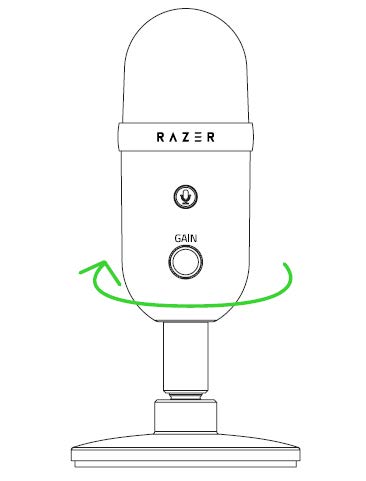
- Connect the microphone to the USB port of your PC using the Type C to Type A cable.
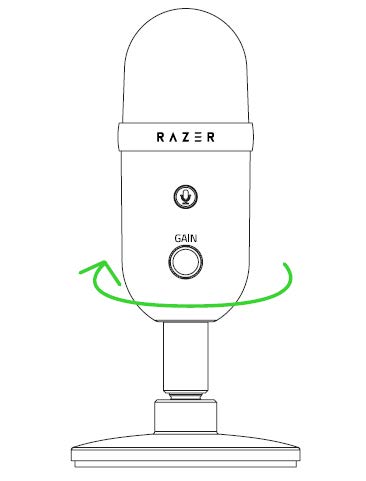
- On your PC, right-click on the sound icon on the system tray and select Open Sound Settings.
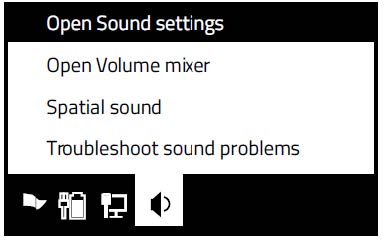
- On the Sound window, set Razer Seiren V2 X as the default Output and Input device.
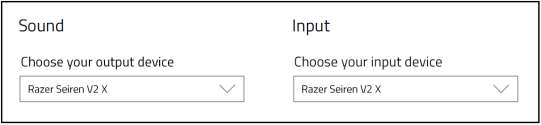
- When set as the default output device, an audio output device (such as a headphone) must be connected to its 3.5 mm headphone port. This will allow you to listen to the audio output and record at the same time.
USING THE MICROPHONE
MUTING THE MICROPHONE
Press the mic mute button to mute or unmute the microphone. The button will light up in red when the microphone is muted.
ADJUSTING THE MICROPHONE GAIN
Rotate the mic gain control knob clockwise or counterclockwise to increase or decrease the sensitivity of the microphone when capturing sound, respectively. This is recommended if the microphone is capturing too much ambient noise and vice versa.

CONFIGURING YOUR RAZER SEIREN V2 X
An Internet connection is required for installation, updates, and cloud-based features. Registering for a Razer ID account is recommended, but optional. All listed features are subject to change based on the current software version, connected device(s), and supported apps and software.
- SYNAPSE TAB The Synapse tab is your default tab when you first launch Razer Synapse. This tab allows you to navigate the Dashboard subtab.
- Dashboard The Dashboard subtab is an overview of your Razer Synapse where you can access all your Razer devices, modules, and online services.

- Modules The Modules subtab displays all installed and available modules for installation.
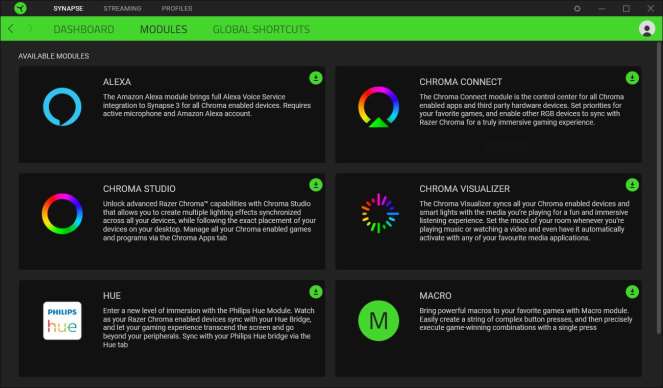
- Global Shortcuts Bind operations or Razer Synapse functions to custom key combinations from any Razer Synapse-enabled device inputs which apply across all device profiles. Learn more about Profiles

- STREAMING TAB The Streaming tab is the main tab for your Razer Seiren V2 X. From here, you’ll be able to adjust the microphone gain and headphone volume, enable features such as high pass filter and analog gain limiter and even route specific applications to input channels which you can mix to a single audio channel.
- Mic The Mic subtab is for muting or adjusting the microphone gain and headphone volume. You can also use this page to see how loud the captured audio is, change the microphone’s sampling rate and enable other features such as High Pass Filter and Analog Gain Limiter.
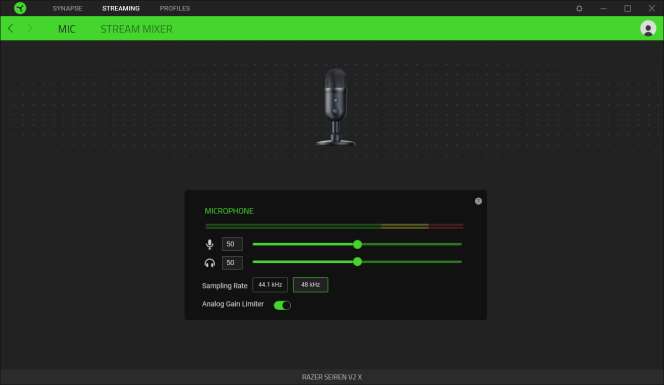
- The audio input bar Shows how loud the captured audio is.
- Microphone gain Mute the microphone by clicking on the microphone gain icon or use the slider to increase or
decrease its sensitivity. - Headphone volume Adjust the slider to increase or decrease the volume of the audio output device connected to the 3.5 mm headphone port or mute it by clicking on the headphone volume icon.
- The sampling rate Determines the resolution of your recordings. The higher the sampling rate, the more often the
the computer receives information about the captured audio, providing a more accurate capture and representation of audio. - Analog gain limiter Enable this feature to prevent unwanted voice distortions, voice clipping and peaking on your recordings.
- Stream Mixer The Stream Mixer subtab enables you to monitor, individually adjust, and mix all available virtual input channels on a single virtual output channel. Changes made under this tab are automatically saved to your system and cloud storage.
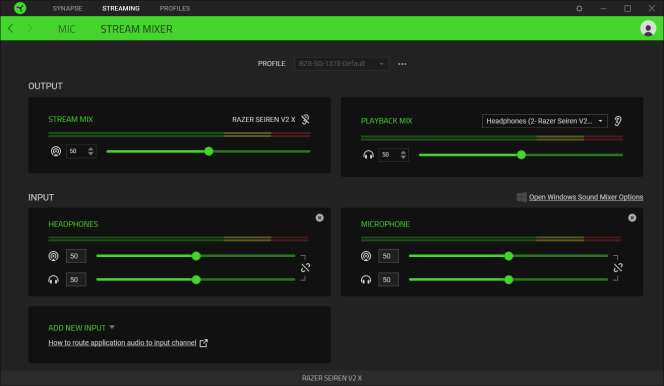
The following controls are available for all input channels:
- Slider. Adjust how loud the corresponding channel is on Stream Mix and/or Playback Mix.
- Link. Link both Stream Mix and Playback Mix sliders to proportionally adjust the volume of each setting.
- Mute Stream Mix. Click to mute the corresponding channel from the Stream Mix.
- Mute Playback Mix Click to mute the corresponding channel from the Playback Mix.
- Remove channel Removes the corresponding input channel from the Stream Mix.
Routing / Adding channels
For an input channel to work, an application or a device must be assigned to it first.
To add an input channel on Razer Synapse with the desired application/device:
- Make sure the application that you want to assign is running.
- On Razer Synapse, go to the Stream Mixer subtab and then click Open Windows Sound Mixer Options.
- On the App volume and device preferences window, go to the desired app, and set its Output to the preferred virtual input channel (e.g. Spotify to Music, Google Chrome to Browser, Microphone to Aux 1, etc.).
- On Razer Synapse, click on Add New Input and select the newly configured virtual channel from the dropdown list to include it on the Stream Mix.
PROFILES TAB
The Profiles tab is a convenient way of managing all your profiles and linking them to your games and applications.
Devices
View which games are linked to each device’s profiles or which Chroma Effect is linked to specific games using the Devices subtab.

You can import Profiles from your computer or from the cloud through the import button or create new profiles within the selected device using the add button. To rename, duplicate, export, or delete a profile, simply press the Miscellaneous button. Each profile can be set to automatically activate when you run an application using the Linked Games option.
Linked Games
The Linked Games subtab gives you the flexibility to add games, view devices that are linked to games, or search for added games. You can also sort games based on alphabetical order, last played, or most played. Added games will still be listed here even if it is not linked to a Razer device.

To link games to connected Razer devices or Chroma Effects, simply click on any game from the list, and then click Select a device and its profile to launch automatically during gameplay to select the Razer device or Chroma Effect it will link with. Once linked, you may click on the Miscellaneous button of the corresponding Chroma Effect or device to select a specific Chroma Effect or profile.
SETTINGS WINDOW
The Settings window, accessible by clicking the button on Razer Synapse, enables you to configure the startup behavior and display language of Razer Synapse, view the master guides of each connected Razer device, or perform a factory reset on any connected Razer device.
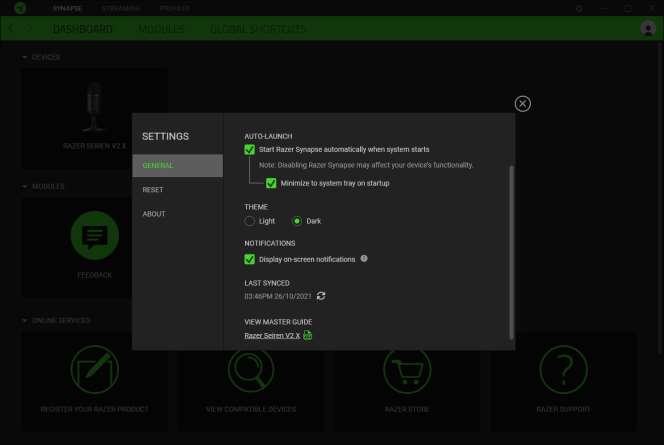
General tab
The default tab of the Settings window. The General tab enables you to change the software’s display language, start-up behavior, display theme, and on-screen notifications display. You may also manually sync your profiles to the cloud or view the master guide of all connected Razer devices and installed modules.
Reset tab
The Reset tab allows you to perform a factory reset on all connected Razer devices with onboard memory and/or reset Razer Synapse tutorials to acquaint yourself again with Razer Synapse’s new features on its next launch.
By resetting a Razer device, all profiles stored on the selected device’s onboard memory will be erased.
About tab
The About tab displays brief software information, and copyright statement and provides relevant links for its terms of use. You may also use this tab to check for software updates, or as a quick access to Razer’s social communities.
SAFETY AND MAINTENANCE
SAFETY GUIDELINES
In order to achieve maximum safety while using your Razer Seiren V2 X, we suggest that you adopt the following guidelines:
Should you have trouble operating the device properly and troubleshooting does not work, unplug the device and contact the Razer hotline or go to support.razer.com for assistance. Do not take apart the device and do not attempt to operate it under abnormal current loads. Doing so will void your warranty.
Keep the device away from liquid, humidity or moisture. Operate the device only within the specific temperature range of 0°C (32°F) to 40°C (104°F). Should the temperature exceed this range, unplug and/or switch off the device in order to let the temperature stabilize to an optimal level.
Listening to excessively loud volumes over extended periods of time can damage your hearing. Furthermore, legislation of certain countries permits a maximum sound level of 86db to affect your hearing for 8 hours a day. We, therefore, recommend that you reduce the volume to a comfortable level when listening for prolonged periods of time. Please, take good care of your hearing.
MAINTENANCE AND USE
The Razer Seiren V2 X requires minimum maintenance to keep it in optimum condition. Once a month we recommend you unplug the device and clean it using a soft cloth or cotton swab to prevent dirt buildup. Do not use soap or harsh cleaning agents.
LEGALESE
COPYRIGHT AND INTELLECTUAL PROPERTY INFORMATION
©2021 Razer Inc. All rights reserved. Razer, the triple-headed snake logo, Razer logo, and “For Gamers. By Gamers.” are trademarks or registered trademarks of Razer Inc. and/or affiliated companies in the United States or other countries. All other trademarks are the property of their respective owners.
Windows and the Windows logo are trademarks of the Microsoft group of companies. Razer Inc. (“Razer”) may have copyright, trademarks, trade secrets, patents, patent applications, or other intellectual property rights (whether registered or unregistered) concerning the product in this guide. Furnishing of this guide does not give you a license to any such copyright, trademark, patent, or other intellectual property right. The Razer Seiren V2 X (the “Product”) may differ from pictures whether on the packaging or otherwise. Razer assumes no responsibility for such differences or for any errors that may appear. Information contained herein is subject to change without notice.
LIMITED PRODUCT WARRANTY
For the latest and current terms of the Limited Product Warranty, please visit razer.com/warranty.
LIMITATION OF LIABILITY
Razer shall in no event be liable for any lost profits, loss of information or data, special, incidental, indirect, punitive or consequential or incidental damages, arising in any way out of distribution of, sale of, resale of, use of, or inability to use the Product. In no event shall Razer’s liability exceed the retail purchase price of the Product.
GENERAL
These terms shall be governed by and construed under the laws of the jurisdiction in which the product was purchased. If any term herein is held to be invalid or unenforceable, then such term (in so far as it is invalid or unenforceable) shall be given no effect and deemed to be excluded without invalidating any of the remaining terms. Razer reserves the right to amend any term at any time without notice.
FAQs Razer Seiren V2 Pro USB Microphone
How long is the Razer Seiren V2 Pro cable?
It also comes with a corded 10-foot USB-C cable, making it simple to connect to your PC regardless of your configuration.
Does the Razer siren detect ambient noise?
The Razer Seiren X microphone was created specifically to improve streaming. The microphone has a built-in shock mount to reduce vibrations and intelligently filters out undesired background sounds.
The Razer Naga Pro is it weighty?
The Redragon M913 Impact Elite weighs 4.55 ounces (130g), the Corsair Scimitar RGB Elite weighs 4.3 ounces (122g), and Razer’s own Naga Pro weighs 4.12 ounces (116.5g), making it very weighty even for an MMO/MOBA mouse.
Are Razer microphones worth the price?
The Razer Seiren Mini is a wonderful choice for streamers looking for a discrete microphone, gamers looking for a mic that is incredibly easy to use, or teachers hosting Zoom sessions who want something reasonably priced.
How is the Razer Seiren installed?
Using the Micro-USB to USB cable, attach the microphone to the USB port on your computer. Pick “Open Sound settings” from the context menu when you right-click the sound icon in your computer’s system tray. Make the Razer Seiren Mini your primary input device.
Does Razer offer noise-canceling technology?
With Active Noise Cancellation, which detects and cancels out undesired ambient noise, you can focus on whatever you’re doing without being distracted when listening to your favorite music, watching a movie, or playing a game.
Which microphone do YouTubers use?
NT-USB Condenser by Rode
For YouTubers and vloggers who record at their desks, such as playthroughs, tutorials, unboxings, business vloggers, and others, the Rode is among the best mics.
What are the primary drawbacks of employing dynamic microphones?
When exposed to high-frequency sounds, don’t perform as well. High-frequency sounds are less well-suited for dynamic microphone recordings. less delicate. Additionally, dynamic microphones are less sensitive than condenser microphones.
Why is Razer so pricey?
Razer rose to fame as a result of the numerous high-quality goods it produced in the past. After the business gained notoriety, it made the decision to increase pricing since customers would still purchase its goods just because they bore the Razer name. The Razer core is highly pricey as a result.
[embeddoc url=”https://manualsdock.com/wp-content/uploads/2023/08/Razer-Seiren-V2-Pro-USB-Microphone.pdf” download=”all”]


