
Razer Blackwidow V3 Mini HyperSpeed
WHAT’S INSIDE
Razer BlackWidow V3 Mini HyperSpeed
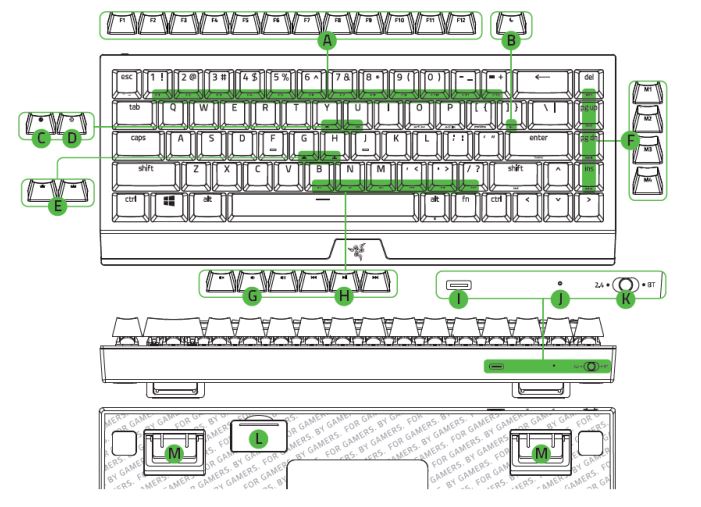
- Function keys
- Sleep mode key
- On-the-fly macro record key
- Gaming mode key
- Backlight control keys
- Macro keys
- Volume control keys
- Media keys
- Charging/data port (USB Type C)
- Power indicator
- Mode switch (2.4 / OFF / BT)
- Wireless USB dongle compartment
- Kickstand
PRODUCT REQUIREMENTS
- PC with a free USB Type-A port or Bluetooth 5.0 connectivity.
RAZER SYNAPSE 3 REQUIREMENTS
- Windows® 7 64-bit (or higher)
- Internet connection for software installation
LET’S GET YOU COVERED
You’ve got a great device in your hands, complete with a 2-year limited warranty coverage. Now maximize its potential and score exclusive Razer benefits by registering at razerid.razer.com
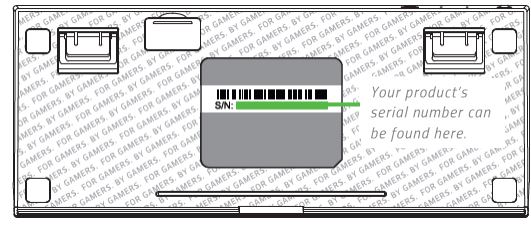
Got a question? Ask the Razer Support Team at support.razer.com
TECHNICAL SPECIFICATIONS
FEATURES
- Razer™ HyperSpeed Wireless Technology
- Razer™ HyperSpeed Multi-device Support
- Connect via Razer™ HyperSpeed Wireless (2.4 Ghz), Bluetooth, or USB-C
- Razer™ Mechanical Switches designed for gaming
- Doubleshot ABS Keycaps
- 80 million keystroke lifespan
- Razer Chroma™ RGB customizable backlighting with 16.8 million color options
- Hybrid On-Board Memory and Cloud Storage – up to 5 profiles
- Razer Synapse 3 enabled
- N-key roll-over
- Fully programmable keys with on-the-fly macro recording
- Gaming mode option
- 1000 Hz Ultrapolling
- Aluminum construction
GETTING STARTED
CHARGING YOUR RAZER BLACKWIDOW V3 MINI HYPERSPEED
herbed he tang the oned seat wing the Time to the also age one fully charged.
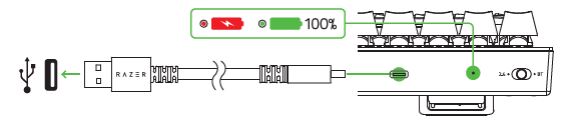
When your keyboard is not charging, the power indicator will only briefly display its battery status.

USING YOUR RAZER BLACKWIDOW V3 MINI HYPERSPEED
KEYBOARD FUNCTIONS
Pressing the “fn” modifier key plus keys with 2 functions will activate their secondary functions.
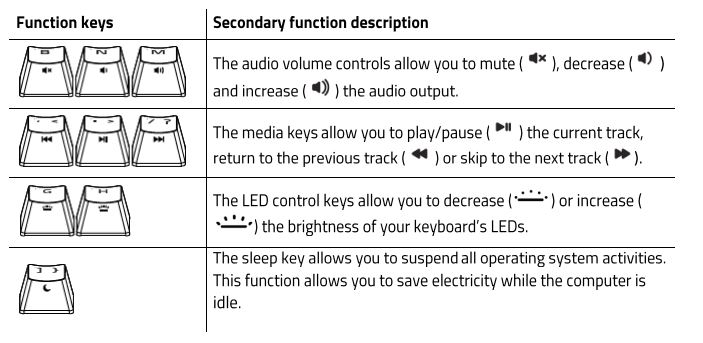
Follow these steps to create an OTF Macro Recording:
- Press the key combination to start recording.
- The OTF Macro record key will light up to show that the device is ready to record.
- Type the keys you want to record
- Press the key combination to stop the recording or the ESC key to cancel the recording. The OTF Macro record key will start blinking to show that the device has stopped recording and is ready to save.
- Press the desired Macro key where you want to save your recording.
Holding down the “fn” modifier key, and control key, and pressing any of the listed number keys will change the lighting on your keyboard. Below are the corresponding Chroma effects you will get for each number kev.
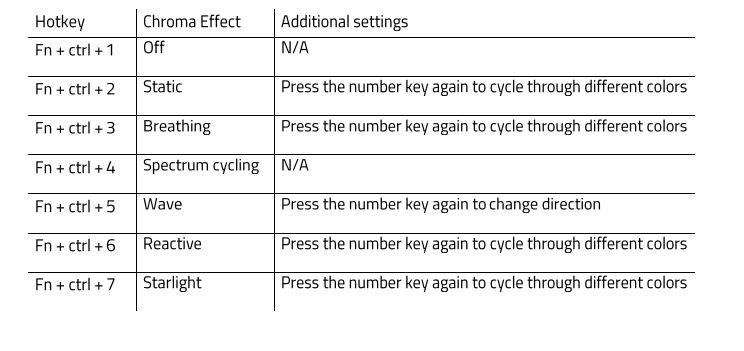
SYNAPSE TAB
The Synapse tab is your default tab when you first launch Razer Synapse 3.
Dashboard
The Dashboard subtab is an overview of your Razer Synapse 3 where you can access all your Razer devices, modules, and online services.
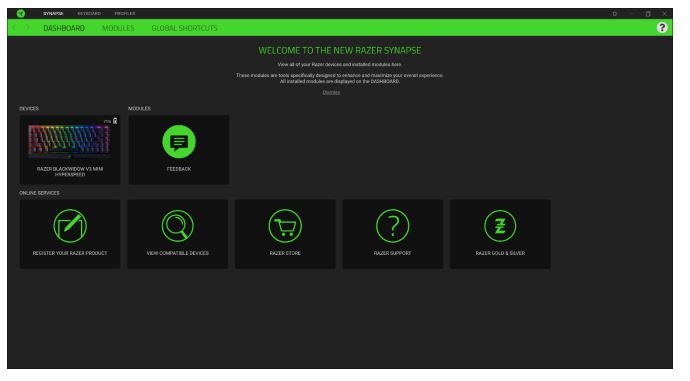
Modules
The Modules subtab displays all installed and available modules for installation.
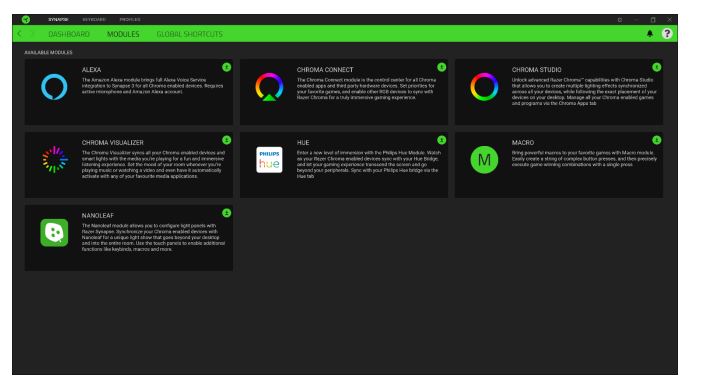
Global Shortcuts
Bind operations or Razer Synapse functions to custom key combinations from any Razer Synapse-enabled device induts which apply across all device profiles.
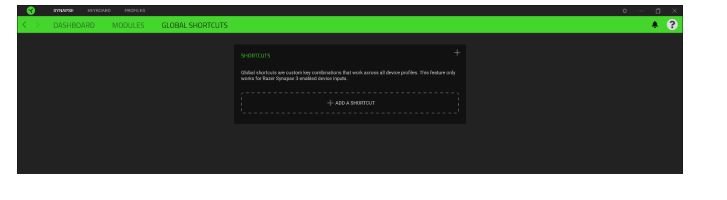
KEYBOARD
The Keyboard tab is the main tab for your Razer BlackWidow V3 Mini Hyperspeed. From here, you can change your device settings such as key assignments, gaming mode settings, and your device’s lighting. Changes made under this tab are automatically saved to your system and cloud storage.
Customize
The Customize subtab is for modifying your keyboard’s key assignments and gaming mode settings.
Profile
Profile is a data storage for keeping all your Razer peripheral’s settings. By default, the profile name is based on your system’s name. To add, import, rename, duplicate, export, or delete a profile, simply press the profile’s corresponding Miscellaneous button (•••).
Hypershift
Hypershift mode is a secondary set of key assignments that is activated when the Hypershift key is held down. By default, the Hypershift key is assigned to the fn key of your Razer Synapse 3-supported keyboard however, you can also assign any key as a Hypershift key.
Gaming Mode
Gaming Mode enables you to customize which keys to disable when Gaming Mode is activated. Depending on your settings, you may choose to disable the Windows key, Alt + Tab, and Alt + F4.
Keyboard Properties
Allows you to open the Windows Keyboard Properties where you can modify other keyboard settings such as Repeat delay, Repeat Rate, and Cursor blink rate, or view all keyboard drivers installed in your PC.
Sidebar
Clicking the Sidebar button (E) will reveal all current key assignments for your Razer BlackWidow V3 Mini HyperSpeed.
© Mouse Function
This option allows you to change any key into a mouse function. Listed below are the functions which you can choose from:
- Left Click – Performs a left mouse click using the assigned button.
- Right Click – Performs a right mouse click using the assigned button.
- Scroll Click – Activates the universal scrolling function.
- Double Click – Performs a double left click using the assigned button.© Mouse Function This option allows you to change any key into a mouse function. Listed below are the functions which you can choose from:
- Left Click – Performs a left mouse click using the assigned button.
- Right Click – Performs a right mouse click using the assigned button.
- Scroll Click – Activates the universal scrolling function.
- Double Click – Performs a double left click using the assigned button.
- Mouse Button 4 – Performs a “Backward” command for most internet browsers.
- Mouse Button 5 – Performs a “Forward” command for most internet browsers.
- Scroll Up – Performs a “Scroll Up” command using the assigned button.
- Scroll Down – Performs a “Scroll Down” command using the assigned button.
- Scroll Left – Performs a “Scroll Left” command using the assigned button.
- Scroll Right – Performs a “Scroll Right” command using the assigned button.
Multimedia
This option allows you to assign multimedia controls to your Razer device. Listed below are the multimedia controls you can choose from:
- Volume Down- Decreases the audio output.
- Volume Up – Increases the audio output.
- Mute Volume – Mutes the audio.
- Mic Volume Up – Increases the microphone volume.
- Mic Volume Down – Decreases the microphone volume.
- Mute Mic – Mutes the microphone.
- Mute All – Mutes both microphone and audio output.
- Play / Pause – Play, pause, or resume playback of the current media.
- Previous Track – Play the previous media track.
- Next Track – Play the next media track.
Quick Effects
Several quick effects can be selected and applied to your device’s lighting, as listed here:

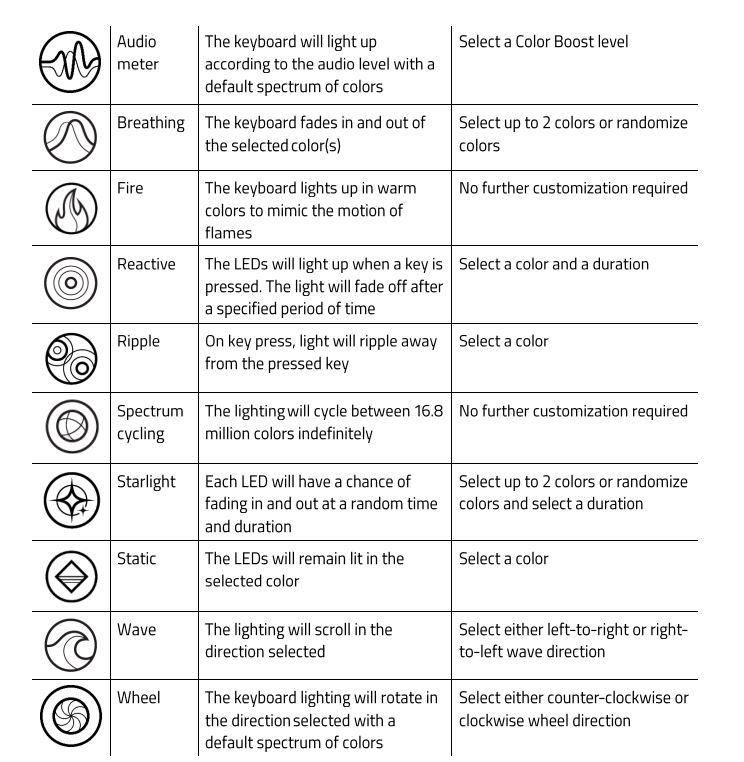
Linked Games
The Linked Games subtab gives you the flexibility to add games, view peripherals that are linked to games, or search for added games. You can also sort games based on alphabetical order, last played, or most played. Added games will still be listed here even if it is not linked to a Razer device.
To link games to connected Razer devices or Chroma Effects, simply click on any game from the list, and then click Select a device and its profile to launch automatically during gameplay to select the Razer device or Chroma Effect it will link with. Once linked, you may click on the Miscellaneous button (•• • ) of the corresponding Chroma Effect or device to select a specific Chroma Effect or profile.
SETTINGS WINDOW
The Settings window, accessible by clicking the (**) button on Razer Synapse 3, enables you to configure the startup behavior and display language of Razer Synapse 3, view the master guides on each connected Razer device, or perform a factory reset on any connected Razer device.
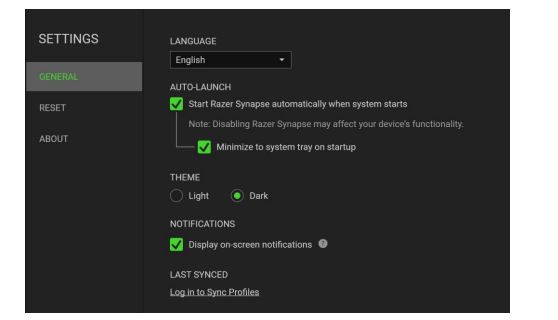
General tab
The default tab of the Settings window. The General tab enables you to change the software’s display language, start-up behavior, and display theme; or view the master guide of all connected Razer devices. You may also manually sync your profiles to the cloud (3) or view the master guide of all connected Razer devices.
Reset tab
The Reset tab allows you to perform a factory reset on all connected Razer devices with onboard memory and/or reset Razer Synapse 3 tutorials to acquaint yourself again with RazerSynapsee 3’s new features on its next launch.
SAFETY AND MAINTENANCE
SAFETY GUIDELINES
To achieve maximum safety while using your Razer BlackWidow V3 Mini HyperSpeed, we suggest that you adopt the following guidelines: Should you have trouble operating the device properly and troubleshooting does not work, unplug the device and contact the Razer hotline or go to support.razer.com for support. Do not take apart the device (doing so will void your warranty) and do not attempt to operate it under abnormal current loads.
Keep the device away from liquid, humidity, or moisture. Operate the device only within the specific temperature range of 0°C (32° F) to 40°C (104° F). Should the temperature exceed this range, unplug and/or switch off the device to let the temperature stabilize to an optimal level.
COMFORT
Research has shown that long periods of repetitive motion, improper positioning of your computer peripherals, incorrect body position, and poor habits may be associated with physical discomfort and injury to nerves, tendons, and muscles. Below are some guidelines to avoid injury and ensure optimum comfort while using your Razer BlackWidow V3 Mini HyperSpeed.
- Position your keyboard and monitor directly in front of you with your mouse next to it. Place your elbows next to your side, not too far away and your keyboard within easy reach.
- Adjust the height of your chair and table so that the keyboard and mouse are at or below elbow height. Keep your feet well supported, posture straight and your shoulders relaxed.
- During gameplay, relax your wrist and keep it straight. If you do the same tasks with your hands repeatedly, try not to bend, extend, or twist your hands for long periods.
- Do not rest your wrists on hard surfaces for long periods.
- Use a wrist rest to support your wrist while gaming.
- Customize the keys on your keyboard to suit your style of gaming to minimize repetitive or awkward motions while gaming
- Do not sit in the same position all day. Get up, step away from your desk, and do exercises to stretch your arms, shoulders, neck, and legs.
MAINTENANCE AND USE
The Razer BlackWidow V3 Mini HyperSpeed requires minimum maintenance to keep it in optimum condition. Once a month we recommend you unplug the device from the computer and clean it.
LEGALESE
COPYRIGHT AND INTELLECTUAL PROPERTY INFORMATION
©2021 Razer Inc. All rights reserved. Razer, the triple-headed snake logo, Razer logo, “For Gamers. By Gamers.”, and “Razer Chroma” logo are trademarks or registered trademarks of Razer Inc. and/or affiliated companies in the United States or other countries. All other trademarks are the property of their respective owners. Windows and the Windows logo are trademarks of the Microsoft group of companies.
The Bluetooth® word mark and logos are registered trademarks owned by Bluetooth SIG, Inc., and any use of such marks by Razer is under license. Razer Inc. (“Razer”) may have copyrights, trademarks, trade secrets, patents, patent applications, or other intellectual property rights (whether registered or unregistered) concerning the product in this guide. Furnishing this guide does not give you a license to any such copyright, trademark, patent, or other intellectual property right.
The Razer BlackWidow V3 Mini HyperSpeed (the”Product”) may differ from pictures whether on the packaging or otherwise. Razer assumes no responsibility for such differences or for any errors that may appear. Information contained herein is subject to change without notice.
LIMITED PRODUCT WARRANTY
For the latest and current terms of the Limited Product Warranty, please visit razer.com/warranty.
LIMITATION OF LIABILITY
Razer shall in no event be liable for any lost profits, loss of information or data, special, incidental, indirect, punitive or consequential or incidental damages, arising in any way out of distribution of, sale of, resale of, use of, or inability to use the Product. In no event shall Razer’s liability exceed the retail purchase price of the Product.
GENERAL
These terms shall be governed by and construed under the laws of the jurisdiction in which the Product was purchased. If any term herein is held to be invalid or unenforceable, then such term (in so far as it is invalid or unenforceable) shall be given no effect and deemed to be excluded without. invalidating any of the remaining terms. Razer reserves the right to amend any term at any time without notice.
FOR MORE MANUALS BY RAZER, VISIT MANUALSDOCK
Faqs About Razer Blackwidow V3 Mini HyperSpeed
What is the Razer BlackWidow V3 Mini HyperSpeed?
The Razer BlackWidow V3 Mini HyperSpeed is a compact wireless gaming keyboard designed for gamers who want a smaller form factor without compromising on performance.
What makes it different from other keyboards?
Its compact size sets it apart, but it also features Razer’s HyperSpeed wireless technology for low-latency gaming, Razer Mechanical Switches for precise actuation, and customizable RGB backlighting.
What are the advantages of using a wireless keyboard like this?
Wireless keyboards offer freedom of movement and decluttered desk space. With HyperSpeed wireless technology, you get a stable and lag-free connection, ensuring a seamless gaming experience.
How long does the battery last?
The battery life of the Razer BlackWidow V3 Mini HyperSpeed depends on usage and RGB lighting settings. With RGB lighting turned off, it can last up to 200 hours on a single charge.
Is it compatible with all devices?
The keyboard is compatible with PC and Mac computers, as well as some gaming consoles that support keyboard input. However, for full functionality and customization, it’s best used with a Windows PC.
Can I customize the keyboard layout or key functions?
Yes, you can customize the key functions and lighting effects using Razer Synapse software. This allows you to remap keys, create macros, and personalize the RGB lighting to suit your preferences.
How does the HyperSpeed wireless technology work?
HyperSpeed wireless technology utilizes a high-speed transmission protocol and adaptive frequency hopping to maintain a stable connection with minimal latency, similar to a wired connection.
Does it come with a wrist rest?
No, the Razer BlackWidow V3 Mini HyperSpeed does not come with a wrist rest. However, you can purchase one separately if desired.
Is it water-resistant or spill-proof?
While it’s not specifically advertised as water-resistant or spill-proof, it does feature a durable construction designed to withstand normal wear and tear, including accidental spills. However, it’s still advisable to avoid exposing it to liquids whenever possible.
What’s included in the box?
The box typically includes the Razer BlackWidow V3 Mini HyperSpeed keyboard, a USB-C cable for charging or wired use, and any documentation or warranty information.


