
Qudo Qlight 6611000 Charging Box
About Qudo
QUDO is a name that represents years of accumulated expertise and knowledge. They pay close attention to consumer needs and the market in our area of specialization. A close relationship with their clients enables them to stay ahead of the competition and create items that are in high demand. They made the rapid decision to design the first modular charging pedestal when the market for electric vehicles took off. A versatile pedestal that can be adjusted to fit any charging station. They enjoy writing history, and now a fresh chapter has begun. They are happy to introduce QUDO, a brand-new charging station that is 100% app free, original, straightforward, and lovable.
IMPORTANT SAFETY INFORMATION
Read all instructions before using this product. Save these instructions. QUDO features built-in RCD Type A + DC 6mA.
The charging station must be protected by a max. 40A type A 30mA RCD circuit breaker.
This manual contains important instructions for QUDO that shall be followed during installation, operation, and maintenance. Please review all warnings and cautions before installing and using the product.
- Do not install the QUDO near flammable, explosive, hazardous, or combustible materials, chemicals, or vapors.
- This device should be supervised when used around children.
- Use the QUDO only within the specified operating parameters.
- Do not use the QUDO if the flexible power cord or cable is frayed, broken, or otherwise damaged or fails to operate.
- Disconnect power before installing or cleaning the QUDO.
- The QUDO must be earthed through a permanent wiring system.
- Do not use the QUDO if it is defective, appears cracked, frayed, broken, or otherwise damaged, or fails to operate.
- Do not attempt to disassemble, repair, tamper with, or modify the QUDO. QUDO is not user serviceable. Contact QUDO for any repairs or modifications.
- When transporting the QUDO, handle it with care. Do not subject it to a strong force or impact or pull, twist, tangle, drag, or step on the QUDO, to prevent damage to it or any components.
- Do not insert fingers or foreign objects into any part of the QUDO.
- Do not forcefully fold or apply pressure to any part of the QUDO or damage it with sharp objects.
IMPORTANT SAFETY INFORMATION
- Use of the QUDO may affect or impair the operation of any medical or implantable electronic devices, such as an implantable cardiac pacemaker or an implantable cardioverter defibrillator. Check with your electronic device manufacturer concerning the effects that charging may have on such electronic devices before using the QUDO.
- Do not use private power generators as a power source for charging.
- Do not operate the QUDO in temperatures outside its operating range of -30˚C to 50˚C.
- QUDO should only be installed by personnel who are trained and qualified to work on electrical systems.
- Ensure that QUDO is within storage temperature when moving, transporting, or storing.
PRODUCT SPECIFICATIONS
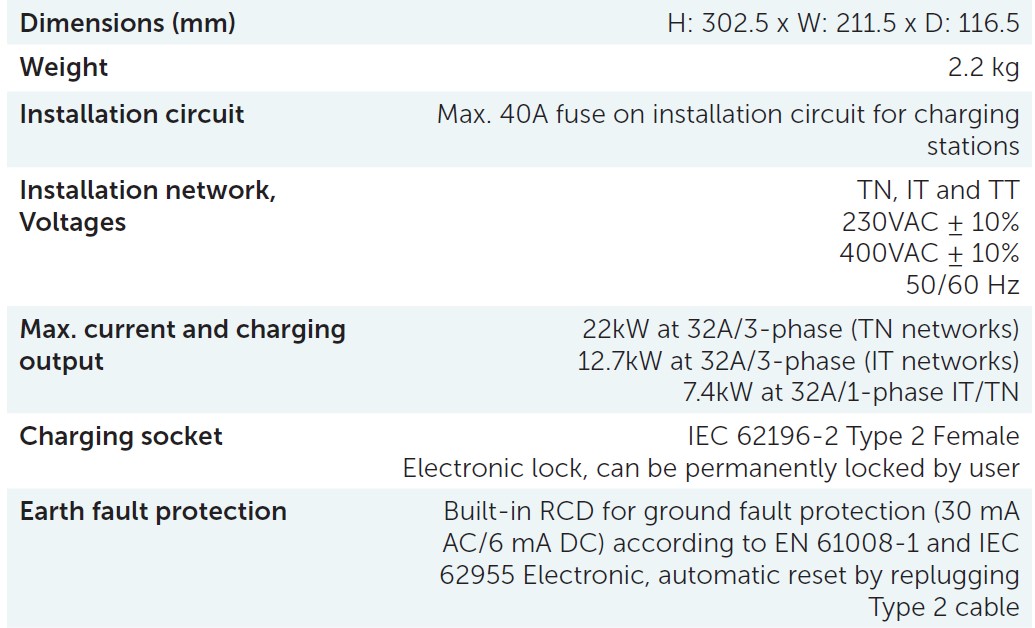

PRODUCT OVERVIEW

Installation kit
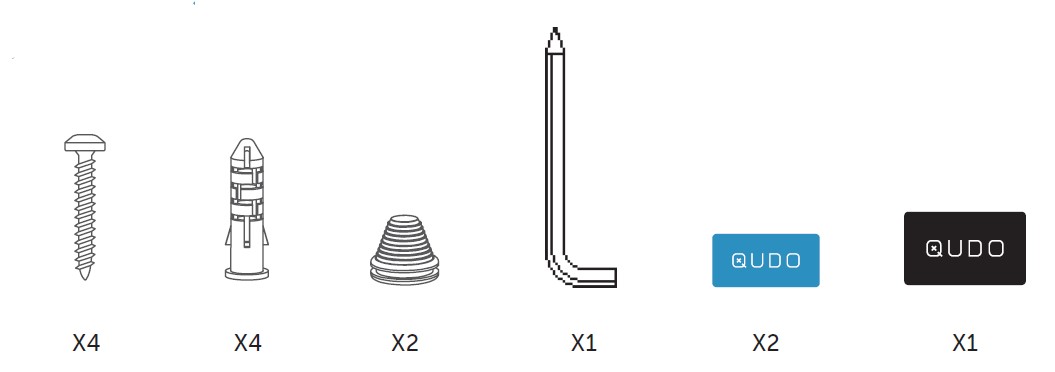
FEATURES
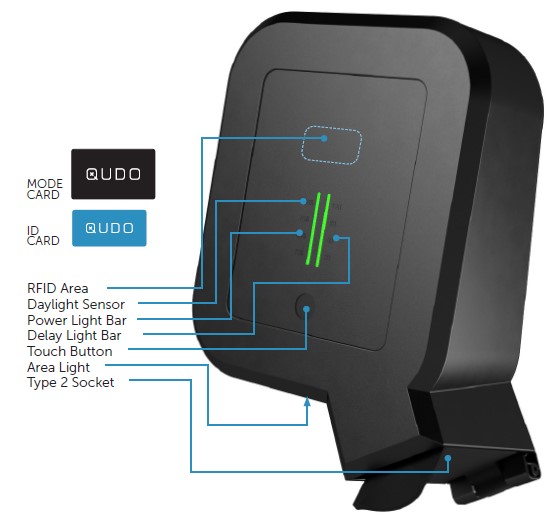
- RFID Area: The integrated RFID reader enables access control by locking or unlocking the charging cable with a QUDO ID card. You could also change charge mode with a QUDO mode card. (See page 17.)
- Daylight sensor: Automatically adjust the indicator brightness and control the area light ON/OFF.
- Power light bar: The light bar is used to display the charging power percentage and the status of QUDO.
- Delay light bar: The light bar is used to display delay time and the status of QUDO.
- Touch button: With the touch button it is possible to set the charging power (25%/50%/75%/100%, Min.6A) and delay charging time. It is also used to control the Area light. (See page 15,16.)
- Area light: It is useful to quickly find QUDO at night.
- Type 2 socket: The type 2 socket is completely universal and allows you to charge any type of electric vehicle using the appropriate charging cable.
CIRCUIT BREAKER RATING / MAXIMUM OUTPUT
Power Output
For the best charge rate, install a circuit breaker to match the grid type and desired current output. QUDO features built-in RCD Type A + DC 6mA. Maximum current output (amps) can be adjusted by the installer as part of the commissioning process between 6 A and 32 A can be selected. Estimate power output for various grid connections below.
The charging station must be protected by a max. 40A type A 30mA RCD circuit breaker.
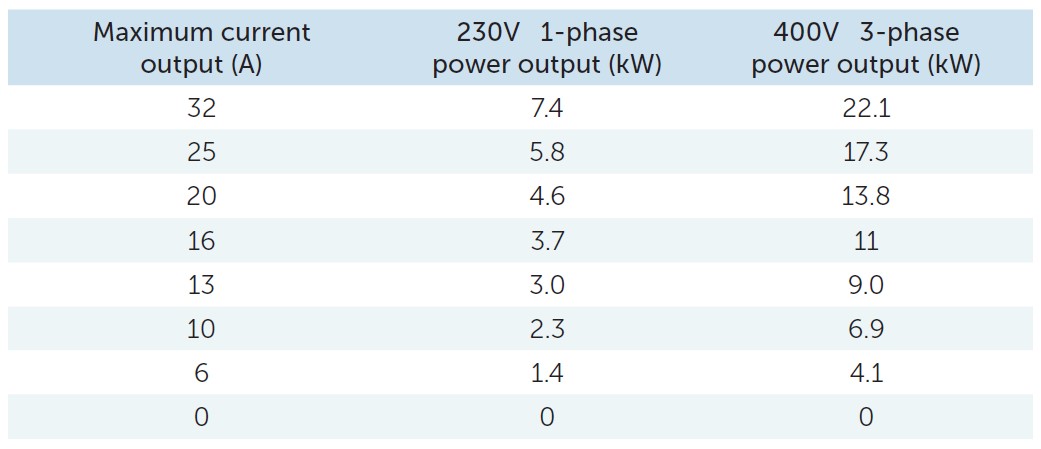
Check that the vehicle supports the distribution network IT 3-phase before mounting. If the car does not support IT 3-phase use only 1-phase connection.
INSTALLATION
Loosen the screw with the following multitool supplied and remove the front cover. Then release both clips at the same time, until the main unit disconnects.
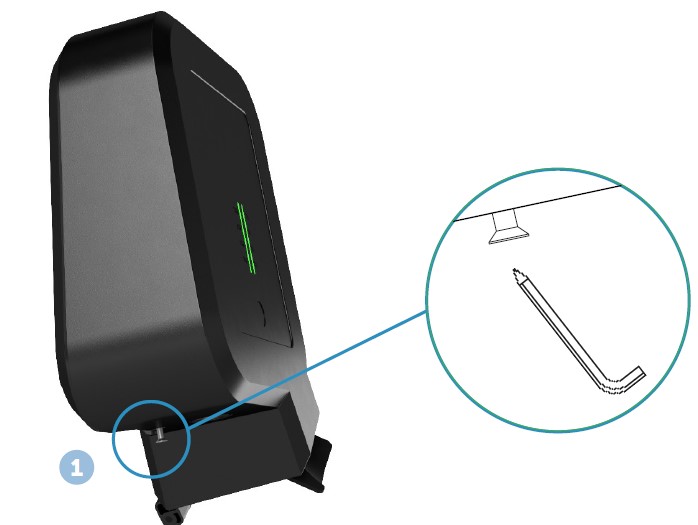
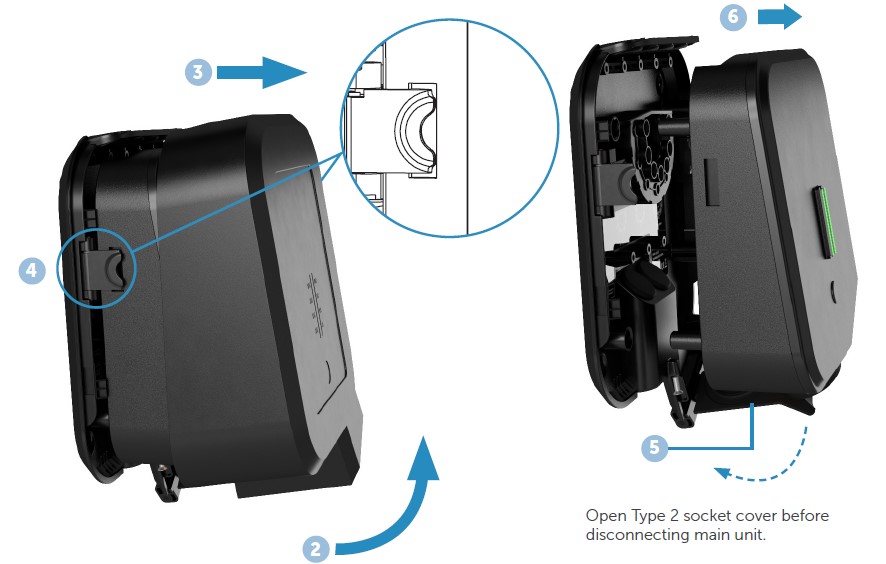
INSTALLATION
Fix the mounting plate to a wall or structure with sufficient load-bearing capacity using the 4 screws provided in the mounting kit. Use suitable wall plugs for mounting. Recommended installation height 130-150cm or after end-customer`s special needs.
- Turn off the power before proceeding with the installation. The installation wall must cover the entire backside of the product.
- We recommend mounting the QUDO under the roof for an even longer lifetime of the product.
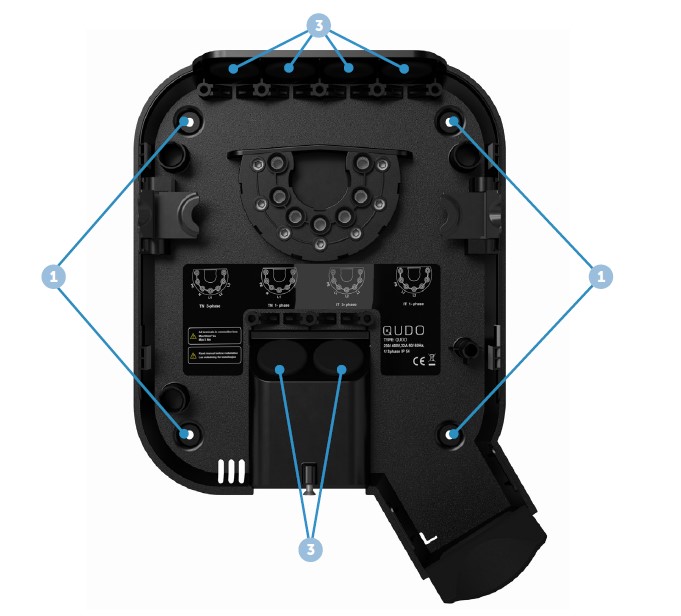
Shorten the sealing plug to fit the cable. The hole should be slightly smaller to ensure a good seal. Insert the line through one of the six cable entries and secure it to the mounting plate with the strain relief provided. Close all cable entries that are not in use with the blind sealing plugs supplied.
- We recommend the use of cable entry at the bottom for even better protection.
INSTALLATION
Strip the cable cores by 12mm. For stranded cable, it`s recommended to use cable end sleeves and use the correct tools to fix them. Tighten the screws with a torque of 5 Nm.
- Before attaching the main unit, pull each wire to double-check that they are connected properly.
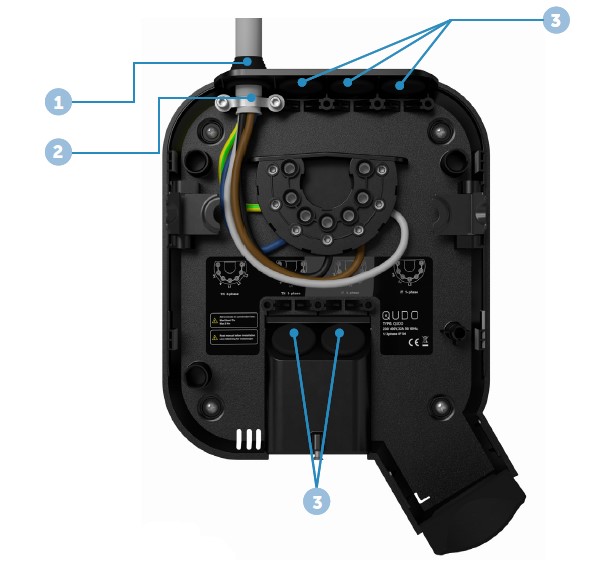
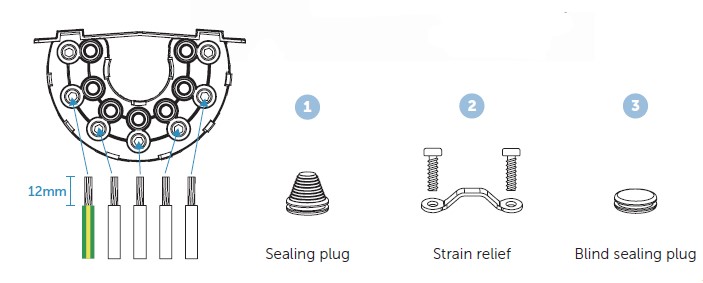
INSTALLATION
QUDO can operate on both three-phase power supply and single-phase power supply. QUDO automatically detects the distribution grid type.
TN 3-Phase or 1-Phase Wiring Option.
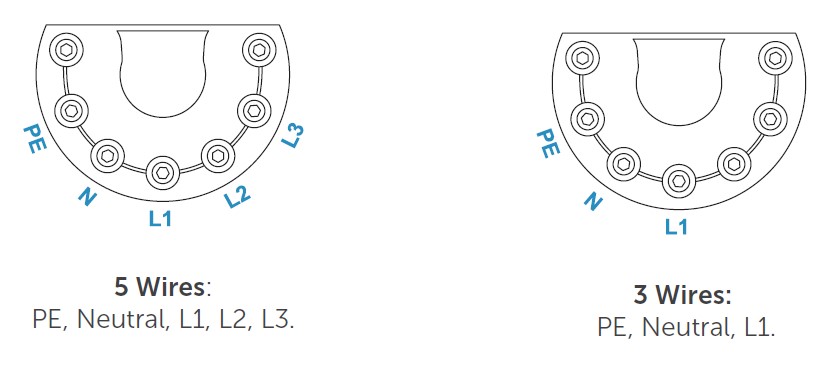
TT/IT 3-Phase or 1-Phase Wiring Option.
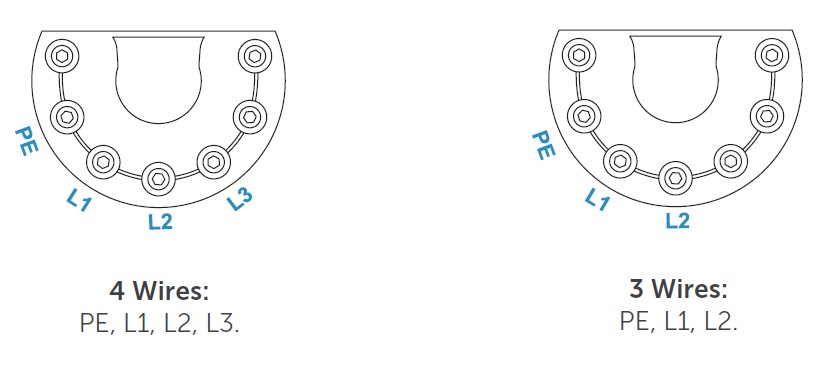

- Ensure that the electric vehicle can receive the chosen wiring.
INSTALLATION
Set the max. charging current with charging current DIP-switch. The charging current can be set to 0A/6A/10A/13A/16A/20A/25A/32A as the table show.

Position the main unit to fit into the holes on the mounting backplate, press it forcefully down until both side clips “click” in place, and tighten the locking screw at the bottom of QUDO to secure the front cover.

Turn on the power. The terminals of the mounting backplate are now electrically live. Your QUDO is now ready for use.
USING QUDO
Start charging
Connect the charging cable to the QUDO and your electric car. The charging process starts and adapts automatically to the electric car and the available energy at any time according to the configuration. If the QUDO is in secure mode, you have to swipe the QUDO ID card to authorize charging. If the car does not start charging accordingly, check that charging is activated in your car and that the connectors are properly plugged in. If charging still does not start, check what might be the cause in the light bar troubleshooting section. (See page 39.)
- Check the charging cable and connector for damage and impurities such as foreign objects and water ingress before charging.

Stop charging
You can stop the charging by swiping your RFID card or removing the charging cable from the vehicle. If you swipe the RFID card to stop charging, you can swipe the card again to re-lock the cable and continue charging.

USING QUDO
Power settings
- Press the button one time, and the power light bar will turn pink. QUDO enters into power setting mode.
- Press the button to set power in cycles of 25%, 50%, 75%, and 100%.
- Stop operation for more than 4sec, the power light bar will turn blue, settings take effect, and automatically exit power setting mode.
- The end-user can adjust charging power and delay charging time when the QUDO is on standby, or no cable connected between QUDO and the car.
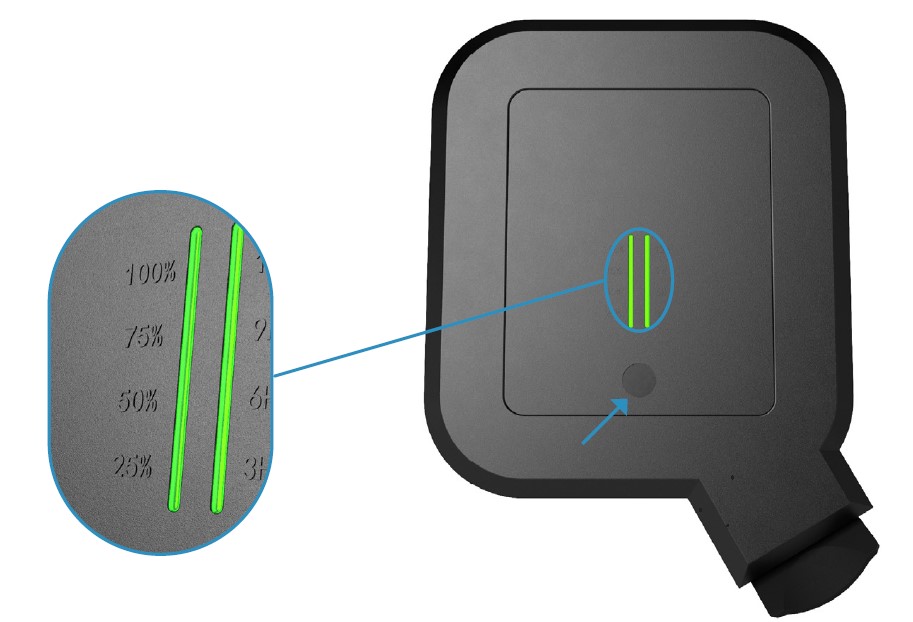
USING QUDO
Delay charging settings
- Press the button one time, and the power light bar will turn pink. QUDO enters into power setting mode.
- Press and hold the button for 1.5sec seconds until the delay charging light bar turns pink. QUDO enters into delay charging setting mode.
- Press the button to set the delay charging time in cycles of 0H/3H/6H/9H/12H.
- Wait for 4sec, the delay charge light bar will turn blue, settings will take effect, and exit delay charging setting mode automatically.
- Connect the charging cable to the vehicle and QUDO, and the upper LED on the delay light bar flashes to count down. QUDO will start charging according to the delay charging setting.
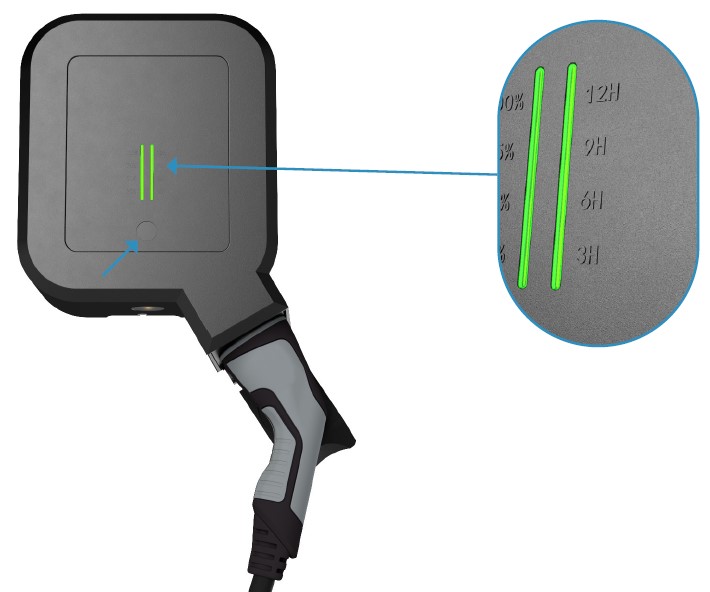
USING QUDO
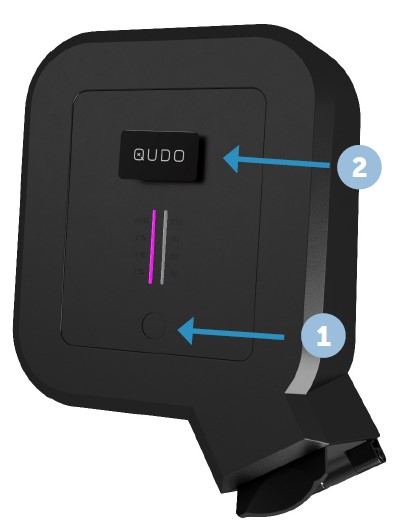
Free or Secure mode
Free mode: QUDO is starting to charge without any need for swiping RFID Card.
Secure mode: QUDO will start charging only with an authorized RFID Card.
To select between the different modes you need to use the mode card.
- Press the button once, the light bar will turn pink.
- Swipe the QUDO mode card to change between free mode (1 light bar) and secure mode (2 light bars). Light will stream from top to bottom.

- QUDO can not be connected with a charging cable when changing mode.
- If you do not want to use an RFID card to start charging, change to free mode
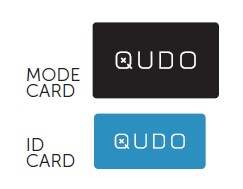
Lock or unlock the cable
- Press the button once, the light bar will cycle in the color pink.
- Swipe the RFID card to lock the cable from QUDO (2 light bars) or unlock the cable from QUDO (1 light bar).
USING QUDO

Area light ON/OFF
The Area light will turn off during daytime and turn on during night time automatically. Press and hold the button for 4 sec to turn on/off the area light manually when QUDO is not in power setting or defer charging setting mode.
TROUBLESHOOTING
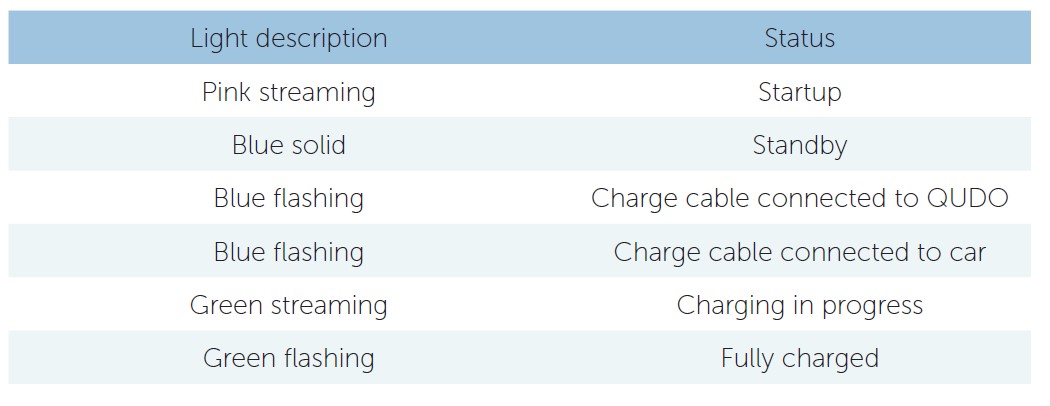
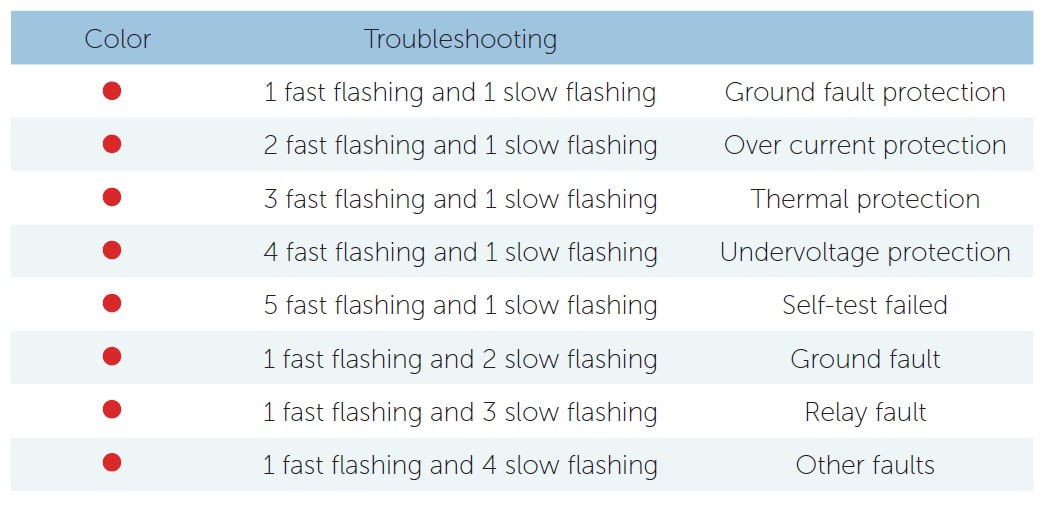
- With unsolved failure please contact the nearest dealer
FAQS About Qudo Qlight 6611000 Charging Box
What is a charging box?
A charging box, also known as a charging case or charging dock, is a device used to recharge electronic gadgets like wireless earbuds, smartwatches, or other portable devices. It usually contains a built-in battery and provides a convenient and portable way to recharge these devices when not in use.
How does a charging box work?
Charging boxes typically have a USB or USB-C port to connect to a power source for charging. The box itself holds a battery, which stores electrical energy. When you place your compatible device (e.g., wireless earbuds) into the charging box, it makes physical contact with the charging pins or pads inside the box. This connection allows the charging box to transfer power from its battery to the device’s battery, effectively recharging it.
What devices are compatible with the Qudo Qlight 6611000 Charging Box?
For specific compatibility information, you would need to refer to the product documentation or visit the manufacturer’s website for the Qudo Qlight 6611000 Charging Box. Generally, charging boxes are designed to work with specific devices, so it’s essential to ensure your device is compatible before purchasing.
How long does it take to charge a device using the Qudo Qlight 6611000 Charging Box?
The charging time depends on the device’s battery capacity and the output power of the charging box. Faster charging boxes with higher output power can charge devices more quickly. Again, for precise charging times, refer to the product documentation or contact the manufacturer.
How long does the charging box itself take to recharge?
The charging time for the box’s internal battery will depend on its capacity and the power source used to charge it. Many charging boxes can be fully recharged within a few hours.
Does the Qudo Qlight 6611000 Charging Box support fast charging?
Fast charging capabilities depend on the charging box’s specifications and the supported fast charging protocols of the devices it’s intended to charge. To determine if the Qudo Qlight 6611000 Charging Box supports fast charging, you should check the product details provided by the manufacturer.
For more manuals for Qudo, Visit Manualsdock
[embeddoc url=”https://manualsdock.com/wp-content/uploads/2023/08/Qudo-Qlight-6611000-Charging-Box-Installation-Guide.pdf” download=”all”]


