
Qudo BT100 Fabric Wireless Speaker
About Qudo
QUDO is a name that represents years of accumulated expertise and knowledge. They pay close attention to consumer needs and the market in our area of specialization. A close relationship with their clients enables them to stay ahead of the competition and create items that are in high demand. They made the rapid decision to design the first modular charging pedestal when the market for electric vehicles took off. A versatile pedestal that can be adjusted to fit any charging station. They enjoy writing history, and now a fresh chapter has begun. They are happy to introduce QUDO, a brand-new charging station that is 100% app free, original, straightforward, and lovable.
Product Specifications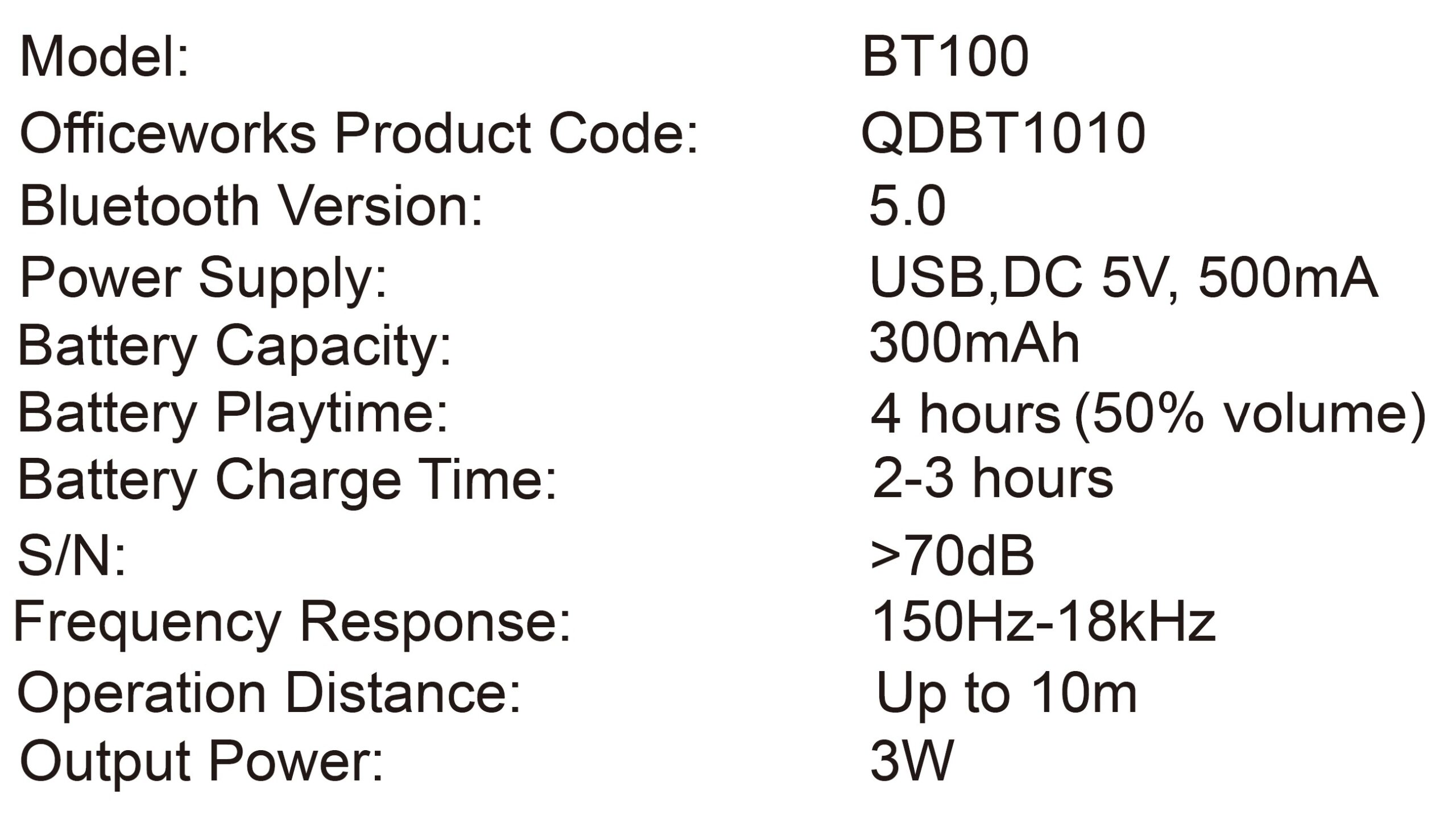
Pack Contents
- Wireless Speaker
- Instruction Manual
- Micro USB Charging Cable
- Quick-start Guide
Functions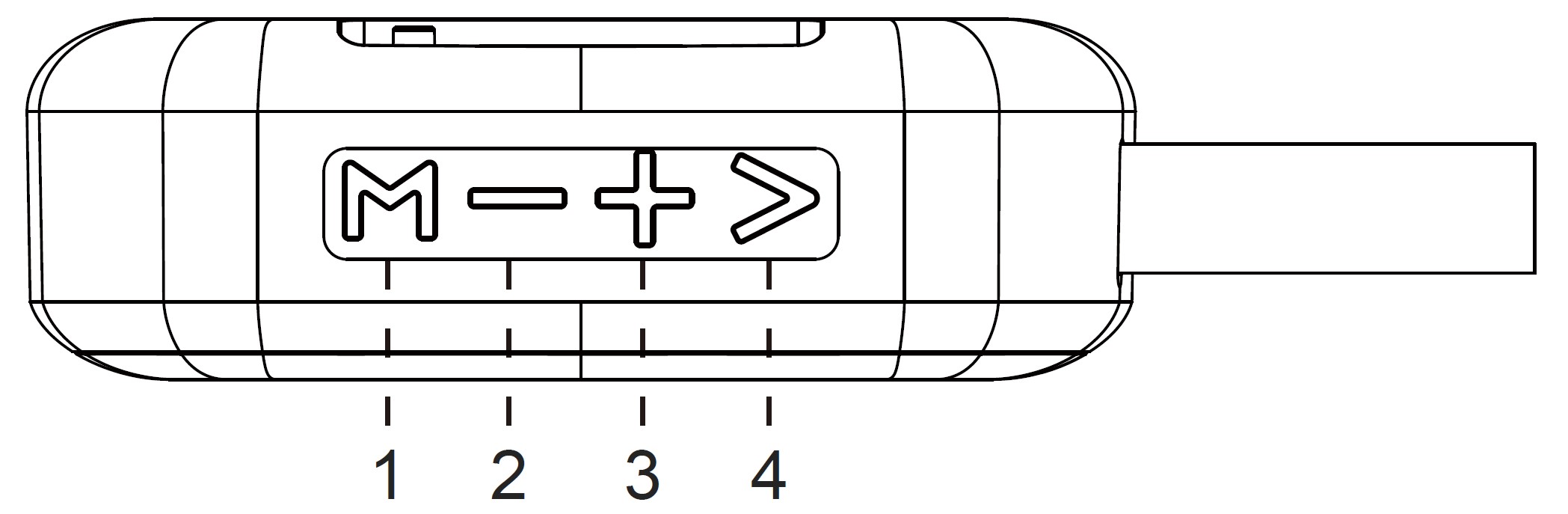
- Mode button
- Volume down (Short press) / Previous track (Long press)
- Volume up (Short press) / Next track (Long press)
- Pause/Play/Hands-free (Short press)
* When you receive a call, short press the button the answer. When the call ends, music will resume playing.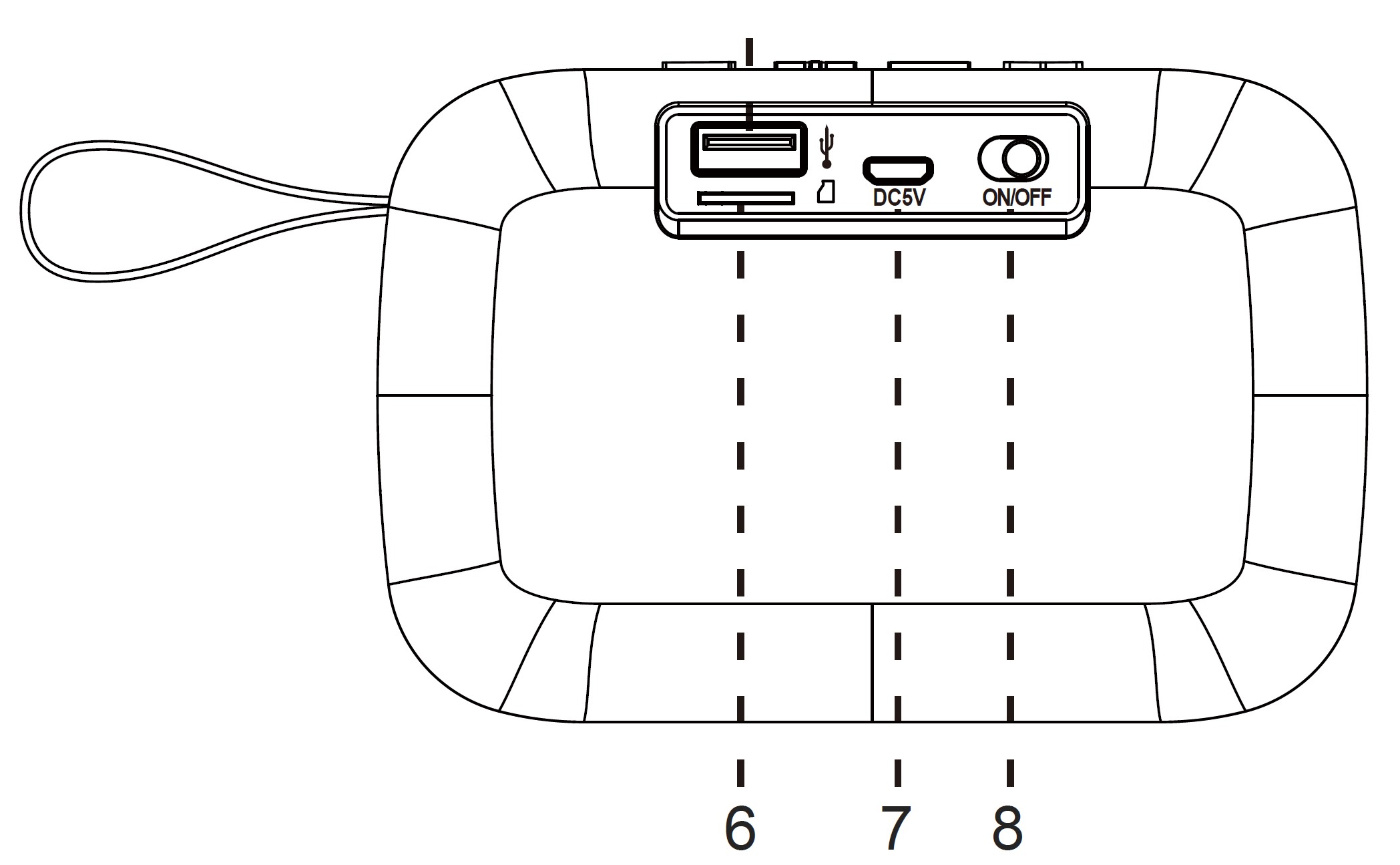
- USB slot (for playing)
- MicroSD card slot (for playing)
- Micro USB charging port
- ON/OFF switch
Charging the Speaker
Before using the speaker for the first time, charge it for at least two hours. Insert the included USB charging cable into the micro USB charging port. Connect the other end of the USB cable to a working USB power source.
Ensure the battery has been fully charged on the first three initial uses to ensure the battery’s best performance.
Upon completion of charging, please unplug the charging cable from the wireless speaker. Do not leave the wireless speaker charging after it’s fully charged. It may shorten the lifetime of the battery.
Powering the Speaker
- Once fully charged, slide the ON/OFF switch to turn on the speaker.
- BT100 is in pairing mode after power-on.
- To manually turn off the speaker, slide the ON/OFF switch again.
Pairing the Speaker
Connect the speaker through Bluetooth:
- Keep the speaker and device within 1 meter of each other.
- Slide the ON/OFF switch to turn on the speaker, the LED indicator will blink quickly, and the speaker enters pairing mode.
- Start the Bluetooth function on your mobile device and look for “BT100” in the Bluetooth device list (depending on the Bluetooth version of the device may have to enter the password ‘0000’)
- After successful pairing, a prompt “Bluetooth Connected” will be played.
- The LED will be illuminated when music is playing.
Note:
- When you turn on the wireless speaker, it will automatically connect to the last connected device if it still in range.
- To pair a different device, you must turn off the wireless capability of the paired device or take it out of range.
Picking up Calls
- Press the PLAY/PAUSE button to answer an incoming phone call.
- Press the PLAY/PAUSE button to end the call.
- Use the volume buttons to change the volume of the call.
- Note: Some calls need to be answered on the device.
Playing Through MicroSD Card or USB
- Insert a USB into a USB slot or insert a MicroSD card into a MicroSD card slot, and the speaker would play the music in USB or MicroSD card automatically, these two media types have priority over Bluetooth playback.
- Switch play mode in between Bluetooth, USB, and MicroSD by pressing the mode button. A prompt message will be played to confirm the success of switching each mode.
- The speaker will play media files from the attached USB storage and MicroSD card upon the power is turned on (If the storage device is attached).
Troubleshooting
No Sound:
- Power ON the speaker and charge the battery
- Increase the volume on your speaker and Bluetooth device Make sure you are using the correct paired device
- Move your Bluetooth device closer to the speaker and away from any interference or obstructions
- Use a different music source
- Check the play mode to select the attached media storage device
- Check on the attached media storage for proper insertion
Distorted sound:
- Decrease the volume on your speaker and Bluetooth device
Note: Hands-free conversation feature allows users to remotely accept a voice call from direct number dial-in and certain instant messaging Apps by pressing the Play/Pause button on the speaker. Some instant messaging Apps require the user to confirm the acceptance of voice calls within the App only.
Safety and General Information
- Do not subject the device to liquid or attempt to disassemble the device.
- Do not use this product in an aircraft.
- Do not expose the device to direct sunlight, heat, or flame.
- Device may be warm while charging. It is normal.
Product Warranty
Valid for Australian Customers Only
Officeworks Ltd warrants that this product will be free from defects and work as intended for 3 years from the date of purchase by the original customer.
If the product has any defects or does not work as specified during the Warranty Period, Officeworks will, at its election and at its expense, repair or replace the product.
This warranty does not apply:
- to cosmetic damage;
- to damage caused by consumables used in connection with the product ;
- where the product has not been used in accordance with all provided instructions;
- to damage arising from fair wear and tear;
- where the product has not been subject to reasonable use;
- where the product has been intentionally or negligently damaged; and/or
- if the customer has attempted to repair the product.
To make a claim under this warranty, please return your product with your receipt or proof of purchase to your nearest Officeworks store or contact 1300 633 423.
This warranty is provided in addition to any rights you may be entitled to under the Competition & Consumer Act 2010. Our goods come with guarantees that cannot be excluded under the Australian Consumer Law. You are entitled to a replacement or refund for a major failure and compensation for any other reasonably foreseeable loss or damage. You are also entitled to have the goods repaired or replaced if the goods fail to be of acceptable quality and the failure does not amount to a major failure.
FAQS About Qudo BT100 Fabric Wireless Speaker
How do I pair my Qudo BT100 Fabric Wireless Speaker with a device?
Usually, you can pair a wireless speaker by turning on the speaker’s Bluetooth mode and then searching for it on your device’s Bluetooth settings. Once it appears in the list, select it to complete the pairing process.
How do I charge my Qudo BT100 Fabric Wireless Speaker?
Check the product manual for the specific charging instructions, but generally, you can charge the speaker using the provided USB cable and connect it to a power source, such as a wall adapter or a computer.
What is the battery life of the Qudo BT100 Fabric Wireless Speaker?
The battery life can vary depending on the speaker’s usage and volume levels. The product specifications or manual should mention the estimated battery life per charge.
Is the Qudo BT100 Fabric Wireless Speaker water-resistant?
Check the product specifications to see if the speaker is water-resistant or not. Some wireless speakers are designed to be water-resistant, making them suitable for outdoor use or near water sources.
Can I connect multiple Qudo BT100 Fabric Wireless Speakers together?
Some wireless speakers support multi-room or stereo pairing, allowing you to connect multiple speakers for a more immersive audio experience. Check the product documentation for details on this feature.
How far is the Bluetooth range of the Qudo BT100 Fabric Wireless Speaker?
The bluetooth range can vary, but most wireless speakers have a range of around 30 feet (10 meters). Obstructions and interference can affect the actual range.
Can I use the Qudo BT100 Fabric Wireless Speaker with voice assistants like Siri or Google Assistant?
Some wireless speakers have built-in support for voice assistants, allowing you to control your speaker using voice commands. Check the product description or manual for compatibility with specific voice assistants.
Can I connect my Qudo BT100 Fabric Wireless Speaker to a non-Bluetooth device?
If the speaker only supports Bluetooth connectivity, you may need an additional Bluetooth transmitter or adapter to connect it to non-Bluetooth devices.
For more manuals for Qudo, Visit Manualsdock
[embeddoc url=”https://manualsdock.com/wp-content/uploads/2023/08/Qudo-BT100-Fabric-Wireless-Speaker-Instruction-Manual.pdf” download=”all”]


