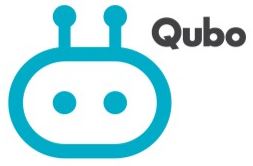Qubo HSP10 16A Wifi and Bluetooth Smart Plug
 About Qubo
About Qubo
Qubo, which has a 66-year history with the Hero Group, is delivering the latest technological breakthroughs to give you the extra convenience and advantage you need. We want to help you live a smarter and better life by providing a variety of smart goods and services spanning Smart Home, Connected Auto, and Smart Living. Their daily driving force is to produce goods and experiences that customers value.
The Qubo app gives you a quick overview of your ecosystem of Qubo smart devices, making your daily life more useful and convenient. The AI in their products works round-the-clock in the background to keep you connected and safe while you move fluidly between devices, only receiving useful warnings when you want them to.
PRODUCT SPECIFICATIONS

App Download Instructions
Search for Qubo App on the Google Play Store and App Store.
 Or you can Scan the below QR Code to download the App.
Or you can Scan the below QR Code to download the App.

How to Set Up
- Once you have downloaded the app, register in case you are a new user or sign in with your Qubo app credentials.
- Verify your email ID by clicking on the link sent to your registered email address.
- Verify your phone number by typing in the OTP sent to you via SMS.
- Fix the Plug in the socket of your desired location.
- Once you switch ON the Plug, you will notice the Plug starts blinking. This indicates that Plug is in setup mode.
- Now Go to – ‘Add device’ on the App and then Select Smart Plug (Wi-Fi + BT ) from the range of devices.

- Make sure you enable BT & Wi-Fi as prompted by the app.

- The App will show a pop up to ensure that your Plug is in setup mode, confirm to proceed.
- App will search the Plug & show the device. Select the scanned plug to proceed.

- Define the name of the device & its location.
- Choose the Wi-Fi network & make sure that you are connected with a 2.4Ghz Wi-Fi range. Give the Wi-Fi credentials & continue. In case , you don’t have Wi-Fi , you can connect the Plug via Bluetooth.
- Make sure you pair the device by standing closer to device in order to get the Bluetooth in range. Normal Bluetooth range is 5~10 meters depending on room wall obstacles.
- Then continue to proceed further to land on Alexa Integration page. Click- ‘Enable’ & give Alexa account credentials to activate it. Or you can skip to enable later from Settings page.

- Congratulations your device is connected successfully.
APP SCREEN WALKTHROUGH
- Dashboard

- Settings

Features
- SCHEDULE YOUR ROUTINE

Use the app to create customized schedules to automate your daily activities.
- SET A SMART TIMER

No more panic. Never forget to switch off an appliance again.
- MONITOR ENERGY CONSUMPTION

Manage and track energy consumption of an appliance with access to real time power monitoring.
- App Control & Voice Control

Wherever you go, live smart, live better. Control your devices from anywhere in the world.
TROUBLESHOOTING
How to reset it?
Please long press the power button of the plug for 5 seconds till the LED blinks rapidly. It is recommended to check the operation manual in order to connect the device to Wi-Fi.
Failure to add device during Wi-Fi Connection process?
When adding a device, please confirm the following –
- The device is powered ON.
- A Wi-Fi router is connected to a Phone.
- The Wi-Fi channel should be 2.4GHz. Enable the broadcast & do not allow to hide Wi-Fi.
- Router’s encryption method is WPA2-PSK and the authentication type is AES, or both are set up as automatic.
- Devices, smartphones, and routers are close to each other.
- Both router networks and smartphones function well.
- If the amount of your router’s connected devices reaches the limit, please try to turn off some device’s Wi-Fi connection and connect again.
- If the router enables the MAC address filter, please try to remove the device from the MAC filter list.
- If there is no 2.4GHz Wi-Fi, then proceed with Bluetooth configuration If no 2.4GHz WIFI, then proceed with Bluetooth configuration.
Unable to control the device remotely by the App/Or unable to control the device by the App?
It might be due to a bad network environment or the device is offline.
- Ensure the device is powered on.
- It is recommended that you keep the App open for about 3 minutes, and observe whether the device is still online.
- If it’s still online, please place a smartphone beside your device and make sure they are in the same network environment, try to open a website to check if it’s the problem of the network.
- After the device is connected, it can be remotely controlled by the App. But if the device is relocated to another place under a different Wi-Fi network, the App is no longer able to control the device unless reconnecting to the device via the new Wi-Fi network.
My device is successfully connected to Qubo App but fails to connect to Amazon Alexa or Google Assistant.
When this happens, please
- Make sure the ‘Qubo’ skill is added to the Alexa App or Google Assistant App.
- Make sure the account used in Qubo App is the same as the one in Amazon App or Google Assistant App, and confirm that the account is successfully signed in the Apps.
- Try to name your lighting devices with simple words in case Alexa or Google Assistant might find it hard to recognize complicated names.
- Make sure both the lighting device and voice control device (Amazon Echo / Google Home) are connected to the same WiFi network. If they use different routers, Echo or Google Home might not be able to discover the lighting device.
- If Amazon Cloud Service or Google Cloud Service breaks down, it would result in network disconnection with lighting devices. In this case, please wait and try to reconnect the devices later.
My device has been successfully connected to the third-party App (Alexa or Google Assistant) but fails to respond or responds very slowly to its voice commands.
When this happens, please
- Check your Wi-Fi status and make sure it works well. Also, make sure the lighting device is placed near to the router
- There is a limit for devices connected to one router (Maximum around 16-32 devices). Too many devices (smartphones, TV, iPad, a smart plug, smart switch, smart lights, etc.) would slow down or even break down the Wi-Fi network, causing the problems of slow response or disconnection.
- Try to name your lighting devices with simple words in case it may take time for Alexa or Google Assistant to recognize and respond to complicated names.
- Both Qubo App or the third-party Apps (Amazon Echo /Google Home) use cloud services to process information. Temporary service breakdowns may happen during the routine maintenance and update of these Apps, causing dysfunction of the smart lighting devices.
- Power Cycle Your Smart Plug. It’s a cliché for a reason, but sometimes, all you need to do is turn it off and turn it on again. Power cycling your smart plug may fix whatever it is that is causing your smart plug to stop responding to Alexa.
To power cycle your smart plug
- Turn off your smart plug if it has a power switch.
- Remove it from the outlet.
- Wait for 60 seconds.
- Plug the smart plug back into the outlet.
- If it has a power button, turn it back on again. Your smart plug should now have been power cycled. Try Alexa again to see if the device responds.
SAFETY GUIDELINES
Use Responsibly. Read all instructions and safety information before use.
Warning
FAILURE TO FOLLOW THESE SAFETY INSTRUCTIONS COULD RESULT IN FIRE, ELECTRIC SHOCK, OR OTHER INJURY OR DAMAGE.
- Liquid ingress on Qubo devices has to be avoided. Keep it away from wet locations like the sink or bathroom. If your device does get wet,( for the devices that are not IP65 compliant) carefully unplug the device without getting your hands wet.
- Do not attempt to dry your Qubo device with an external heat source, such as a microwave oven or hair dryer. Immediately contact Qubo Customer Care for further assistance.
- Clean the Qubo device with a dry soft cloth. Do not wipe it with anything abrasive or harsh chemicals.
- Don’t expose your device to steam, extreme heat, or cold. Do not block the airflow to your Qubo device.
- Do not plug multiple electric devices into the same wall socket. Overloading a socket can cause it to overheat and may result in a fire.
- While placing your Qubo device, make sure that it is not exposed to temperatures over 45°C or below 4°C to avoid risks of overheating and burns.
- Qubo devices & Services are not meant to be explored by anyone under the age of 18.
- You will install the device in accordance with the building and installation codes where you live.
- Qubo devices are intended for non-time-critical control and management of data and information.
- Qubo devices and Services will require certain input parameters to perform hassle-free including an active internet connection and live power supply.
- Do not touch your Qubo or any wires connected to your Qubo device during a lightning storm.
- Do not dismantle your Qubo Device on your own.
- Do not throw electronics in bins having Do not Dispose” sign.
- Do not give e-waste to informal (Kabaddi) and unorganized sectors like Local Scrap Dealer Rag Pickers.
- Before purchasing please confirm the Ampere rating of appliances you need to control using the Qubosmart plug. High-power appliances are 16A, like water heaters and air conditioners.
- Their 16A plugs are larger than 10A. Common low-power appliances are 10A, like televisions, water dispensers, fish tanks, Lights, chargers, and more. After confirming, you also need to choose the corresponding 10A or 16A smart socket, otherwise, it will not be plugged in.
LIMITED WARRANTY STATEMENT
Thank you for selecting the Qubo Smart Bulb by Hero Electronics.
NOTE
This is a simplified and concatenated version of the standard warranty terms and conditions. You can reach out to our toll-free helpline number to know about the same.
IMPORTANT
Please retain your receipt as proof of purchase. Hero electronics private limited warrants to the owner of the Magmas x1 wireless power bank, (henceforth referred to as the device) that the device will be free of defects in material and workmanship for a period as mentioned below.

During this warranty period, if any defect arises in the Device, HERO Electronix will, at its sole discretion, either
- repair the device free of cost with either new or refurbished parts or
- replace the Device with a new or refurbished Device that is equivalent to the Device to be replaced. This limited warranty applies to any repair, replacement part, or replacement device for the remainder of the original warranty period or for 90 (Ninety) days, whichever period is longer.
INSTRUCTIONS
For specific instructions about how to obtain warranty services for your Device, please contact our toll-free helpline. In general, you will need to deliver the Device in either its original packing or in equally protective packing to the address specified by Customer Service. HERO Electronic will bear all the cost of the return shipping to the owner except with respect to any Ineligible Product (defined below), for which the owner will have to bear all the cost.
THIS LIMITED WARRANTY DOES NOT COVER THE FOLLOWING (COLLECTIVELY INELIGIBLE PRODUCTS)
- If the warranty seal on the Device is broken.
- Devices that have been subjected to
(a) modifications, alterations, tampering, or improper maintenance and repair۔
(b) handling, storage, installation, testing or use not in accordance with any User guide, Placement guidelines, other instructions provided by HERO Electronix۔
(c) abuse or misuse of the product.
(d) breakdown, fluctuations, or interruptions in electrical power or the telecommunication network;
(e) Acts of God, including but not limited to lighting, flood, tornado, earthquake or hurricane. - errors and damages caused by
(a) liquid ingress, or spilled food, or physical abuse, or normal wear and tear,
(b) use of or being connected to any accessory which was not supplied or authorized by HERO Electronics. - Plastic components like front or back covers plus rubber components.
- Physical or cosmetic damage to Silicon cover۔
CORRECT DISPOSAL OF THE PRODUCT
In case you need to dispose of this device at any time in the future, please contact our toll-free helpline. To facilitate the effective utilization of resources, we will arrange the disposal of this device as per the prevailing laws. Please note that electrical products should not be disposed of with household waste.
FOR ALL PRODUCT-RELATED COMPLAINTS/ASSISTANCE, PLEASE CONTACT
Hero Electronics Pvt. Ltd. 503, 5th Floor Rectangle 1,
D4, Saket District Center, New Delhi – 110017
Email us at: helpdesk@quboworld.com
www.quboworld.com
FAQs About Qubo HSP10 16A Wi-Fi and Bluetooth Smart Plug
What exactly is a smart plug and how does it function?
Smart plugs are useful small gadgets. They connect between an appliance’s plug and an existing outlet, regulating power on and off to the device at the user’s command.
Is it possible to control the Qubo smart Plug from anywhere?
After registering your products in the Qubo App, all of our Direct Connect Smart Plugs may be controlled from anywhere right out of the box—no hub required. You can control single items, numerous products by grouping them in the app, or customized scenes, but your plug must be powered on from the outlet.
Is Wi-Fi or Bluetooth required for smart Plug?
We need wifi to operate the event through the Qubo App because it uses wireless transmissions to transmit and receive signals, but we have backup Bluetooth technology so the plugs can still operate if Wi-Fi is down.
Do Qubo Smart plugs support the 2.4 and 5 GHz bands?
Although the Qubo Smart Plug only operates at 2.4 GHz, it is compatible with most routers that merge the 2.4GHz and 5GHz bands into a single network.
Can I use Alexa or Google Assistant to set the timer and schedule functions of Smart Plug & Plug in the Qubo app?
Yes, you can use Alexa and Google Assistant to control the plugs using timers and schedules.
Is it possible to use several plugs with Alexa or Google Assistant?
Yes. Set a unique name for each smart device, and then control them using that name.
Can the Qubo Smart Plug/Plug be used with the Apple Home Kit?
No, the Qubo Smart Plug/plug does not work with Apple Home Kit.
Is the Timer and Schedule function still functional if the internet connection (such as WIFI disconnect, etc.) is unavailable?
Yes, certain capabilities will be activated even if the Smart Plug’s internet connection is lost.
What is the name of the app used to configure and control the Qubo Smart Plug?
Qubo is available for download via Google Market and the Apple App Store.
How Do I Reset My Smart Plug?
Hold the button for 4 seconds. The blue light will gently blink, indicating that the smart plug has been reset and is ready to be connected via the Qubo App. The gadget will continue to blink until the device commissioning is complete.