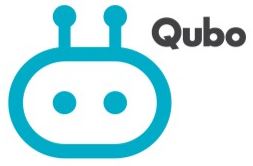
Qubo HLM01 Smart Door Lock Ultra
About Qubo
Qubo, which has a 66-year history with the Hero Group, is delivering the latest technological breakthroughs to give you the extra convenience and advantage you need. We want to help you live a smarter and better life by providing a variety of smart goods and services spanning Smart Home, Connected Auto, and Smart Living.
Their daily driving force is to produce goods and experiences that customers value. The Qubo app gives you a quick overview of your ecosystem of Qubo smart devices, making your daily life more useful and convenient. The AI in their products works round-the-clock in the background to keep you connected and safe while you move fluidly between devices, only receiving useful warnings when you want them to.
What’s in the BOX?
Let’s take a closer LOOK 
EXPLODED VIEW OF YOUR DEVICE
- Back Cover
- Mounting Screw (3pcs)
- Back Panel
- Pressure Spring (2 pcs)
- Mounting Plate
- Square Shaft (2 pcs)
- Mortise
- Connecting Screw Bolt (3 pcs)
- 1 Front Panel
- Fixed Screw (4 pcs)
- Key Cylinder Screw (1)
- Key Cylinder
- Mechanical Key Cover
What else do you NEED?
- Qubo App on your Smartphone
- 4 AA Alkaline Batteries
LET’S GET STARTED – INSTALLATION STEPS
Check the door open direction
This product fits all door-open directions Right-out/Right-in/Left-out/Left-in.
CHANGE THE HANDLE DIRECTION OF THE FRONT PANEL
By default, Door Lock is for Right-Out/Right-In doors, to change the handle direction of the front panel to Left-In/LeftOut read the instructions below:
CHANGE THE HANDLE DIRECTION OF THE BACK PANEL
CHANGE LATCH DIRECTION
Change latch direction- by default, it is on Right-In/Right-Out.
Hold up the bolt switcher. Push and rotate the latch inside the mortise and release.
Note:
- After you change the latch, remove the directional screw and fix it to the other side.
- The directional screw should be facing inside the door.

Disclaimer: Make sure all four holes are properly aligned as per the drilling template.
Disclaimer: Please press the pressure spring at the end of the square shaft before installing it


Note: In case, after installation, if the manual knob is not operational then – check whether the length of the privacy lock lever needs to be shortened further.
MULTIPLE WAYS TO ACCESS YOUR DOOR
SETUP ACCESS FOR YOUR SMART DOOR LOCK
ACCESS SETUP THROUGH QUBO APP
Step 1: Download the Qubo App from Google Play or Apple App Store by scanning the QR Code below.
Step 2: Create an account on the QUBO App if you don’t have an account else open the Qubo app and follow the instructions to get started. You can also start your device by using the below steps:
ACCESS SETUP MANUALLY
Step 1: Setting up a Master PIN
- Touch the screen to activate
- By default, Master PIN is 12345678
- Press* twice and enter the Master PIN code and press#.
- Follow instructions as guided by the device.
Step 2: To add the user PIN code press 1 for the user setting, then press 1 to enroll the user PIN. Enter a two-digit user number (00-09), and confirm with the # key.
Step 3: Enter the user PIN code (6-12 digits) and confirm with the #key.
To know how to add/delete access options of your QUBO Smart Door lock please scan below the QR Code
HOW TO UNLOCK FROM THE OUTDOOR/ FRONT PANEL
UNLOCK BY MECHANICAL KEY
First, Lose the cover of the mechanical key from the position for pull, then rotate it 90 degrees. Insert the key into the keyhole and rotate it with proper angles. Last, press down the handle to open the door.
The mechanical key can be used as a backup mode in case you forget the PIN code or the battery runs out.
EASY EVERYDAY LOCK/UNLOCK
OTHER FUNCTIONS
Factory Reset
Operation Instructions:
- Open the back cover and find the reset button.
- Use a paper clip to double click the [RES] button, then the voice prompt “Restored to factory settings. Change master PIN code”.
- After that, all user data and settings will be deleted.
Reboot:
- Press the reboot button to restart the lock when the system is unresponsive, no user data is deleted.
CHILD LOCK
- Enable: Move the child lock to display the “RED” mark. Once the child lock feature is enabled, the indoor handle will be locked.
- Disable: Move the child lock to display the “GREEN” mark. The indoor handle can be pressed down freely.
EMERGENCY POWER SUPPLY
When the battery voltage is too low and cannot be opened from outside, connect a 5V power supply via a Micro USB port at the front. Then unlock the door and replace all batteries immediately.
REPLACE BATTERY
1.5V AA Alkaline Battery is required. Four batteries are ok for the power supply however using 8 batteries is useful for a longer time.
When the battery voltage is lower than 4.8V, a voice prompt plays “Low Battery, please replace all batteries” at each unlocking.
Please replace all batteries immediately, and do not mix old and new batteries together in replacement.
Safety Guidelines
- Read and understand all instructions before using this Smart RIM Lock. Damage caused by failure to follow instructions is not covered by the warranty.
- Do not install the Smart RIM Lock in an outdoor environment.
- It is recommended only to use the enclosures/ accessories specified by the company.
- Use only alkaline batteries configured with this product.
- Do not forcibly disassemble this product in order to avoid alarm sound or damage to the product.
- Do not try to dismantle the Smart RIM Lock or use unnecessary force using sharp tools on the lock. Doing so can cause an electronic shock
- Do not expose the lock to corrosive substances to avoid damage to the outer protective layer of the product.
- When cleaning the product, please wipe it with a soft cloth. Do not use water and any type of solvent to clean the product such as gasoline, alcohol, or benzene as they can cause damage to an electric circuit, deterioration, and/or paint to peel off.
- Do not remove the batteries while operating the lock.
- Please ensure installation is carried out by a professional expert by strictly following company-suggested installation instructions.
- After the Rim Lock is installed, Please modify the default master code immediately. Do not disclose the PIN code to any unknown person.
- When a low battery alarm is triggered, please replace all the batteries immediately.
- Make sure the lock is tight when you go out.
- Be careful not to hit the handle as it may cause injuries.
- In manual lock mode, make sure you doublecheck whether the door is securely locked.
Warning:
- Do not dispose of the batteries in a fire as it may cause an explosion
- Do not short-circuit the two poles of the battery lead with metal objects as it may cause an explosion.
- Please make sure replacement or maintenance is carried out by a professional expert authorized by Qubo.
- Your warranty may stand null & void if other than Qubo accessories are used (avoid using accessories from other manufacturers)
Disposal of used battery and lock
- Please understand the local electronic product classification and collection system.
- Please follow the local regulations and do not discard used batteries into ordinary household garbage.
- Proper disposal of used products helps to avoid potential negative impacts on the environment and human health.
SUPPORT
In case you need further help setting up this device:
- Visit the support section on our website and download the detailed user manual.
- Visit our YouTube page and watch the How-To videos.
- Contact our customer care center at 1800-572-5757.
Disclaimers
- Hero Electronix Private Limited reserves the right to make changes to existing services without prior notice, at its sole discretion.
- Images used are for reference purposes only. The actual product might vary in terms of color and composition.
- All related logos are trademarks of Hero Electronix Pvt. Ltd.
- Certain features may not be available at the time of launch.
FAQS About Qubo HLM01 Smart Door Lock Ultra
What kind of technology does a smart door lock use?
Smart locks are controlled by an application on a smart device, such as an iPhone or iPad, using a Bluetooth connection. The smart lock automatically detects the Bluetooth signal and unlocks the door as the registered person approaches.
What is the Qubo smart door lock’s warranty period?
A one-year warranty is included with the Qubo Smart Door lock. 2 years of warranty are included with the Ultra Qubo Smart Door Lock.
Has QUBO developed an app?
Although I’m not particularly tech savvy, using the Qubo’s user interface is not a hassle for me. This automation app is so useful!
How durable is a smart lock?
In light of this, the average smart lock can operate for 6 to 12 months on a single set of new batteries or a full charge. However, Wi-Fi locks can be an exception to this rule and frequently just need new batteries after a few months.
Do smart door locks require power?
Being an electronic device, the smart lock itself needs a power source in the form of a battery. Therefore, your lock will have a tiny, concealed battery compartment.
What does a smart door lock system seek to accomplish?
The goal of the Android-based smart door locking system is to offer a clever solution to these problems and a workable solution. This technique utilizes the concept of pre-determined passwords. It raises the security level to stop an adversary from unauthorized unlocking.
How are intelligent locks powered?
Insert the magnetic adapter first, then attach the cable to connect the smart lock. While your smart lock is fixed on your door, you can charge it using this magnetic option. This is readily accomplished by inserting the opposite end of the charging cord into a power bank. The battery takes about 6 hours to fully charge.
What make up the smart door lock’s components?
The physical lock, the key (which can be electronic, digitally encrypted, or a virtual key to offer keyless entry), a secure Bluetooth or Wi-Fi connection, and a management mobile app are the four essential parts of the smart lock.
What kind of batteries can be used with a smart lock?
A specified voltage of lithium or premium alkaline batteries are needed for the majority of keyless locks. For instance, four AA alkaline batteries are required for both Nest Yale Locks and Schlage Smart WiFi Deadbolt locks.
Wi-Fi is required for smart locks?
The Smart Lock may operate without Wi-Fi. Currently, installation calls for a Gen 3 SimpliSafe system. You must have SimpliSafe firmware version 1.4 or newer in order to use the Smart Lock.
For more manuals by Qubo, Visit Manualsdock
[embeddoc url=”https://manualsdock.com/wp-content/uploads/2023/08/Qubo-HLM01-Smart-Door-Lock-Ultra-User-Manual.pdf” download=”all”]


