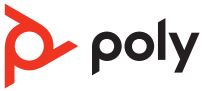
Poly Voyager Free 60+ UC True Wireless Earbuds
Your earbud system
Your earbud system easily connects to your mobile phone and computer. The system includes:
- Wireless earbuds with sensors
- USB Bluetooth adapter for connection to high-fidelity computer audio
- Charge case with touchscreen controls

Charge case controls
Control features and settings using your charge case touch screen. Swipe left and right to view navigation menus and tap icons to navigate. Close a menu by tapping X.



Wake your charge case
Wake your screen to use features or to view status. Your charge case touch screen times out when idle for 15-45 seconds in most cases.
- Wake your screen by doing one of the following:
- Tap the touch screen.
- Press the button on the back of the case.
- Open and close your charge case lid.
- Power off your screen:
- If you do nothing, your charge case touch screen times out when idle.
- To manually power off the screen, press the button on the back of the case.
Lock your charge case screen
Lock your screen to prevent changes to your touchscreen features. Lock your screen by tapping the Unlocked icon on the right top corner. To unlock, tap 3 times on the Lock screen.
Earbud button controls
Click the raised button on the reverse of the earbud by pinching your earbud stem. Control using either earbud.


Earbud swipe sensor controls
The metallic touch sensor is on the top of your earbud stem. Swipe forward or backward to adjust levels or change settings. Control using either earbud.


Connect and pair
Pair to mobile device
- Remove the earbuds from the charging case to power on.

- Choose from 2 ways to put your earbuds in pair mode.
- On your charge case touch screen, select Bluetooth > Pair Device. You hear “pairing.”
 Press and hold your earbud button for 4 seconds until you hear “pairing
Press and hold your earbud button for 4 seconds until you hear “pairing

- Activate Bluetooth® on your phone and set it to search for new devices.
- iPhone Settings > Bluetooth > On*
- Android™ Settings > Bluetooth: On > Scan for devices*
- Select ” Poly VFree 60 Series.” When your earbuds are successfully paired, you hear “pairing successful” and “phone connected.”
Charge
Your earbuds have up to 5 hours of listening time. The charging case holds up to 10 hours of additional listening time. To charge your earbuds, place them in the charging case. Charge the case by plugging it into a computer or USB charging device. For the fastest charging, plug into a wall charger.

Check battery level
Check your earbud system battery level:
- Listen to the voice prompt when you remove your earbuds from the case and put them on. It describes only your earbud battery level.
- View the earbud and charge case battery level on your charge case Navigation screen >Battery menu.
Note
Each earbud and charge case battery level are shown separately. - View the earbud and charge case battery level in the Poly Lens App. Download at poly.com/lens.

Wireless charging
Your charge case is compatible with third-party Qi wireless chargers. To charge wirelessly, place the earbuds in the charging case and place your case on the wireless charger. Refer to your wireless charger user guide.
Note
Your earbuds charge only when placed in the charging case. They do not charge if placed directly on the wireless charger.

Answer and end calls
Answer or end a call
To answer or end a call, choose:
- Press your earbud button once.
- Put on one or both earbuds to answer a call (with smart sensors active).
- On your charge case touch screen, tap the green Call icon to answer a call. Tap the red End Call icon to end a call.
- Use your connected mobile device or computer softphone.
Mute
Choose:
- During a call, select Mute on your charge case touch screen.
- During a call, swipe your earbud to mute or unmute your earbuds.
- During a call, remove both earbuds to mute your earbuds. Put on one or both earbuds to unmute
Answer a second call
First, click the right earbud to end the current call, then click the right earbud again to answer the new call.
Redial last outgoing call (smartphone feature)
Double-click your earbud button to redial the last outgoing mobile call
Answer calls from a second device
It’s easy to answer calls from two devices. When on a call, you hear a ringtone notification of the incoming call from the second paired device. To answer a second call from the other device, click your earbud button to end the current call and click the button again to answer the new call. If you choose to not answer the second call, it will go to voicemail.
Launch Microsoft Teams (Teams model only)
Tap your headset Teams button to quickly open and use the Microsoft Teams desktop app
Troubleshooting






Support
NEED MORE HELP?
poly.com/support
Manufacturer

For more Manuals by POLY, visit MANUALSDOCK


