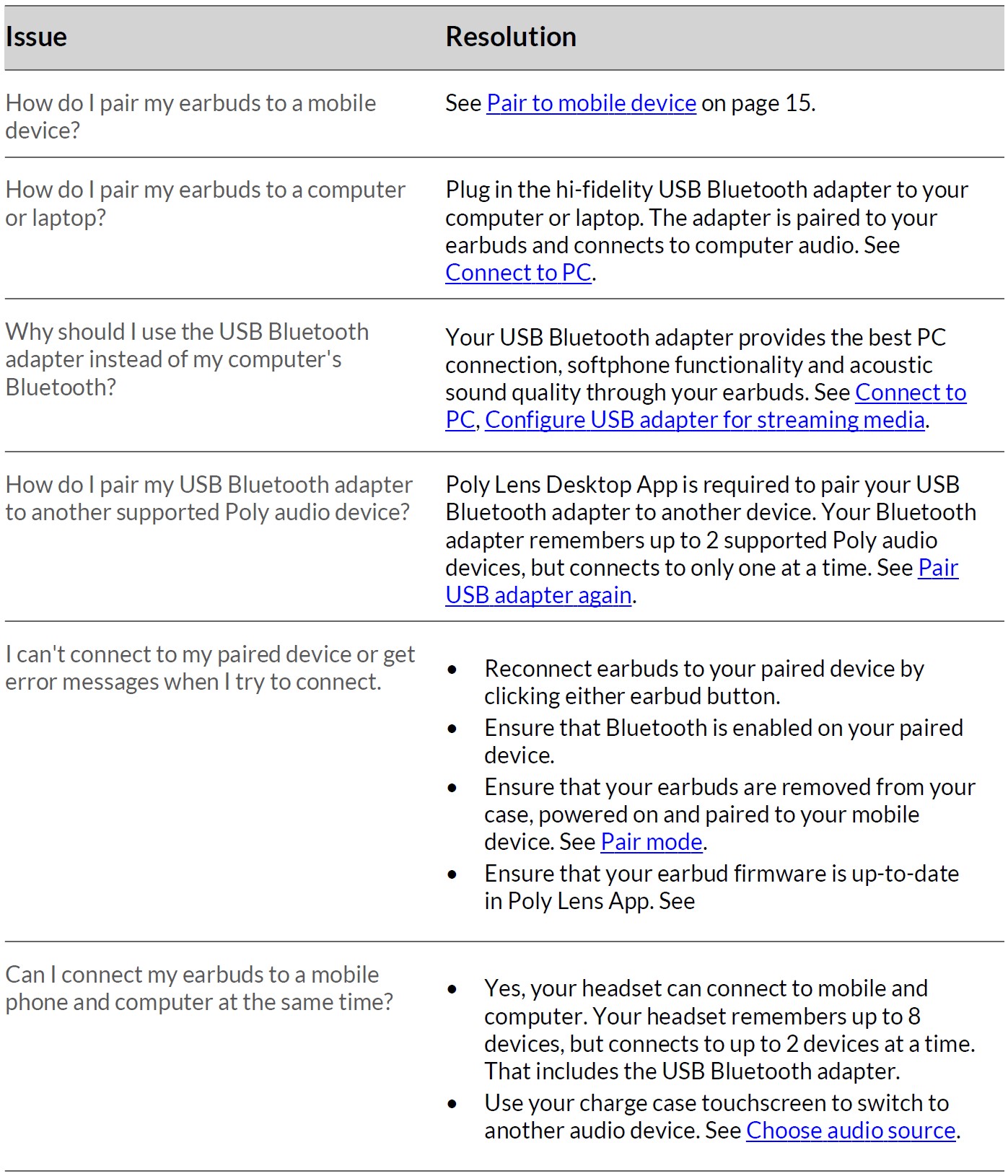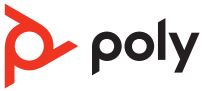
Poly Voyager Free 60 Plus UC True Wireless Earbuds
About Poly
Poly is a well-known company that specializes in audio and video communication solutions, particularly in the field of unified communications (UC) and collaboration. The company was formed through the merger of two prominent companies: Plantronics and Polycom.
- Plantronics: Plantronics, founded in 1961 by Courtney Graham and Keith Larkin, is a pioneering company in the development of lightweight and comfortable communication headsets. Over the years, they have played a significant role in the evolution of headsets for various applications, including call centers, offices, gaming, and personal use.
- Polycom: Polycom, established in 1990, was a major player in the video conferencing and telecommunication industry. They specialized in providing audio and video conferencing systems for businesses and enterprises, enabling remote communication and collaboration among teams.
The two companies merged in 2018, resulting in the formation of Poly (previously known as Plantronics, Inc.), which brought together their expertise in audio and video communication technologies. The merger aimed to create a comprehensive portfolio of products and services to cater to the growing demand for unified communications and collaboration solutions in the modern workplace.
Your earbud system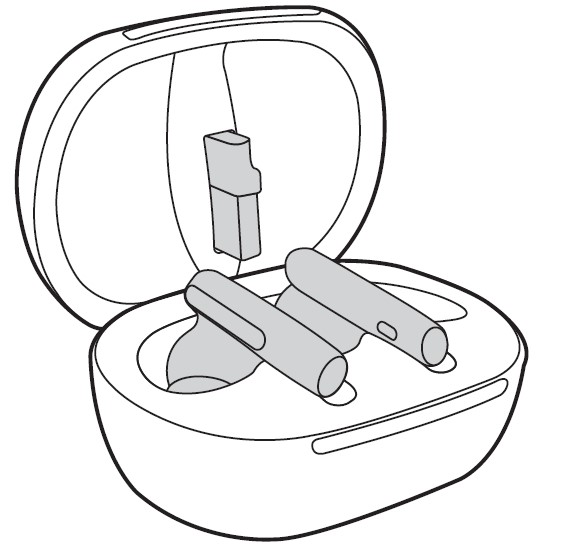
Your earbud system easily connects to your mobile phone and computer. The system includes:
- Wireless earbuds with wearing sensors
- USB Bluetooth adapter for connection to high-fidelity computer audio (design varies by model)
- Charge case with touchscreen controls
Charge case controls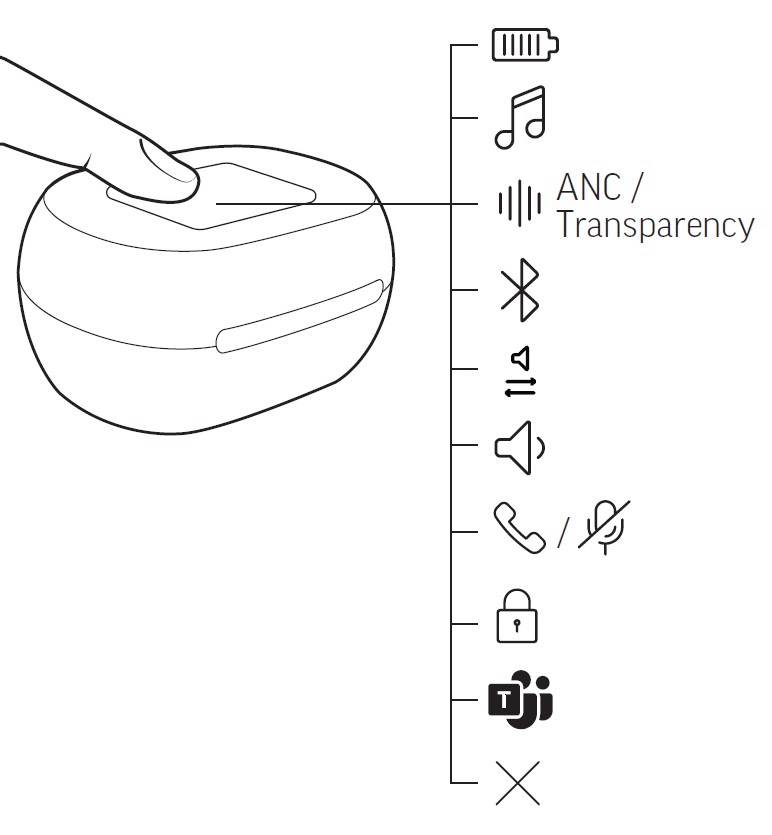
Control features and settings using your charge case touchscreen. Swipe left and right to view navigation menus and tap icons to select menus and control features. Tap X to close a menu.
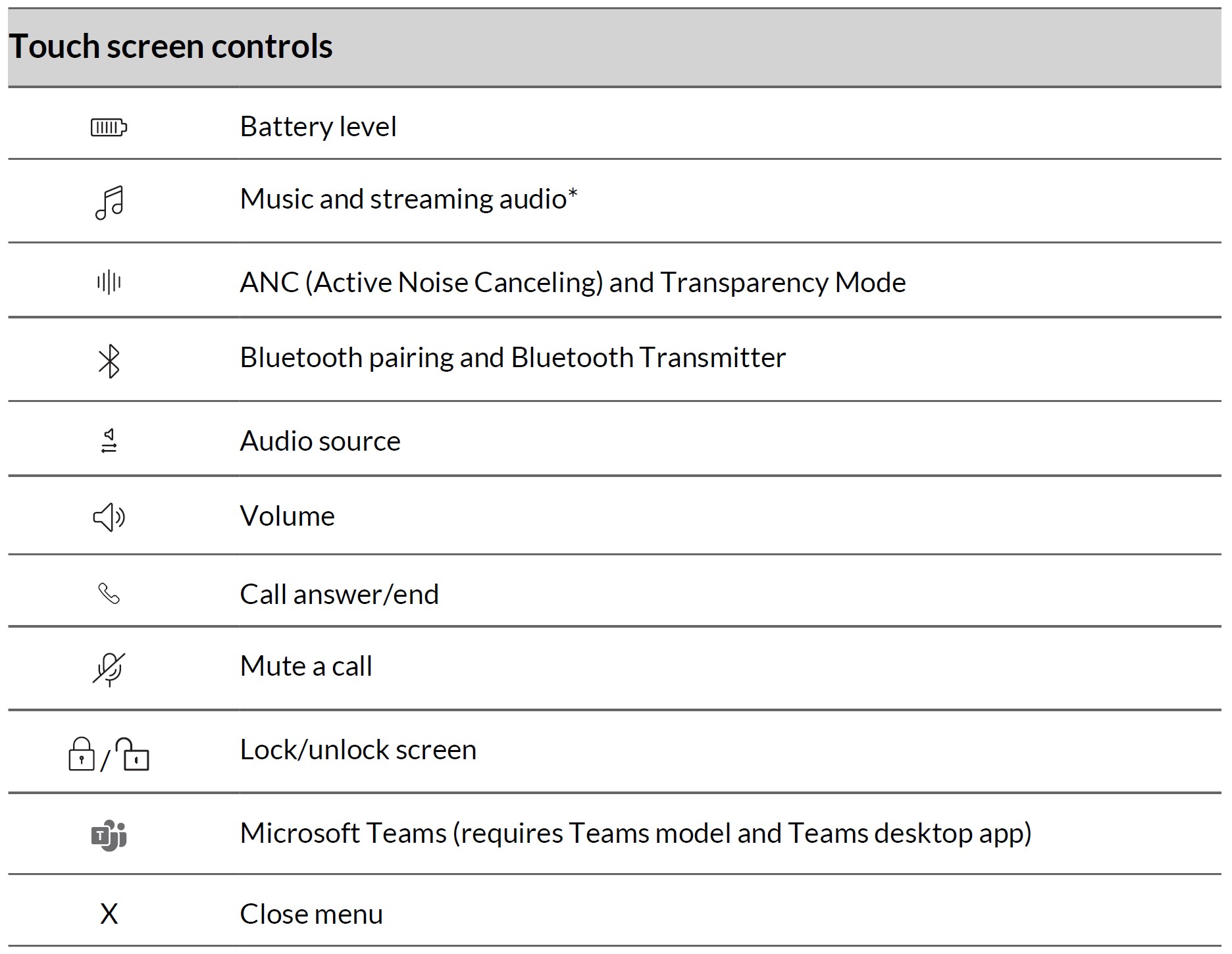
Note: *Functionality varies by application. May not function with web-based apps.
Earbud button controls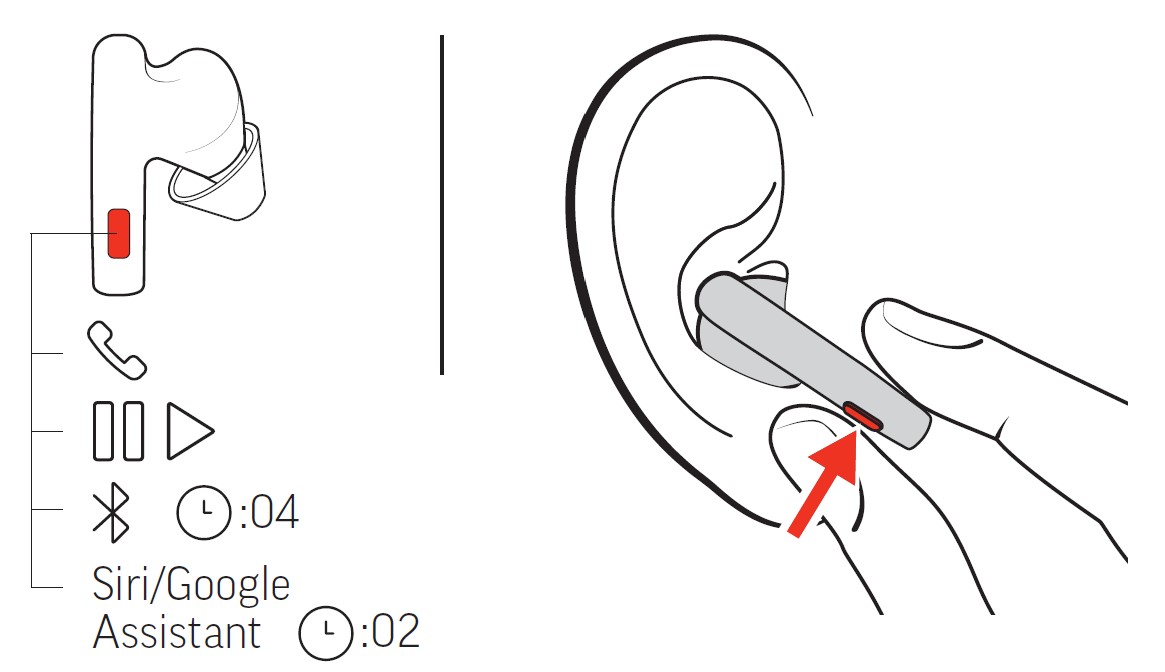
Press an earbud button to control features on your earbud system. To press the raised button on the back of your earbud, pinch the earbud with your thumb and forefinger. Control features using either earbud’s button.
Note: Do not press the buttons on both earbuds at the same time. Your earbud features may not function properly.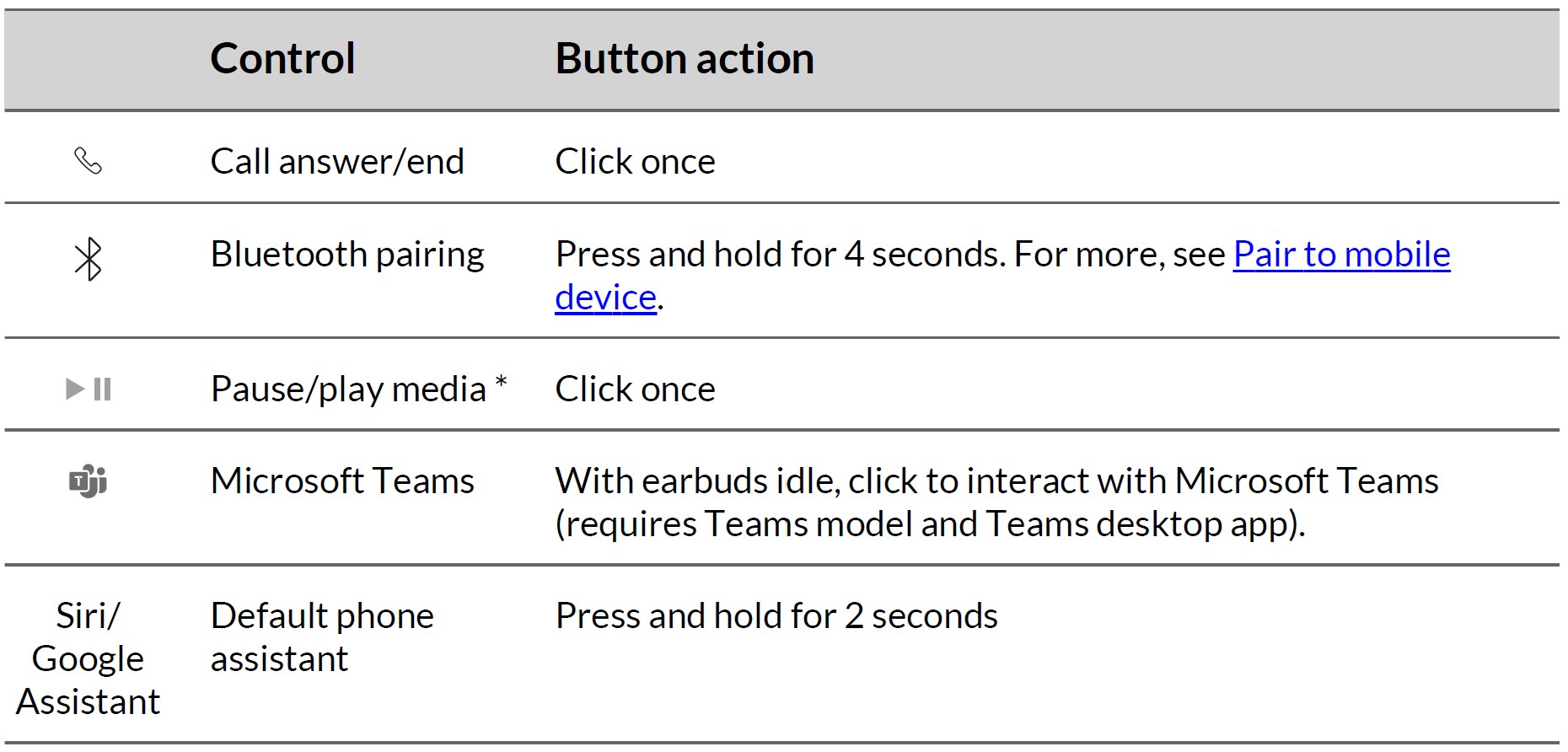
Note: *Functionality varies by application. May not function with web-based apps.
Earbud swipe sensor controls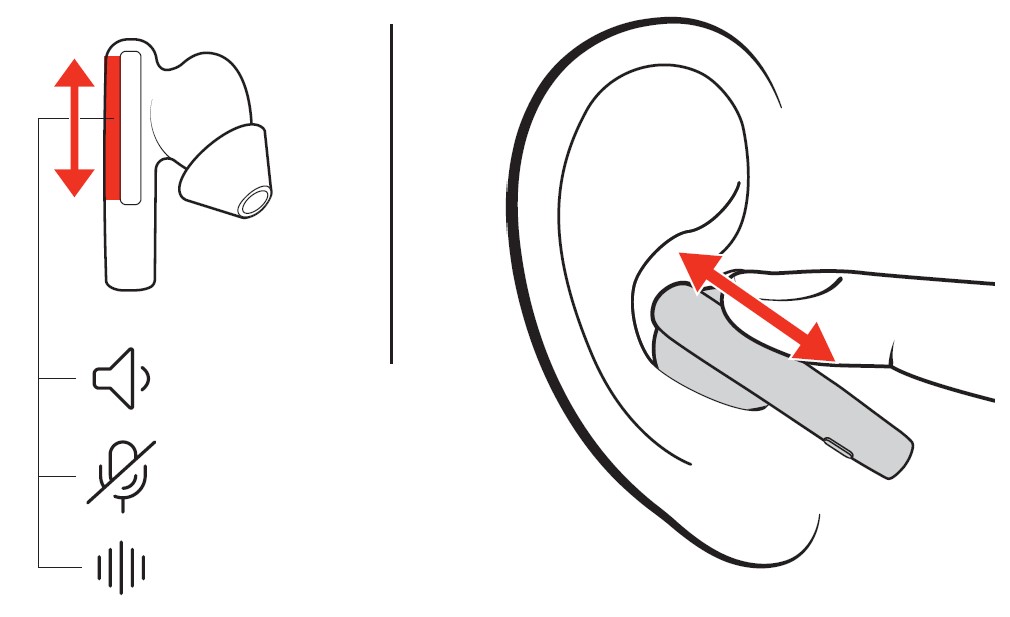
- Swipe forward or backward on the earbud swipe sensor to control features on your earbud system.
- The swipe sensor is next to the metallic windscreen on the top of each earbud stem. Swipe forward or backward to adjust levels or make changes. Control by swiping either earbud.
Note: Do not press the buttons on both earbuds at the same time. Your earbud features may not function properly. - By default, your earbud swipe controls vary by activity. To customize these settings, see Customize your earbud swipe settings.
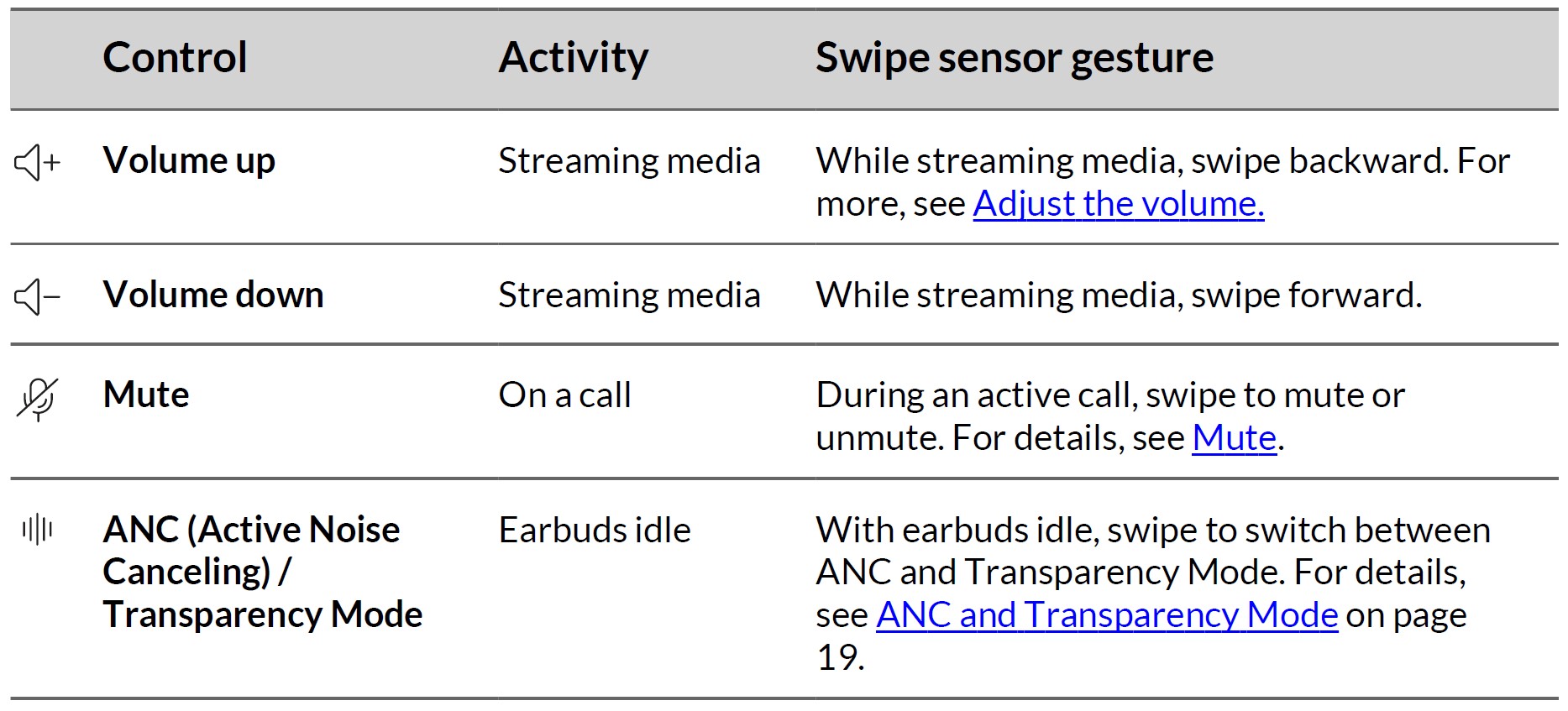
USB Bluetooth adapter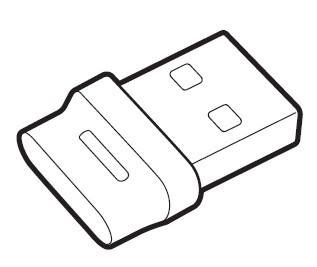
Your high-fidelity Bluetooth USB adapter comes pre-paired to your Poly device. Plug it into your computer to connect to high-fidelity computer audio.
Note:
Adapter’s USB connection and design may vary, but the function is the same.
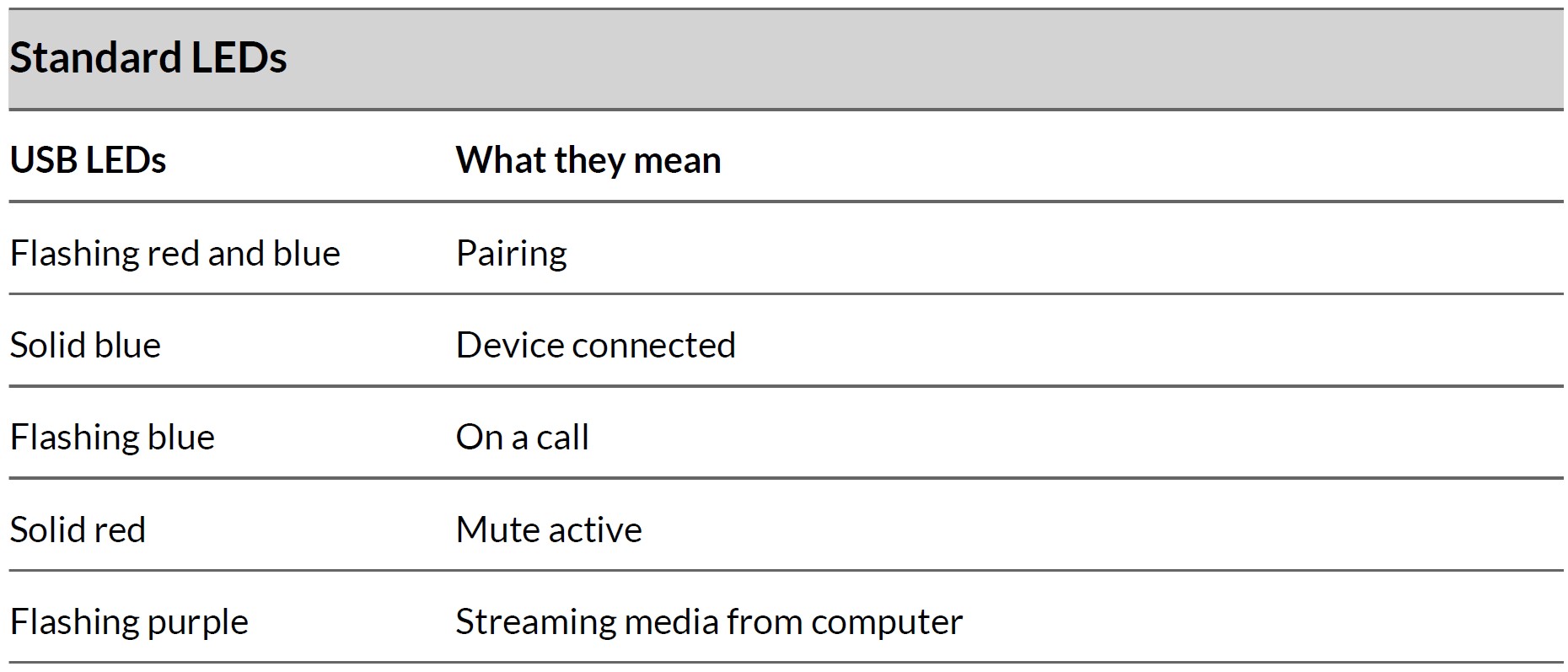
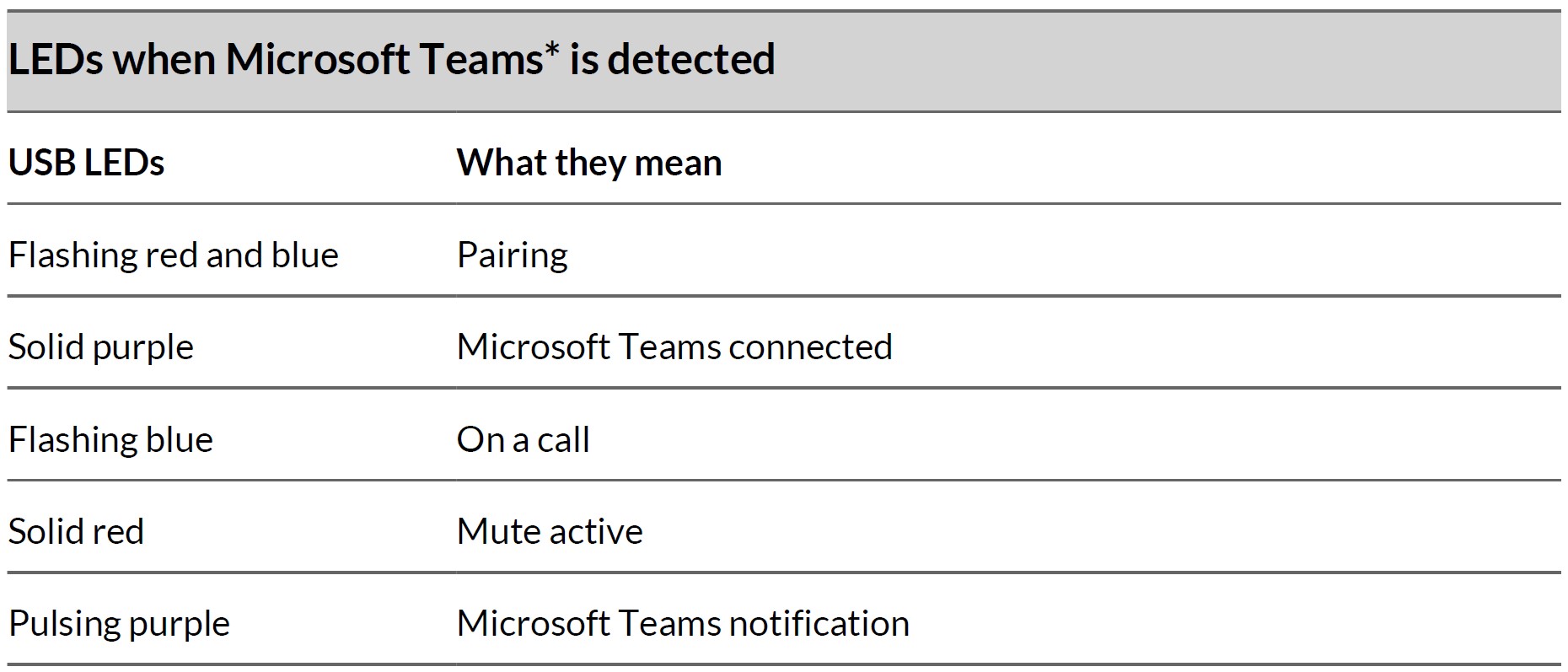
Note: *Requires Microsoft Teams desktop application.
Load software
Download Poly Lens App to get the most out of your device. Some softphones require the installation of Poly software to enable device call control (answer/end and mute) functionality.
- Download Poly Lens Desktop App at poly.com/lens.
- Download Poly Lens Mobile App at poly.com/lens, the App Store, or Google Play.

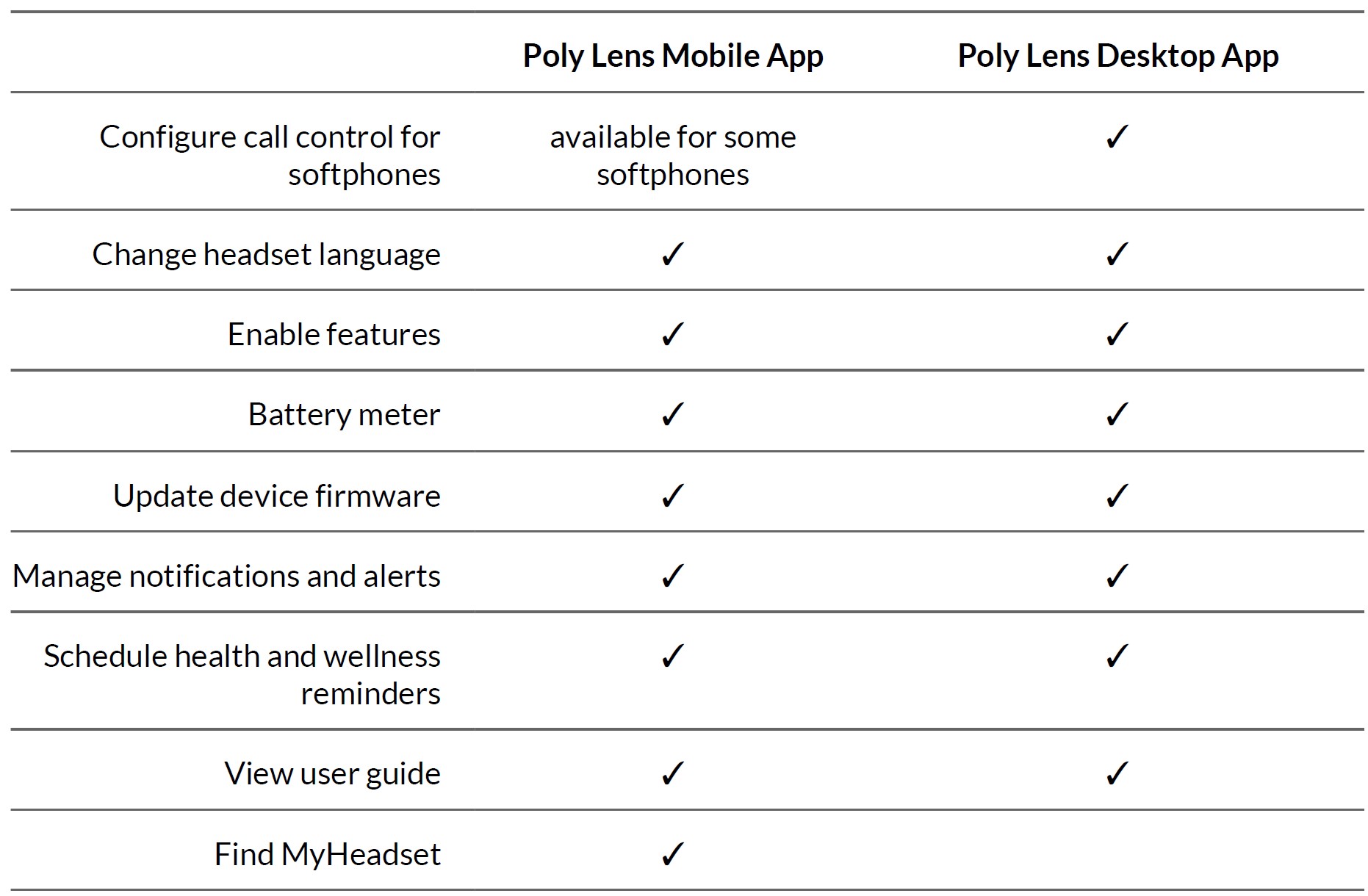
Update your Poly device
Keep your firmware and software up-to-date to improve Poly device performance and add new features. Download the app at poly.com/lens.
Update earbuds
- To update your earbuds, first, remove them from the case to automatically power them on.
- Go to Poly Lens Mobile App on your paired mobile device or to Poly Lens Desktop App on your connected computer.
- Select your earbuds from the device list in Poly Lens App to view available updates.
- Click the Update button to wirelessly update the earbud firmware or software. Update charge case
Note: This device update requires Poly Lens Desktop App downloaded to your computer - With Poly Lens Desktop App downloaded, plug the charging case into your computer using the provided USB cable.
- Select your charge case from the device list in Poly Lens Desktop App to view available updates
- Click the Update button to update the charging case firmware or software.
Update Bluetooth USB adapter
Note: This device update requires Poly Lens Desktop App downloaded to your computer - With Poly Lens Desktop App downloaded, plug your Bluetooth USB adapter into your computer.
- Select your Bluetooth USB adapter from the device list in Poly Lens Desktop App to view available updates.
- Click the update button to update the Bluetooth USB adapter firmware or software.
Fit
Place an earbud in your ear. Rotate down and forward for an optimal fit and sound experience.
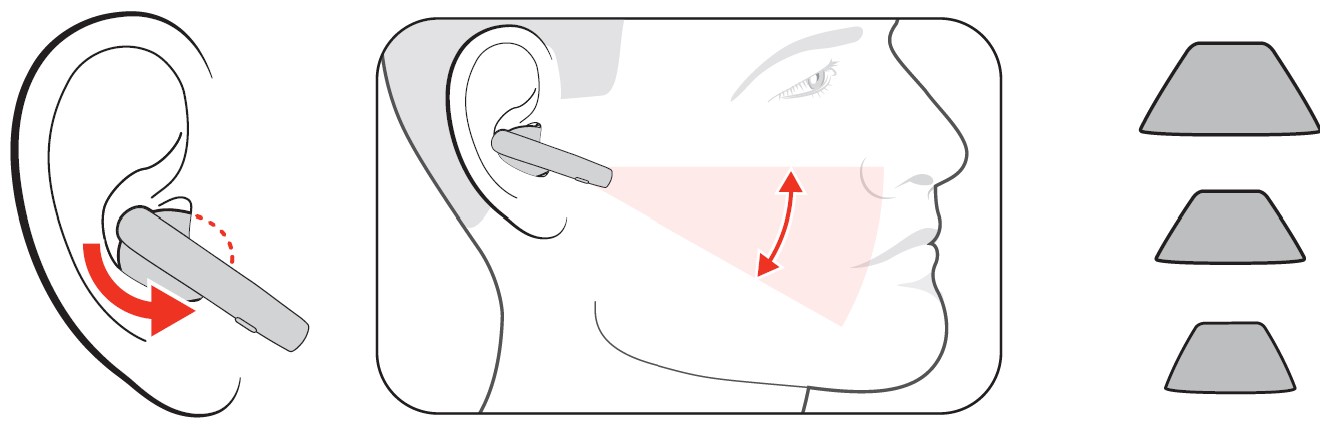
- Try the 3 ear tips to find which size fits you comfortably while blocking external noise.
- Listen to music and select the ear tip that gives you the most bass response.
- You may prefer a different size ear tip in each ear.
Replace ear tips
Change your ear tips and lock them in place.
- REMOVE:
- A Fold down the ear tip outer cone to reveal the ear tip base connection to the earbud.
- B Loosen the notched ear tip base from the earbud with your fingernail and remove it. Ensure to loosen your ear tip from the base so the outer cone isn’t torn.
- Alternatively, carefully twist the ear tip base to remove it.
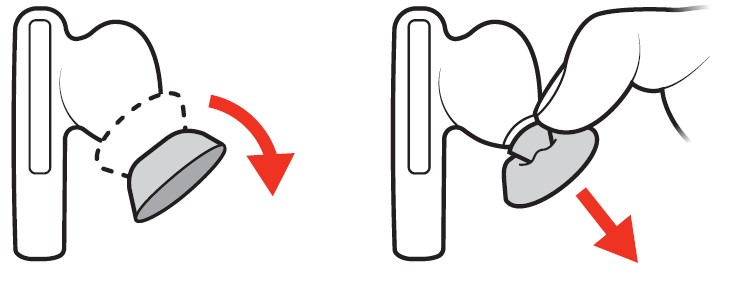
- REPLACE:
- Place the ear tip base on the earbud microphone column and press it into place for a secure fit.
- The ear tip base clicks when locked into place.
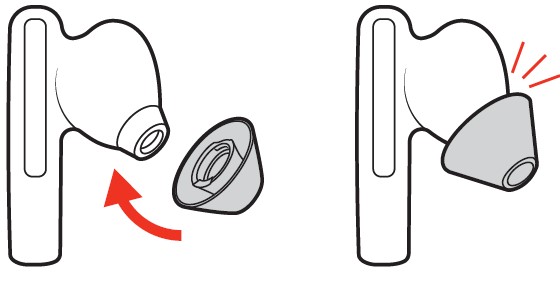
Charge
Your earbuds have up to 5.5 hours of talk time when fully charged and can be recharged twice by a fully charged case.
- To charge your earbuds, place them in the charging case. Your earbuds begin charging when placed in the case.
- To recharge the case, plug it into a computer or USB charging device using the supplied USB cable. Alternatively, recharge using a third-party wireless charger (not included).
Tip: For the fastest charging, plug your charge case into a power outlet.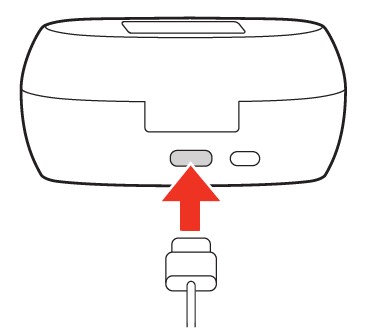
Charge time
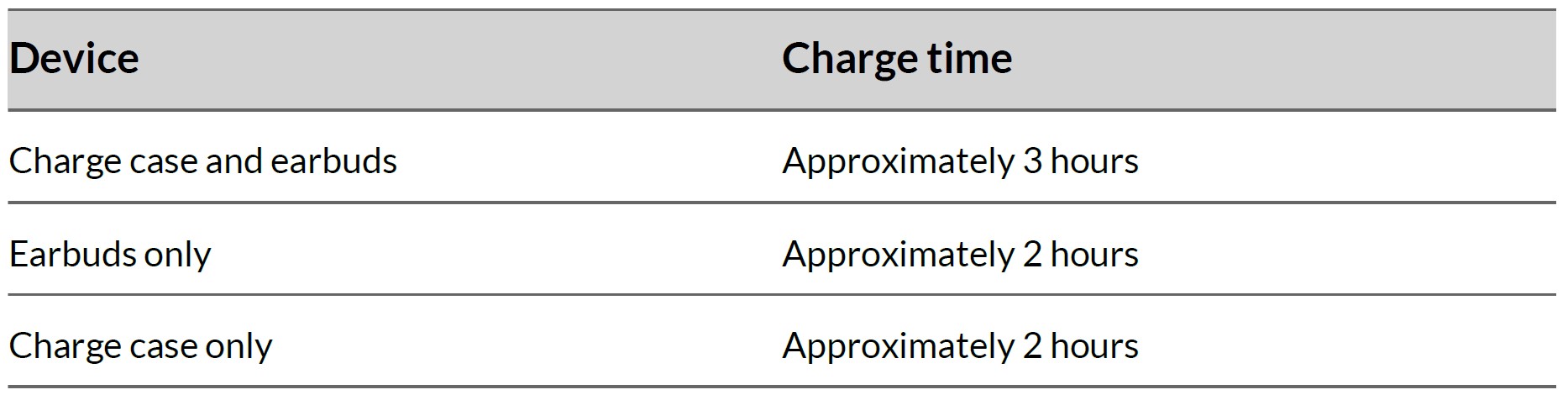
Talk time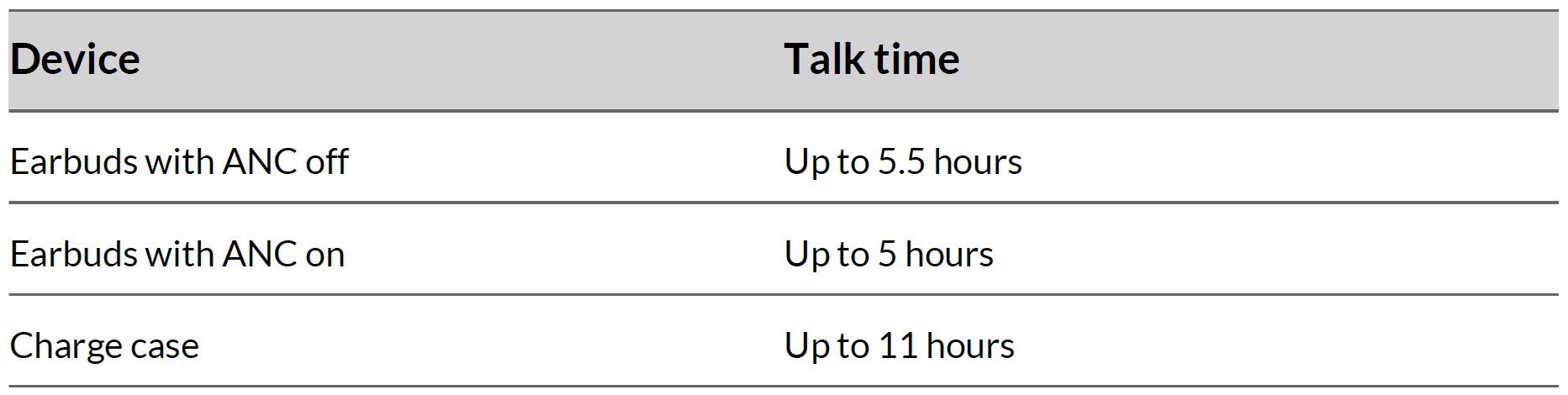
Check battery level
Check your earbud system battery level:
- Listen to the battery level alert when you put on the earbuds.
- View the earbud and charge case battery level on your charge case Navigation screen > Battery menu.
Note: Each earbud and charge case battery level are shown separately on your Battery menu. A charge icon is shown when charging. The earbud icon is gray when placed in the charging case. - View the earbud and charge case battery level in Poly Lens App. Download at poly.com/lens.
Quick charge
Charge your earbuds for 15 minutes for up to a full hour of listening time.
Wireless charging (Qi charging)
- Your charge case is compatible with third-party Qi wireless chargers.
- To charge wirelessly, place the earbuds in the charging case and place your case on your compatible wireless charger. Refer to your wireless charger user guide.
- Note: Your earbuds charge only when placed in the charging case. They do not charge if placed directly on the wireless charger.
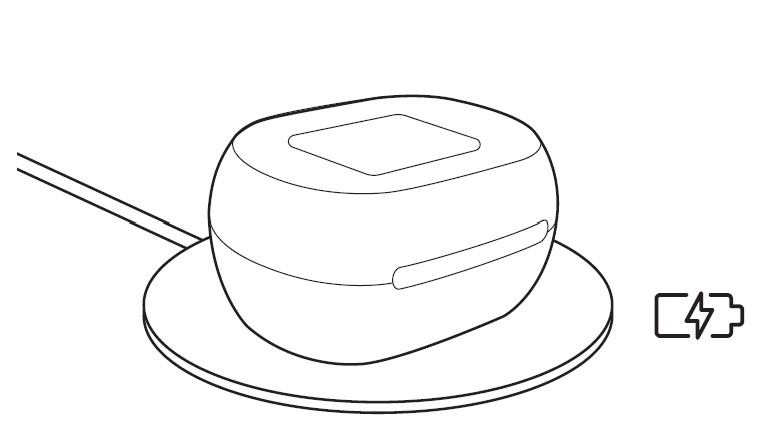
Power
First time power
Your charge case is shipped from the factory in a Deepsleep mode to conserve the battery. On first use, wake your case by pressing the button on the back of the charging case or by plugging it into a power source using the provided charge cable.
Power on/off your earbud system
Your earbuds and case power on and off automatically.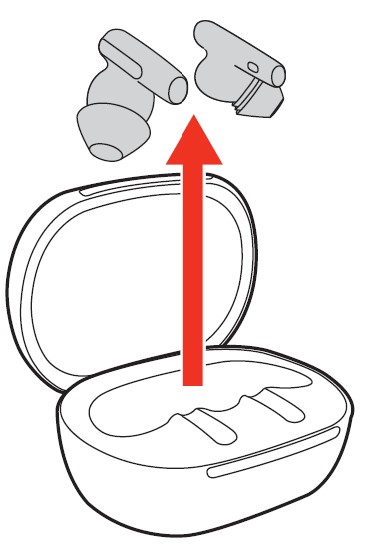
To power on, do one of the following:
- Remove your earbuds from the case to automatically power them on. Conversely, place your earbuds in the case to automatically power them off and start charging them.
- To wake up your case, tap the screen or press the button on the back of your case. The charge case screen automatically times out when idle. Press the button on the back to power off the screen and lock it.
Tip: If you don’t hear a voice alert when you put on your earbud, click the earbud button once to power it on.
DeepSleep mode
If you leave your earbuds powered on but out of range of your paired device, they conserve power by entering DeepSleep mode after 90 minutes. To exit DeepSleep mode, power on by clicking each earbud button.
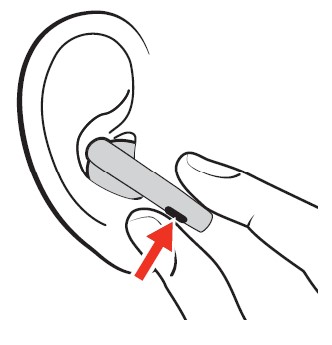
Wake your charge case
Wake your screen to use features or to view status. Your charge case touch screen times out when idle for 15-45 seconds in most cases.
- Wake your screen by doing one of the following:
- Tap the touch screen.
- Press the button on the back of the case.
- Open and close your charge case lid.
- Plug into a power source or disconnect from it.
- Power off your screen by doing one of the following:
- If you do nothing, your charge case touch screen times out when idle.
- To manually power off the screen, press the button on the back of the case.
Connect and pair
Pair to mobile device
- Remove the earbuds from the charging case to power them on.
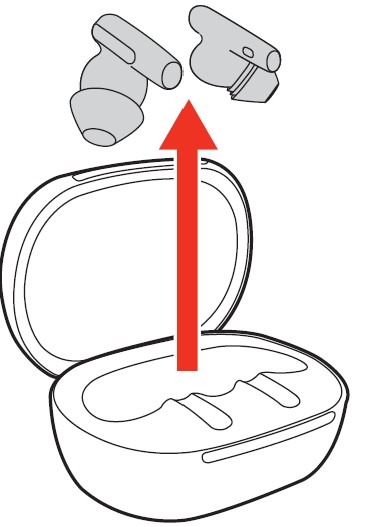
- Choose from 2 ways to put your earbuds in pair mode.
- On your charge case touch screen, select Bluetooth > Pair Device. You hear “pairing.”
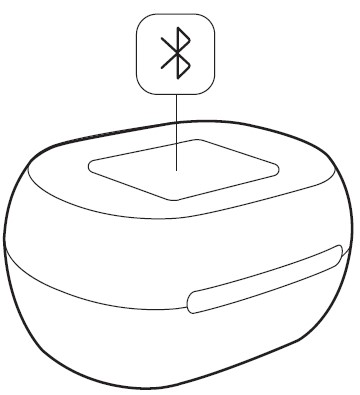
- Press and hold your earbud button for 4 seconds until you hear “pairing.”
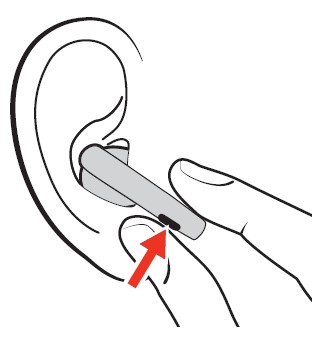
- On your charge case touch screen, select Bluetooth > Pair Device. You hear “pairing.”
- Activate Bluetooth® on your phone and set it to search for new devices.
- iPhone Settings > Bluetooth > On*
- Android™ Bluetooth: On > Scan for devices* Note: * Menus may vary by device.
- Select ” Poly VFree 60 Series.”
When your earbuds are successfully paired, you hear “pairing successful” and “phone connected.”
Reconnect: With Bluetooth activated and in range, click your earbud to reconnect to your mobile device.
Connect to PC
Plug your USB Bluetooth adapter into your computer to get the best connection, softphone functionality, and acoustic sound quality through your earbuds. The adapter comes pre-paired to your earbuds.
- Put on your earbuds and insert the USB Bluetooth adapter into your laptop or PC.
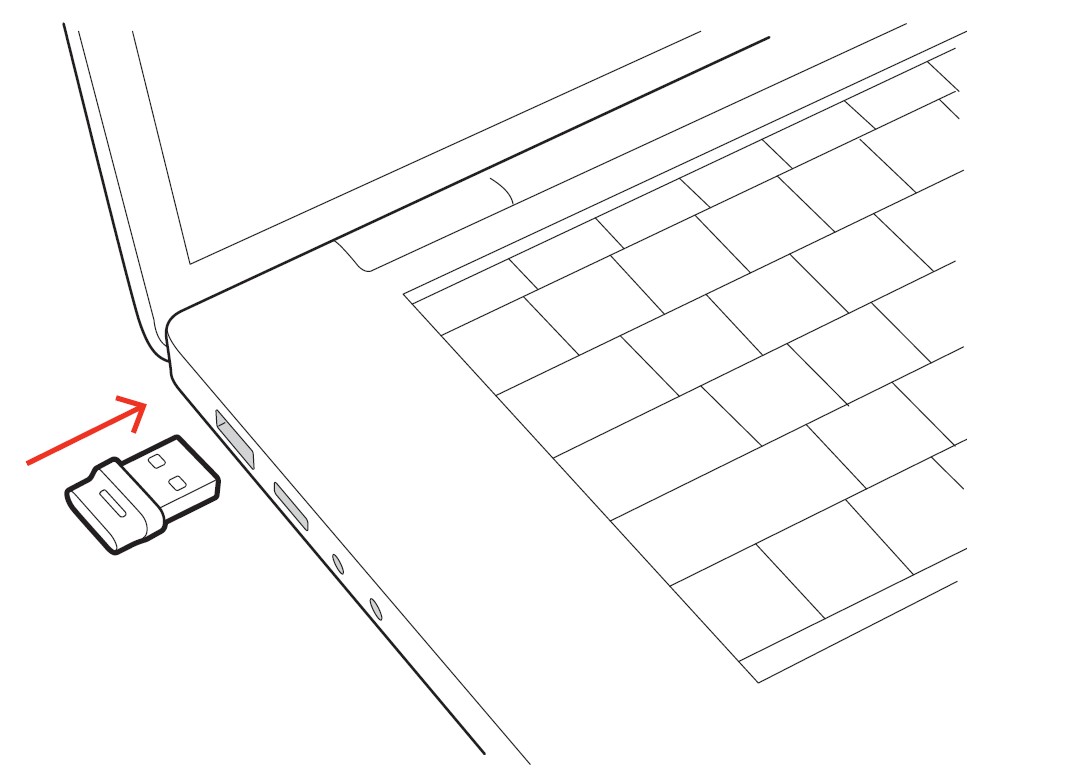
- The USB adapter LED flashes and then turns solid to indicate the earbuds are connected to the USB adapter. You hear “PC connected” to indicate the connection has been established. When on a call, the LED on the USB adapter flashes blue. When not on a call the LED is solid.
- Load Poly Lens Desktop App by visiting poly.com/lens. This allows you to customize your earbud behavior through advanced settings and options.
Configure USB adapter for streaming media: Your high-fidelity Bluetooth USB adapter comes ready to take calls. To stream media, configure your Bluetooth USB adapter.
Windows
- To configure your Bluetooth USB adapter for streaming media in your PC, go to the Start menu > Control Panel > Sound > Playback tab. Select Poly BT700 set it as the Default Device and click OK.
- To pause music when you place or receive calls, go to the Start menu > Control Panel > Sound > Communications tab and select the desired parameter.
Mac
- To configure your Bluetooth USB adapter for streaming media on your Mac, go to System Preferences > Sound. On both the Input and Output tabs, select Poly BT700.
Pair mode
Put your earbuds in pair mode to connect to a new device or to pair again. Choose from 2 ways to put your earbuds in pair mode.
- On your charge case touch screen, select Bluetooth > Pair Device. You hear “pairing.”
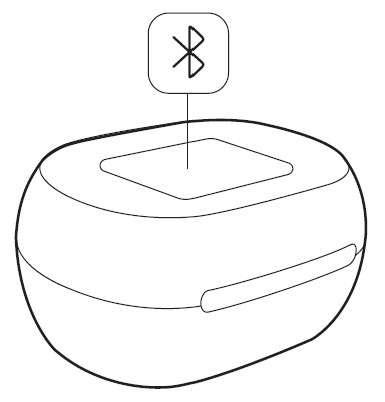
- Press and hold your earbud button for 4 seconds until you hear “pairing.”
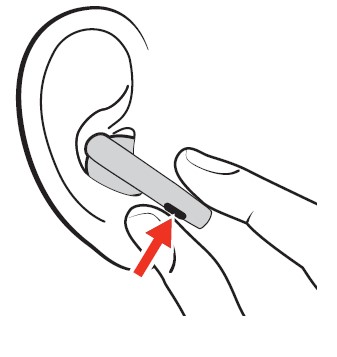
Choose your audio source
- Use your charge case touch screen to switch your connection to another paired audio device.
- Your earbud system can connect to up to 2 devices including your USB Bluetooth adapter and remembers up to 8 devices.
- To switch your audio source using your charge case touch screen, go to Audio source > Switch Device and select from your remembered device list.
The basics
Adjust the volume
Choose:
- Adjust the Volume on your charge case touch screen. Each tap changes the volume at one level.
- Adjust the volume on your connected mobile device or computer.
- When streaming media, swipe your earbud sensor to adjust the volume. Swipe forward for volume down or backward for volume up. Each swipe changes the volume by one level.
Note: By default, you may control volume on your earbuds only while streaming media.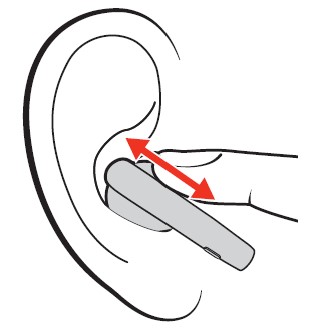
Play or pause audio
Choose a method to pause or resume streaming audio:
- Use your charge case touch screen.
- With active sensors, remove both earbuds to pause streaming audio. Put on one or both earbuds to resume audio.*
Note: *Functionality varies by application. - Click your earbud button. Control with either earbud.
Voice assistant (smartphone feature)
Siri, Google Assistant™, Cortana Press and hold the earbud button for 2 seconds to activate your smartphone’s default voice assistant. Wait for the phone prompt to activate voice dialing, search, and other smartphone voice controls.
Note: The voice assistant feature is available when connected only to your smartphone. Ensure your USB Bluetooth adapter is unplugged from your computer to use this feature.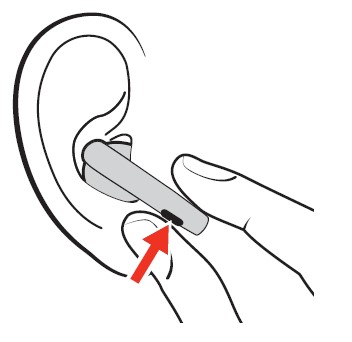
Use sensors
Smart sensors respond when you put on or take off your headset. Customize in Poly Lens App. Below describes the default settings.
Note: *Functionality varies by application. May not function with web-based apps.
ANC and Transparency Mode
Active Noise Canceling (ANC) reduces external noise and enhances your music and sound quality. Transparency Mode allows you to hear your surroundings while wearing your earbuds.
To switch between ANC and Transparency mode, choose from one of the following:
- Earbuds: With your earbuds idle, swipe your earbud’s sensor to switch between your selected ANC Mode and your selected Transparency Mode.
- Charge case: Go to Home screen > ANC/Transparency your ANC Mode or Transparency Mode.
- Poly Lens App: Go to Settings > ANC: Tap to view and select your ANC Mode or Transparency Mode. For more about these settings, see ANC and Transparency Mode settings on page 22.
Make/Take/End Calls
Make a call
To make a call, dial using your computer softphone application or connected mobile device.
Answer or end a call
To answer or end a call, do one of the following:
- Press once on the button on the back of your earbud.
- Put on one or both earbuds to answer a call (with smart sensors active).
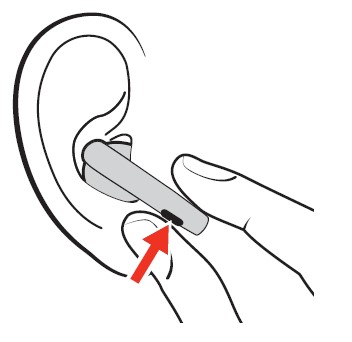
- On your charge case touch screen, tap the green Call icon to answer a call. Tap the red End Call icon to end a call.
- Use your connected mobile device or computer softphone application.
Mute
To mute your microphone during a call, do one of the following:
- Select Mute on your charge case touch screen.
- Swipe your earbud to mute or unmute your earbuds.
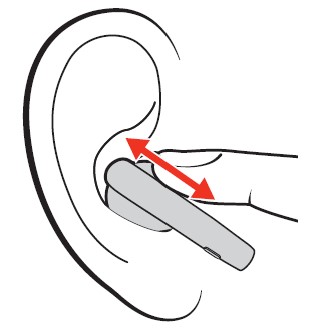
- Mute from your connected mobile device or computer softphone.
Answer a second call
First, click the earbud button to end the current call, then click the earbud button again to answer the new call.
Redial last outgoing call (smartphone feature)
Double-click your earbud button to redial the last outgoing mobile call.
Note: Control with either earbud.
Answer calls from a second device
- It’s easy to answer calls from two devices.
- When on a call, you hear a ringtone notification of the incoming call from the second paired device.
- To answer a second call from the other device, click your earbud button to end the current call and click the button again to answer the new call. If you choose to not answer the second call, it will go to voicemail.
More Features
Customize your earbud swipe settings
Customize your earbud swipe sensor settings in Poly Lens App. Download the app: poly.com/lens.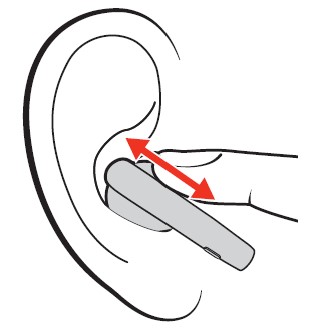
By default, your earbud swipe controls vary by activity. To configure in Poly Lens App, go to Settings > Custom swipe sensor. Changes take effect immediately.
Lock your charge case screen
- Lock your screen to prevent changes on your touch screen.
- Lock your screen by tapping the Unlocked icon on the right top corner. To unlock, tap 3 times on the Locked screen.
Bluetooth transmitter
Stream audio wirelessly from an in-flight entertainment system or other audio source with a 3.5 mm port.
- Connect the supplied adapter cable from your charge case USB-C port to the audio source’s 3.5 mm port. You hear “device connected.” Your earbuds are now connected to the audio source with your charge case working as your Bluetooth transmitter.
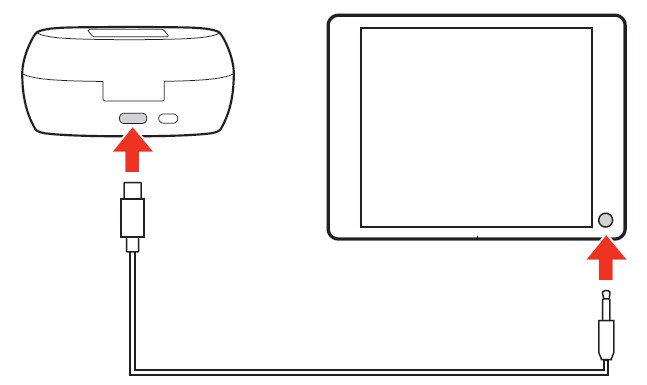
- Stream audio from the connected audio source.
- To disconnect, go to your charge case home screen and select Bluetooth > Bluetooth transmitter > Stop streaming, and disconnect the adapter cable from your charge case. You hear “device disconnected.”
ANC and Transparency Mode settings
Choose your preferred settings for ANC (Active Noise Canceling) and Transparency Mode. Choose settings in Poly Lens App or on your charge case touchscreen.
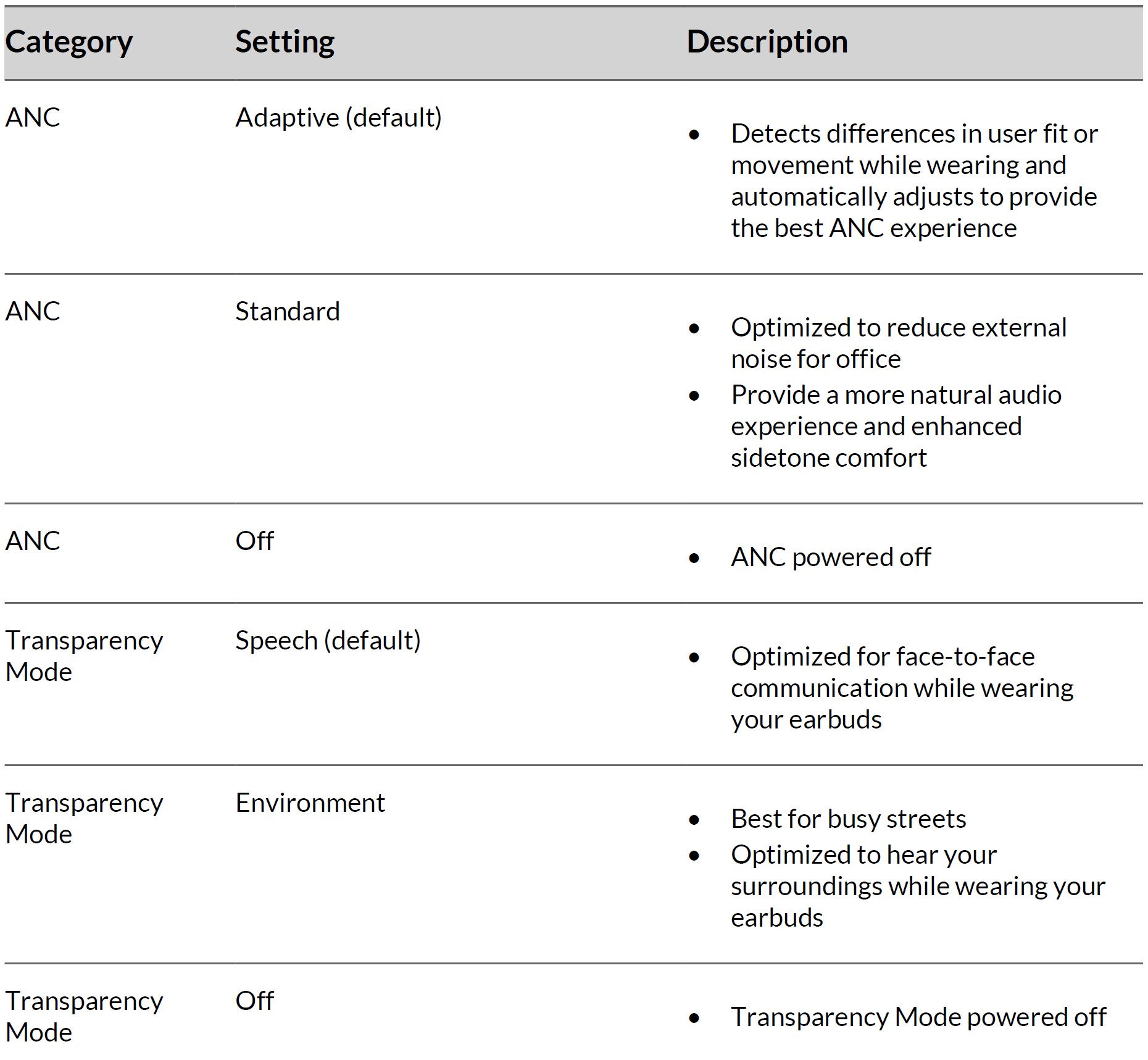
Connect new earbud
Connecting a replacement new earbud to your existing system is easy.
- To connect your new earbud to the existing one, place them both in the charging case.
- Close the case lid and wait for 10 or more seconds to complete the connection.
- In some cases, you may need to pair your earbuds again to your Bluetooth USB adapter. The adapter plugs into your computer to connect to high-fidelity computer audio.
Troubleshooting
Pairing
Audio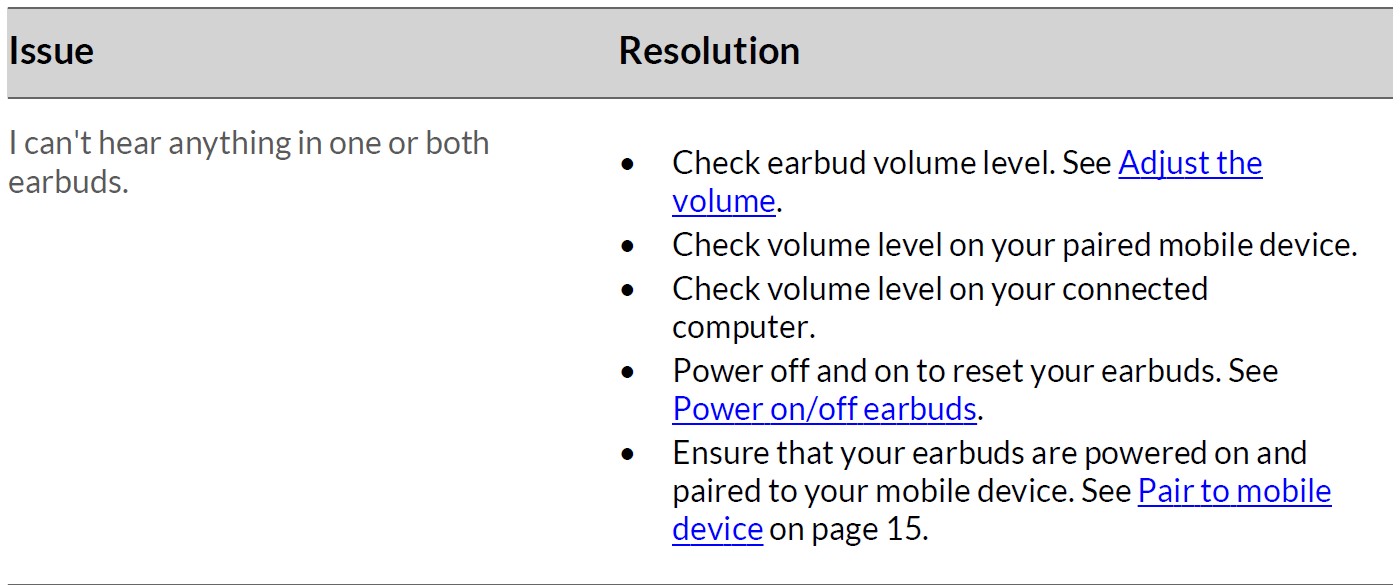
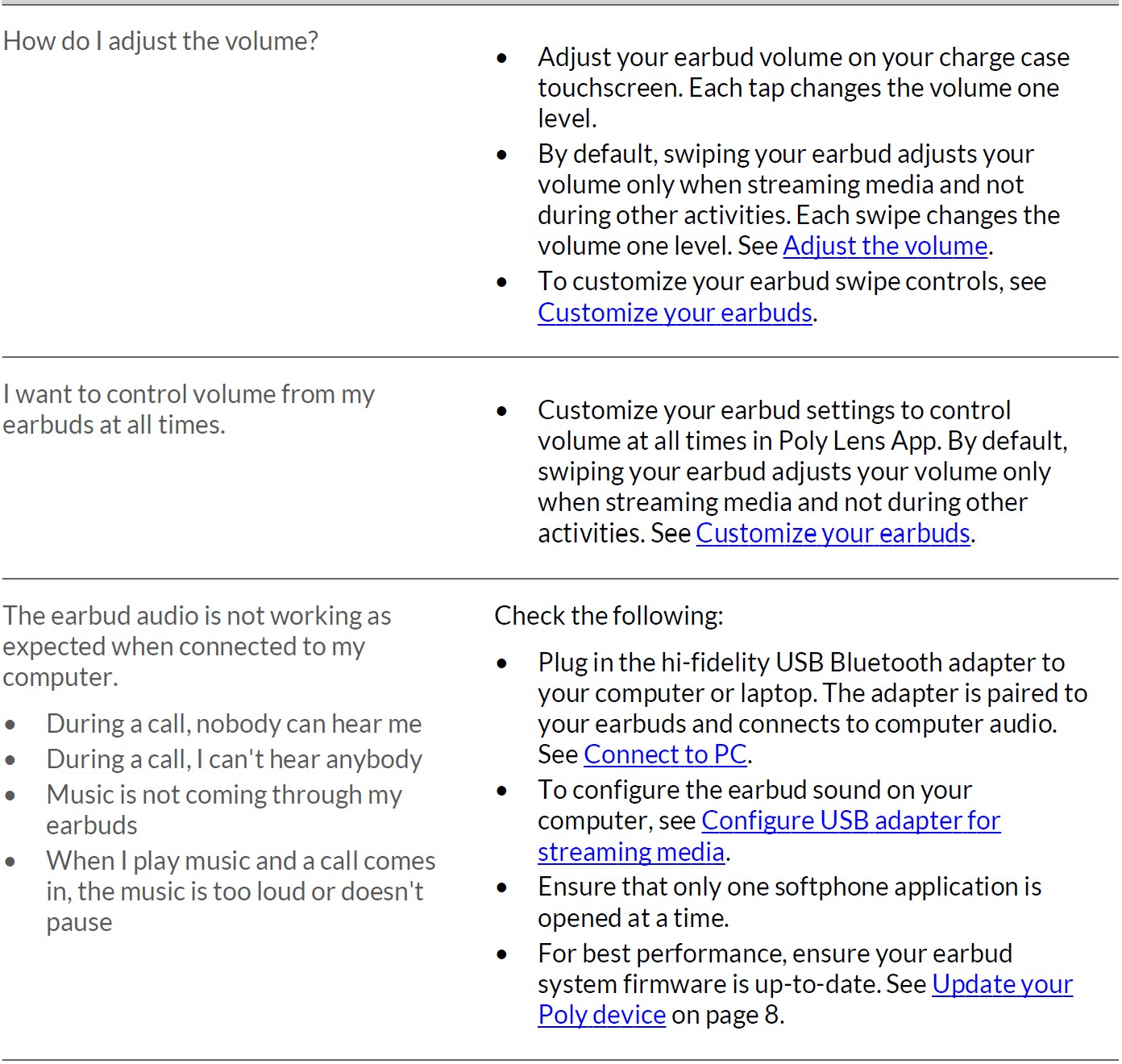
Calls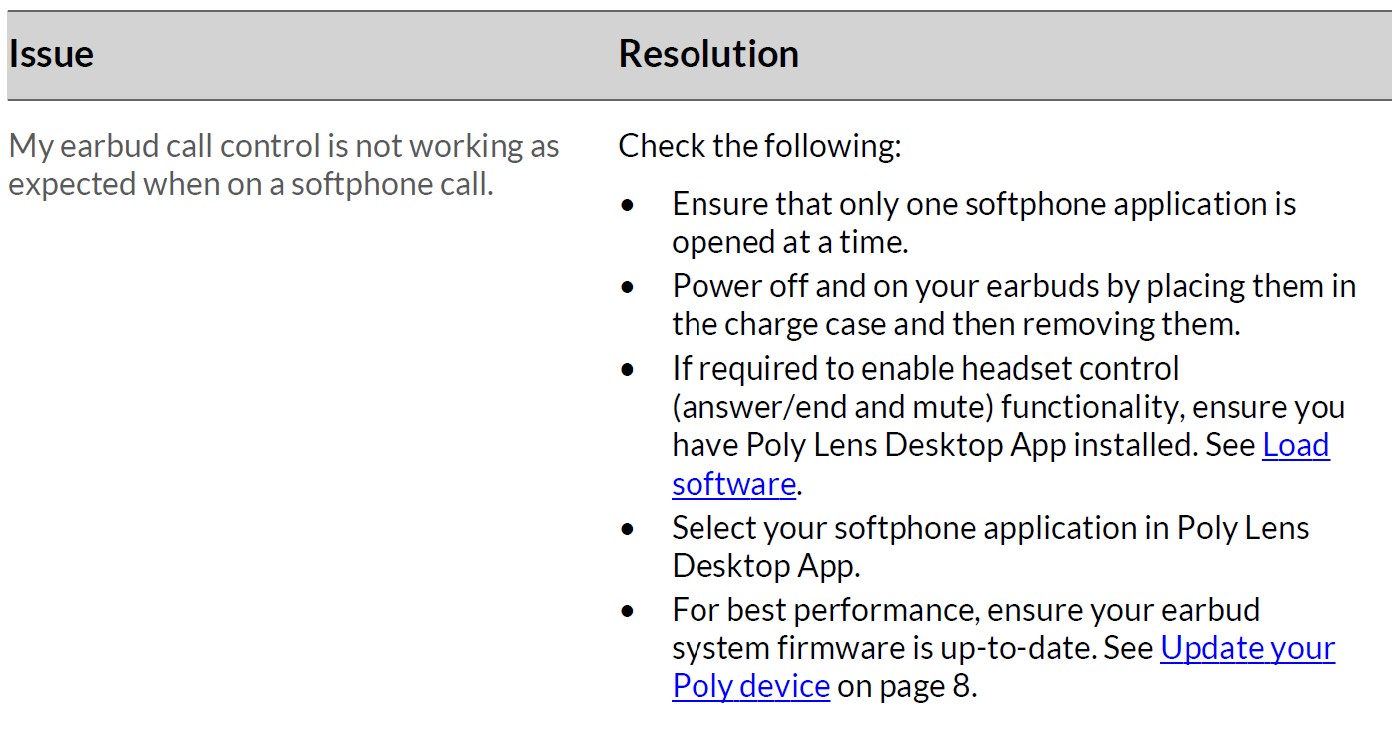
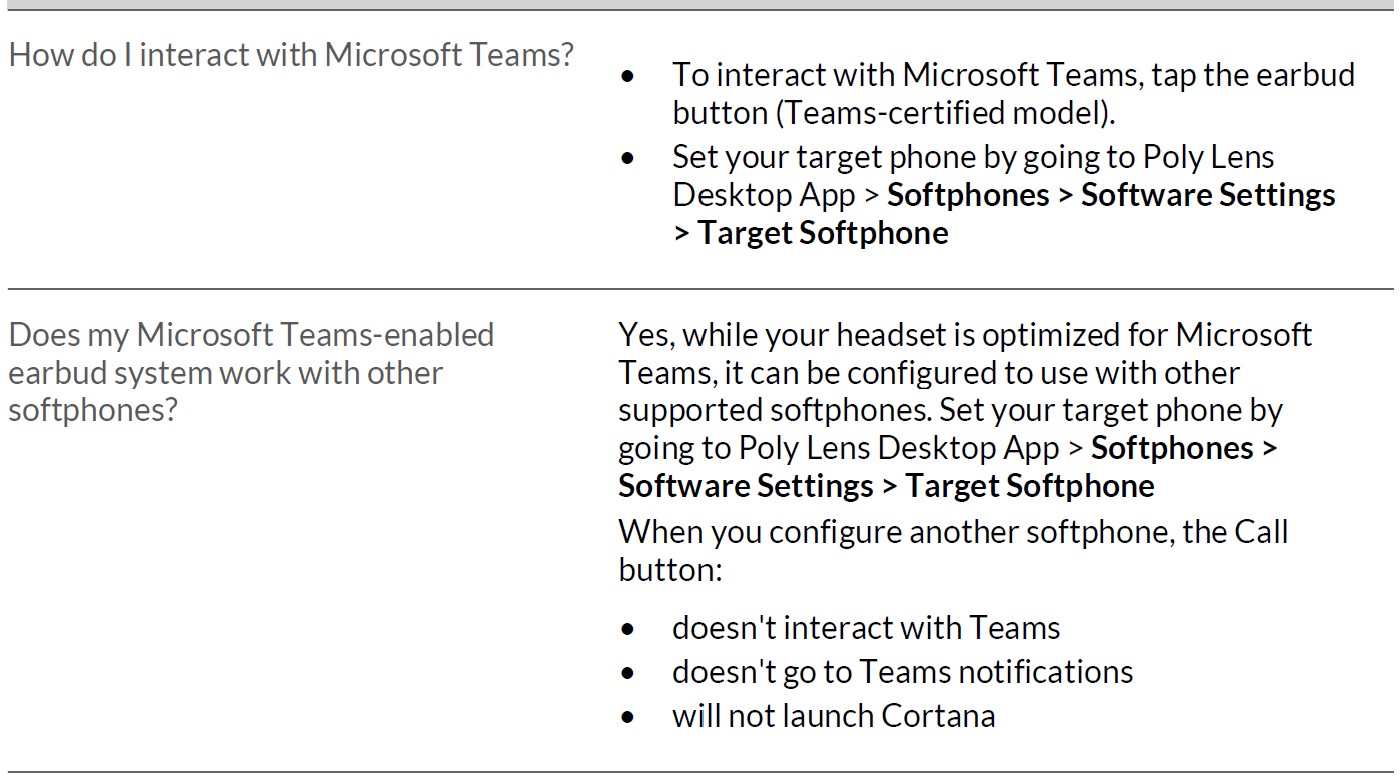
General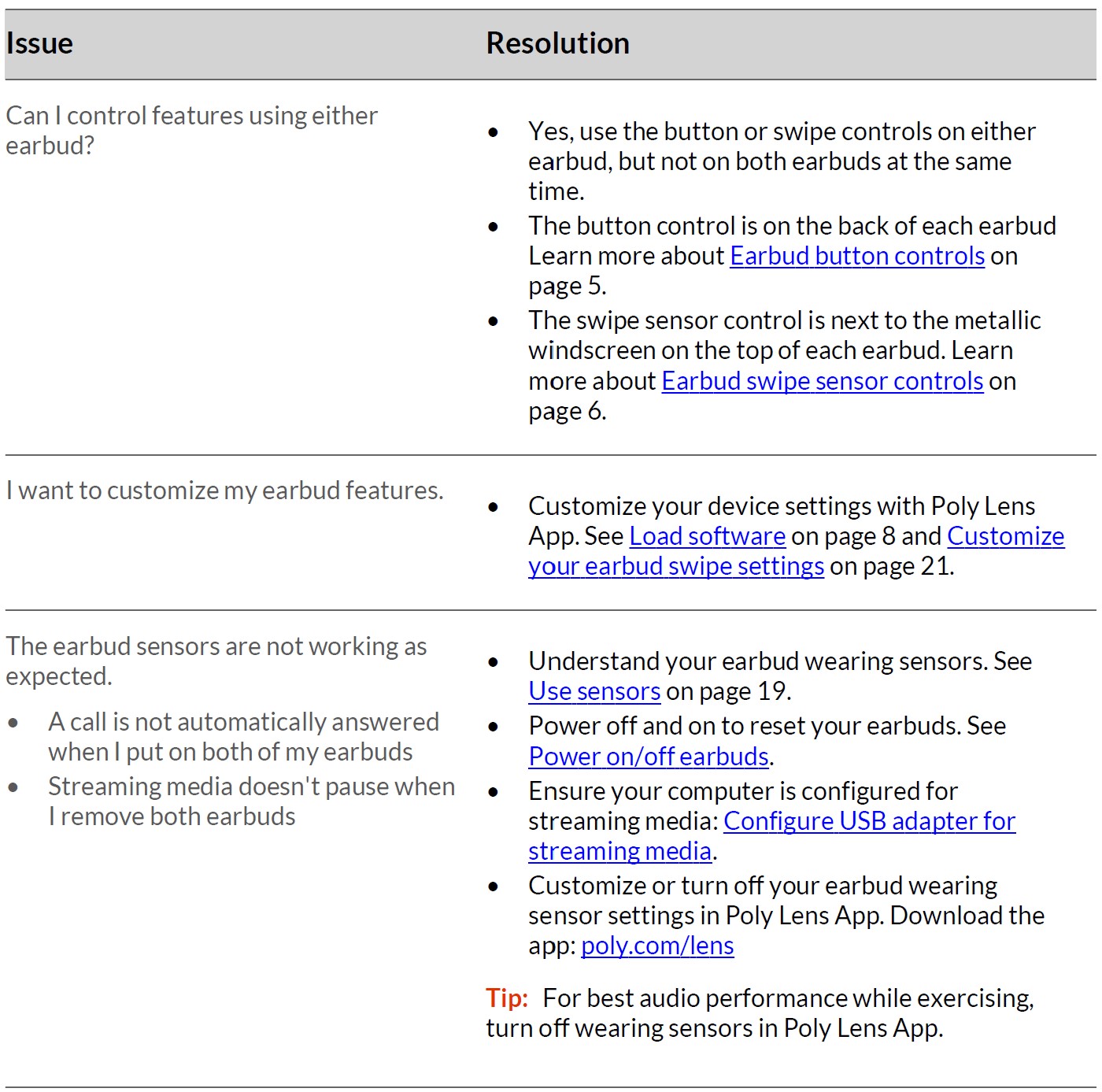
Safety warnings
Safety Instructions
To reduce the risk of fire, electric shock, injury to persons, and damage to property, read all operating instructions and the following safety instructions before using your Poly product. Operating, storage and charging temperature is 10˚C to 40˚C (50˚F to 104˚F).
- Only use those Poly products and accessories designed for use with this product.
- If you experience skin irritation after using this product, discontinue use and contact Poly.
- CHILDREN. Never allow children to play with the product-small parts may be a choking hazard.
- Do not disassemble the product as this may expose you to dangerous voltages or other risks. Incorrect reassembly can cause electric shock or fire when the product is subsequently used.
- Unplug, discontinue use, and contact Poly if the product overheats or has a damaged outer casing, cord, or plug.
- Exposure to high-volume sound levels or excessive sound pressure may cause temporary or permanent damage to your hearing. Although there is no single volume setting that is appropriate for everyone, you should always use your headset/headphones with the volume set at moderate levels and avoid prolonged exposure to high-volume sound levels. The louder the volume, the less time is required before your hearing could be affected. You may experience different sound levels when using your headset/headphones with different devices. The device you use and its settings affect the level of sound you hear.
- If you experience hearing discomfort, you should stop listening to the device through your headset/headphones and have your hearing checked by your doctor. To protect your hearing, some hearing experts suggest that you:
- Set the volume control in a low position before putting your headset/headphones on your ears and use as low a volume as possible.
- Avoid turning up the volume to block out noisy surroundings. Whenever possible, use your headset/headphones in a quiet environment with low background noise.
- Limit the amount of time you use headsets/headphones at high volume levels.
- Turn the volume down if the sound from the headset/headphones prevents you from hearing people speaking near you.
See poly.com/healthandsafety for more information on headsets/headphones and hearing.
- If you use your headset/headphones while driving, check local laws regarding the use of a mobile phone and headset, and ensure your attention and focus remain on driving safely. Use of a headset/headphones that covers both ears will impair your ability to hear other sounds and in most regions is illegal to use while operating a motor vehicle or riding a bicycle and may be a serious hazard for you and others.
- If this product includes earbuds/ear tips, install and use them in accordance with the instructions provided. Do not force earbuds/ear tips down the ear canal. Consult a doctor if they become lodged in the ear canal.
- Plug the mains adapter or charger into a socket outlet that is near the equipment and will be easily accessible.
Battery Warnings for Wireless Products
If your product has an embedded, non-replaceable battery, do not attempt to open the product or remove the battery as this may cause injury and/or damage the product. If your product has a replaceable battery, use only the battery type supplied by Poly. Remove a spent battery promptly.
- Replace rechargeable batteries after three years or 300 charge cycles, whichever occurs first.
- Do not dispose of the product or battery in a fire or heat above 40°C (104°F).
- Do not expose the battery to extremely high temperatures. It may result in an explosion or the leakage of flammable liquid or gas.
- Do not open, deform or mutilate the battery. There may be corrosive materials which can cause damage to eyes or skin and may be toxic if swallowed.
- Never put batteries in mouth. If swallowed, contact a physician or poison control center.
- Swallowing may lead to burns, perforation of soft tissue, and death. Severe burns can occur within 2 hours of ingestion.
- Always store batteries where children cannot reach them.
- Do not allow any battery or its holder to contact metal objects such as keys or coins.
- RECYCLING: The product battery must be recycled or disposed of properly. Contact your local recycling center for battery removal and proper disposal.
- Use only the charger supplied by Poly to charge the product and follow the charging instructions provided. Alternatively, if your headset is designed to be charged with your cell phone charger, use only cell phone chargers approved and provided by your cell phone manufacturer. Do not use the charger for any other purpose. Ensure that the voltage rating corresponds to the power supply you intend to use.
Support
NEED MORE HELP?
Manufacturer:
Plantronics, Inc.
345 Encinal Street
Santa Cruz, CA 95060
United States
Plantronics B.V.
Scorpius 171
2132 LR Hoofddorp
Netherlands
Plantronics Ltd.
Building 4, Foundation Park
Cannon Lane, Part 1st Floor
Maidenhead, SL6 3UD
United Kingdom
© 2023 Poly. Bluetooth is a registered trademark of Bluetooth SIG, Inc. All trademarks are the property of their respective owners. Manufactured by Plantronics, Inc.
Model ID: Earbuds F60T (F60TR, F60TL), adapter BT700/BT700C, charge case CBF60+. 221621-06 03.23
FAQS About Poly Voyager Free 60 Plus UC True Wireless Earbuds
Q: What are true wireless earbuds?
A: True wireless earbuds are a type of wireless earphones that do not have any cables connecting the earbuds to each other or to the device they are paired with. Each earbud works independently and communicates with the connected device through Bluetooth technology.
Q: What are some common features of true wireless earbuds?
A: Common features of true wireless earbuds include Bluetooth connectivity, touch or physical controls for music playback and calls, built-in microphones for hands-free calling, and charging cases that provide extra battery life.
Q: How do I pair true wireless earbuds with my device?
A: Typically, you can pair true wireless earbuds with your device by enabling Bluetooth on your device, then opening the earbuds’ case (if they are not already on) and following the pairing instructions provided in the user manual.
Q: How long do true wireless earbuds last on a single charge?
A: The battery life of true wireless earbuds varies depending on the model and usage. Some earbuds can last anywhere from 3 to 8 hours on a single charge, and the charging case can provide additional charges for extended use.
Q: Are true wireless earbuds suitable for sports and workouts?
A: Many true wireless earbuds are designed to be lightweight and secure, making them suitable for sports and workouts. Some models also offer water and sweat resistance for added durability during physical activities.
Q: Can I use true wireless earbuds with multiple devices?
A: Yes, true wireless earbuds can typically be paired with multiple devices, such as smartphones, tablets, and computers. You can switch between devices by disconnecting from one and connecting to another through Bluetooth settings.
For more manuals for Poly, Visit Manualsdock
[embeddoc url=”https://manualsdock.com/wp-content/uploads/2023/07/Poly-Voyager-Free-60-Plus-UC-True-Wireless-Earbuds-User-Manual.pdf” download=”all”]