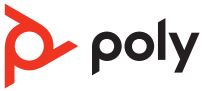
Poly Plantronics Explorer 380 Hands-free Bluetooth Headset
About Poly
Poly is a well-known company that specializes in audio and video communication solutions, particularly in the field of unified communications (UC) and collaboration. The company was formed through the merger of two prominent companies: Plantronics and Polycom.
- Plantronics: Plantronics, founded in 1961 by Courtney Graham and Keith Larkin, is a pioneering company in the development of lightweight and comfortable communication headsets. Over the years, they have played a significant role in the evolution of headsets for various applications, including call centers, offices, gaming, and personal use.
- Polycom: Polycom, established in 1990, was a major player in the video conferencing and telecommunication industry. They specialized in providing audio and video conferencing systems for businesses and enterprises, enabling remote communication and collaboration among teams.
The two companies merged in 2018, resulting in the formation of Poly (previously known as Plantronics, Inc.), which brought together their expertise in audio and video communication technologies. The merger aimed to create a comprehensive portfolio of products and services to cater to the growing demand for unified communications and collaboration solutions in the modern workplace.
Welcome
Congratulations on purchasing a Plantronics headset. This User Guide contains instructions for setting up and using your Plantronics Explorer® 380/390 series headset. Please refer to the separate Safety Instructions booklet for important product safety information prior to installation or use of the product.
Getting Assistance
The Plantronics Technical Assistance Center is ready to assist you. You can find answers to frequently asked questions, ask a question using e-mail, receive service over the Internet, or speak directly with a representative.
Visit www.plantronics.com/support
Registering Your Product
Visit www.plantronics.com/productregistration to register your
product online so we can provide you with the best service and technical support.
What is Bluetooth®?
Bluetooth wireless technology provides a way for devices to communicate with each other using short-range radio frequency instead of wires. Any two Bluetooth devices can communicate as long as they both have Bluetooth turned on, they are within range and they have been paired — a quick “handshake” process that connects the two devices. Bluetooth range is up to 33 feet (10 meters). Obstructions such as walls or other electronics devices can cause interference or shorten the effective range.
NOTE: For optimal performance, place your headset and phone on the same side of your body.
Package Contents and Features
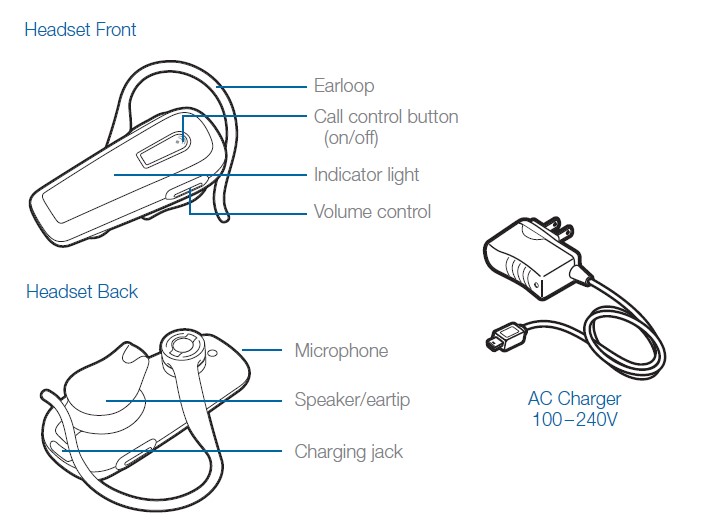
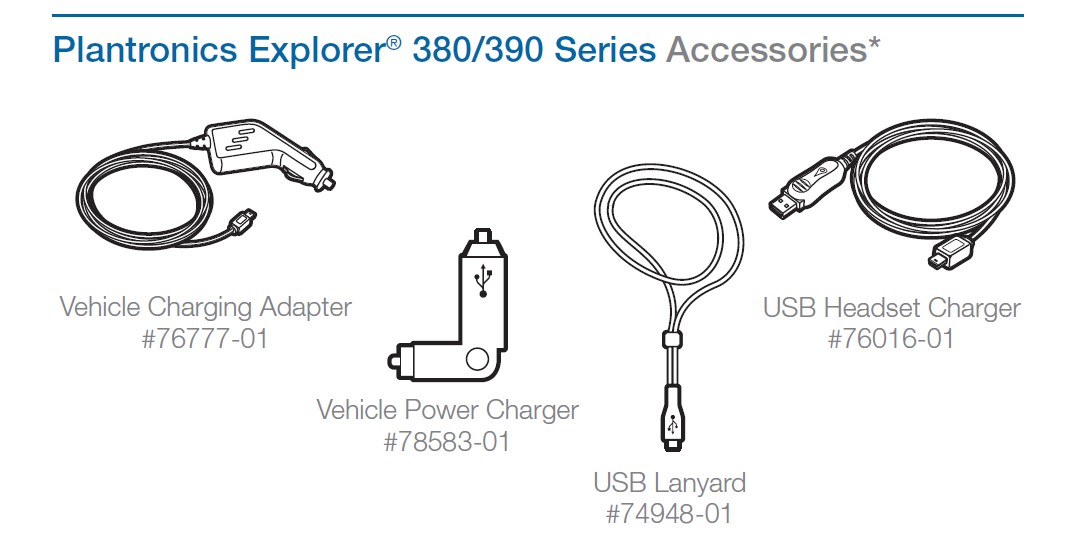
* May not be available for all models. To order, please contact your Plantronics supplier or go to www.plantronics.com
Charging Your Headset
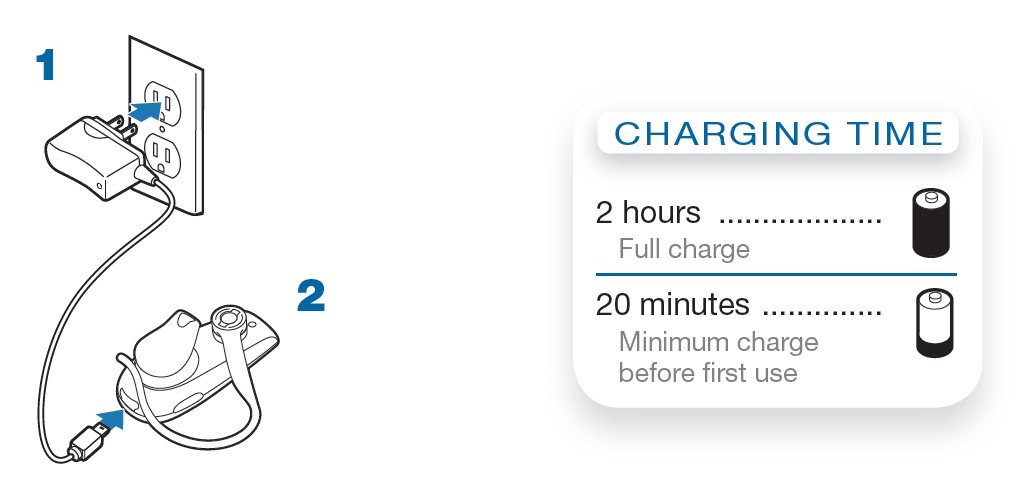
How to Charge Your Headset Using the AC Charger
Before using your headset for the first time, charge it for at least 20 minutes. A full charge takes approximately two hours.
- Plug the AC charger into a power outlet.
- Connect the charger cable to the charging jack on the headset.
While your headset is charging, the indicator glows red. When your headset is fully charged, the indicator turns off.
Note: This headset is protected from being charged at extremes of temperature. Only charge within the specified operating temperature range.
Warning: Do not use your headset while it is connected to the charger.
Pairing Your Headset
Pairing is the process of introducing your headset to your phone. Before using your headset for the first time, you must pair it with your Bluetooth phone. Normally, you need to pair your headset with your phone only once.
To see a demo of the pairing process, visit www.plantronics.com/EasyToPair
Plantronics QuickPair™ Technology
Your new headset includes Plantronics QuickPair technology to simplify the Bluetooth setup process. The first time you turn your headset on, your headset automatically enters pairing mode for 10 minutes. Once paired successfully, your headset stays on for instant use.
If not sucessfully paired after 10 minutes, your headset automatically powers off. When you turn the headset on again, it automatically goes into pairing mode until successfully paired with a Bluetooth phone.
Pairing Your Headset—First Time

How to Pair Your Phone With Your Headset for the First Time
- Turn on the Bluetooth feature on your phone.
For most phones, select Settings/Tools > Connections > Bluetooth > On. See your phone’s user guide for more information. - Turn the headset on.
Press and hold the call control button until the indicator light flashes red and blue. The headset is now in pairing mode.
If you don’t see the red/blue flash, press and hold the call control button to turn your headset off, and then press and hold the call control button again until you see the red/blue flash. - Use the commands on your phone to locate your headset.
For most phones, select Settings/Tools > Connections > Bluetooth > Search > 3xxPlantronics. See your phone’s user guide for more information. - If prompted for the PIN code/passkey, enter 0000.
Pairing is successful when the indicator on your headset flashes blue. Your headset is now connected and ready to use.
(See note on page 5.)
Pairing Your Headset
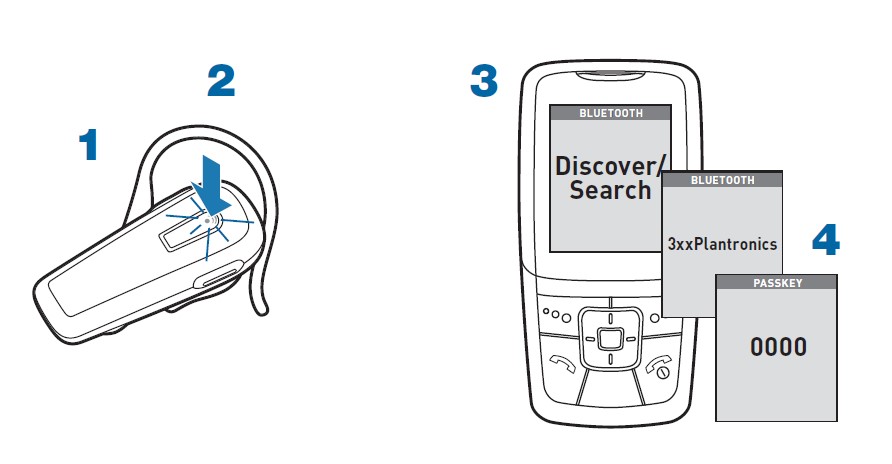
How to Pair Your Headset If it Has Been Previously Paired With Another Device
- Turn the headset off.
Press and hold the call control button until the indicator turns red and then turns off. - Turn the headset on.
Press and hold the call control button until the indicator light continues to flash red and blue. The headset is now in pairing mode. - Use the commands on your phone to locate your headset.
For most phones, select Settings/Tools > Connections > Bluetooth > Search > 3xxPlantronics. See your phone’s user guide for more information. - If prompted for the PIN code/passkey, enter 0000.
Pairing is successful when the indicator on your headset flashes blue. Your headset is now connected and ready to use.
Note: This headset is equipped with Secure Simple Pairing (SSP). If your phone supports SSP, you will not have to follow step 4; you will instead see a message on your phone alerting you to a successful pairing.
Adjusting the Fit
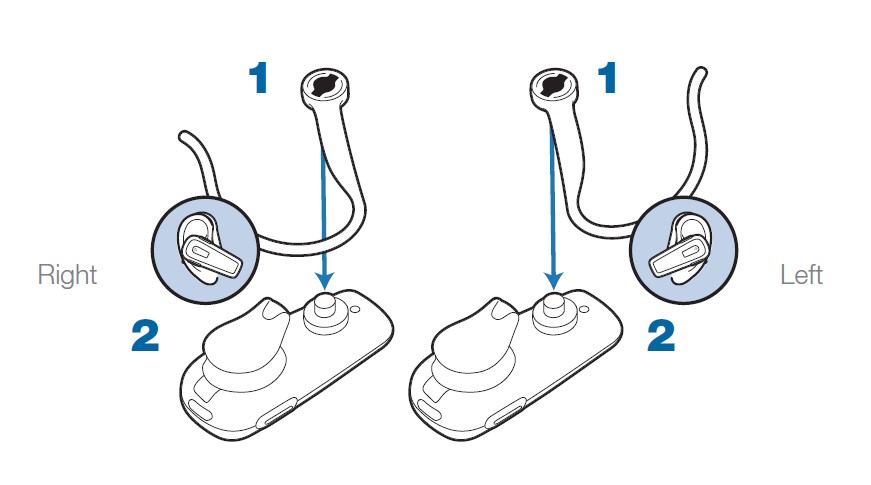
- To remove the ear loop, gently pull up on ear loop near the Plantronics name until you hear a snap. To replace, gently snap back onto post.
- Position ear loop as shown above.
- Place the ear loop behind your ear.
- Rotate the headset so that the speaker/ear tip rests comfortably in your ear.
- Align the microphone with the corner of your mouth.
Callers can hear you best when you point the microphone towards the corner of your mouth.
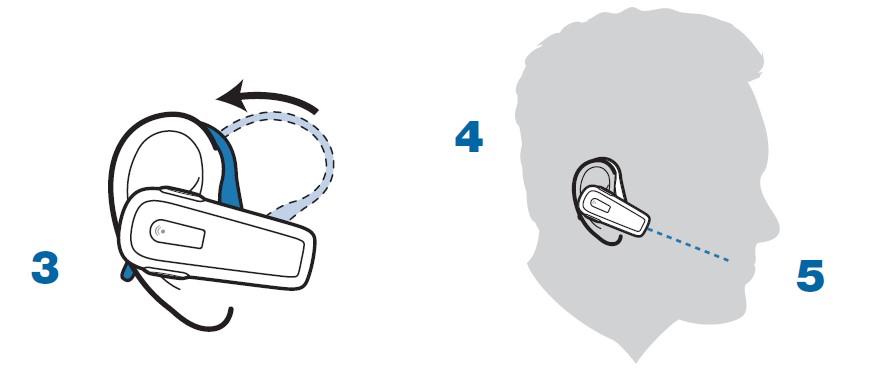
Headset Controls
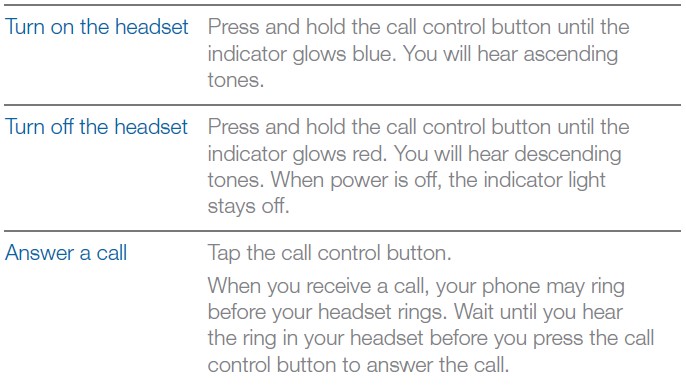
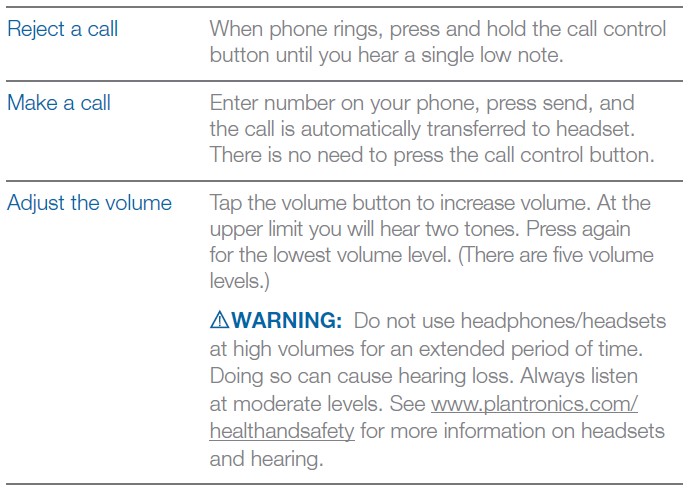
Headset Controls
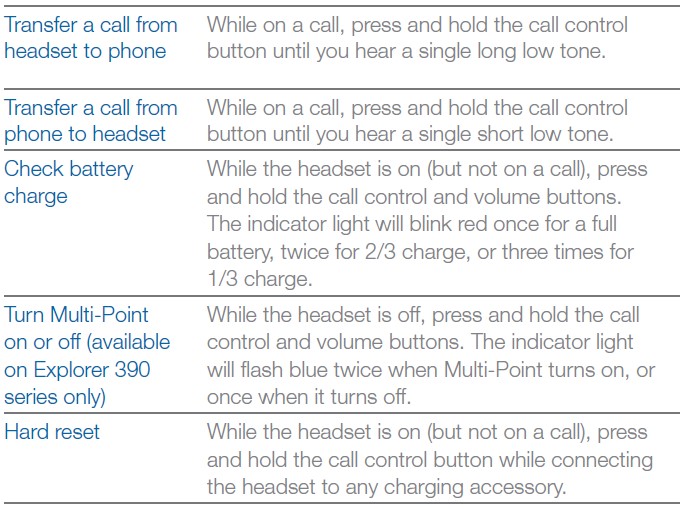
Range
To maintain a connection, keep your headset within 33 feet (10 meters) of the Bluetooth device. If there are obstacles between your headset and the device, you may experience interference. For optimal performance, place your headset and phone on the same side of your body. Audio quality degrades as you move out of range. When you are far enough away to lose the connection, you hear a high tone in the headset.
Note: The headset attempts to reconnect for 30 seconds. If you move back in range after 30 seconds pass, you can manually reconnect by pressing the call control button.
Note: Audio quality is also dependent upon the device with which the headset is paired.
Using More Than One Bluetooth Phone [Explorer 390 series only]
Plantronics Explorer 390 supports multipoint technology, which allows you to use one headset with two different Bluetooth mobile phones.
How to Enter Pairing Mode if Headset Was Paired Before
While the headset is off, press and hold the call control button for 4 seconds.
The indicator light will flash blue twice. You will hear a brief low tone. See steps 1, 3, and 4 of “Pairing Your Headset” on page 4 to pair your headset with your second phone. If not paired in 2 minutes, the headset will automatically exit pairing mode.
How to Initiate a Call
The headset initiates a call on the phone you most recently used. To use the second paired phone, initiate the call using the controls on the second phone. The second phone forms an active link with the headset.
How to Answer a Call on One Phone While Talking on the Other PhoneTo answer the second call, you must end the first call. You can’t place one call on hold while answering a call from the other phone.
- Press the call control button once to hang up the existing call.
- Answer the second call on the phone.
- While the call is in progress, transfer the call from the phone to your headset by pressing and holding the headset call control button for 2 seconds.
You will hear a brief low tone before the call is transferred.
Note: If you choose not to answer the second call, and you have voice mail on the second phone, the call will go to voice mail.
Indicator Lights
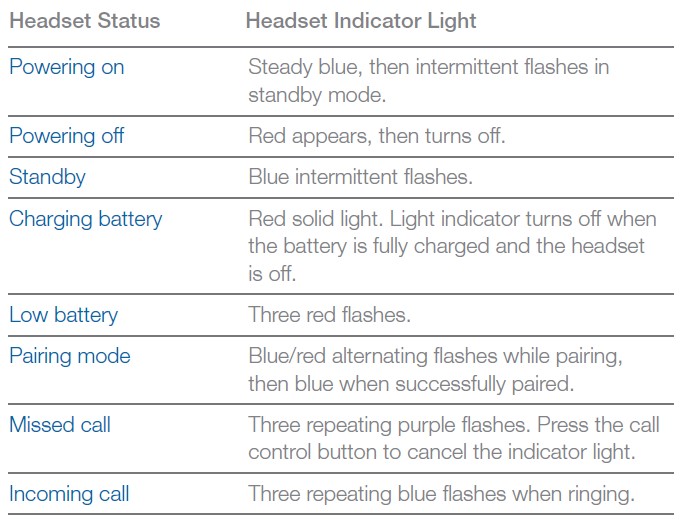
Hands-Free Features
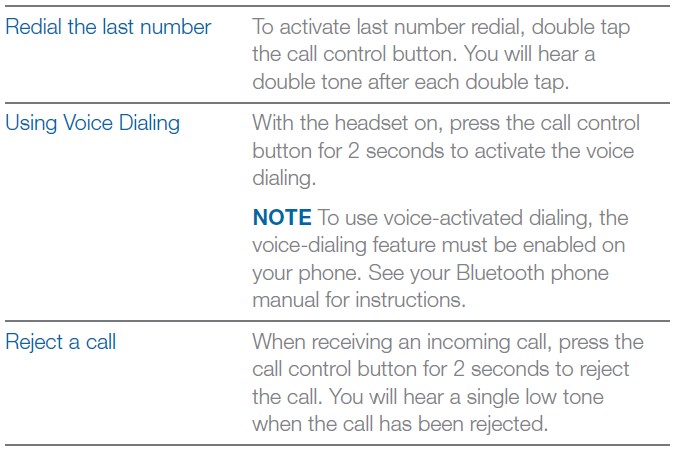
Troubleshooting
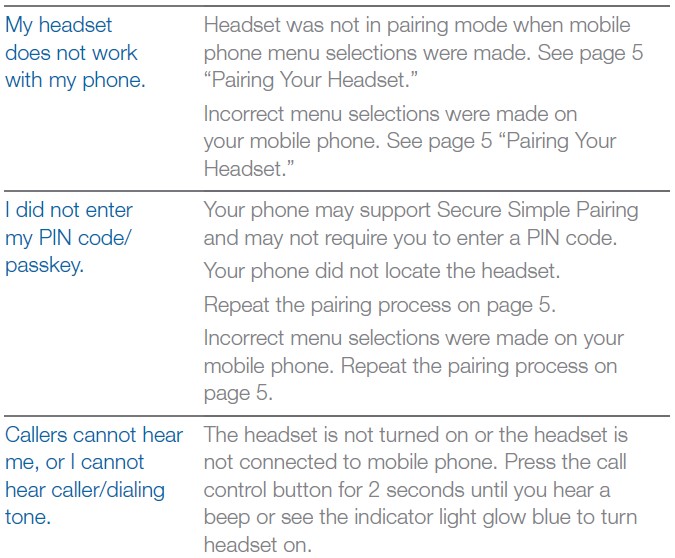
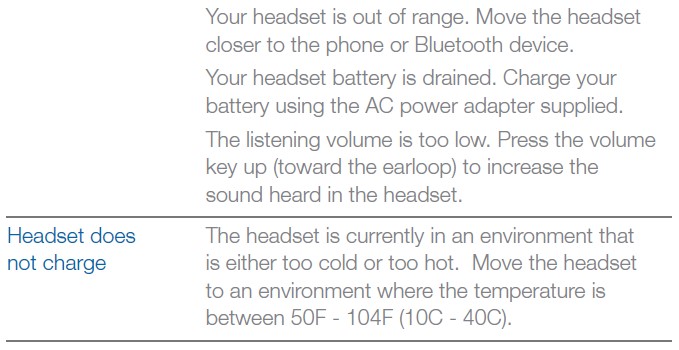
Product Specifications
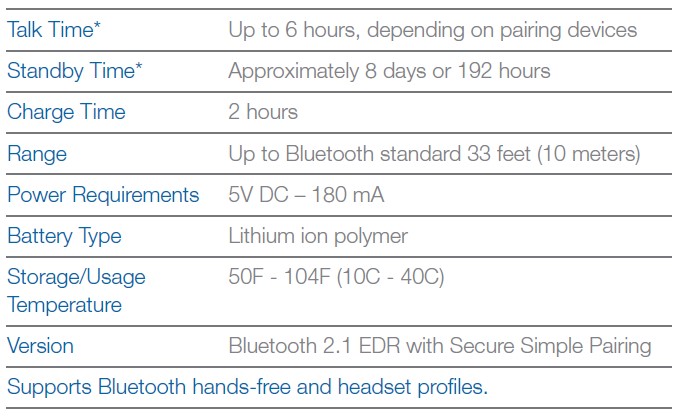
* Battery enabled. Performance may vary by the devices you pair with and the number of active pairings. Battery life may be reduced if multipoint functionality is enabled.
LIMITE D WARRANTY
This warranty covers defects in materials and workmanship of products manufactured, sold, or certified by Plantronics which were purchased and used in the United States. The warranty lasts for one year from the date of purchase of the products. This warranty extends to you only if you are the end user with the original purchase receipt. We will at our option, repair or replace the products that do not conform to the warranty. We may use functionally equivalent reconditioned/refurbished/remanufactured/pre-owned or new products or parts. To obtain service in the U.S., contact Plantronics at (866) 363-BLUE (2583).
THIS IS PLANTRONICS’ COMPLETE WARRANTY FOR THE PRODUCTS.
This warranty gives you specific legal rights, and you may also have other rights that vary from state to state. Please contact your dealer or our service center for the full details of our limited warranty, including items not covered by this limited warranty. The Terms and Conditions of the limited warranty are also available online at www.plantronics.com/warranty
REGULATORY NOTICES
EXPOSURE TO RF RADIATION
The internal wireless radio operates within the guidelines found in radio frequency safety standards and recommendations, which reflect the consensus of the scientific community. Independent studies have shown that the internal wireless radio is safe for use by consumers. Visit www.plantronics.com/healthandsafety for more information.
NOTE: Modifications not expressly approved by Plantronics, Inc. could void the user’s authority to operate the equipment.
US FCC REQUIREMENTS PART 15
This device complies with Part 15 of the FCC Rules. Operation is subject to the following two conditions:
- This device may not cause harmful interference, and
- This device must accept any interference received, including interference that may cause undesired operation.
This device and its antenna must not be collocated or operated in conjunction with any other antenna or transmitter. To comply with FCC RF exposure requirements, only use supplied antenna. Any unauthorized modification to the antenna or device could void the user’s authority to operate this device.
These limits are designed to provide reasonable protection against harmful interference in a residential installation. This equipment generates, uses, and can radiate radio frequency energy and, if not installed and used in accordance with the instructions, may cause harmful interference to radio communications.
EXPOSURE TO RADIOFREQUENCY RADIATION RSS 210
Industry Canada Radio Equipment
Operation is subject to the following two conditions:
- This device may not cause interference, and
- This device must accept any interference, including interference that may cause undesired operation of the device.
Plantronics, Inc.
345 Encinal
Santa Cruz, CA 95060 United States
- Tel: 800-544-4660
- www.plantronics.com
© 2009 Plantronics, Inc. All rights reserved. Plantronics, the logo design, Plantronics Explorer, QuickPair and Sound Innovation are trademarks or registered trademarks of Plantronics, Inc. The Bluetooth word mark and logo are owned by Bluetooth SIG, Inc. and any use of such marks by Plantronics, Inc. is under license. All other trademarks are the property of their respective owners.
U.S. Patents Pending
80492-01 (03/09)
FAQS About Poly Plantronics Explorer 380 Hands-free Bluetooth Headset
What is the Poly Plantronics Explorer 380 Bluetooth headset?
The Poly Plantronics Explorer 380 is a hands-free Bluetooth headset designed for wireless communication with smartphones, tablets, and other Bluetooth-enabled devices. It allows users to make and receive calls without holding their phones, providing a convenient and safe way to stay connected while on the go.
How do I pair the Explorer 380 with my phone?
To pair the headset with your phone, make sure the headset is in pairing mode (usually indicated by a flashing LED light), and then go to the Bluetooth settings on your phone. Scan for nearby devices and select “Poly Explorer 380” when it appears. Follow any on-screen prompts to complete the pairing process.
How do I answer calls with the Explorer 380?
When a call comes in, you can answer it by pressing the call control button on the headset. This button is typically located on the side of the device and is easily accessible.
How do I end calls with Explorer 380?
To end a call, press the call control button again. This will disconnect the call and return you to standby mode.
Can I use the Explorer 380 to listen to music?
The primary function of the Explorer 380 is for making and receiving calls. While some Bluetooth headsets allow music streaming, it’s best to check the product specifications or manual to see if the Explorer 380 supports this feature.
How do I charge the headset?
The Explorer 380 usually comes with a charging cable that you can connect to the headset’s charging port. The other end of the cable can be plugged into a USB power source, such as a computer or a wall adapter.
How long does the battery last on a full charge?
Battery life can vary depending on usage, but typically Bluetooth headsets like the Explorer 380 offer several hours of talk time and standby time on a full charge. Please refer to the product manual or specifications for precise details.
Is the Explorer 380 compatible with voice assistants like Siri or Google Assistant?
Many Bluetooth headsets are compatible with voice assistants on your paired device. If your phone supports voice assistants, you can often activate them by holding down the call control button on the headset.
How do I reset the headset?
If you encounter any issues with the headset, you can often perform a reset by turning it off and then back on again, or by following specific reset instructions in the product manual.
For more manuals for Poly, Visit Manualsdock
[embeddoc url=”https://manualsdock.com/wp-content/uploads/2023/07/Poly-Plantronics-Explorer-380-Hands-free-Bluetooth-Headset-User-Manual.pdf” download=”all”]


