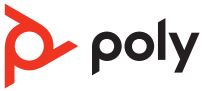
Poly BT600 Bluetooth USB Adapter
About Poly
Poly is a well-known company that specializes in audio and video communication solutions, particularly in the field of unified communications (UC) and collaboration. The company was formed through the merger of two prominent companies: Plantronics and Polycom.
- Plantronics: Plantronics, founded in 1961 by Courtney Graham and Keith Larkin, is a pioneering company in the development of lightweight and comfortable communication headsets. Over the years, they have played a significant role in the evolution of headsets for various applications, including call centers, offices, gaming, and personal use.
- Polycom: Polycom, established in 1990, was a major player in the video conferencing and telecommunication industry. They specialized in providing audio and video conferencing systems for businesses and enterprises, enabling remote communication and collaboration among teams.
The two companies merged in 2018, resulting in the formation of Poly (previously known as Plantronics, Inc.), which brought together their expertise in audio and video communication technologies. The merger aimed to create a comprehensive portfolio of products and services to cater to the growing demand for unified communications and collaboration solutions in the modern workplace.
USB Bluetooth adapter
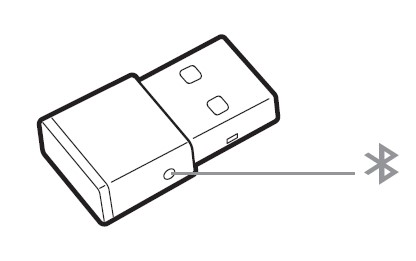
When paired to your Poly audio device and plugged into your computer, the Bluetooth adapter LEDs indicate your audio status.
NOTE:
Adapter’s USB connection and design may vary, but the function is the same.
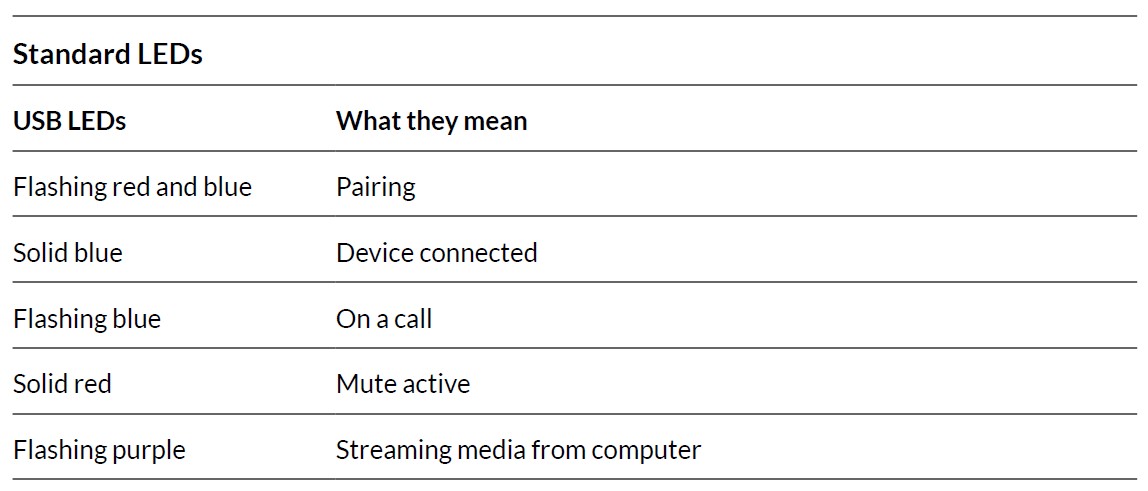
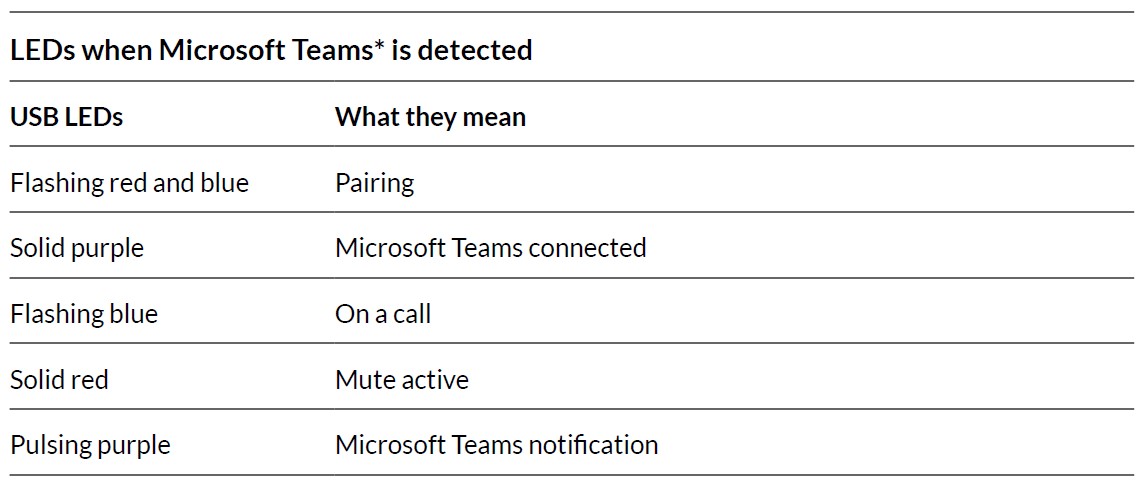
NOTE:
*Requires Microsoft Teams desktop application.
Pair your USB adapter
To pair your Bluetooth USB adapter to your headset, do the following:
- Insert the USB adapter into your laptop or computer and wait for your computer to recognize it.
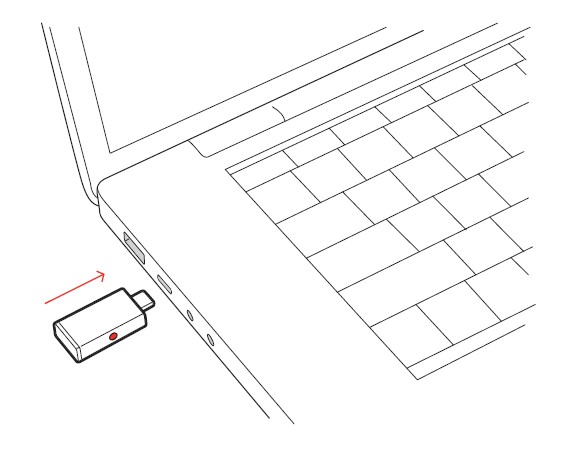 Put your headset in pair mode (refer to your headset’s user guide).
Put your headset in pair mode (refer to your headset’s user guide).- Put your USB adapter into pair mode by pressing and holding the Pair button with a pen or paperclip until the USB adapter LED flashes red and blue.
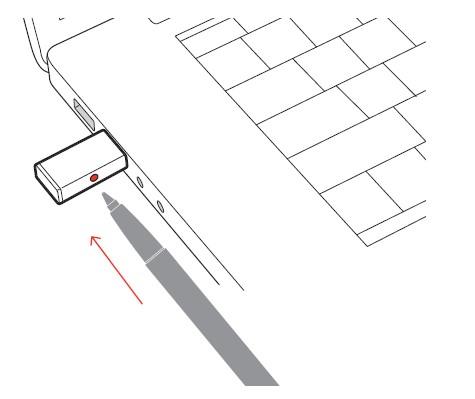
NOTE: Adapter design may vary.
Pairing is successful when you hear “pairing successful” and “PC connected” and the Bluetooth USB adapter LED is solid blue.
Connect to PC
Your Bluetooth USB adapter provides the best connection, softphone functionality, and acoustic sound quality through your headset.
- Turn on your headset and insert the Bluetooth USB adapter into your laptop or PC.
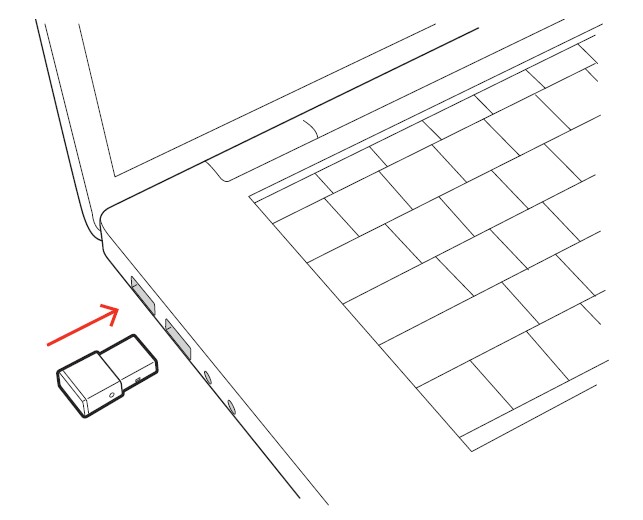 The USB adapter LED flashes and then turns solid to indicate the headset is connected to the USB adapter. If you are wearing your headset you hear “PC connected” to indicate the connection has been established. When on a call, the LED on the USB adapter flashes blue. When not on a call the LED is solid.
The USB adapter LED flashes and then turns solid to indicate the headset is connected to the USB adapter. If you are wearing your headset you hear “PC connected” to indicate the connection has been established. When on a call, the LED on the USB adapter flashes blue. When not on a call the LED is solid.- Load Poly Lens Desktop App by visiting poly.com/lens. This allows you to customize your headset behavior through advanced settings and options.
Configure USB adapter
Your high-fidelity Bluetooth USB adapter comes ready to take calls. If you want to listen to music, you will need to configure your Bluetooth USB adapter.
Windows
- To configure your Bluetooth USB adapter to play music, go to the Start menu > Control Panel > Sound > Playback tab. Select Poly BT600, set it as the Default Device, and click OK.
- To pause music when you place or receive calls, go to the Start menu > Control Panel > Sound > Communications tab and select the desired parameter.
Mac
- To configure the Bluetooth USB adapter, go to the Apple menu > System Preferences > Sound. On both the Input and Output tabs, select Poly BT600.
Load software
Download Poly Lens App to get the most out of your device. Some softphones require the installation of Poly software to enable device call control (answer/end and mute) functionality. Download: poly.com/lens.
- Enable features
- Change settings
- Configure call control for softphones
- Update device firmware
- Manage notifications and alerts
- Schedule health and wellness reminders
NOTE:
Device settings and updates are also available in Plantronics Hub App.
Update your Poly device
Keep your firmware and software up-to-date to improve performance and add new features to your Poly device. Update your device using Poly Lens App. Download at poly.com/lens.
Support
NEED MORE HELP?
Manufacturer:
Plantronics, Inc.
345 Encinal Street
Santa Cruz, CA 95060
United States
Plantronics B.V.
Scorpius 171
2132 LR Hoofddorp
Netherlands
Plantronics Ltd.
Building 4, Foundation Park
Cannon Lane, Part 1st Floor
Maidenhead, SL6 3UD
United Kingdom
© 2022 Poly. Bluetooth is a registered trademark of Bluetooth SIG, Inc. All trademarks are the property of their respective owners. Manufactured by Plantronics, Inc.
Model ID: BT600/BT600 USB-C
217307-06 06.22
FAQS About Poly BT600 Bluetooth USB Adapter
What is a Bluetooth USB adapter?
A Bluetooth USB adapter is a small device that allows you to add Bluetooth connectivity to a computer or other devices that don’t have built-in Bluetooth capabilities. It enables wireless communication between the device and other Bluetooth-enabled devices such as headphones, speakers, keyboards, mice, and more.
How do I use a Bluetooth USB adapter?
To use a Bluetooth USB adapter, simply plug it into an available USB port on your computer or device. Once connected, your computer should automatically detect the adapter, and you can start pairing it with Bluetooth-enabled devices.
What devices can I connect using a Bluetooth USB adapter?
You can connect various Bluetooth-enabled devices to your computer using the adapter. Common devices include wireless headphones, speakers, mice, keyboards, game controllers, smartphones, and tablets.
How do I pair my devices with the adapter?
The exact pairing process can vary slightly depending on the operating system you’re using, but generally, you’ll need to enable Bluetooth on your computer, put your peripheral device into pairing mode, and then search for and select the device on your computer to complete the pairing process.
Is there any driver installation required?
Most modern Bluetooth USB adapters should work plug-and-play, which means they will be automatically recognized by your computer’s operating system without requiring additional driver installations. However, some older or specialized adapters might require driver installations, in which case you can usually find the necessary drivers on the manufacturer’s website.
What is the range of a Bluetooth USB adapter?
The range of a Bluetooth USB adapter typically depends on the class of the adapter. Class 1 adapters can have a range of up to 100 meters (approximately 328 feet), while Class 2 adapters usually have a range of up to 10 meters (approximately 33 feet). Keep in mind that environmental factors, such as walls and obstacles, can affect the effective range.
Can I use multiple Bluetooth devices simultaneously with the adapter?
Yes, you can use multiple Bluetooth devices simultaneously with the adapter. Bluetooth technology supports connecting multiple devices, but the number of devices that can be connected simultaneously may vary depending on your computer’s specifications and the Bluetooth version used by the adapter.
For more manuals for Poly, Visit Manualsdock
[embeddoc url=”https://manualsdock.com/wp-content/uploads/2023/07/Poly-BT600-Bluetooth-USB-Adapter-User-Guide.pdf” download=”all”]


