
Plantronics 87300-41-RB Voyager Legend Wireless Bluetooth Headset
ABOUT Plantronics
Plantronics, Inc. is an American electronics company that manufactures audio communications equipment for both businesses and consumers under the Poly brand to honor its dual Plantronics and Polycom heritage. Its products support mobile use, gaming, music, and unified communications. Poly has replaced Plantronics. Plantronics and Polycom are now together as Poly. a preferred partner in the ecosystem of collaboration and communication.
What’s in the Box
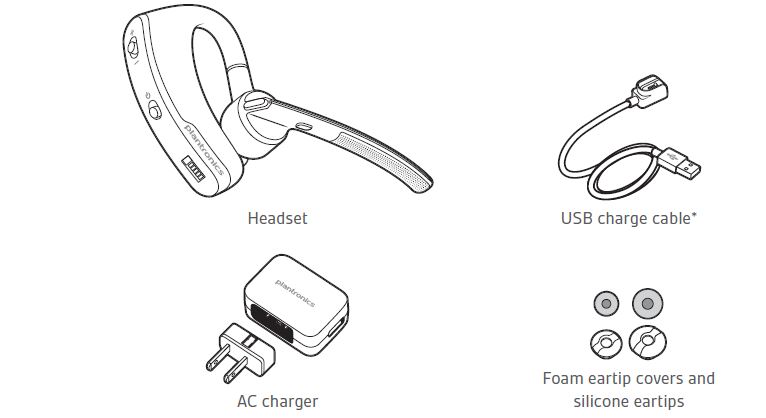
Accessories
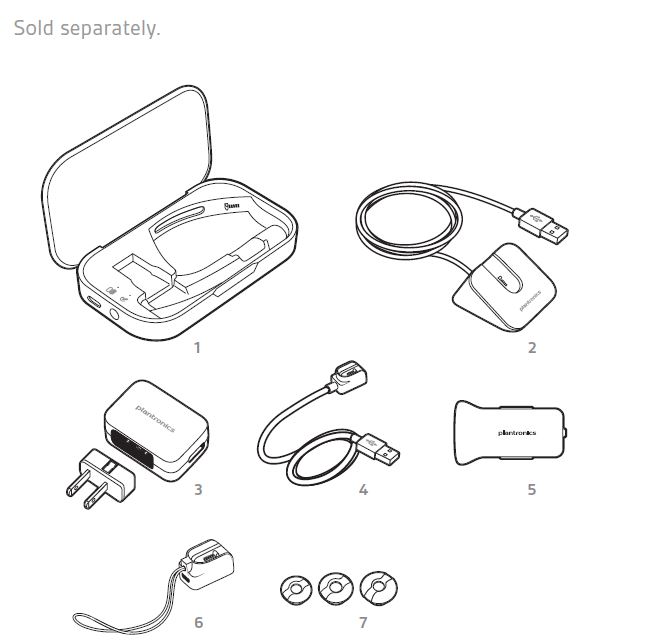
- Portable charge case
- Desktop charge stand
- AC charger
- USB charge cable
- Car charge adapter
- Micro USB charge adapter
- Eartip kit (available in S, M, L)
Headset Overview
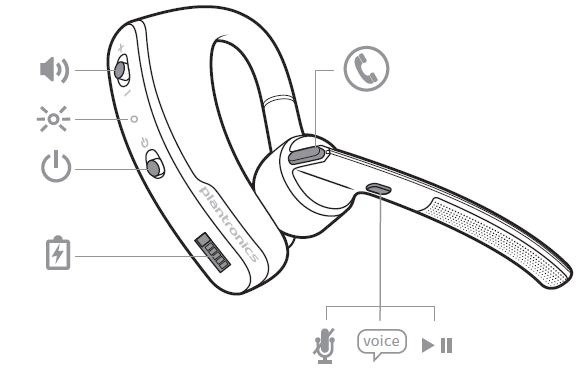
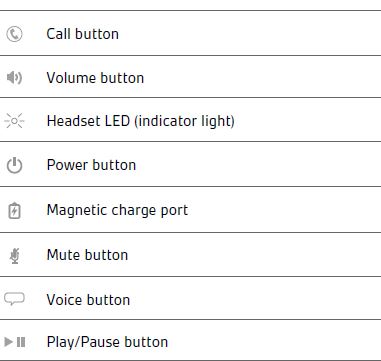
Pairing
Get Paired
The first time you power on your headset, it begins the pairing process.
- Wearing your headset, power it on. You hear “pairing” and the headset indicator lights flash red and blue.
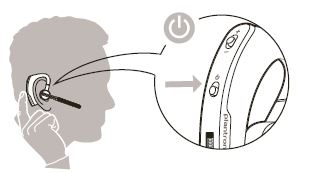
- Activate Bluetooth® on your phone and set it to search for new devices.
- iPhone® Settings > Bluetooth > On*
- Android™ > Bluetooth: On > Scan for devices
NOTE *Menus may vary by device.
- Select “PLT_Legend.” If necessary, enter four zeros (0000) for the passcode or accept the connection. Once successfully paired, you hear “pairing successful” and the headset indicator lights stop flashing.
NOTE To enable caller name announcement, allow access to your contacts if your phone prompts you. After pairing your headset to your phone you may want to pair another or new phone.
Pair another phone
- Switch on your headset then choose:
- Tap the Voice button and say “Pair mode,” or
- Press and hold the Call button
- While the headset LEDs are flashing red and blue, activate Bluetooth® on your phone and set it to search for new devices.
- Select “PLT_Legend.” If your phone asks, enter four zeros (0000) for the passcode or accept the connection.
- Once successfully paired, LEDs stop flashing red and blue and you hear “pairing successful.”
NOTE To enable caller name announcement, allow access to your contacts if your phone prompts you.
Charge
Your new headset has enough power to pair and make a few calls before charging is needed, though you may charge at any time.
- Align snap-fit magnetic areas of the headset and USB cable.

- Attach the cable to the USB wall charger or laptop for 90 minutes. LEDs turn off once fully charged.
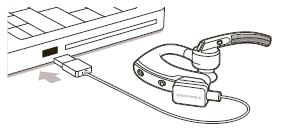
Table 1: Headset LED behavior while charging
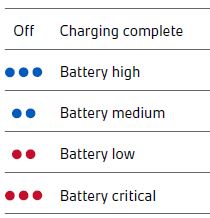
Fit
Change the eartip
Change the ear tip for a better fit.
- Push in eartip and rotate to the left to unlock it.
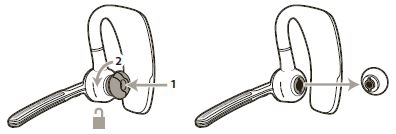
- Align new eartip into the slot.
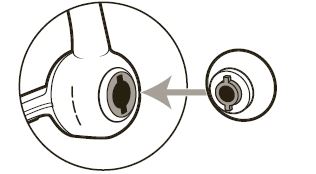
- Rotate it to the right to lock it into place.

Wear on the left or right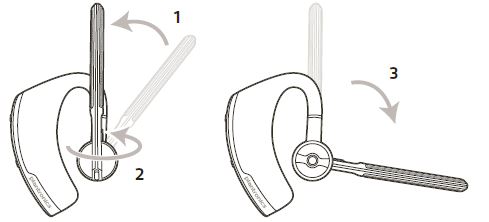
To wear the headset on your other ear, rotate the boom upwards then twist it around so the ear tip is on the other side before lowering the boom.
The Basics

Make/Take/End Calls
Answer a call
Choose:
- Put on the headset to answer the call, or
- Say “answer” after the call is announced,
- Tap the Call button
Answer a second call
First, tap the Call button to end the current call, then tap the Call button again to answer a new call.
End a call
Tap the Call button to end the current call.
Reject a call
- Take off the headset, or
- Say “ignore” after the call is announced, or
- Press the Call button for 2 seconds
Call back the last call
Double-tap the Call button.
Voice dial (phone feature)
If your smartphone has a voice-enabled assistant, press the call button for 2 seconds and wait for the phone prompt.
Caller Announcement
When wearing your headset, you will hear the name of a contact calling you so you can decide whether to answer or ignore the call. An incoming caller name is announced:
- if your phone has the Phone Book Access Profile (PBAP)
- if you granted access to your contacts during the pairing process
- if they are a stored contact However, in the following situations, an incoming caller name is not announced:
- if you use the sensors to automatically answer a call while putting on your headset
- if the caller is unknown, unlisted, or blocked
- if your phone doesn’t support PBAP
NOTE Cantonese, Danish, Japanese, Korean, Russian, and Swedish does not have native-language caller announcement support.
Mute
During a call, you can mute the microphone. Tap the Mute button. You will hear “mute on” confirmation. An alert repeats every 15 minutes to remind you of the microphone mute. Tap the Mute button again to open the microphone and hear “mute off” confirmation.
Adjust the volume
Toggle the Volume button up (+) or down (–) during a call or while streaming audio.
Use sensors
Smart Sensors™ technology in this headset recognizes if the headset is being worn and can automatically perform time-saving functions.
Putting on your headset will:
- Answer an incoming call
- Transfer an active call from your phone
- Resume streaming audio
Taking off your headset will:
- Reject an incoming call
- Transfer an active call to your phone handset
- Pause streaming audio
- Lock the Call button to avoid accidental calls
Reset Sensors
You may need to reset the sensors if they are not working as expected.
- Test Wearing the headset, tap the Call button to test the sensors. A talk time voice alert means sensors are working. A tone means sensors need to be reset.
- Reset To reset the sensors, charge your headset and place it on a flat non-metallic surface for more than 10 seconds.
Play or pause streaming audio
A 2-second press of the Play/Pause button will either pause or resume the playback of streaming audio.
NOTE: You must pause your streaming audio before you:
- use your headset’s voice commands
- initiate an outbound call with your headset (call back or voice dial)
NOTE If you power off the headset or go out of phone range while streaming audio, your headset will not play/pause the stream upon reconnecting until you manually resume streaming with your phone.
More Features
Voice alerts
Your headset understands and speaks in English. You can change the language online by visiting www.plantronics.com/myheadset and downloading the MyHeadset™ Updater tool. The available languages for voice alerts are Cantonese, English (UK and US), Danish, French, German, Italian, Japanese, Korean, Mandarin, Norwegian, Russian, Spanish, and Swedish.
Voice alerts list
- “Power on/off”
- “Answering call”
- “Talk-time (x) hours”
- “Battery low”
- “Recharge headset”
- “Lost connection”
- “PC connected”/”PC disconnected”
- “Phone 1 connected/Phone 2 connected”
- “Pairing”
- “Pairing successful”
- “Pairing incomplete, restart headset”
- “Mute on/off”
- “Volume maximum/minimum”
- “Voice recognition on/off”
- “Calling back the last number”
- “You can say”
Adjust voice alert volume
Toggle the volume button when the headset is powered on and idle (not on a call or streaming music) to adjust the volume of the headset’s voice alerts.
Voice commands
Tap the Voice button, wait for the command request, then say a command. For example, “What can I say?” tells you the full list of available commands. You can change the voice command language by visiting www.plantronics.com/myheadset and downloading the MyHeadset™ Updater tool. The available languages are English (US and UK), French, German, Italian, Japanese, Korean, Mandarin, Russian, Spanish, and Swedish. Voice commands for Cantonese, Danish, and Norwegian must be spoken in English.
Voice commands list
- “Am I connected?”
- “Answer”
- “Cancel”
- “Check battery”
- “Ignore”
- “Pair mode”
- “Call back”
- “What can I say”
NOTE The voice-dial feature on your phone is initiated by pressing the Call button for 2 seconds. The voice-dial feature is not a headset voice command.
Disable the answer/ignore voice commands To disable the “answer/ignore” voice commands:
- Switch on the headset.
- Press and hold the Voice button until you hear a double tone.
- Repeat to reactivate the voice answer commands.
Customize your headset
Your headset understands and speaks in English. You can change the language and other settings using a USB cable, PC, and Plantronics Voyager Legend Bluetooth headset tool. The MyHeadset™ Updater (www.plantronics.com/myheadset) tool enables you to:
- Receive firmware updates
- Change language for voice alerts and commands
- Turn voice commands on/off
- Turn Smart Sensors™on/off
- Turn high-quality audio (A2DP) streaming on/off
- Turn the “mute off” voice alert on/off
- Turn Wideband Audio for HD Voice on/off
- Connect your headset and USB cable to your computer.
- Download the MyHeadset™ Updater tool by visiting www.plantronics.com/myheadset.
- Edit language, regional settings, configure other features, and download updates when available.
Multipoint
Voyager Legend supports multipoint technology, which allows you to use one headset with two different Bluetooth mobile phones. To pair your headset to a second phone, see “Pair another phone”.
To answer a second call on the other phone, the current call must be terminated or transferred back to the first phone. If you choose not to answer, the second call will go to voice mail.
- Tap the Call button to end the first call.
- Tap the Call button again to answer the second call
NOTE To avoid issues with multipoint, use the Call button on the headset rather than your phone controls.
Specifications
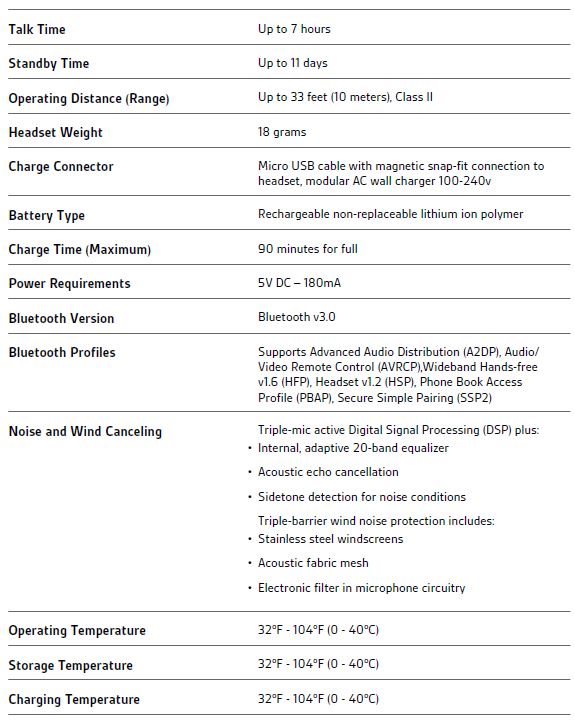
NEED MORE HELP?
plantronics.com/support
FAQS About Plantronics 87300-41-RB Voyager Legend Wireless Bluetooth Headset
Q: What is the Plantronics 87300-41-RB Voyager Legend Wireless Bluetooth Headset?
A: The Plantronics 87300-41-RB Voyager Legend Wireless Bluetooth Headset is a headset designed for wireless communication. It utilizes Bluetooth technology to connect to devices such as smartphones, tablets, and computers, allowing you to make and receive calls hands-free.
Q: Is the Plantronics 87300-41-RB Voyager Legend compatible with all devices?
A: The Plantronics 87300-41-RB Voyager Legend Wireless Bluetooth Headset is compatible with a wide range of devices that support Bluetooth connectivity, including smartphones, tablets, and computers. However, it’s always recommended to check the compatibility with your specific device before purchasing.
Q: How long does the battery last on the Plantronics 87300-41-RB Voyager Legend?
A: The battery life of the Plantronics 87300-41-RB Voyager Legend can vary depending on usage and environmental factors. However, on average, it offers up to 7 hours of talk time and up to 11 days of standby time. The headset comes with a portable charging case that can provide additional charging on the go.
Q: Does the Plantronics 87300-41-RB Voyager Legend have noise-canceling features?
A: Yes, the Plantronics 87300-41-RB Voyager Legend features noise-canceling technology. It uses multiple microphones and algorithms to reduce background noise and enhance the clarity of your voice during calls, even in noisy environments.
Q: Can I use the Plantronics 87300-41-RB Voyager Legend for music and media playback?
A: Yes, the Plantronics 87300-41-RB Voyager Legend can be used for music and media playback. It supports streaming audio from devices connected via Bluetooth, allowing you to listen to music, podcasts, and other media.
Q: Is the Plantronics 87300-41-RB Voyager Legend water-resistant?
A: While the Plantronics 87300-41-RB Voyager Legend is not fully waterproof, it does feature a sweat-resistant design. This means it can withstand light moisture and sweat, making it suitable for workouts and active use. However, it is not recommended to submerge the headset in water or expose it to heavy rain.
Q: Does the Plantronics 87300-41-RB Voyager Legend come with a warranty?
A: Yes, the Plantronics 87300-41-RB Voyager Legend typically comes with a warranty provided by Plantronics or the retailer. The specific warranty terms and duration may vary, so it’s advisable to check the warranty information before purchasing.
Q: Can I use the Plantronics 87300-41-RB Voyager Legend with voice assistants like Siri or Google Assistant?
A: Yes, the Plantronics 87300-41-RB Voyager Legend is compatible with voice assistants like Siri (on iOS devices) and Google Assistant (on Android devices). You can use voice commands to initiate calls, send messages, and perform other tasks supported by the voice assistant on your connected device.
Q: Are there any additional accessories included with the Plantronics 87300-41-RB Voyager Legend?
A: The Plantronics 87300-41-RB Voyager Legend typically comes with a range of accessories, including different sizes of eartips and ear loops for a comfortable fit, a USB charging cable, and a portable charging case for additional battery life on the go. However, the specific accessories may vary depending on the package or retailer.
For more manuals by Plantronics, Visit Manualsdock
[embeddoc url=”https://manualsdock.com/wp-content/uploads/2023/07/Plantronics-87300-41-RB-Voyager-Legend-Wireless-Bluetooth-Headset-User-Guide.pdf” download=”all”]


