
Phiaton BT 220 NC Wireless Bluetooth Headphones
About Phiaton
Phiaton Corporation, a division of Korean company Cresyn Co., Ltd., is based in Fountain Valley, CA, and specializes in the design and production of audio equipment, including headphones, earphones, and headsets.
OWNER’ S GUIDE
WIRELESS EARPHONES with ACTIVE NOISE CANCELLING Thank you for purchasing PHIATON BT 220 NC
- Please follow the directions, and read the guidelines carefully before use (Please, keep the owner’s guide for future reference).
- Some functions of the BT 220 NC may not be available when it is paired with certain devices.
SAFETY AND GENERAL INFORMATION
- Use a standard USB charging cable (included), with or without a charging adaptor (5V, over 500mA). * Adapter Not Included
- Lower the volume prior to listening to audio to prevent potential damage to eardrums caused by sudden loud sound.
- Listening to loud music for extended periods of time may cause hearing damage.
- Do not store the device in places with a temperature higher than 113 ℉/ 45 ℃.
- Keep the device dry. If the device becomes wet, turn the power off, dry the device with a dry towel and contact Phiaton Customer Service for an inspection.
(For more information, refer to the contact us page within our website ‒ phiaton.com). - Do not attempt to disassemble, modify or repair the device
- Do not cause shock to the device.
- Keep out of the reach of children and pets.
- Do not tug on cords or touch power plugs with wet hands.
- Do not use the device nearby microwave ovens or wireless LAN adaptors.
- When the product is not being used, set the device power switch to ‘OFF’.
- When storing BT 220 NC, place the device within the provided carrying case.
- When cleaning the device, use a clean dry cloth to wipe the device clean (Do not use solvents).
- Remove the ear tips from the earphones, wash them with warm water, dry completely and check for any debris before reattaching (Please use a clean cloth to clean the Comply™ Foam tips).
- Replacement ear tips can be purchased from Phiaton Customer Service.
- Use while driving or walking will prevent outside noise, such as signals or alarms, from being heard and may be dangerous to yourself and others. Heed caution during use.
- The radio waves of this device may affect electronic medical devices. If you use any electronic medical device, consult your doctor or the medical device company before using the BT 220 NC.
- Use the BT 220 NC only for its intended purposes.
- This device cannot be used for purposes related to human safety as it may cause radio interference during operation.
COMPONENTS & FEATURES
- BT 220 NC Earphones
- USB Charging CableMonitor Button(+) Button
- Audio Cable
- Carrying CaseLED IndicatorPlay Button
- 4 sizes of Silicon EartipsTMCall/Bluetooth (-) Button
- 1 pair Comply Foam TipsPower Button
- Neck StrapNoise Cancelling
- Quick Guide / Warranty CardON/OFF Switch
FEATURES 
WEARING EARPHONES
- On the earphones, “L” indicates Left and “R” indicates Right. (For best performance, it is recommended to wear ear tips that fit your ears).
- Use the clip or neck strap for your convenience

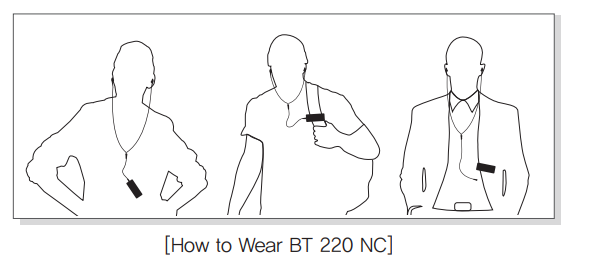
- How to Use the Comply™ Foam tip.
- First remove silicon tips

- Place the bottom side of a foam tip to the end of a waveguide.
- Press the foam tip until it reaches the middle of a wave guide.

- Apply pressure on the foam tip to minimize its size.

- Insert it carefully into the ear.

- The foam tip will gradually expand for about 10 seconds, blocking external noise. (You can purchase addition foam tips at www.complyfoam.com)
- First remove silicon tips
CHARGING
The device may be not charged upon purchase and must first be charged before use.
- Open the USB cover on BT 220 NC and connect the provided USB charging cable.
- Connect the provided USB charging cable with a computer (laptop) or you may also use a separately purchased USB adaptor (rating: 5V/over 500mA) to begin charging.


This device is equipped with a battery and will automatically charge once a charging cable is connected.
POWER ON/OFF AND HEADPHONE CONNECTION WAIT MODE
- Power ON/OFF
- Press and hold the [CALL/POWER] button for two seconds to turn the power on.
- When turning the power off, press and hold the [CALL/POWER] button for three seconds to turn off.

 ‘Pairing mode will start once the power is turned on for the first time after purchase’
‘Pairing mode will start once the power is turned on for the first time after purchase’
- Connection Waiting Mode
- When power is turned on, ‘Connection Waiting Mode will start if ‘Pairing Mode’ cannot be ’ entered or the headphones cannot connect with ‘Bluetooth’
- If the ‘Bluetooth’ device is not connected within 5 minutes in ‘ Connection Waiting Mode ,’the headphones will automatically turn off.

PAIRING WITH A BLUETOOTH DEVICE
Pairing
- Turn on the Bluetooth feature with the ‘Bluetooth Device’ you want to connect with the BT 220 NC.
- Place the BT 220 NC within 3 feet of the ‘Bluetooth Device’ you want to connect.

- Press and hold the PLAY button for over 3 seconds with the BT 220 NC power on to enter Pairing Mode.
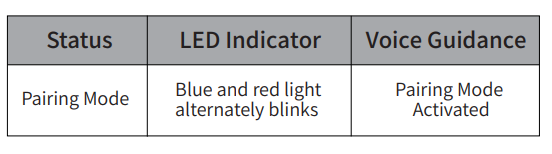
- Within the ‘Bluetooth Device’ you want to connect, search/select ‘BT 220 NC’.
※ If the “Bluetooth device” requires a PIN CODE or password enter ‘0000’. - Use the earphones to play music or connect a call.

Re-connecting a Disconnected Device
① Auto Connection
- Once the device has been paired with a Bluetooth device, it will automatically be connected to a previously connected device once the BT 220 NC power is turned on. If Bluetooth becomes disconnected as the discover range between the Bluetooth device and the BT 220 NC is exceeded, then Bluetooth will not be automatically re-connected. When you are back within the discover range (30 feet), you must then connect manually.
② Manual Connection
- When having entered ‘Connection Waiting Mode’ during connection
- Press the CALL/POWER button or the PLAY Button on the headphone to connect.
The BT 220 NC will also be connected if you select ‘BT 220 NC’ from the device search list within your ‘Bluetooth Device’.
Checkpoints upon Pairing
- Check to see whether the Bluetooth feature is activated within the ‘Bluetooth Device’ you want to
- When selecting the connection device, connect by selecting stereo headset device.
Music cannot be played when connected through mono headset.
※ In order to properly use the Bluetooth feature of this device, the profile (A2DP, HSP, HFP and AVRCP of the ‘Bluetooth Device’ you are trying to connect must support the profile of this device.
- A2DP–“Advanced Audio Distribution Profile”, HSP–“Headset Profile”, HFP–“Handsfree Profile”.
- AVRCP–“Audio/Video Remote Control Profile”
The device will not operate properly if the profiles are not supported equally. Even when the profiles are supported equally, some features may not properly operate depending on the Bluetooth device specifications. To check the detail specifications of this headphone’s profile, refer to ’17 – Product Specifications’. For more information, please visit phiaton.com or contact Phiaton customer service.
PAIRING WITH NFC
- You can easily pair the BT 220 NC with a Bluetooth device that has NFC capability.
- Pairing with NFC
- Activate NFC function on your Bluetooth device.
- Contact the front side of the BT 220 NC to the section of ‘Bluetooth device’ where the ‘NFC Antenna’ is located. – When the ‘Bluetooth device’ asks “Yes” or “No” to connect, click “Yes”.
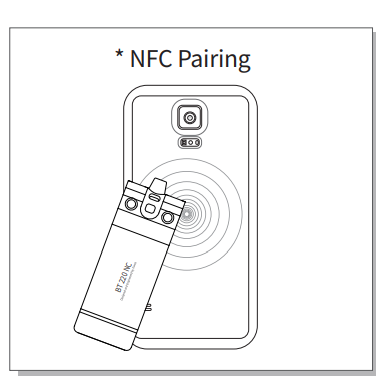
For the ‘Bluetooth devices’ NFC antenna location, refer to the device manual or contact the device manufacturer.
MULTIPOINT CONNECTION
- ‘What is Multipoint Connection’?
This is a feature where BT 220 NC’s user can simultaneously connect two Bluetooth devices. - Multipoint Connecting
- Turn on the Bluetooth feature within the two ‘Bluetooth Devices’ you want to connect with BT 220 NC.
- Refer to ‘7-Pairing’ to pair the first device with the BT 220 NC.
- Press and hold the PLAY button again to enter Pairing Mode (Here, the first device becomes disconnected).
- Once ‘Pairing Mode’ has been entered, pair the second device.
- Re-connect the first device. Now, both of the devices will remain connected.
-
※ Sleep Mode will be entered when devices are not connected within two minutes. When trying to connect a device while in Sleep Mode, pressing any button will re-enter Connection Waiting Mode where connection is possible.
-
※ When the BT 220 NC power is turned off and back on, only the second paired device will auto – matically be connected. When the first paired device is reconnected, then both of the devices will remain connected.

- What is ’Auto Mode’?
This is a mode used to automatically reconnect both previously connected ‘Bluetooth Devices’ when the power is turned off and back on.
- Using Auto Mode
- Within Pairing Mode, press the (+) Button for 3 seconds to turn on Auto Mode.
- If you press the (+) button for 3 seconds again, then Auto Mode will turn off and switch to Manual Mode.
※ Upon Multipoint connection, the features operated within BT 220 NC usually operate within the second paired device (when using the first paired device, it is possible to operate the device from BT 220 NC).
※ When using Multipoint connecting, the order of the paired devices may change. To change the order, re-connect the device you usually use.
USING NOISE CANCELLING FEATURE
- What is Noise Cancelling?
Noise Cancelling refers to a technology that reduces noise from mid/low pitched sounds under 1kHz.
- Turning Noise Cancelling Feature On/Off
- Pushing the NC Button towards ON direction will turn Noise Cancelling ON and pushing the button towards OFF will discontinue Noise Cancelling.

- Cautions upon using Noise Cancelling Feature
- Noise Cancelling cannot be used when the battery is completely drained.
- Use while driving or walking will prevent outside noise, such as signals or alarms, from being heard and may be dangerous to yourself and others. Heed caution during use.
- Noise Cancelling is optimized for mechanical noises from airplanes, buses, and subway trains and is not required for use within quiet interior environments.
MONITOR FEATURE
- The monitor feature allows you to mute your music and noise cancelling so you can hear the surrounding sounds without removing the ear buds.
- Press the Monitor Button when you want to hear the sounds around you.

LISTENING TO MUSIC (PLAY & CONTROL)
1) Playing Music
- Shortly press the PLAY Button once to play music from the ‘Bluetooth Device’.
- While music is playing, shortly press the PLAY Button to pause the playing music. The music will be played from the paused point when playing music again.
- While music is playing, pressing and holding the PLAY Button for one second will stop the playing The music will be played from the start when playing music again.
※ The Stop function may not be supported depending on your ‘Bluetooth Device’.

2) Controlling Volume and Using Seek
- Press the (+)/(-) Button to control the volume.
- Press and hold the (+)/(-) Button for about one second to go to the next / previous song. After 1 second, the signal tone is provided
- Press and hold the (+)/(-) Button continuously to fast-forward / rewind the current song.

- Music can be listened to through BT 220 NC by directly operating your Bluetooth device.
- When the battery is completely drained, you can connect the provided audio cable to continue listening.
ACCEPTING / MAKING A CALL WHILE PLAYING MUSIC
1) Accepting a Call while Playing Music
- When the incoming call tone is heard through the earphones, press the CALL/POWER button. The music will be paused and the call will be connected.
- Once the call has ended, press the CALL/POWER button to terminate the call. Once the call is terminated, the paused music will play again.

2) Making a Call while Playing Music
- While playing music, press and hold the CALL/POWER button for about 1 second to pause the music and connect with the most recent number.
※This feature may slightly differ depending on your ‘Bluetooth Device’.
USING THE CALL FUNCTION
1) Accepting a Call
- When the incoming call tone is heard through the earphones, press the CALL/POWER button. (Adjusting Call Volume: to control the call volume,
- Press the (+)/(-) Button).

2) Ending a Call
- While on a call, shortly pressing the CALL/POWER button to end the call.
3) Rejecting a Call
- When the incoming call tone is heard through the earphones, press and holds the CALL/POWER button for about 1 second. (The ‘Call Ignored’ voice Rejecting a Callguidance is provided and the incoming call is rejected).
4) Turning Mute On/Off
- While on a call, Press the (-) Button for about 1 second to mute sound. To turn back on, Press the (-) Button again for about 1 second.
5) Making a Call
- Press and hold the CALL/POWER button for about 1 second. The ‘Redialing’ voice guidance is provided and a call is connected with the most recent number. ※This feature may slightly differ depending on your ‘Bluetooth Device’.
6) Call Waiting
- When there is another incoming call while on a call (supported only when having applied for this service with your telecom provider).
- Press and hold the CALL/POWER button for about 1 second to place the current call on call waiting and connect the second call (Press the CALL/POWER button again for about 1 second to switch between the waiting call and connected call).
- Shortly press the CALL/POWER button to end the current call and connect the second call.
7) Calling by Voice (supported within mobile phones that support the voice command feature).
- While waiting, shortly press the CALL/POWER button.
8) Switching between the Device and Mobile Phone
- To switch the call from mobile phone to the headphone, press the CALL button for 1 second.

CHANGING SOUND MODE
- When the BT 220 NC connects with the apt-X high quality sound compatible ‘Bluetooth Device’,it connects in apt-X mode automatically.
- You can switch to SBC mode which is less draining on the battery
- Press CALL/POWER button with Volume (+) button for 2 seconds when the device power on.


※ Battery use time

MISCELLANEOUS FEATURES
1) Checking Remaining Battery
- With the power on, shortly press the CALL/Power button twice to display the remaining battery indicator (LED)


- For Apple iOS version 5 or above, the remaining battery is displayed at the top right side of the screen.
- The Battery Check feature will not operate while the battery is being charged.
- When the battery charge is under 3%, the alarm will sound.
If use is continued for several minutes the battery will be completely drained, the ‘Power Off’ voice guidance is provided and the power will automatically turn off.
2) Activating/Deactivating the LED Indicator
- BT 220 NC is equipped with an indicator that shows operating features to provide information on operating states.
- Press the (-) Button and (+) Button simultaneously for about 3 seconds to deactivate the indicator (LED) that shows operating states. To activate again, Press the (-) Button and (+) Button simultaneously for about 3 seconds.

3) Enabling/Disabling Voice Guidance
- Within ‘Pairing Mode’, pressing the PLAY Button for about 3 seconds will enable voice guidance andprovide guidance when starting various features via voice (this feature may not be supported immediately after ending/connecting a call).
- Within ‘Pairing Mode’, again pressing the PLAY Button for about 3 seconds will disable voice guidance.
- Upon factory shipment, the voice guidance feature is enabled by default.
- Once the voice guidance feature is disabled, the following signal tones are provided in place of voiceguidance.
4) Resetting the Device
- To reset to factory settings, press the Play button and (+) Button for 5 seconds simultaneously while in the Pairing Mode.

CONNECTING AND USING THE AUDIO CABLE
- BT 220 NC can also be used with the audio cable connected as shown in the figure.

※ When connected to a device with the provided audio cable, the Bluetooth remote features are disabled and you must use the device you are connected to answer calls and play music.
SPECIFICATIONS
1) Controller
- Communication Network: Bluetooth standard Ver.4.0
- Output Power: Power Class 2
- Communication Range: Discoverable within 10 m / 33 ft.
- Full Charging Time: 1.5 Hours
- Call Time (NC on / off): 10 Hours / 16 Hours
- Music Play Time (NC on / off): 10 Hours / 17 Hours
- Standby Time (NC on / off): 26 Hours / 300 Hours
- Operating Frequency: 2.4 GHz (2.402GHz ~ 2.480GHz)
- Bluetooth Profile Support: HFP v1.6 / HSP v1.2 / A2DP v1.3 / AVRCP v1.5
- Audio Codec: : SBC, APT-X
- Battery: Lithium Polymer DC 3.7V / 300 mA
- Microphone Frequency Range: 10 ~ 4,000Hz
- Microphone Sensitivity: -40 dB
- Support Echo Cancellation and Talk Noise: CVC Solution
- Operating Temperature: 5 ~ 45 ℃ / 41 ~ 113 ℉
- Size: 69.9(W) x 24.1(H) x 14.4(D) mm / 27.5(W) x 9.5(H) x 5.6(D) inch – Weight: 24 g (0.053 lb)
2) Earphones
- Type: Φ14.3 mm Driver Units
- Sensitivity: 100 dB
- Frequency Response: 10 Hz ~ 27 kHz
- Impedance: 32 Ω
- Cord length: 0.55 m, Y-type
- Weight: 8.3 g (0.018 lb)
- Mic for Noise Cancelling
PRODUCT SYMPTOMS AND TROUBLESHOOTING
1) The power does not turn on:
- Charge the device. If the power does not turn on even after charging, contact Phiaton Customer Service.
2) The device does not charge:
- Check whether the USB charging cable has been properly connected with the device.
- Check whether the PC power is on and that it has been properly connected.
- When using a separately purchased USB AC adaptor, check to see that it has been properly
3) The devices does not pair:
- Check whether the power of the ‘Bluetooth Device’ you want to connect is on.
- Check whether the Bluetooth feature within the ‘Bluetooth Device’ you want to connect is enabled.
- Check whether the ‘Bluetooth Device’ you wan t to connect is within the supported range (Pairing is supported only when within 3 feet).
- Check whether the Bluetooth profile within the ‘Bluetooth Device’ is compatible.
4) Music cannot be played:
- Check whether the power of the device and ‘Bluetooth Device’ is on.
- Check whether music is being played within the connected ‘Bluetooth Device’.
- Check whether the volume within the connected ‘Bluetooth Device’ is low.
- When using an extension cord, check to see that the plug is properly connected.
5) Noise is heard or the sound lags:
- Check whether there is an electronic device using the 2.4GHz frequency band nearby the device and connected ‘Bluetooth Device’.
- Check whether the connected ‘Bluetooth Device’ is far away from this device (max.communication range: within 30 feet).
6) The music sound quality is low:
- If the ‘Bluetooth Device’ you are trying to connect with this device is accessed to HSP, change the access to A2DP.
7) The other party cannot be heard while on a call:
- Check whether the power of the ‘Bluetooth Device’ you want to connect is on.
- Access Bluetooth through HFP or HSP.
- Check whether the volume within the connected ‘Bluetooth Device’ is low.
8) Outside noise is too high or not reduced:
- Check whether Noise Cancelling is turned On.
- Check whether the right size ear tips are chosen. (Noise will not be properly reduced if the ear tips are not properly inserted or the right size ear tips are not chosen).
9) The LED Indicator does not operate:
- Check whether the LED Indicator feature has been activated. (The LED Indicator feature can be activated by simultaneously pressing the (+) button and (-) Button for 3 seconds).
10) Product does not operate or operation has stopped:
- Press the PLAY button and (-) Button simultaneously.
- Power will turn off once the buttons are pressed.
- Pairing information is not deleted even when the device is reset.
11) The device is paired with PC/Laptop but does not work:
- PC/Laptop is equipped with various Bluetooth drivers depending on the manufacturer and it is possible it does not support BT 220 NC.
- Please contact to PC/Laptop manufacturer to download the latest software driver or for further assistance in connecting to a Bluetooth device.
FAQs about Phiaton BT 220 NC Wireless Bluetooth Headphones
How long do BT earbuds last on a charge?
A fully charged pair of Bluetooth earphones has a battery life of 6 to 8 hours, though this varies by device.
How durable are BT headphones?
The battery life of a Bluetooth headset can be extended to 6 to 12 hours on a single charge. If you choose a high-end model of Bluetooth headphones, you should expect a battery life of 20 to 22 hours on a single charge.
Do BT earbuds float in water?
There are currently no Bluetooth versions appropriate for swimming, despite the fact that several models have remarkable water resistance ratings. Even headphones with the IPX8 rating are only waterproof up to a meter for 30 minutes because the Bluetooth connection is useless underwater.
What does NC on headphones stand for?
The technology that helps reduce background noise in the microphone is known as noise canceling, or NC. Omnidirectional, noise-canceling (NC), and ultra-noise-canceling (UNC) microphones are available for headsets.
How long does Bluetooth take to charge?
How much time does it take Bluetooth speakers to charge? The charging process for speakers using AC mains power typically takes 6 to 8 hours. A USB-charged speaker will take about 3–4 hours to completely charge.
How long does it take a Bluetooth headphone to charge?
The indicator light will go out when the headset’s battery is fully charged, which takes roughly 2-3 hours.
Are wireless earbuds rechargeable?
Batteries are unnecessary for wired headsets because they can access their power source. However, the batteries in wireless headphones are made of lithium cells. Additionally, these must be charged. Lithium batteries are used in the majority of wireless electronics, and wireless Bluetooth headphones are no exception.
How many hours a day should you wear Bluetooth headphones?
When analyzing headphones and hearing loss, the length of exposure to noise is also a crucial consideration. According to Dr. Foy, you should only listen to MP3 players for a total of 60 minutes per day at volumes no higher than 60% of their maximum settings. “Your duration should be shortened the louder the noise.
Can Bluetooth headphones be harmed by water?
Water (or another liquid) contains electrolytes that carry electricity. If the headphones’ or earphones’ circuit is submerged in water, electricity will flow in unexpected directions, possibly short-circuiting the devices and causing long-term damage.
In the rain, are headphones permissible?
Avoid wearing your headphones in humid environments where water or moisture could readily stick to them. Even if an umbrella shields you from the rain, you should avoid wearing headphones or keeping them in your pocket while it is raining.
For more manuals by Phiaton, visit Manualsdock
[embeddoc url=”https://manualsdock.com/wp-content/uploads/2023/09/Phiaton-BT-220-NC-Wireless-Bluetooth-Headphones-Owner-Guide.pdf” download=”all”]


