OSD Black Trevoce 12 EQ 12-inches Triple Driver Powered Subwoofer
About OSD AUDIO
OSD Audio focuses on providing high-quality audio solutions for both residential and commercial applications. Their products are designed to deliver exceptional sound performance and are often used in home theater systems, multi-room audio setups, outdoor entertainment areas, and professional audio installations.
In addition to their audio products, OSD Audio also offers a variety of home theater accessories such as speaker mounts, brackets, and stands to help customers optimize their audio setup and improve the overall listening experience.
Thank you for buying the latest version of our most popular subwoofer.
Our additional upgrades make this the best all-around sub in our history. Incorporated in the Trevoce8/10/12 EQ DSP is the new native EQ, and the IWoofer DSP engine. The native EQ has allowed us to extract the maximum bass extension possible from our design. This allows the full range of musical instruments and special effects to be reproduced. The Trevose EQ DSP Series does this all without any increase in the size of the sub. Our Trevoce subs offer the smallest footprint you will find in triple-driver designs.
Installation Precautions
Before installing
Before connecting your subwoofer, make sure all equipment is switched off and that the voltage switch is set to your country’s voltage. Do not connect the subwoofer power supply cable before completing all connections.
Features
World Class Digital Amplifier Technology
The TreVoce DSP Series powered subwoofer incorporates the latest digital amplifier technology to maximize performance while generating very little heat. In standby mode, the unit consumes less than 0.5 watts, making it one of the greenest solutions available.
Tuned System Performance
Rear-mounted volume control, low pass crossover, phase control, and App controlled DSP ensure optimal system integration and built-in native EQ ensures the deepest bass frequencies.
Cabinet
An attractive furniture quality solid cabinet with a ‘leather’ finish, provides the foundation for high sound quality and clarity.
Connection & Controls
- High-Level Inputs (10-12 inch Models Only)
Use for Left/Right connection from the audio source. - Power LED
(Red) Standby Mode – (Blue) Power Mode ON - LFE Input (12-inch Model Only)
Connect to the LFE output on the Receiver/Processor. - Low-Level Input
Use for Left/Right connection from the audio source. - Volume Control
Adjusts the subwoofer volume level. - Crossover Control
Adjusts the subwoofers frequency output - Phase Switch
Allows you to set the phase of the woofer to 0-180° - Power Mode Switch
Set the power mode ( OFF, AUTO, or ON ) - DSP Mode Switch
Set the DSP ( OFF or ON ) - Master Power Switch
Controls the main power to the subwoofer - AC Power Cord
Connect the included AC power cord. - Fuse Holder
Master Power Fuse. Includes spare fuse inside the holder. - Voltage Switch
Select input voltage. Default: 110-120V or 220-240V
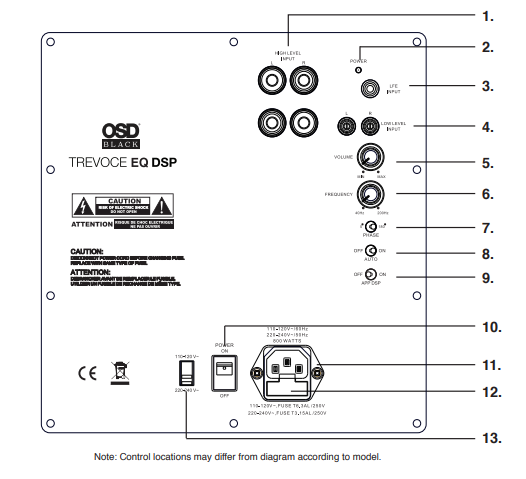
Settings & Controls
Setting the Power Mode
ON Mode
If the subwoofer is set to ON mode, it will always be ready to play. However, undesired noise from interference or connection changes may be heard. Use the standard ON mode only if needed, and set the power switch to OFF when not in use.
AUTO Mode
Setting the switch to AUTO enables AUTO Sense. The subwoofer turns ON and OFF automatically in response to signal input. The subwoofer will enter standby mode if no signal is sensed for longer than 15 minutes.
Set the MODE switch to the ON position for setup.
After making all the connections, setup your subwoofer using the following steps
- Plug the subwoofer into an electrical outlet using the included power cord. The status LED will illuminate solid blue when power is present and the subwoofer is ON.
- Set the controls and switches to their initial setup positions
VOLUME set the dial to 50% or 12 o’clock
CROSSOVER adjusts the upper-frequency limit. The purpose is to control the overlap of the upper frequencies of the subwoofer and the main speakers’ lower frequencies. Check your main speaker’s specs to determine their low-end limit.
PHASE set to 0° - Play a movie scene or soundtrack and set the system volume to an average level. Listen to the bass level from your favorite listening position and adjust the volume accordingly.
- Continue listening to your favorite source track and experiment with the phase control until you find the best setting for you. Depending on the location of the subwoofer the bass may sound louder and deeper when the phase has been optimized. In some cases adjusting the phase will have no audible difference.
- The initial setup is now complete. Trevose Subwoofers are equipped with pre-programmed built-in EQ for optimal sound and great performance. You may also use the (optional) iWoofer app to access and custom-tune the DSP to suit listening preferences or room correction for example. There is also a Pro version of the woofer App (IOS Only) that adds additional functions available for a small fee.
iWoofer Setup
- If you intend to use the custom DSP functions you must first download the woofer app from the App Store or Google Play.
- Continue reading to set up the woofer app to access and set up the custom DSP features of the TreVoce.
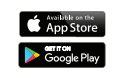
DSP Features Set
- X-Over Control
- Gain Control
- SHS Control
- Delay Control
- Phase Control
- Dynamic Bass Base Control
- Dynamic Bass Detailed Control
- Remote Hardware Control
- Auto-On Threshold Settings
- Preset Manager
- Preset Import/Export Features (Pro-only)
- Room Correction (Pro-only) A Group of functions For
- Frequency Impulse Response Correction
- SPL Meter (Pro-only)
- Limiter-Compressor Bass Control (Pro-only)
- Limiter-Compressor Detailed Control (Pro-only)
iWoofer App: DSP Discovery & Connect
From your listening position, using the Android or Apple App iWoofer App you can make any adjustment needed to get the maximum out of your system.
Open the iWoofer App and Turn On Bluetooth to allow iWoofer to connect to accessories. You may tap Ok, and the app will go into Demo Mode. Otherwise, tap Settings, turn ON Bluetooth, next tap on the Home button, and open the woofer again. Bluetooth range is (30-65ft) the app will find any number of subwoofers equipped iWoofer Hardware, all of them will appear under “Devices Found:” Choose the UDID or MAC address that shows up for your iWoofer-equipped sub.
Main Menu
Ok, we have seen the UDID, and by tapping it we get the main control menu.
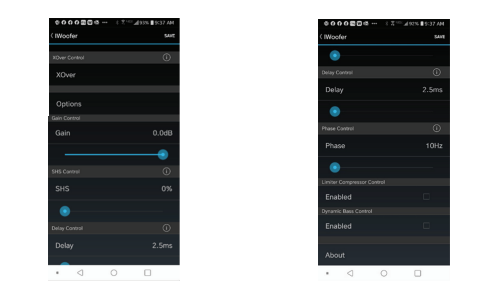
The app has a renaming function in the Options/Name menu, and the UDID number could be replaced for any name whatever you like.
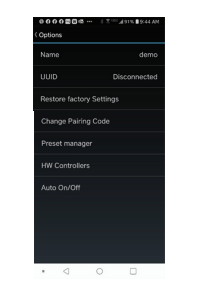
X-Over Menu
From here you will be able to fine-tune your subwoofer, carefully matching the main speakers to the sub, using variable slopes and role-offs. Whether you have ported main speakers, needing 24 or even 48dB per octave filtering, or sealed acoustic suspension speakers needing 12dB per octave filtering, we have you covered. The infinitely variable phase correction and choice of cross-over points also provide for much better integration with the main speakers. X-Over – control of Low Pass and High Pass Filters (LPF/HPF), double tap (or tap & hold on > 1S) on the slope to select one, slide left/right to control a frequency (20:500Hz), and up/down to control a ‘Slope” order (2:4:8 or 12/24/48 dB/oct Butterworth). Use this to match your main speakers with the subwoofer.
The LPF/HPF frequencies limit the frequency range for Room Correction (Pro App only).
The Xover menu also controls up to 25 bands of fully Parametric Equalization
The built-in 25-band digital parametric equalization allows you to correct for frequency response dips and peaks caused by positioning and room reflections. You can do this by ear, or use a free frequency response app, or upgrade to the ProApp (IOS only)and simply use your phone’s microphone to measure the frequency response and then start making up to 25 different equalization adjustments until the response curve has been corrected. For iPhone users you can run autoroom equalization/correction, allowing the Pro App to create the EQ filters needed to deal with Room Acoustics issues.
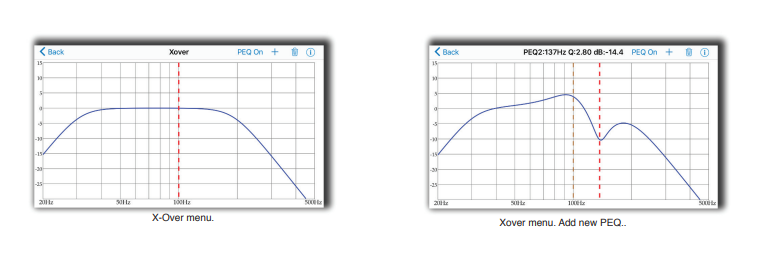
Equalizer (PEQ), to add a new PEQ tap to the “+” icon, to delete select the “Trash” icon. Slide curve right/left to set a frequency, up/down to set a gain (db), zoom in/zoom out to control a Q factor (PEQ bandwidth), double tap (or tap&hold on > 1S) on PEQ line to select it.
Options Menu
Name
By default the Name field is filled with UDID, you may rename it there. UDID shows the MAC address of the connected iWoofer Hardware.
Restore Factory Setting
In case you want to reset all parameters to defaults. Be aware that this default is not exactly the same as was preset by the manufacturer of your subwoofer. As mentioned before, the very first connected iWoofer hardware will offer an app to import preset from DSP, this one is the manufacturer’s default preset.
Change Pairing Code
Let you set a password for your subwoofer/app. In case the password is forgotten, please press and hold the Pair button on the rear panel of your subwoofer during 3Sec. The subwoofer password will be reset to zero. Preset Manager allows you to save/load and export presets. Please note that only after saving a preset the subwoofer will memorize new parameters. Without saving a preset, the subwoofer loses new parameters after turning Off. Export presets are carried out thru the IOS email account, but the import could work by hyperlink on the website.
Preset Manager
Allows you to save/load and export presets. Please note that only after saving a preset the subwoofer will memorize a new parameter. Without saving a preset, the subwoofer loses the new parameters after turn-off. Exporting presets is carried out thru the IOS email account, but the import could work by hyperlink.
HW Controllers (not recommended)
Hardware controller options lets you to adjust or deactivate up to four knobs or switches on the rear panel of your subwoofer. For a full control by app please switch off all controllers, otherwise turning Off/On of the subwoofer will return the control to the rear panel knobs.
Auto On/Off
Allows you to adjust auto On threshold in mVRMS units, and hold On time in minutes. 10mVRMS and 2 minutes are default values.
Gain Slider
The volume slider with Input Level indication (gray/green/red means, the signal is less/more than Auto On Threshold, or input clipped).
SHS
The ability to restore sub-harmonics that have lost or not been included in early recordings. All musical notes consist of the original note and a series of harmonics or fundamentals of that frequency, combined, they produce the note you hear. Sub Harmonic Synthesizing (SHS) restores those lost harmonics. Sub Harmonic Synthesizer (old tracks bass restoration, a good example is Jackson Sisters – I Believe In Miracles or Diana Krall – Temptation). Ideal for sealed subwoofers.
Delay Controls
2.5:65mS or 5:67.5mS for the FIR room correction mode (latency 2.5/5mS). Sometimes needed to match the delay with full-range speakers (if delayed).
Phase
The 1st order all-pass filter F 10:10000Hz. Sometimes needed to match the phase of the main speakers in the cross-over region. For Pro-App features and explanations download the full digital manual from osdaudio.com
Specifications
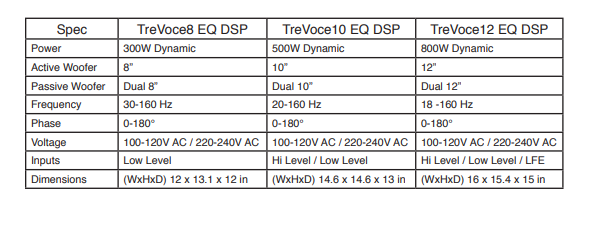
Warranty Information
All Optimal Speaker Design powered subwoofer products have a 2 Year Limited Warranty against defects in materials and workmanship. Proof of purchase must accompany all claims. During the warranty period, Optimal Speaker Design will replace any
defective part and correct any defect in workmanship without charge for either parts or labor Optimal Speaker Design may replace returned speakers with a product of equal value and performance. In such cases, some modification to the mounting may be necessary and are not Optimal Speaker Designs’ responsibility.
For this warranty to apply, the unit must be installed and used according to its written instructions. If necessary, repairs must be performed by Optimal Speaker Design. The unit must be returned to Optimal Speaker Design at the owner’s expense and with prior written permission. Accidental damage and shipping damage are not considered defects, nor is damage resulting from abuse or from servicing performed by an agency or person not specifically authorized in writing by Optimal Speaker Design.
Optimal Speaker Design sells products only through authorized dealers and distributors to ensure that customers obtain proper support and service. Any Optimal Speaker Design product purchased from an unauthorized dealer or other source, including retailers, mail-over dealers, and online sellers will not be honored or serviced under the existing Optimal Speaker Design warranty policy. Any sale of a product by an unauthorized source or another manner not authorized by Optimal Speaker Design shall void the warranty on the applicable product.
Damage to or destruction of components due to the application of excessive power voids the warranty on those parts. In these cases, repairs will be made on the basis of the retail value of the parts and labor. To return for repairs, you must email customer service at RMA@audiogeargroup.com for a Returned Merchandise Authorization (RMA) number# and then the unit must be shipped to Optimal Speaker Design at the owner’s expense, along with a note explaining the nature of service required. Be sure to pack the speaker(s) in a corrugated container with at least 3 inches of resilient material to protect the unit from damage in transit.
This Warranty Does Not Cover Damage caused by abuse, accident, misuse, negligence, or improper operation (installation) • Any products that have been altered or modified • Any product whose identifying number of decals, serial #, etc. has been altered, defaced or removed • Normal wear and maintenance.
FAQs about OSD Black Trevoce Subwoofer
What exactly is a powered subwoofer?
A powered subwoofer is a speaker with an amplifier built in that is specifically designed to create low-frequency bass sounds. It can be linked to an audio system or home theater setup to boost low-frequency frequencies and give a more immersive audio experience.
What are the advantages of utilizing a powered subwoofer?
A powered subwoofer can considerably increase audio quality, particularly in music and movies with heavy bass effects. It enhances the overall listening experience by adding depth and impact to the sound.
How do I hook up a powered subwoofer to my home theater system?
Most powered subwoofers offer a variety of connectivity options. They are usually connected to your audio system via a single RCA cable, a separate subwoofer cable, or speaker wire connectors.
What is the best location for a powered subwoofer?
The placement of a subwoofer can have a considerable impact on its performance. Placing it in a corner or against a wall can improve bass response, but it can also produce boomy or inconsistent bass. Experiment with several places to find the ideal fit for your room.
How do I change the subwoofer settings?
Powered subwoofers typically have controls for volume, crossover frequency, phase, and, in some cases, equalization. The crossover frequency specifies when the subwoofer takes over from the primary speakers. These settings might assist integrate the output of the subwoofer with the rest of the audio system.
What is the distinction between a single and triple driver subwoofer?
A single driver subwoofer has one speaker cone dedicated to reproducing low frequencies, whereas a triple driver subwoofer has three speaker cones as the name suggests. Triple driver subwoofers are generally more powerful and can potentially offer deeper and more intense bass.
How can I troubleshoot subwoofer problems?
If your powered subwoofer isn’t working properly, check the power supply and connections first. Check that all cables are securely connected and the power supply is operational. If the subwoofer is still not working properly, see the user manual or contact the manufacturer’s assistance for additional troubleshooting procedures.
Does the OSD Black Trevoce 8EQ subwoofer come with any control options?
Yes, the subwoofer typically features various control options, such as volume control, phase adjustment, and frequency control, allowing users to fine-tune the bass response according to their preferences and room acoustics.
Is the OSD Black Trevoce 8EQ subwoofer suitable for large rooms?
The subwoofer is well-suited for medium-sized to large rooms, thanks to its powerful drivers and amplification.
Does the OSD Black Trevoce 8EQ subwoofer come with a warranty?
Yes, OSD Audio products typically come with a warranty. The specific warranty details can vary, so it’s essential to check with the manufacturer or retailer for the warranty coverage and terms.
For more manuals by OSD Audio, visit Manualsdock
[embeddoc url=”https://manualsdock.com/wp-content/uploads/2023/07/OSD-Black-Trevoce-12-EQ-12-inches-Triple-Driver-Powered-Subwoofer-Installation-Guide.pdf” download=”all”]



