
Merkury MI-CW055-199W Smart Wi-Fi Outdoor Camera
Thank you for purchasing your MERKURY smart home product
Get started using your new devices by downloading the Merkury Smart App, one convenient app that manages everything straight from your phone or tablet. Easily connect to your home Wi-Fi, and control multiple devices from the touch of your fingertips.
FCC Notice:
This equipment has been tested and found to comply with the limits for a Class B digital device, under part 15 of the FCC Rules. These limits are designed to provide reasonable protection against harmful interference in a residential installation. This equipment generates, uses, and can radiate radio frequency energy and, if not installed and used by the instructions, may cause harmful interference to radio communications.
However, there is no guarantee that interference will not occur in a particular installation. If this equipment does cause harmful interference to radio or television reception, which can be determined by turning the equipment off and on, the user is encouraged to try to correct the interference by one or more of the following measures:
- Reorient or relocate the receiving antenna.
- Increase the separation between the equipment and the receiver.
- Connect the equipment to an outlet on a circuit different from that to which the receiver is connected.
- Consult the dealer or an experienced radio/TV technician for help.
Caution:
Any changes or modifications to this device not explicitly approved by the manufacturer could void your authority to operate this equipment.
This device complies with part 15 of the FCC Rules. Operation is subject to the following two conditions: (1) This device may not cause harmful interference, and (2) this device must accept any interference received, including interference that may cause undesired operation.
Support:
If you encounter any issues, please contact us at support.merkurysmart.com for help. © 2023 Merkury Innovations • 45 Broadway 3rd FL, New York NY 10006. The illustrated product and specifications may differ slightly from those supplied. iPhone, Apple, and the Apple logo are trademarks of Apple Inc., registered in the U.S. and other countries. App Store is a service mark of Apple Inc. Google, Google Play, and related marks and logos are trademarks of Google LLC. iOS is a registered trademark of Cisco in the U.S. and other countries and is used under license. Amazon, Alexa, and all related logos are trademarks of Amazon.com, Inc. or its affiliates. All other trademarks and trade names are those of their respective owners.
START GUIDE
What’s in the Box
- Smart Wi-Fi Outdoor Camera

- USB Cable

- Mounting Kit (Screws + Wall Anchors)
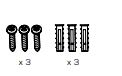
- Power Adapter

- User Manual

Get Ready
- Know your Wi-Fi network and password
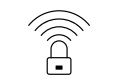
- Make sure your mobile device is running iOS® 13 or higher or Android™ 10 or higher
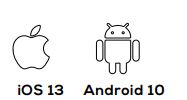
- Make sure you’re connecting to a 2.4GHz Wi-Fi network (Camera can’t connect to 5GHz networks)
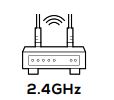
- a microSD card can be used to save recorded footage but is not required

SETTINGS
- Access Camera Settings:
From your main device list, click the camera you want to edit, then click Device Settings. - Device Name:
Device Name to rename your camera to something like “Family room” or “Back hallway”, then click Save. - Motion Zones:
Click Motion Zones and then click on each square to deactivate or activate that zone from detecting motion, then click Save. - Rotate image:
If you mount your camera upside down, toggling this switch will rotate the image so that it’s right side up. - Remove Device:
Delete the camera from your account. Until it’s deleted, it will always be linked to your account.
Frequently Asked Questions
- How can I share videos with family and friends?
Select the “Activity” tab on the bottom navigation bar and view an activity to share with others. Use the “Share” button to choose how you want to share the activity event. - How do I customize my dashboard?
Select the “Edit” option on the top of the “Home” page. Create additional pages on your dashboard by dragging tiles to the right and organizing devices to fit how you use them. - How Many Devices Can I Control?
Merkury Smart app can control an unlimited amount of devices in an unlimited amount of locations. Your router may have a limit on how many devices can be connected to
one router. - How do I rename my device?
From your main device list, click on the device you want to rename, then click “Device Settings”, then click on “Device Name”. Rename your device to a more familiar name like “Bedroom” or “Living Room” and then click Save. - The device appears offline or unreachable, what should I do?
Make sure your Wi-Fi router is online and in range. Make sure your device is plugged in and paired. You may also try restarting the device or if needed, re-pairing it. - If my Wi-Fi/Internet goes down, will my devices still work?
Merkury products need to be connected to Wi-Fi to use them remotely
Troubleshooting
- Cannot connect to your Wi-Fi network.
Make sure you enter the correct Wi-Fi password during the Wi-Fi setup. Check whether there are any Internet connection problems. If the Wi-Fi signal is too weak, try moving the device closer to the router or reset your Wi-Fi router and try again.
Reset the device
- Reset the Camera by pressing & holding the reset button until the LED blinks alternating slowly and quickly.
System Requirements System Requirements
- Mobile device running iOS® 13 or higher or Android™ 10 or higher
- Existing Wi-Fi Network
Technical Specifications
- Camera: up to 1080p (1920 x 1080) at 15 frames/sec.
- H.264 encoding
- Field of View: 135° diagonal
- Audio: Internal Speaker and Microphone
- Storage: supports up to 128GB microSD card (not included)
- Wi-Fi is not compatible with 5GHz Wi-Fi networks.
FOR MORE MANUALS BY MERKURY, VISIT MANUALSDOCK


