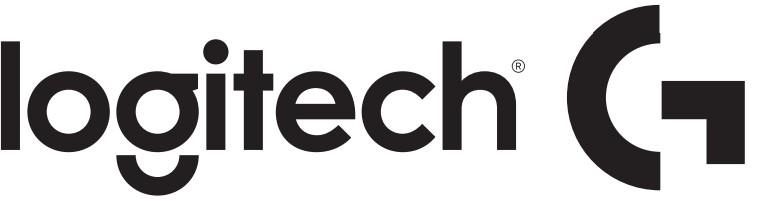
Logitech G920 Driving Force Racing Wheel and Floor Pedals
About Logitech
A Swiss-American company called Logitech makes software and computer accessories. The business, which has offices in Lausanne and Newark, California, was established in Lausanne, Switzerland, in 1981 by Daniel Borel, Pierluigi Zappacosta, and Giacomo Marini. A vast variety of items from Logitech, such as mice, keyboards, cameras, speakers, headsets, smart home gadgets, and gaming accessories, are well known.
In both the consumer and business areas, Logitech is well-established and serves both private individuals and corporate clients. The company’s products are compatible with a variety of devices, including desktops, laptops, tablets, and smartphones, and are utilized in a variety of contexts, including households, businesses, gaming setups, and professional environments.
With a focus on ergonomic design, ease of use, and innovation, Logitech is known for creating high-quality and cutting-edge devices. Along with producing hardware, Logitech also creates software and services, such as cloud-based services for device administration and remote control, firmware, drivers, and configuration software.
Instructions
Force feedback turns off intermittently on G29 or G920 racing wheels Both the G29 and G920 racing wheels have dual motors that provide force feedback on supported games and systems. Both products contain an overheat protection circuit to safeguard them under high-temperature operating conditions. In rare instances, force feedback features may shut down during use, while the controls continue to operate.
If this happens, allow the wheel to cool down by using the following steps:
- Disconnect the wheel unit’s power adapter from the power source.
- Disconnect the wheel unit’s USB connection from the game console or PC.
Adjust sensitivity on the G29 and G920 racing wheels with Logitech Gaming Software Steering wheel and pedal response can be adjusted on the G29 and G920 racing wheels using Logitech Gaming Software (LGS). Before you attempt to make these adjustments, make sure to download and install the latest version of LGS before connecting the G29 or G920 racing wheel to your computer. You can get the latest version of LGS from your product’s Download page.
NOTE: Not all Logitech racing wheels are compatible with Logitech Gaming Software 8.70 (or later).
Please refer to your racing wheel’s product specifications for software compatibility information.
- Steering Sensitivity
- Wheel Operating Range
- Pedal Sensitivity
NOTE: When connecting a G29 racing wheel to your computer, make sure that the Platform Mode switch is set to PS4. For more information, see Set the G29 racing wheel for PlayStation 4, PlayStation 3, or PC platforms (/article/Set-the-G29-racing-wheel-for-Playstation-4-Playstation-3-or-PC-platforms).
Steering Sensitivity #Steering sensitivity on the G29 and G920 racing wheels can be adjusted to accommodate your steering preferences or improve steering response in some games.
NOTE: Adjustments to steering sensitivity can be customized for each game, per profile in LGS.
To adjust the steering sensitivity:
- Make sure that the G29 or G920 racing wheel is connected to your computer, and then launch LGS.
- On the LGS Home screen, navigate to the device selector at the bottom of the LGS window and click on the G29 or G920 icon.
- Navigate to the Steering Wheel screen, then double-click on the area marked Steering Wheel.

- Drag the slider to set the Steering Sensitivity to the desired percentage. Click the Default button to return the steering sensitivity to the default value of 50%.
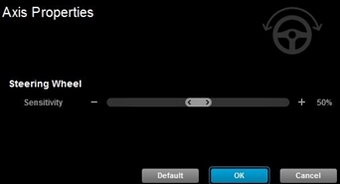
- Click OK to confirm the setting and return to the Steering Wheel screen.
Wheel Operating Range
The G29 and G920 racing wheels allow for maximum lock-to-lock rotation of up to 900 degrees. Some games may require this range to be reduced to provide optimal steering response in those games.
To adjust the wheel operating range:
- Make sure that the G29 or G920 racing wheel is connected to your computer, and then launch LGS.
- Navigate to LGS Settings, then click on the tab named “G29” or “G920.”
- Change the Wheel Operating Range to the desired degree range.
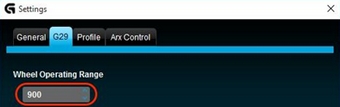
NOTE: The operating range can be adjusted between 40 and 900 degrees, in 10-degree increments. The default setting is 900 degrees. - Click OK to confirm the setting and close the Settings window.
Pedal Sensitivity
Pedal sensitivity on the G29 and G920 racing wheels can be adjusted to accommodate your pedal engagement preferences or to improve clutch, brake, or accelerator pedal response in some games.
NOTE: Adjustments to pedal sensitivity can be customized for each game, per profile in LGS.
To adjust the pedal sensitivity:
- Make sure that the G29 or G920 racing wheel is connected to your computer, and then launch LGS.
- In the LGS Home screen, click on the G29 or G920 icon.
- Navigate to the Pedals screen, then double-click on either the Clutch, Brake, or Accelerator pedals. In this example, the Accelerator pedal will be selected.
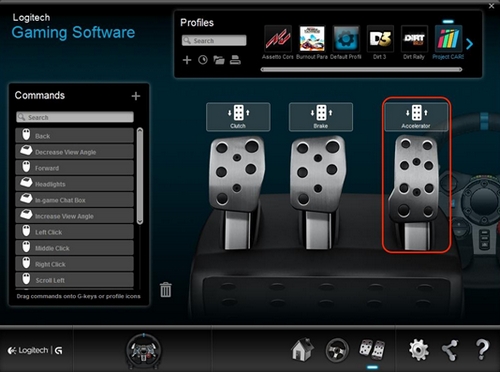
- Drag the slider to set the Steering Sensitivity to the desired percentage. Click the Default button to return the steering sensitivity to the default value of 50%.
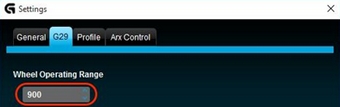
- Click OK to confirm the setting and return to the Steering Wheel screen.
Logitech Gaming Software for Mac Release Notes
- Version 8.92.37
- Version 8.89.38
- Version 8.87.92
Version 8.92.37
- Post Date: 19-APR-2017
- OS: Mac OS X 10.10.x, Mac OS X 10.11.x, Mac OS X 10.12.x
- Why Update?
- Support added for:
- G90 Gaming Mouse
- Pro Mechanical Gaming Keyboard
- G413 Mechanical Gaming Keyboard
- Firmware Update:
- LogiProGamingKeyboardUpdate_v13 – Optimizes key response rates for faster gaming performance.
- Minor bug fixes
- Support added for:
Version 8.89.38
- Post Date: 16-FEB-2017
OS: Mac OS X 10.10.x, Mac OS X 10.11.x, Mac OS X 10.12.x - Why Update?
- Support added for:
- G102 Prodigy Gaming Mouse
- G203 Prodigy Gaming Mouse (black only)
- C922 Pro Stream Webcam
- New Features:
- Custom Lighting Effects Editor added to the Lighting view for per-key RGB keyboards
- G410 Altas Spectrum
- G810 Orion Spectrum
- G910 Orion Spectrum
- G910 Orion Spark
- Optional firmware update for the G610 Orion keyboard to address a high-pitch whine on some keyboards
- Support added for:
- Firmware Update:
- G410Update_v14 – Enhanced lighting effects performance for use with Lighting Editor features.
- G610Update_v12 – Eliminates noise that occurred at some lighting levels and settings.
- G810Update_v31 – Enhanced lighting effects performance for use with Lighting Editor features.
- G910Update_v26 – Enhanced lighting effects performance for use with Lighting Editor features.
- G910R2Update_v7 – Enhanced lighting effects performance for use with Lighting Editor features.
- Minor bug fixes
Version 8.87.92
- Post Date: 12-OCT-2016
- OS: Mac OS X 10.10.x, Mac OS X 10.11.x, Mac OS X 10.12.x
- Why Update?
- Support added for:
- G403 Prodigy Gaming Mouse
- G403 Prodigy Wireless Gaming Mouse
- G213 Prodigy Gaming Keyboard
- Pro Gaming Mouse
- C920 HD Pro Webcam
- C930e Pro Webcam
- G29 Driving Force
- G920 Driving Force
- G610 Orion US-International Keyboard (PID_338)
- G810 Orion Spectrum US-International Keyboard (PID_337)
- Firmware Update:
- G910Update_v22: Fixed an issue where the Caps, Num, and Scroll Lock indicator lights may not show the correct status.
- G810Update_v27: Fixed an issue where the Caps, Num, and Scroll Lock indicator lights may not show the correct status.
- G920Update_96_3_49:
- Fixed an issue with missing forces in rFactor 2.
- Removed single-sided damping effect at low forces.
- Fixed various minor issues with Force Feedback on PC.
- Fixed various minor issues with Force Feedback on PC.
- Wheel range no longer resets to 900 degree
- Release Notes:
- G920 Driving Force is not supported in Euro Truck Simulator 2 and American Truck Simulator
- G29 Driving Force is not supported in GRID Autosport
- Support added for:
FAQs Logitech G920 Driving Force Racing Wheel and Floor Pedals
What are the Logitech G920 Driving Force Racing Wheel and Floor Pedals?
The Logitech G920 Driving Force Racing Wheel and Floor Pedals is a gaming accessory that replicates the experience of driving a car with a steering wheel and pedals. It is designed for use with racing and driving simulation games.
What platforms are the Logitech G920 Driving Force Racing Wheel and Floor Pedals compatible with?
The Logitech G920 Driving Force Racing Wheel and Floor Pedals are compatible with Xbox Series X|S, Xbox One, and PC (Windows 10, 8.1, and 7) platforms.
Does the Logitech G920 Driving Force Racing Wheel and Floor Pedals have force feedback?
Yes, the Logitech G920 Driving Force Racing Wheel and Floor Pedals have force feedback technology, which means the wheel will simulate the feel of the road and the force required to turn it.
Can I adjust the sensitivity of the Logitech G920 Driving Force Racing Wheel and Floor Pedals?
Yes, the Logitech G920 Driving Force Racing Wheel and Floor Pedals come with software that allows you to adjust the sensitivity of the wheel and pedals to match your preferences.
Does the Logitech G920 Driving Force Racing Wheel and Floor Pedals have paddle shifters?
Yes, the Logitech G920 Driving Force Racing Wheel and Floor Pedals come with paddle shifters, which allow you to change gears without taking your hands off the wheel.
Can I mount the Logitech G920 Driving Force Racing Wheel and Floor Pedals to a racing chair or cockpit?
Yes, the Logitech G920 Driving Force Racing Wheel and Floor Pedals come with built-in mounting points that allow you to attach them to a racing chair or cockpit.
How do I connect the Logitech G920 Driving Force Racing Wheel and Floor Pedals to my platform?
The Logitech G920 Driving Force Racing Wheel and Floor Pedals can be connected to your platform via USB. Simply plug the USB cable into the console or PC, and the device should be recognized and ready to use.
Does the Logitech G920 Driving Force Racing Wheel and Floor Pedals come with a warranty?
Yes, the Logitech G920 Driving Force Racing Wheel and Floor Pedals come with a two-year limited hardware warranty.
For more manuals by Logitech, Visit Manualsdock
[embeddoc url=”https://manualsdock.com/wp-content/uploads/2023/04/Logitech-G920-Driving-Force-Racing-Wheel-and-Floor-Pedals.pdf” download=”all”]


