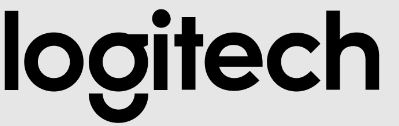
Logitech 988-000521 Blue Yeti Game Streaming Kit
About Logitech
A Swiss-American company called Logitech makes software and computer accessories. The business, which has offices in Lausanne and Newark, California, was established in Lausanne, Switzerland, in 1981 by Daniel Borel, Pierluigi Zappacosta, and Giacomo Marini. A vast variety of items from Logitech, such as mice, keyboards, cameras, speakers, headsets, smart home gadgets, and gaming accessories, are well known.
In both the consumer and business areas, Logitech is well-established and serves private individuals and corporate clients. The company’s products are compatible with a variety of devices, including desktops, laptops, tablets, and smartphones. They are utilized in a variety of contexts, including households, businesses, gaming setups, and professional environments.
With a focus on ergonomic design, ease of use, and innovation, Logitech is known for creating high-quality and cutting-edge devices. Along with producing hardware, Logitech also makes software and services, such as cloud-based services for device administration and remote control, firmware, drivers, and configuration software.
GETTING STARTED WITH YETI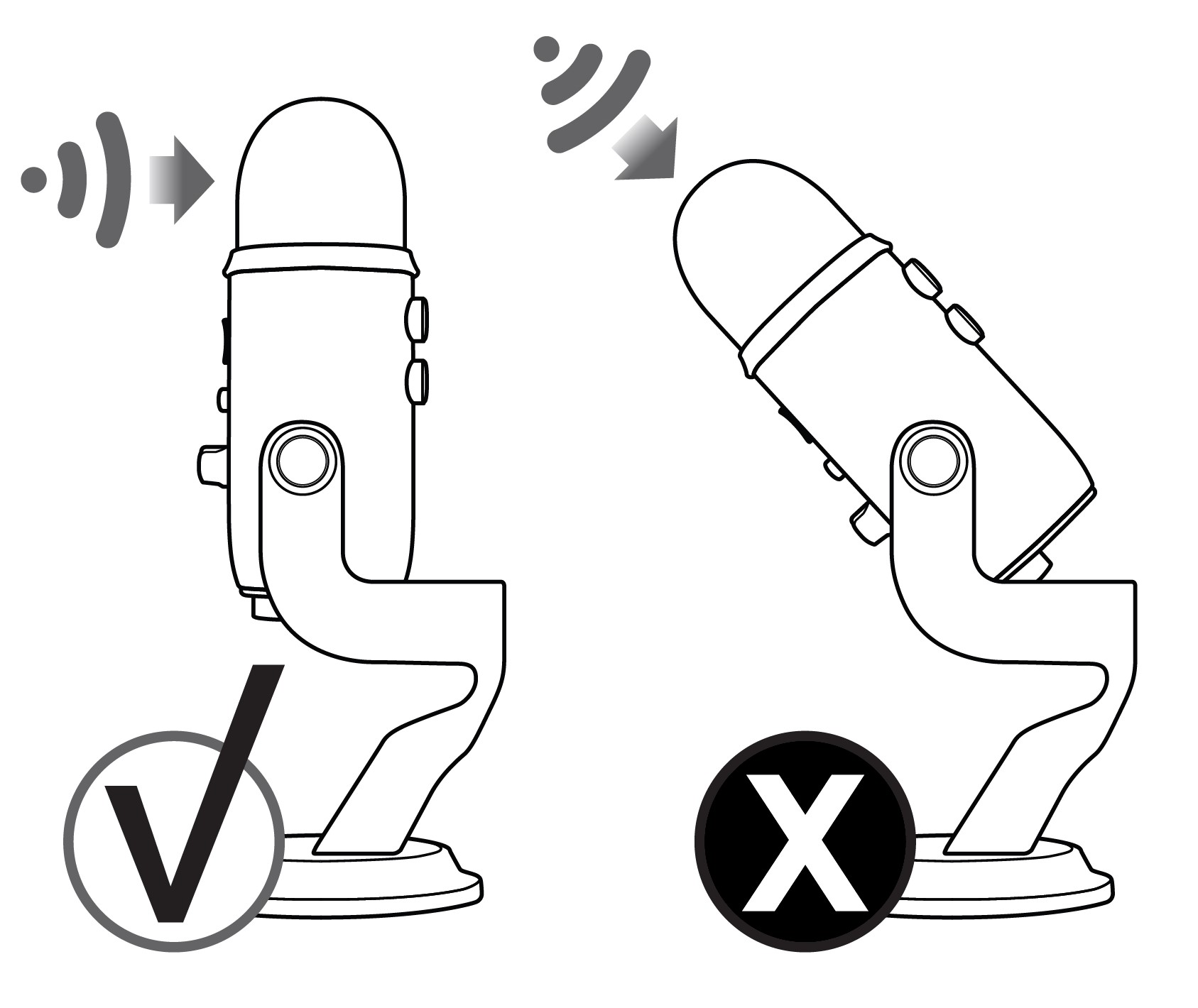
After unpacking your Yeti, rotate the microphone 180 degrees so that the Blue logo and headphone volume control are facing you. Tighten the set screws on the left and right of the base after adjusting the microphone to your desired angle. Connect Yeti to your computer with the supplied USB cable—the LED just above the Blue logo will glow red, indicating power has reached the mic.
Yeti is a side-address microphone, which means you should speak, sing, and play into the side of the microphone with the Blue logo facing the sound source, not the top of the microphone. Now you can start recording and streaming in stunning audio quality.
SOFTWARE SETUP
Whatever your favorite software is—Audacity, Garageband, iMovie, Ableton, Skype, you name it—Yeti will produce amazing results. Simply plug the mic into your Mac or PC, select Yeti as your recording input within your selected software, and start recording—no drivers required. It’s that easy.
For game streamers, Yeti is compatible with most popular live-streaming software programs including Discord, Open Broadcaster Software (OBS), XSplit, Gameshow, and more.
USING YETI WITH PC (WINDOWS 7, 8.1, OR 10)
- Connect to your PC using the provided USB cable.
- From the Start menu, select the Control Panel.
- From the Control Panel, select the Sound icon.
- Click the Recording tab and select Yeti.
- Click the Playback tab and select Yeti.
USING YETI WITH MAC (macOS 10.10 OR HIGHER)
- Connect to your Mac using the provided USB cable.
- Open System Preferences and select the Sound icon.
- Click the Input tab and select Blue Yeti.
- Click the Output tab and select Yeti.
- From this screen, set the Output volume to 100%.
GETTING TO KNOW YOUR YETI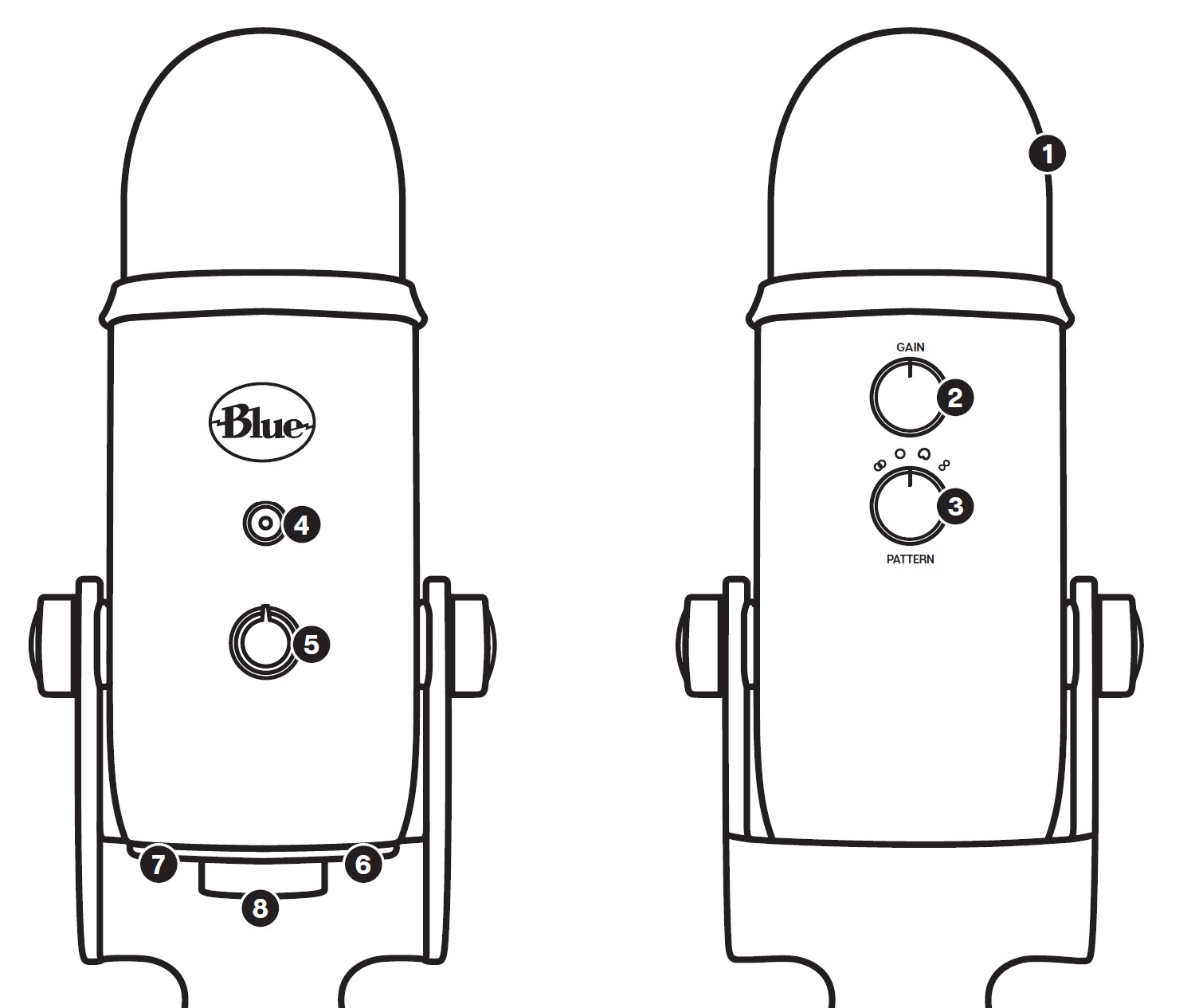
- TRIPLE CAPSULE ARRAY: Three condenser capsules in an innovative configuration to enable great recordings in almost any situation.
- MICROPHONE GAIN: Control Yeti’s gain (sensitivity). Turn the knob right to increase the level, and left to reduce the level.
- MULTIPLE PATTERN SELECTION: Quickly select from Yeti’s four pattern settings (stereo, cardioid, omnidirectional, bidirectional) by rotating the pattern selector knob.
- MUTE BUTTON/STATUS LIGHT: Press the mute button to mute/unmute. When muted, the LED status light will flash.
- HEADPHONE VOLUME CONTROL: Easily adjust Yeti’s headphone output by turning the volume knob.
- HEADPHONE OUTPUT: Yeti includes a standard 1/8” (3.5mm) headphone jack for monitoring and playback. Use Yeti’s headphone output to monitor your microphone recording in real time, without latency delays.
- USB CONNECTION: Yeti connects to your computer with one simple USB cable
- STANDARD THREAD MOUNT: If you would like to mount your Yeti to a standard microphone studio mount, remove Yeti from the included desk stand and thread in a standard threaded mount. For broadcast applications, we recommend the Compass desktop boom arm. To isolate Yeti from noise, shock, and ambient vibration, add the Radius III shock mount.
SWITCHABLE POLAR PATTERNS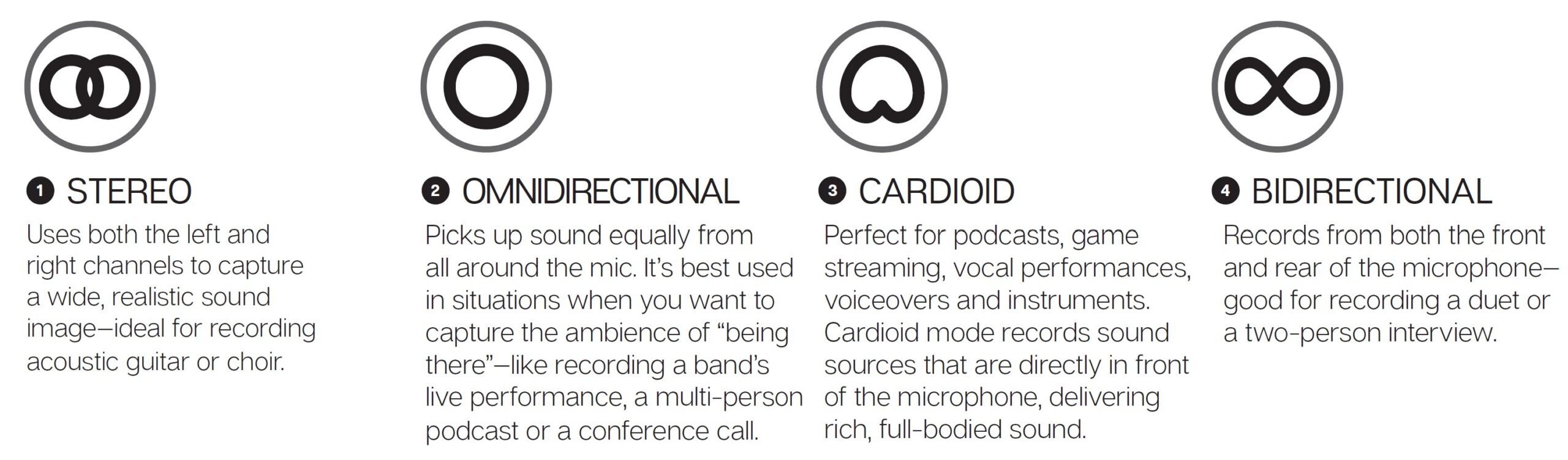
FREQUENCY RESPONSE POLAR PATTERN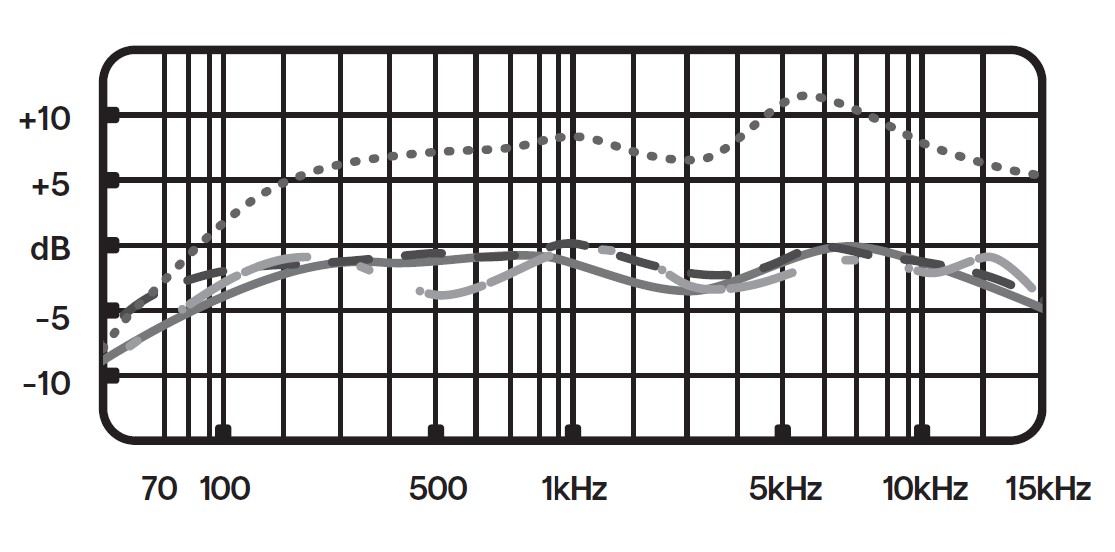
These charts are a starting point for the sound provided. How the microphone reacts in a particular application will differ depending on the sound source, orientation, distance from the sound source, room acoustics, and other factors.
For more tips on miking and recording techniques, check out bluedesigns.com.
TECHNICAL SPECIFICATIONS
- Power Required/Consumption: 5V 150mA
- Sample Rate: 48kHz
- Bit Rate: 16bit
- Capsules: 3 Blue-proprietary 14mm condenser capsules
- Polar Patterns: Cardioid, Bidirectional, Omnidirectional, Stereo
- Frequency Response: 20Hz – 20kHz Sensitivity: 4.5mV/Pa (1 kHz)
- Max SPL: 120dB (THD: 0.5% 1kHz)
- Dimensions – mic with stand
- L : 4.72” (12cm)
- W: 4.92” (12.5cm)
- H: 11.61” (29.5cm)
- Weight: 3.4lbs (.55kg)
- Headphone Amplifier
- Impedance: >16 ohms
- Power Output (RMS): 130mW
- THD: 0.009%
- Frequency Response: 15Hz – 22kHz
- Signal to Noise: 100dB
SYSTEM REQUIREMENTS
PC
- Windows 7, 8.1, 10
- USB 1.1/2.0/3.0*
MAC
- macOS (10.10 or higher)
- USB 1.1/2.0/3.0*
For best performance, plug Yeti directly into your computer’s USB port. Avoid using a USB hub.
*Please see bluedesigns.com for more details
WARRANTY
Blue Microphones warrants its hardware product against defects in materials and workmanship for a period of TWO (2) YEARS from the date of original retail purchase, provided the purchase was made from an authorized Blue Microphones dealer.
This warranty is void if the equipment is altered, misused, mishandled, disassembled, maladjusted, suffers excessive wear, or is serviced by any parties not authorized by Blue Microphones. The warranty does not include transportation costs incurred because of the need for service unless arranged for in advance. Blue Microphones reserves the right to make changes in design and improve upon its products without obligation to install these improvements in any of its products previously manufactured.
For warranty service, or for a copy of Blue’s Warranty Policy, including a complete list of exclusions and limitations, contact Blue at 818-879-5200. In keeping with our policy of continued product improvement, Baltic Latvian Universal Electronics (BLUE) reserves the right to alter specifications without prior notice. www.bluedesigns.com
FAQS About Logitech 988-000521 Blue Yeti Game Streaming Kit
Blue Yeti requires how much power?
5V, 150mA
Do you require a Blue Yeti interface?
Blue Yeti is a simple plug-and-play USB-only desktop microphone, so the user does not need to set up a separate audio interface. To begin recording with Blue Yeti, just attach the microphone to your laptop or PC via a USB port.
Is Blue Yeti compatible with Logitech?
Yeti, Yeti Nano, and Yeti X are all compatible with Advanced Blue VO! CE. Please download Logitech’s free G HUB software to access Blue VO! CE.
For streaming, what pattern should my Blue Yeti be on?
Mode Cardioid
Is there a battery in Blue Yeti?
No, the blue Yeti microphone is not a standalone device.
Is the Blue Yeti effective from a distance?
Condenser microphones can pick up sounds from a mile away, and there are legitimate concerns about air conditioners running, for example. This also implies they can hear what is going on in the room.
What kind of connectivity does a Blue Yeti have?
The Blue Yeti microphone connects to a computer through a USB cable with a USB 2.0 Mini-B connection on one end and a conventional USB-A connector on the other. The cable must be capable of charging as well as data transfer.
Is Blue Yeti equipped with speakers?
Despite being a microphone, the blue Yeti may also serve as headphones and speakers. The headset input is located on the bottom of the Yeti, parallel to the USB-C input.
What is the weight of a Blue Yeti?
The weight of the Yeti was the first thing I noticed upon unpacking it. Its stand weighs 2.2 lbs (1kg), while the microphone weighs 1.2 lbs (0.55 kg).
Is a Blue Yeti Bluetooth capable?
Because the Blue Yeti is a USB microphone, it may be plugged directly into your computer.
For more manuals by Logitech, Visit Manualsdock
[embeddoc url=”https://manualsdock.com/wp-content/uploads/2023/08/Logitech-988-000521-Blue-Yeti-Game-Streaming-Kit-User-Guide.pdf” download=”all”]


