
LG UltraFine 27UP850 27-inch Computer Monitor
OPEN SOURCE SOFTWARE NOTICE INFORMATION
To obtain the source code under GPL, LGPL, MPL, and other open source licenses, that are contained in this product, please visit http://opensource.lge.com.In addition to the source code, all referred license terms, warranty disclaimers, and copyright notices are available for download.
LG Electronics will also provide open source code to you on CD-ROM for a charge covering the cost of performing such distribution (such as the cost of media, shipping, and handling) upon email request to opensource@lge.com. This offer is valid for three years after our last shipment of this product. This offer is valid to anyone in receipt of this information.
ASSEMBLING AND PREPARING
CAUTION
- Always use genuine LG components to ensure safety and product performance.
- The product warranty will not cover damage or injury caused by the use of unauthorized components.
- It is recommended to use the supplied components.
- If you use generic cables not certified by LG, the screen may not display or there may be image noises.
- Illustrations in this document represent typical procedures, so they may look different from the actual product.
- Do not apply foreign substances (oils, lubricants, etc.) to the screw parts when assembling the product. (Doing so may damage the product.)
- Applying excessive force when tightening screws may cause damage to the monitor. Damage caused in this way will not be covered by the product warranty.
- Do not carry the monitor upside down by just holding the base. This may cause the monitor to fall off the stand and could result in personal injury
- When lifting or moving the monitor, do not touch the monitor screen. The force applied to the monitor screen may cause damage to it.
NOTE
- The components may look different from those illustrated here.
- Without prior notice, all product information and specifications contained in this manual are subject to change to improve the performance of the product.
- To purchase optional accessories, visit an electronics store or an online shopping site, or contact the retailer from which you purchased the product.
- The power cord provided may differ depending on the region.
Supported Drivers and Software
You can download and install the latest version from the LGE website (www.lg.com).
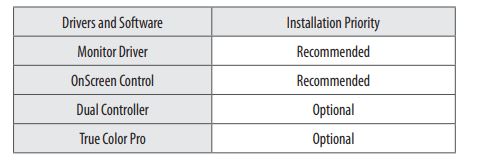
Product and Button Description
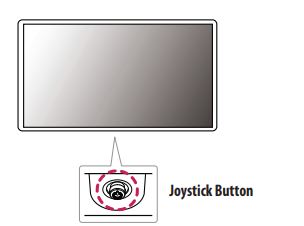
How to Use the Joystick Button
You can easily control the functions of the monitor by pressing the joystick button or moving it left/right/up/ down with your finger.
Basic Functions
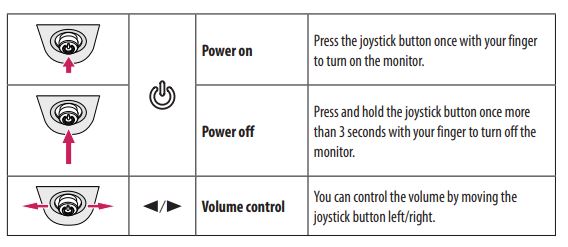
Moving and Lifting the Monitor
When moving or lifting the monitor, follow these instructions to prevent the monitor from being scratched or damaged and to ensure safe transportation, regardless of its shape or size.
- Place the monitor in the original box or packing material before attempting to move it.
- Before moving or lifting the monitor, disconnect the power cord and all other cables.
- Hold the bottom and side of the monitor frame firmly. Do not hold the panel itself.
- When holding the monitor, the screen should face away from you to prevent it from being scratched.
- When transporting the monitor, do not expose the monitor to shock or excessive vibration.
- When moving the monitor, keep it upright and never turn the monitor on its side or tilt it sideways.
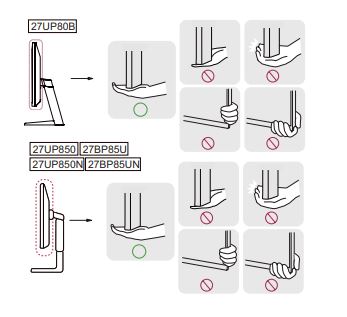
CAUTION
- Avoid touching the monitor screen as much as possible.
- This may result in damage to the screen or some of the pixels used to create images.
- If you use the monitor panel without the stand base, its joystick button may cause the monitor to become unstable and fall, resulting in damage to the monitor or human injury. In addition, this may cause the joystick button to malfunction.
Installing on a Table
- Lift the monitor and place it on the table in an upright position. Place the monitor at least 100 mm (3.94 inches) away from the wall to ensure sufficient ventilation.
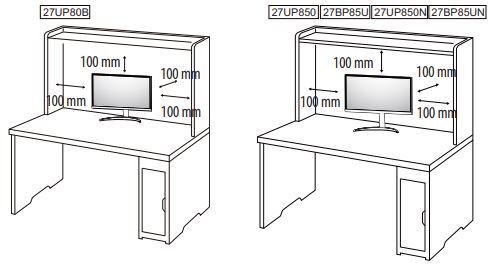
CAUTION
- Unplug the power cord before moving or installing the monitor. There is a risk of electric shock.
- Make sure to use the power cord that is provided in the product package and connect it to a grounded power outlet.
- If you need another power cord, please contact your local dealer or the nearest retail store.
Adjusting the Stand Height (27UP850,27BP85U,27UP850N,27BP85UN)
- Place the monitor mounted on the stand base in an upright position.
- Handle the monitor with both hands for safety.
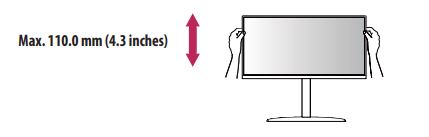
WARNING
- To avoid injury to the fingers when adjusting the screen, do not hold the lower part of the monitor’s frame as illustrated below.
- Be careful not to touch or press the screen area when adjusting the angle of the monitor.
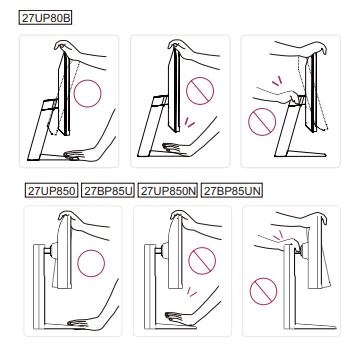
Using the Kensington Lock
The connector for the Kensington security system is located at the back of the monitor. For more information on installation and usage, refer to the Kensington lock owner’s manual or visit the website at http://www.kensington.com. Connect the monitor to a table using the Kensington security system cable.

Installing on the Wall
Install the monitor at least 100 mm (3.94 inches) away from the wall and leave about 100 mm (3.94 inches)of space at each side of the monitor to ensure sufficient ventilation. Detailed installation instructions can be obtained from your local retail store. Alternatively, please refer to the manual for how to install and set up a tilting wall mounting bracket.
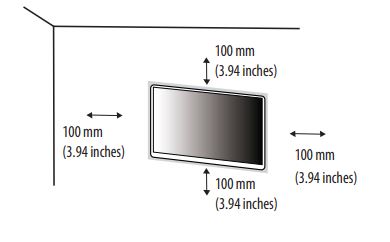
- To install the monitor to a wall, attach a wall mounting bracket (optional) to the back of the monitor.
- Make sure that the wall mounting bracket is securely fixed to the monitor and the wall.
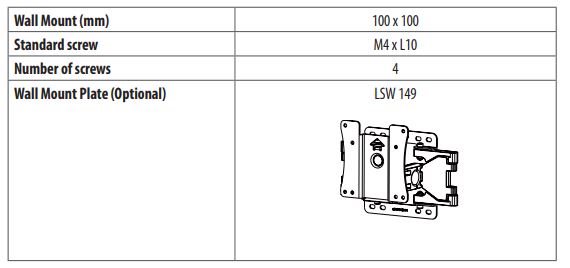
NOTE
- A non-VESA standard screw may damage the product and cause the monitor to fall. LG Electronics is not liable for any accidents relating to the use of non-standard screws.
- The wall mount kit includes the installation guide and all necessary parts.
- The wall mounting bracket is optional. You can obtain optional accessories from your local dealer.
- The length of the screw may differ for each wall mounting bracket. If you use screws longer than the standard length, it may damage the inside of the product.
- For more information, please refer to the user manual for the wall mounting bracket.
CAUTION
- Unplug the power cord before moving or installing the monitor to avoid electric shock.
- Installing the monitor on the ceiling or a slanted wall may result in the monitor falling off, which could lead to injury. Use an authorized LG wall mount and contact the local dealer or qualified personnel.
- Applying excessive force when tightening screws may cause damage to the monitor. Damage caused in this way will not be covered by the product warranty.
- Use the wall mounting bracket and screws that conform to VESA standards. Damage caused by the use or misuse of inappropriate components will not be covered by the product warranty.
- When measured from the back of the monitor, the length of each installed screw must be 8 mm (0.3 inches) or less.
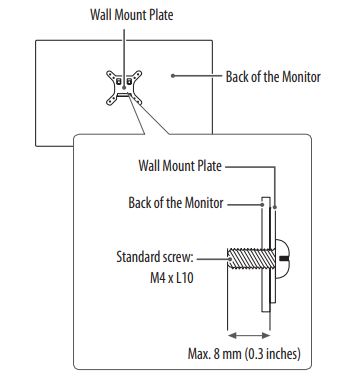
Activating the Main Menu
- Press the joystick button on the bottom of the monitor.
- Move the joystick up/down and left/right to set the options.
- Press the joystick button once more to exit the main menu.
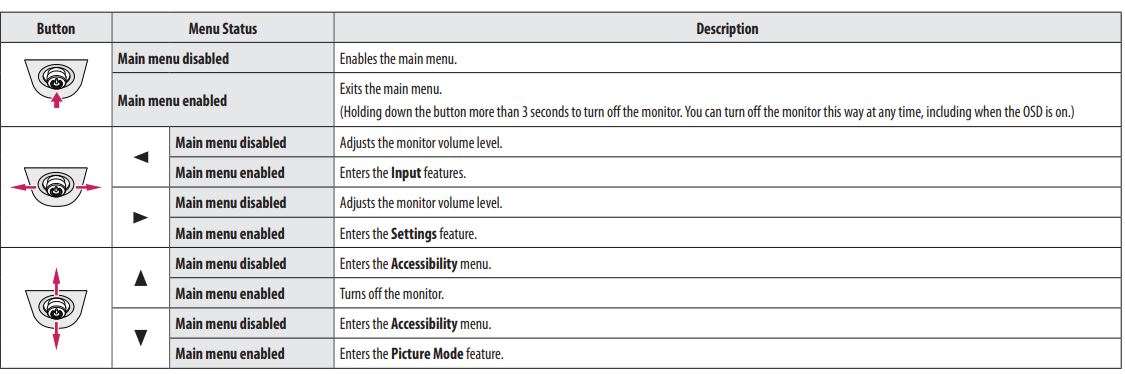
Main Menu Features
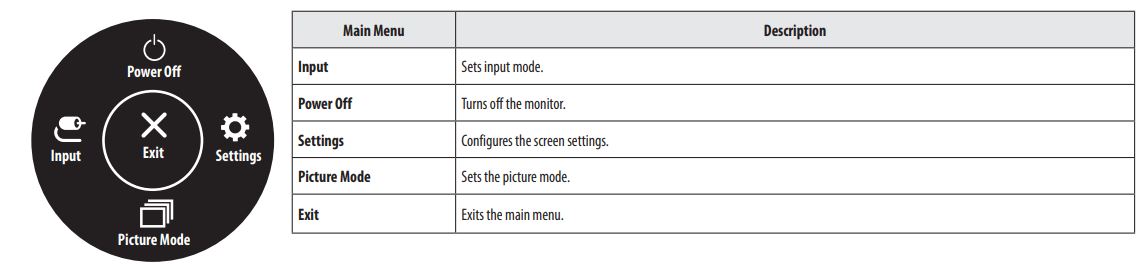
Menu Settings
- To view the OSD menu, press the joystick button at the bottom of the monitor and then enter Settings.
- Move the joystick up/down and left/right to set the options.
- To return to the upper menu or set other menu items, move the joystick to or press ( ) it.
- If you want to exit the OSD menu, move the joystick until you exit.
Quick Settings
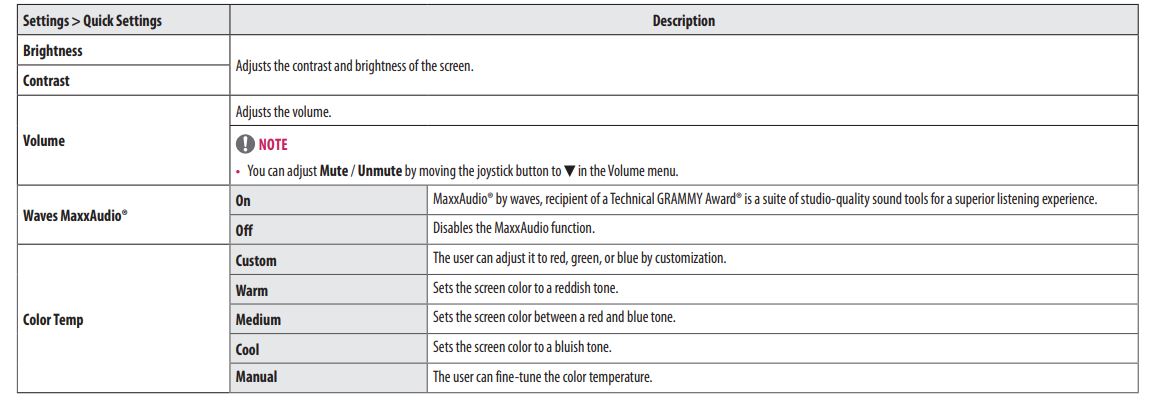
Input
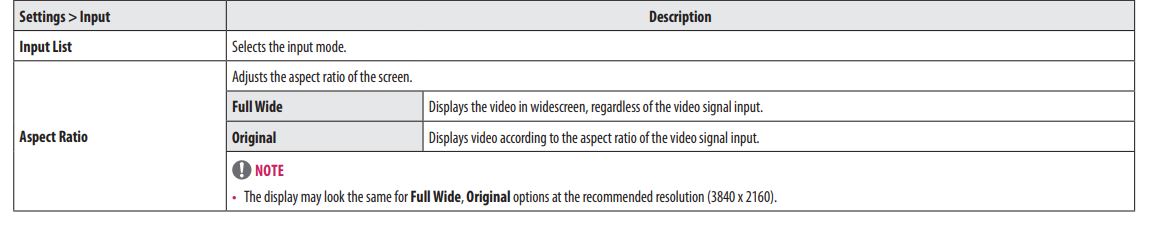
Picture
NOTE
- The Picture Mode that can be set depends on the Input signal.
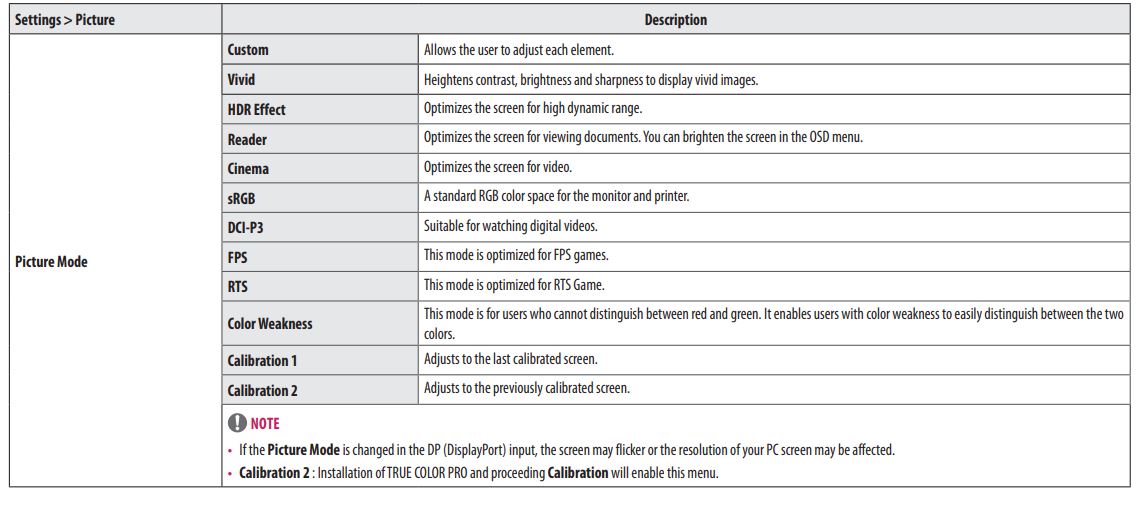
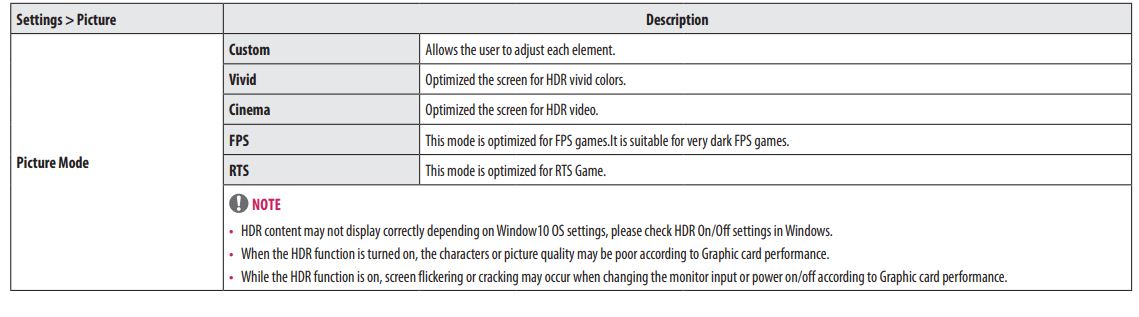
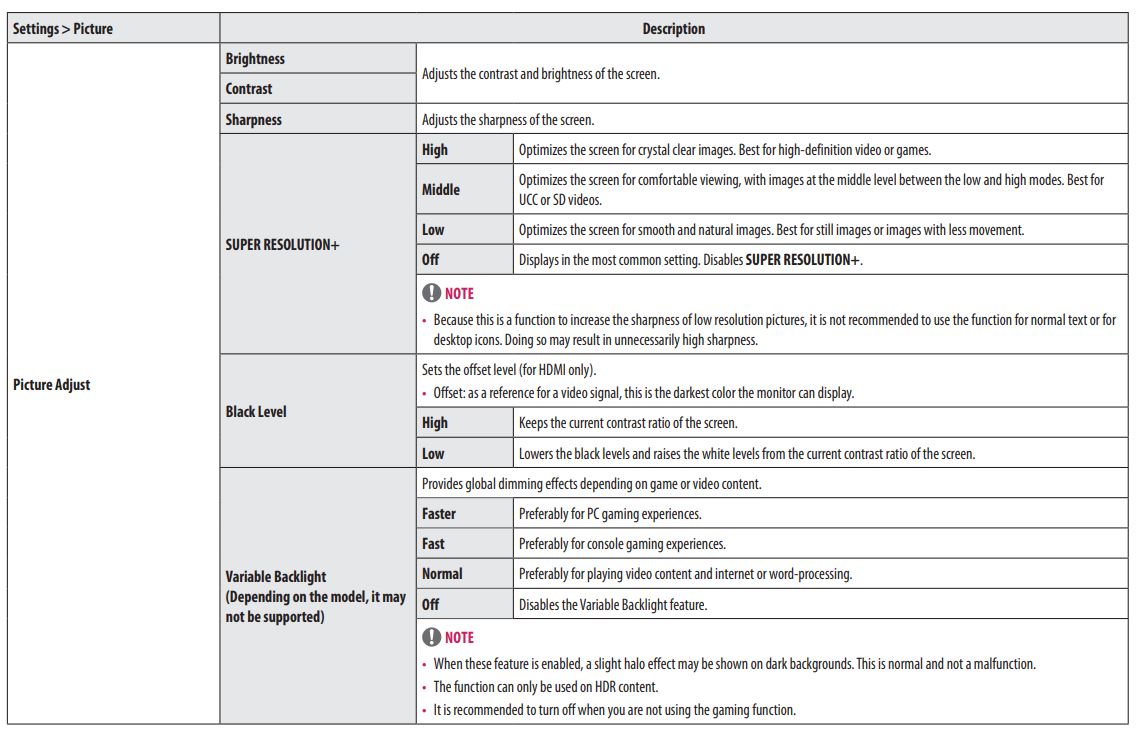

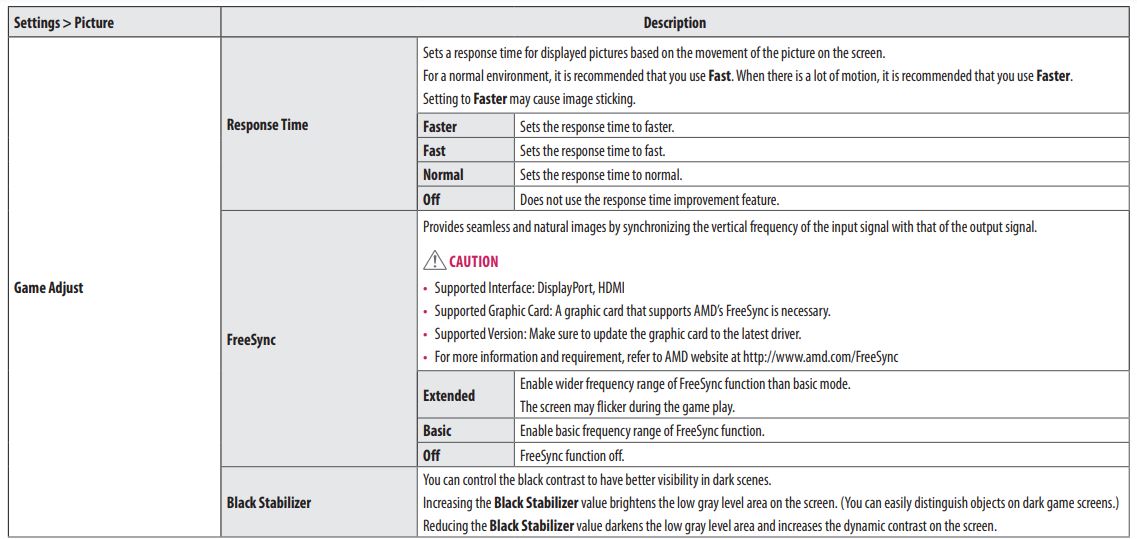

General
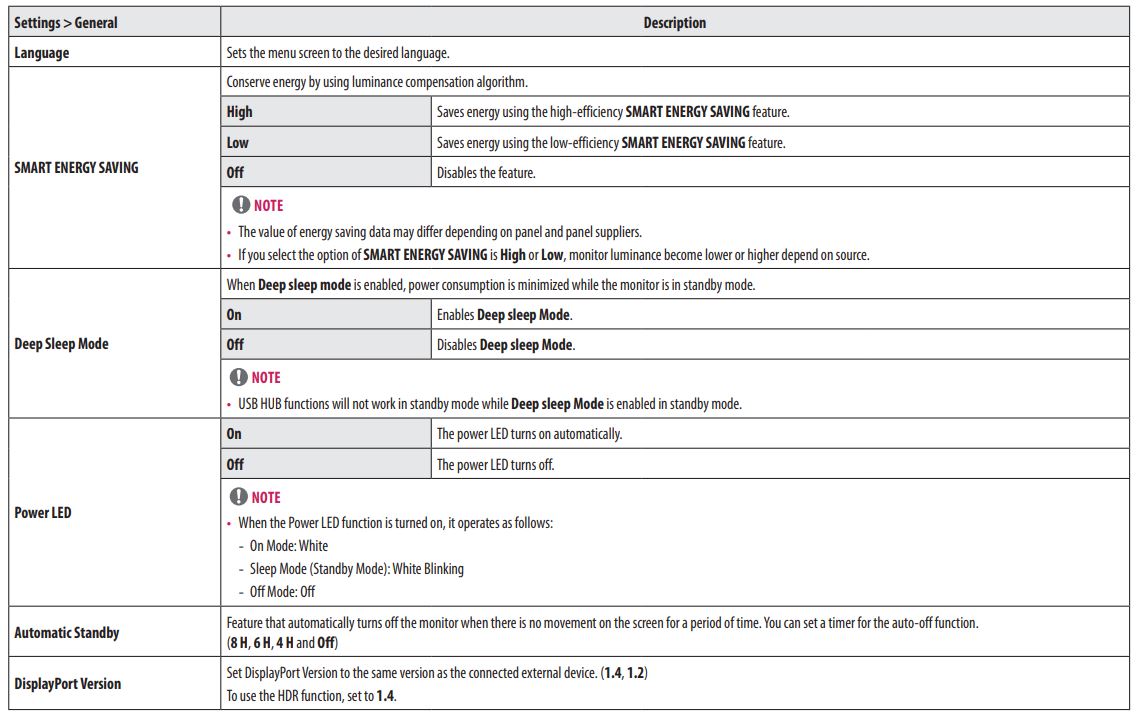
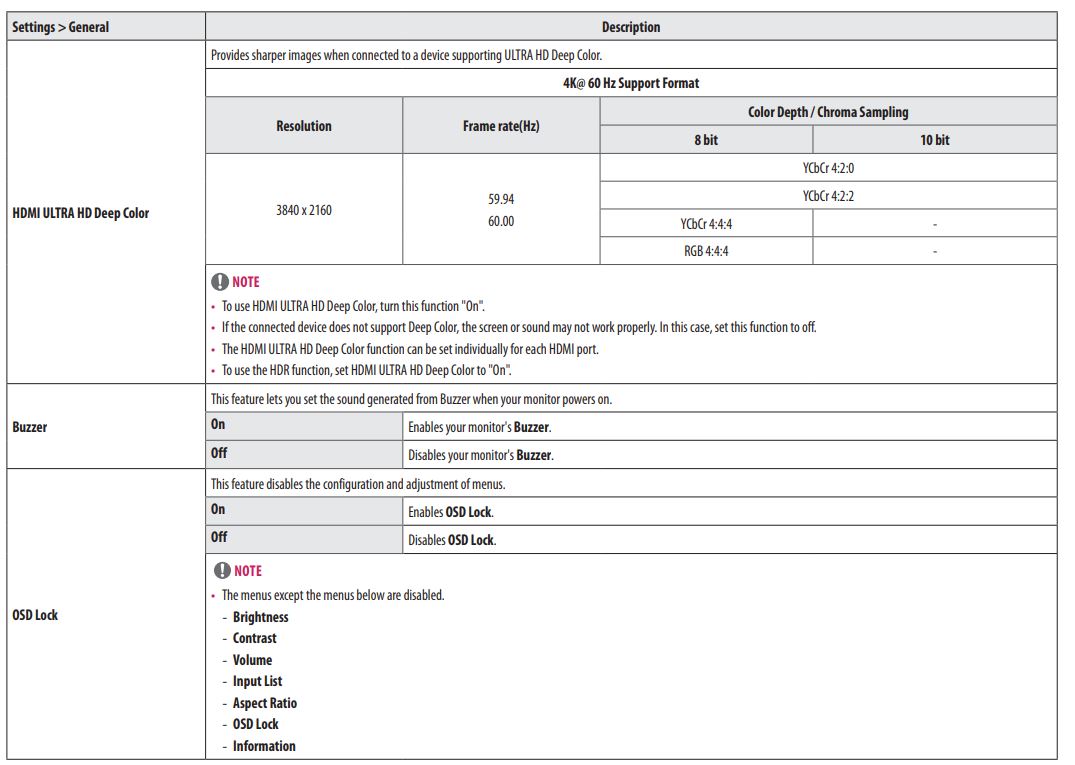
TROUBLESHOOTING
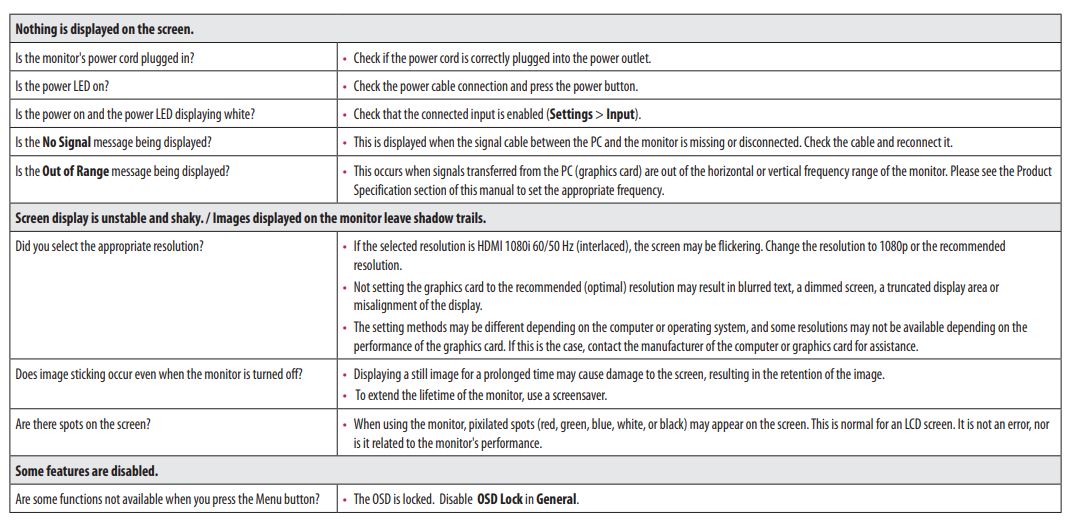

PRODUCT SPECIFICATION
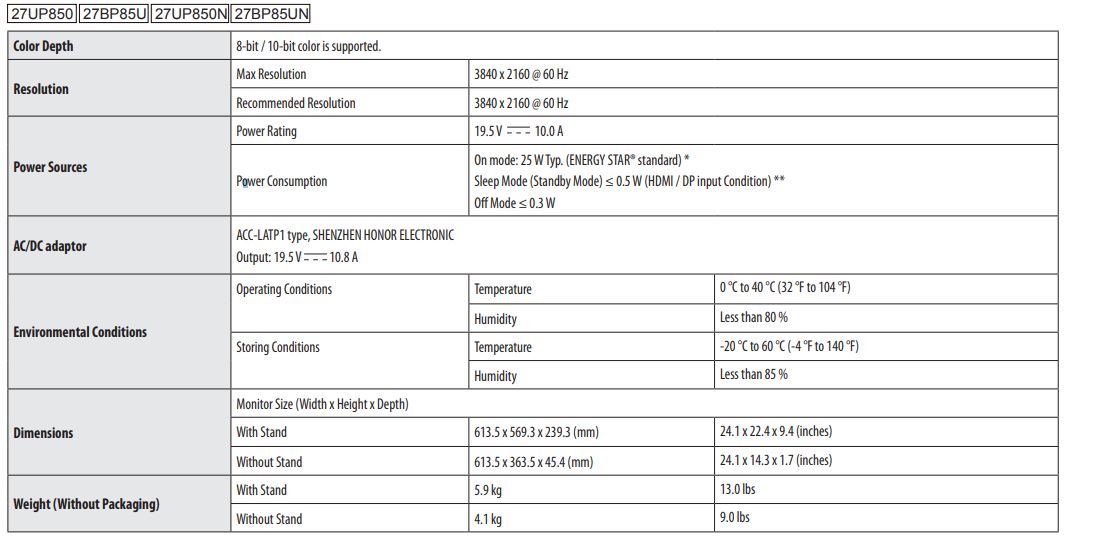
- The specifications are subject to change without notice.
- The ~ symbol means alternating current and the symbol means direct current.
- The power consumption level can be different by operating conditions and monitor settings.
- The On-mode power consumption is measured with the ENERGY STAR® test standard.
- In the case of USB-C input, the power consumption of Sleep Mode may vary depending on the connected device.
- The monitor goes to the Sleep Mode in a couple of minutes(Max 5 minutes).
PRODUCT SPECIFICATION
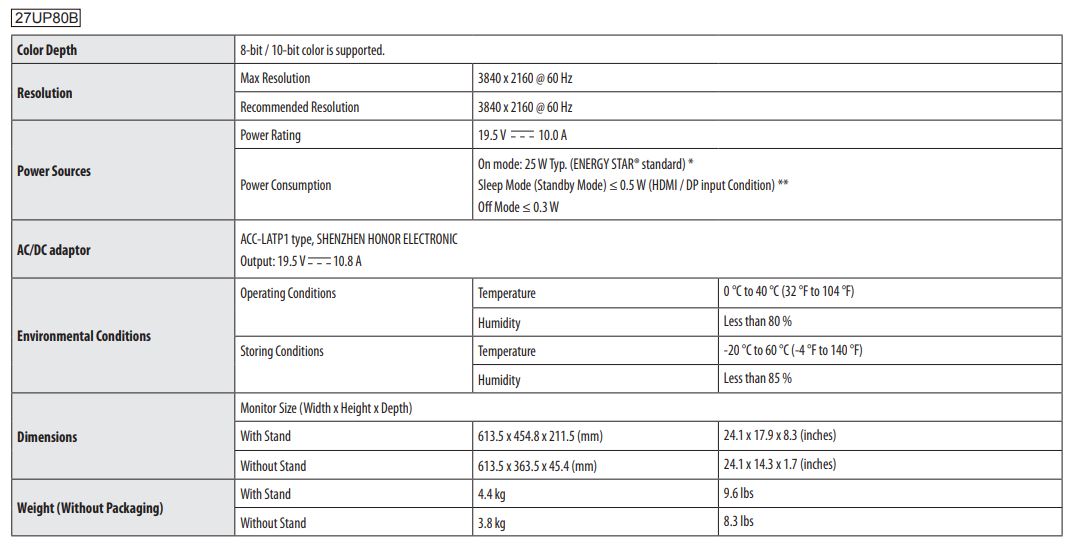
FOR MORE MANUALS BY LG, VISIT MANUALSDOCK
FAQS About LG UltraFine 27UP850 27-inch Computer Monitor
What is the resolution of the LG UltraFine 27UP850 monitor?
The monitor features a 4K Ultra HD resolution of 3840 x 2160 pixels.
Does the monitor support HDR?
Yes, it supports HDR (High Dynamic Range) for enhanced color and contrast.
What is the refresh rate of the LG UltraFine 27UP850?
The monitor typically has a refresh rate of 60Hz.
Is it compatible with Mac computers?
Yes, it is designed to work seamlessly with Mac devices, offering Thunderbolt 3 connectivity.
Can it be used with Windows PCs?
Yes, it is compatible with Windows PCs as well, although some features might be optimized for Mac devices.
Does it have built-in speakers?
Yes, the monitor is equipped with built-in speakers for audio playback.
What is the color accuracy of the LG UltraFine 27UP850?
It boasts high color accuracy, typically covering a wide color gamut such as DCI-P3.
Does it support USB-C connectivity?
Yes, it supports USB-C connectivity, including Thunderbolt 3 for high-speed data transfer and power delivery.
Is the stand adjustable?
Yes, the monitor usually comes with an adjustable stand for tilt, height, and pivot adjustments.
What ports are available on the LG UltraFine 27UP850?
The monitor typically includes a variety of ports such as Thunderbolt 3, USB-C, HDMI, DisplayPort, and USB-A ports for connectivity with various devices.


