
LG UltraFine 27UL500 27-Inch Computer Monitor
Open Source Software Notice Information
To obtain the source code under GPL, LGPL, MPL, and other open-source licenses, that are contained in this product, please visit http://opensource.lge.com. In addition to the source code, all referred license terms, warranty disclaimers, and copyright notices are available for download.
LG Electronics will also provide open source code to you on CD-ROM for a charge covering the cost of performing such distribution (such as the cost of media, shipping, and handling) upon email request to opensource@lge.com. This offer is valid for three years after our last shipment of this product. This offer is valid to anyone in receipt of this information.
ASSEMBLING AND PREPARING
CAUTION
- Always use genuine LG components to ensure safety and product performance.
- The product warranty will not cover damage or injury caused by the use of unauthorized components.
- It is recommended to use the supplied components.
- If you use generic cables not certified by LG, the screen may not display or there may be image noises.
- Illustrations in this document represent typical procedures, so they may look different from the actual product.
- Do not apply foreign substances (oils, lubricants, etc.) to the screw parts when assembling the product. (Doing so may damage the product.)
- Applying excessive force when tightening screws may cause damage to the monitor. Damage caused in this way will not be covered by the product warranty.
- Do not carry the monitor upside down by just holding the base. This may cause the monitor to fall off the stand and could result in personal injury.
- When lifting or moving the monitor, do not touch the monitor screen. The force applied to the monitor screen may cause damage to it.
Note
- The components may look different from those illustrated here.
- Without prior notice, all product information and specifications contained in this manual are subject to change to improve the performance of the product.
- To purchase optional accessories, visit an electronics store or an online shopping site, or contact the retailer from which you purchased the product.
- The power cord provided may differ depending on the region.
Supported Drivers and Software
You can download and install the latest version from the LGE website (www.lg.com).
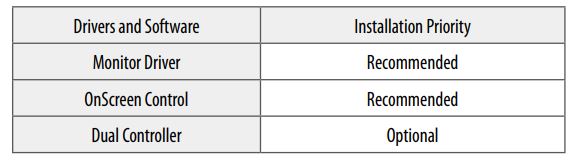
Product and Button Description

How to Use the Joystick Button
You can easily control the functions of the monitor by pressing the joystick button or moving it left/right/up/ down with your finger.
Basic Functions
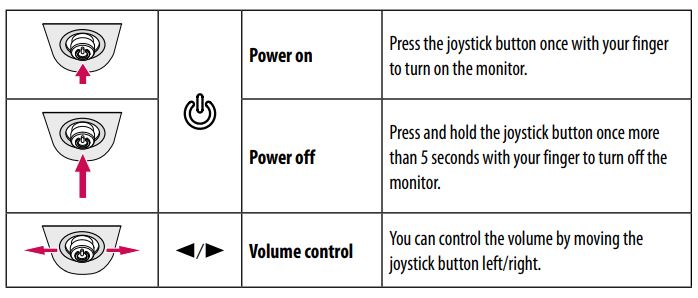
Moving and Lifting the Monitor
When moving or lifting the monitor, follow these instructions to prevent the monitor from being scratched or damaged and to ensure safe transportation, regardless of its shape or size.
- Place the monitor in the original box or packing material before attempting to move it.
- Before moving or lifting the monitor, disconnect the power cord and all other cables.
- Hold the bottom and side of the monitor frame firmly. Do not hold the panel itself.
- When holding the monitor, the screen should face away from you to prevent it from being scratched.
- When transporting the monitor, do not expose the monitor to shock or excessive vibration.
- When moving the monitor, keep it upright and never turn the monitor on its side or tilt it sideways.
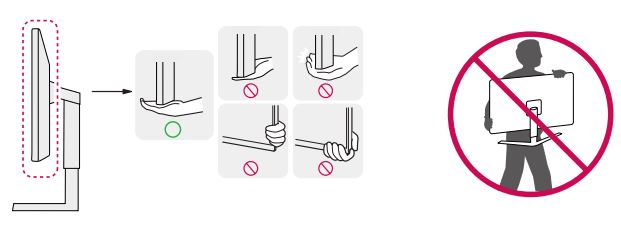
CAUTION
- Avoid touching the monitor screen as much as possible.
- This may result in damage to the screen or some of the pixels used to create images.
- If you use the monitor panel without the stand base, its joystick button may cause the monitor to become unstable and fall, resulting in damage to the monitor or human injury. In addition, this may cause the joystick button to malfunction.
Installing on a Table
- Lift the monitor and place it on the table in an upright position. Place the monitor at least 100 mm (3.94 inches) away from the wall to ensure sufficient ventilation.
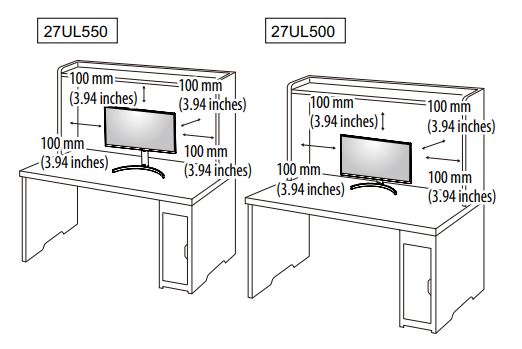
CAUTION
- Unplug the power cord before moving or installing the monitor. There is a risk of electric shock.
- Make sure to use the power cord that is provided in the product package and connect it to a grounded power outlet.
- If you need another power cord, please contact your local dealer or the nearest retail store.
Adjusting the Stand Height
- Place the monitor mounted on the stand base in an upright position.
- Handle the monitor with both hands for safety.
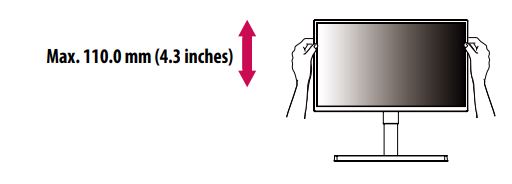
WARNING
- To avoid injury to the fingers when adjusting the screen, do not hold the lower part of the monitor’s frame as illustrated below.
- Be careful not to touch or press the screen area when adjusting the angle of the monitor.
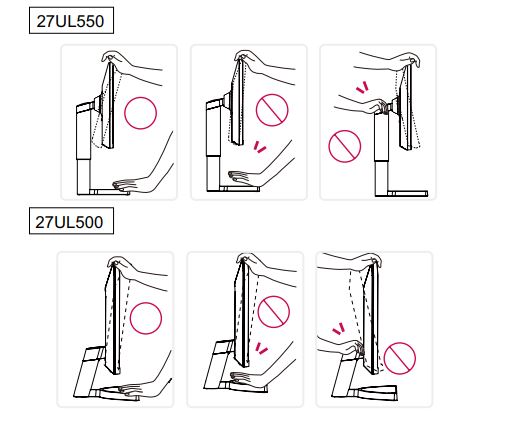
Note
- The auto Pivot feature of the display is not supported.
- The screen can be rotated easily using the screen pivot shortcut key provided with your Windows operating system. Note that some Windows versions and some graphics card drivers may use different settings for the screen pivot key or may not support the pivot key at all.
Installing the Wall Mount Plate
This monitor meets the specifications for the wall mount plate or other compatible devices.
Note
- The wall mount plate is sold separately.
- For more installation information, refer to the wall mount plate’s installation guide.
- Be careful not to apply too much force while mounting the wall mount plate as it may cause damage to the screen.
- Remove the stand before installing the monitor on a wall mount by performing the stand attachment in reverse.
Installing on the Wall
Install the monitor at least 100 mm (3.94 inches) away from the wall and leave about 100 mm (3.94 inches) of space at each side of the monitor to ensure sufficient ventilation. Detailed installation instructions can be obtained from your local retail store. Alternatively, please refer to the manual for how to install and set up a tilting wall mounting bracket.
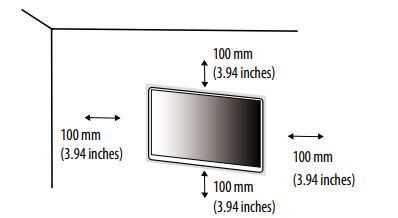
To install the monitor to a wall, attach a wall mounting bracket (optional) to the back of the monitor. Make sure that the wall mounting bracket is securely fixed to the monitor and the wall.
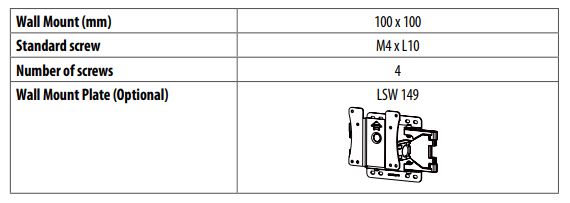
Note
- A non-VESA standard screw may damage the product and cause the monitor to fall. LG Electronics is not liable for any accidents relating to the use of non-standard screws.
- The wall mount kit includes the installation guide and all necessary parts.
- The wall mounting bracket is optional. You can obtain optional accessories from your local dealer The length of the screw may differ for each wall mounting bracket. If you use screws longer than the standard length, it may damage the inside of the product.
- For more information, please refer to the user manual for the wall mounting bracket.
CAUTION
- Unplug the power cord before moving or installing the monitor to avoid electric shock.
- Installing the monitor on the ceiling or a slanted wall may result in the monitor falling off, which could lead to injury. Use an authorized LG wall mount and contact the local dealer or qualified personnel.
- Applying excessive force when tightening screws may cause damage to the monitor. Damage caused in this way will not be covered by the product warranty.
- Use the wall mounting bracket and screws that conform to VESA standards. Damage caused by the use or misuse of inappropriate components will not be covered by the product warranty.
- When measured from the back of the monitor, the length of each installed screw must be 8 mm (0.3 inches) or less.
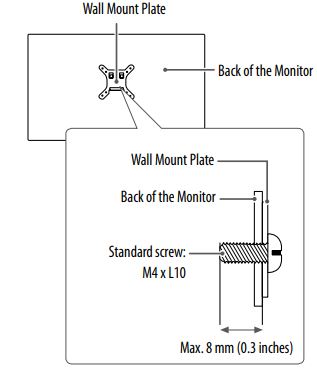
USING THE MONITOR
Illustrations in this manual may differ from the actual product. Press the joystick button, go to Settings Input, and then select the input option.
CAUTION
- Do not press the screen for a prolonged time. This may cause image distortion.
- Do not display a still image on the screen for a prolonged time. This may cause image retention. Use a PC screensaver if possible.
- When connecting the power cord to the outlet, use a grounded (3-hole) power strip or a grounded power outlet.
- The monitor may flicker when turned on in an area where the temperature is low. This is normal.
- Sometimes red, green, or blue spots may appear on the screen. This is normal.
Connecting to a PC
- This monitor supports the *Plug and Play feature.
- Plug and Play: A feature that allows you to add a device to your computer without having to reconfigure anything or install any manual drivers.
CAUTION
- Using a DVI to HDMI / DP (DisplayPort) to HDMI cable may cause compatibility issues.
- Use a certified cable with the HDMI logo attached. If you do not use a certified HDMI cable, the screen may not display or a connection error may occur.
- Recommended HDMI cable types – High-Speed HDMI®
- TM cable – High-Speed HDMI®
- TM cable with Ethernet
Note
- There may be no video or audio output depending on the DP (DisplayPort) version of the PC.
- Make sure to use the supplied DisplayPort cable of the product. Otherwise, this may cause the device to malfunction.
- If you are using a Mini DisplayPort output graphics card, use a Mini DP to DP (Mini DisplayPort to DisplayPort) cable or gender that supports DisplayPort 1.2 or 1.4. (Sold separately)
Activating the Main Menu
- Press the joystick button on the bottom of the monitor.
- Move the joystick up/down and left/right to set the options.
- Press the joystick button once more to exit the main menu.
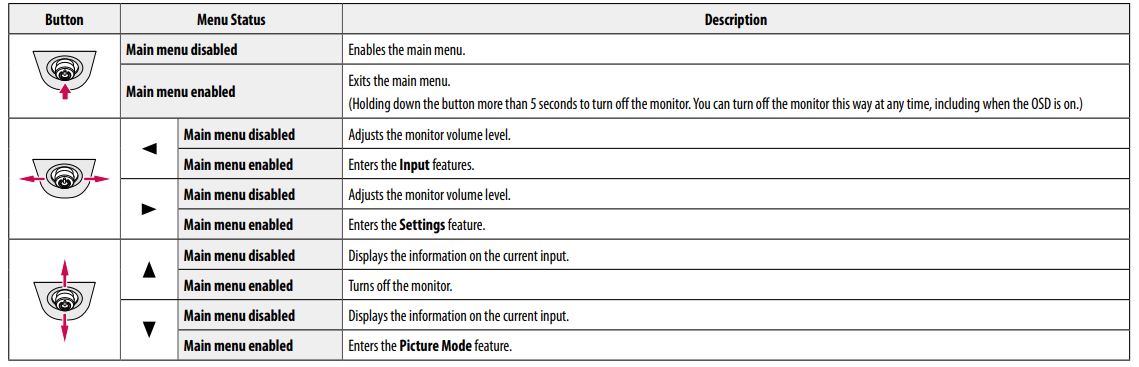
Main Menu Features
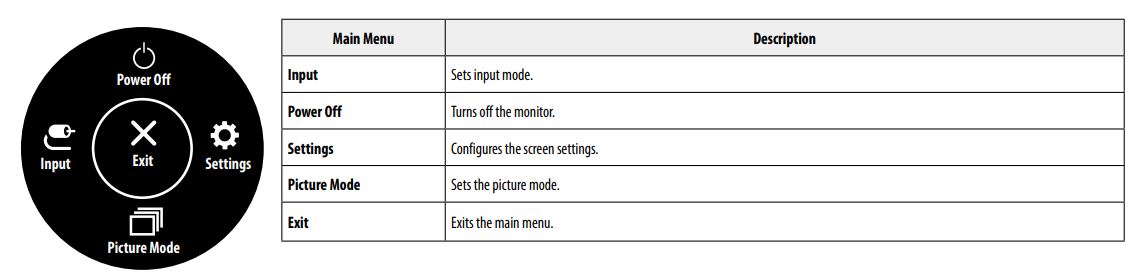
Menu Settings
- To view the OSD menu, press the joystick button at the bottom of the monitor and then enter Settings.
- Move the joystick up/down and left/right to set the options.
- To return to the upper menu or set other menu items, move the joystick to or press ( ) it.
- If you want to exit the OSD menu, move the joystick to until you exit.
Quick Settings
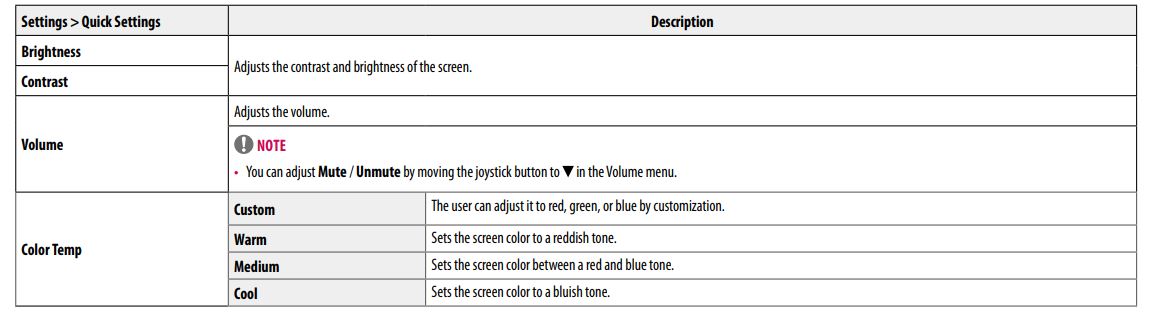
Input
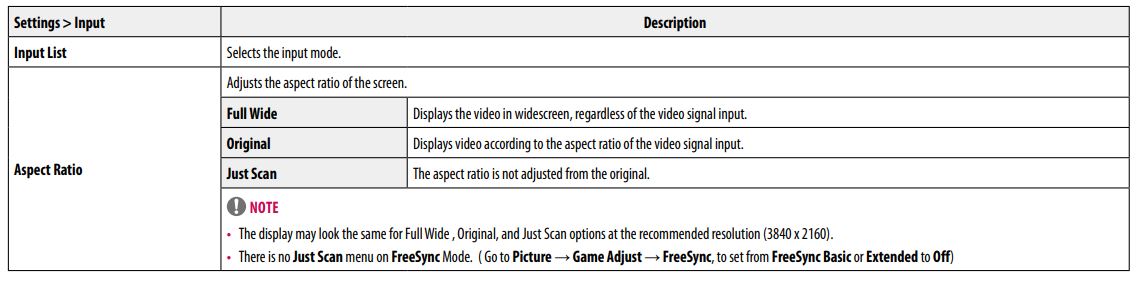
TROUBLESHOOTING
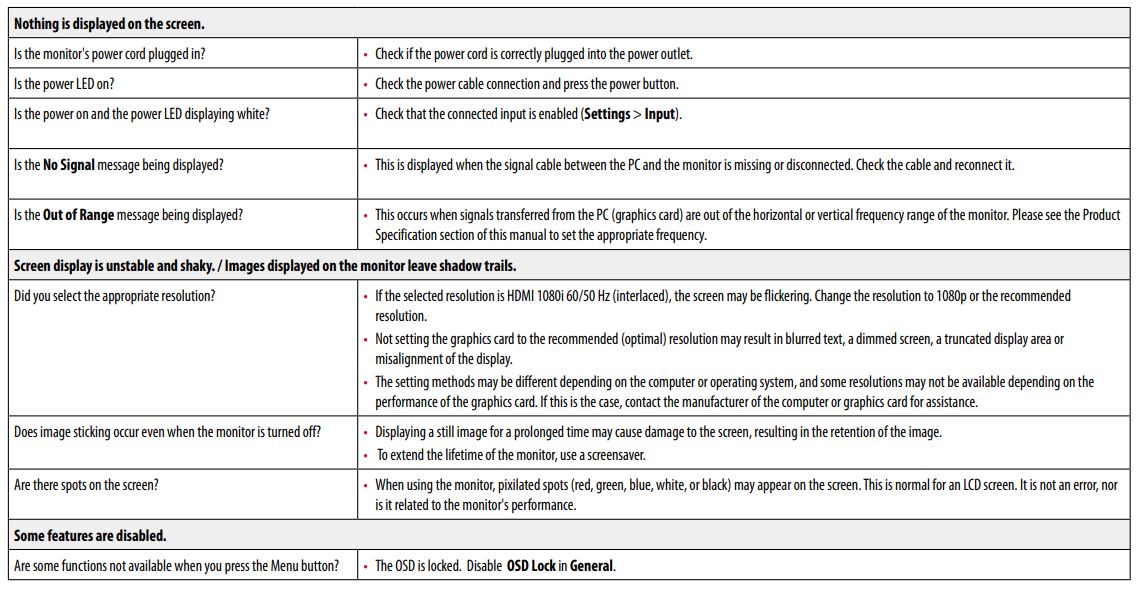

PRODUCT SPECIFICATION
27UL550
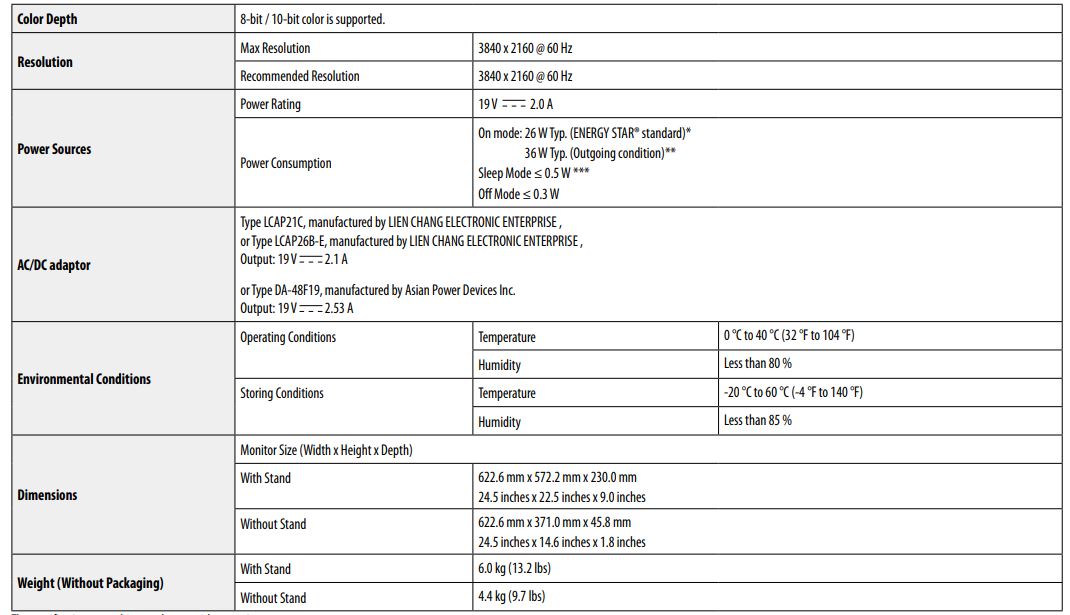
The specifications are subject to change without notice.
- The power consumption level can be different by operating conditions and monitor settings.
- The On-mode power consumption is measured with the ENERGY STAR® test standard.
- The On-mode power consumption is measured with the LGE test standard (Full White pattern, Maximum resolution).
- The monitor goes to the Sleep Mode in a couple of minutes(Max 5 minutes).
PRODUCT SPECIFICATION
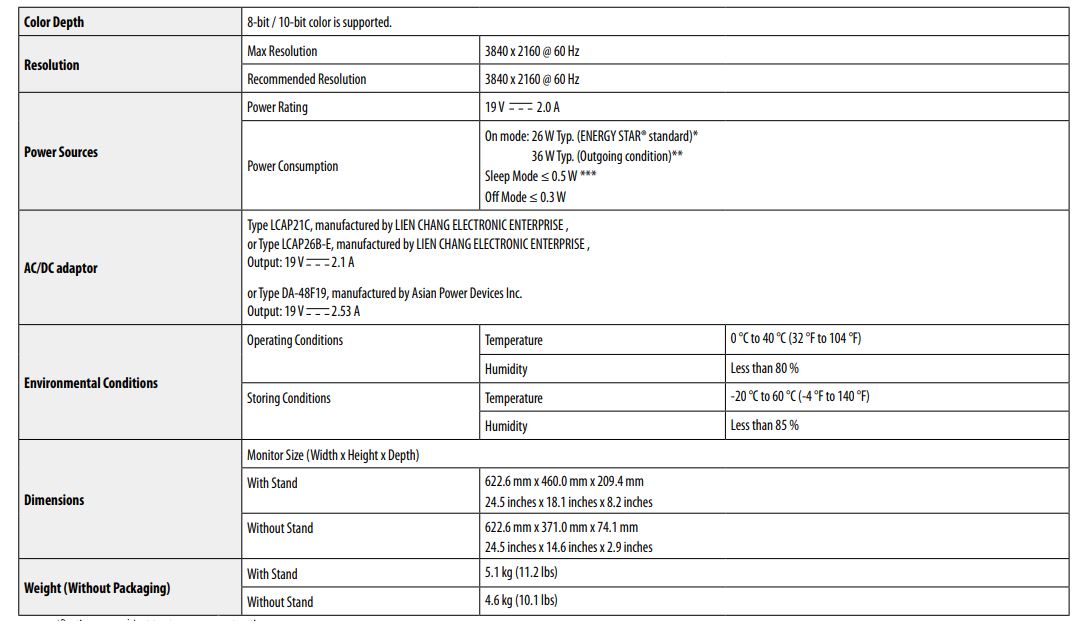
The specifications are subject to change without notice.
- The power consumption level can be different by operating conditions and monitor settings.
- The On-mode power consumption is measured with the ENERGY STAR® test standard.
- The On-mode power consumption is measured with the LGE test standard (Full White pattern, Maximum resolution).
- The monitor goes to the Sleep Mode in a couple of minutes(Max 5 minutes).
Factory Support Mode (Preset Mode, PC)
DisplayPort
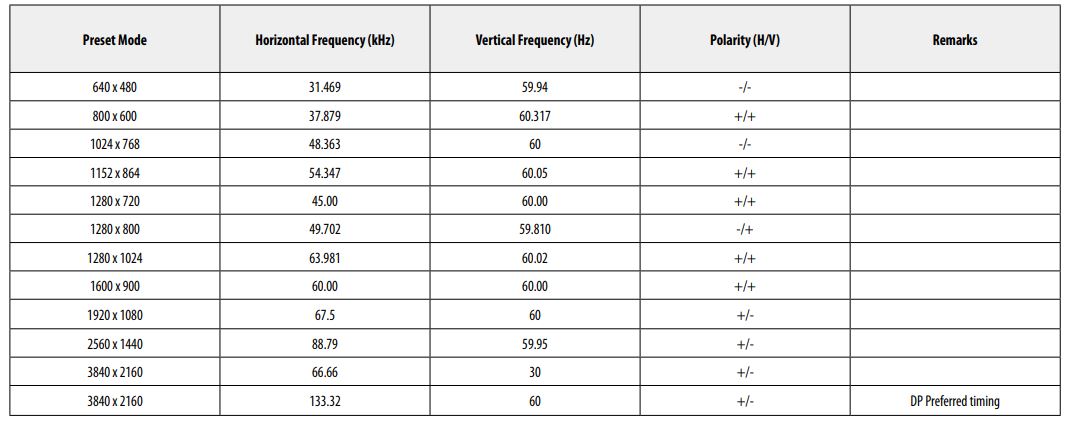
FOR MORE MANUALS BY LG, VISIT MANUALSDOCK
FAQS About LG UltraFine 27UL500 27-Inch Computer Monitor
What is the screen size of the LG UltraFine 27UL500 monitor?
The LG UltraFine 27UL500 monitor features a 27-inch screen size.
What is the resolution of the LG UltraFine 27UL500 monitor?
The monitor has a resolution of 3840 x 2160 pixels, also known as 4K Ultra HD resolution.
Does the LG UltraFine 27UL500 monitor support HDR?
Yes, it supports HDR10, offering enhanced brightness and contrast for a more immersive viewing experience.
What is the refresh rate of the LG UltraFine 27UL500 monitor?
The monitor typically has a refresh rate of 60Hz, suitable for most general computing tasks and casual gaming.
Does the LG UltraFine 27UL500 monitor have built-in speakers?
Yes, it features built-in speakers, providing audio output without the need for external speakers.
What are the connectivity options available on the LG UltraFine 27UL500 monitor?
The monitor typically includes multiple connectivity options such as HDMI and DisplayPort inputs, allowing you to connect various devices like computers, gaming consoles, and media players.
Is the LG UltraFine 27UL500 monitor VESA mount compatible?
Yes, it is VESA mount compatible, allowing you to mount the monitor on a compatible stand or arm for customized positioning.
Does the LG UltraFine 27UL500 monitor have adjustable height and tilt options?
Yes, it usually offers adjustable tilt functionality, allowing you to adjust the screen’s angle for optimal viewing comfort. However, it might not have height adjustment capabilities.
Is the LG UltraFine 27UL500 monitor suitable for content creation and editing tasks?
Yes, its high-resolution display and HDR support make it well-suited for content creation, photo editing, and video editing tasks where color accuracy and detail are important.
Does the LG UltraFine 27UL500 monitor have AMD FreeSync or NVIDIA G-Sync support?
While it may not have native support for AMD FreeSync or NVIDIA G-Sync, its 60Hz refresh rate should provide smooth performance for most gaming and multimedia applications.


