
LG HF85LA CineBeam FHD Projector
ABOUT LG Electronics
Globally, LG Electronics concentrated on creating breakthroughs. We are dedicated to offering customers electronic products that improve their quality of life. To enable this, we want to keep enhancing consumers’ lives. We provide a comprehensive selection of goods in several categories, such as TV and home Entertainment, Kitchen, Laundry, Computers, Air Conditioning, and solar. Learn more about LG right now. For additional information, speak with the LG salesperson in your area.
Accessories
Accessories included with the projector are shown below. Accessories are subject to change without prior notice. New accessories may be added or old ones removed.
- When connecting an HDMI or USB cable, or connecting a USB flash drive to the HDMI or USB port, use a product that has a width of 18 mm (0.7 inches) or less and a height of 10 mm (0.3 inches) or less. If the USB cable or USB flash drive does not fit the USB ports of the projector, use an extension cable that supports USB 2.0.
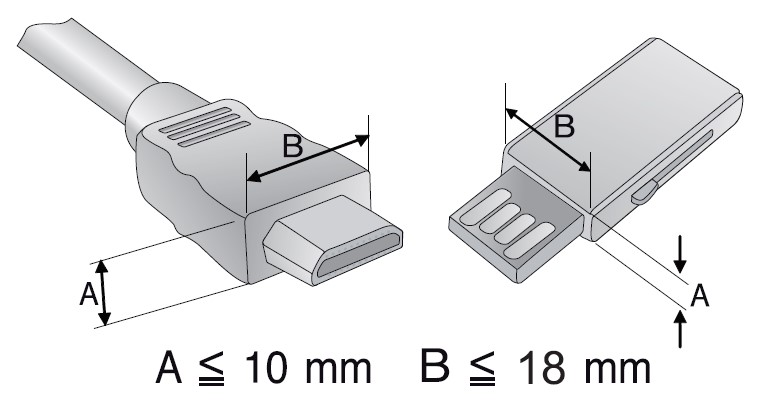
- When connecting two USB devices at the same time, each one should have bezels less than 8.5 mm (0.3 inches) thick.
- Use a certified cable with the HDMI logo attached.
- If you do not use a certified HDMI cable, the screen may not display or a connection error may occur. (Recommended HDMI cable types)
- Ultra High-Speed HDMI®/™ Cable (3 m (9.8 feet) or less)
Optional Extras
To purchase optional accessories, visit an electronics store or online shopping site or contact the retail store where you purchased the product.
Optional accessories are subject to change without prior notice.
Parts and Components
This projector is manufactured using high-precision technology. You may, however, see tiny black dots and/or bright-colored dots (red, blue, or green) that continuously appear on the projector screen. This is a normal result of the manufacturing process and does not indicate a malfunction.
Main Unit
- Due to the high temperature of the vent area, do not get close to the vent area.
- Do not touch the lens and mirror when using the projector. The lens and mirror may be damaged. (Keep lens away from sharp objects.)
- Turn the adjustable leg left or right to adjust the angle.
Back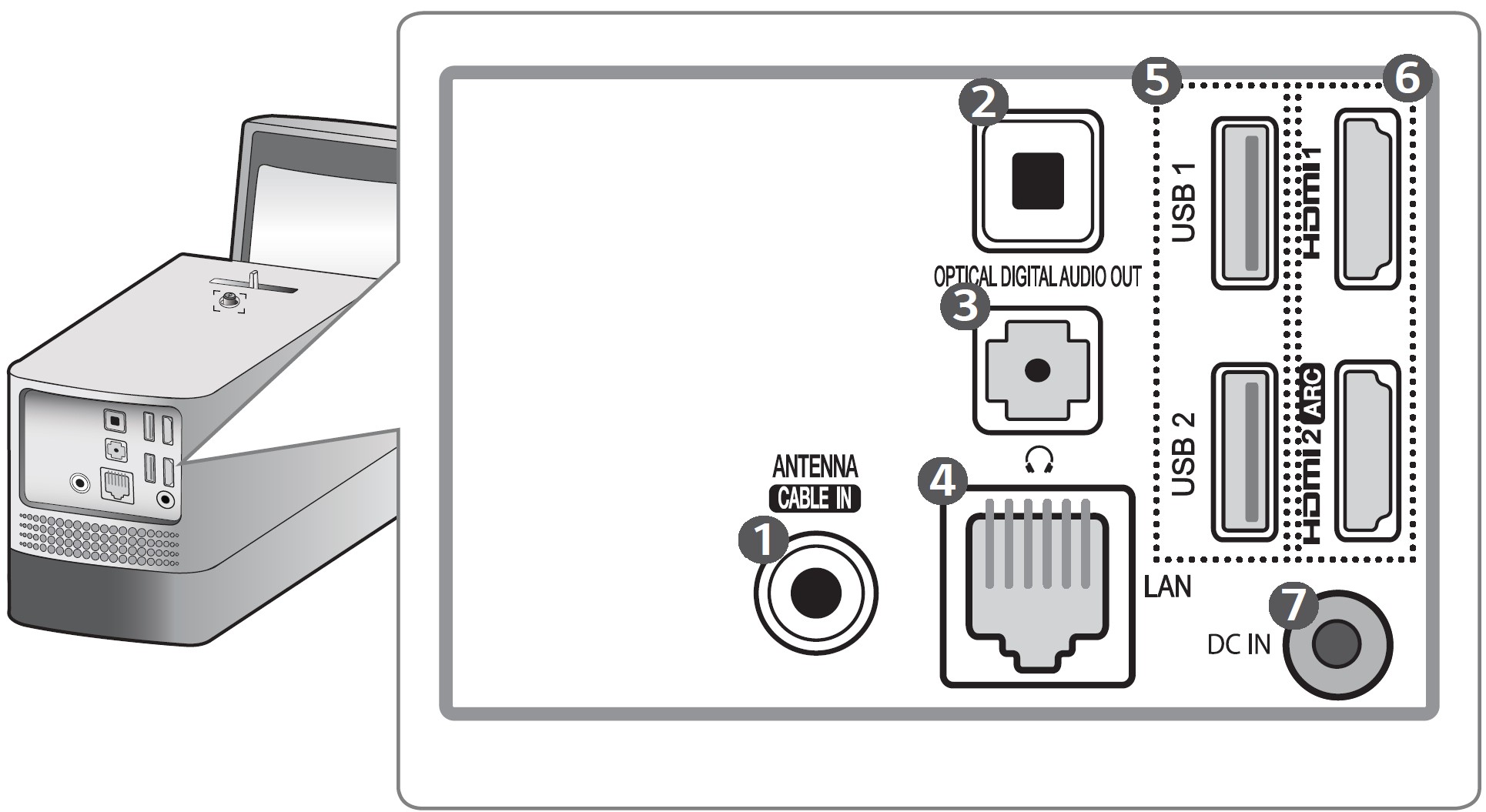
Using the Joystick Button
You can operate the projector by pressing the button or moving the joystick left, right, up, or down.
Basic functions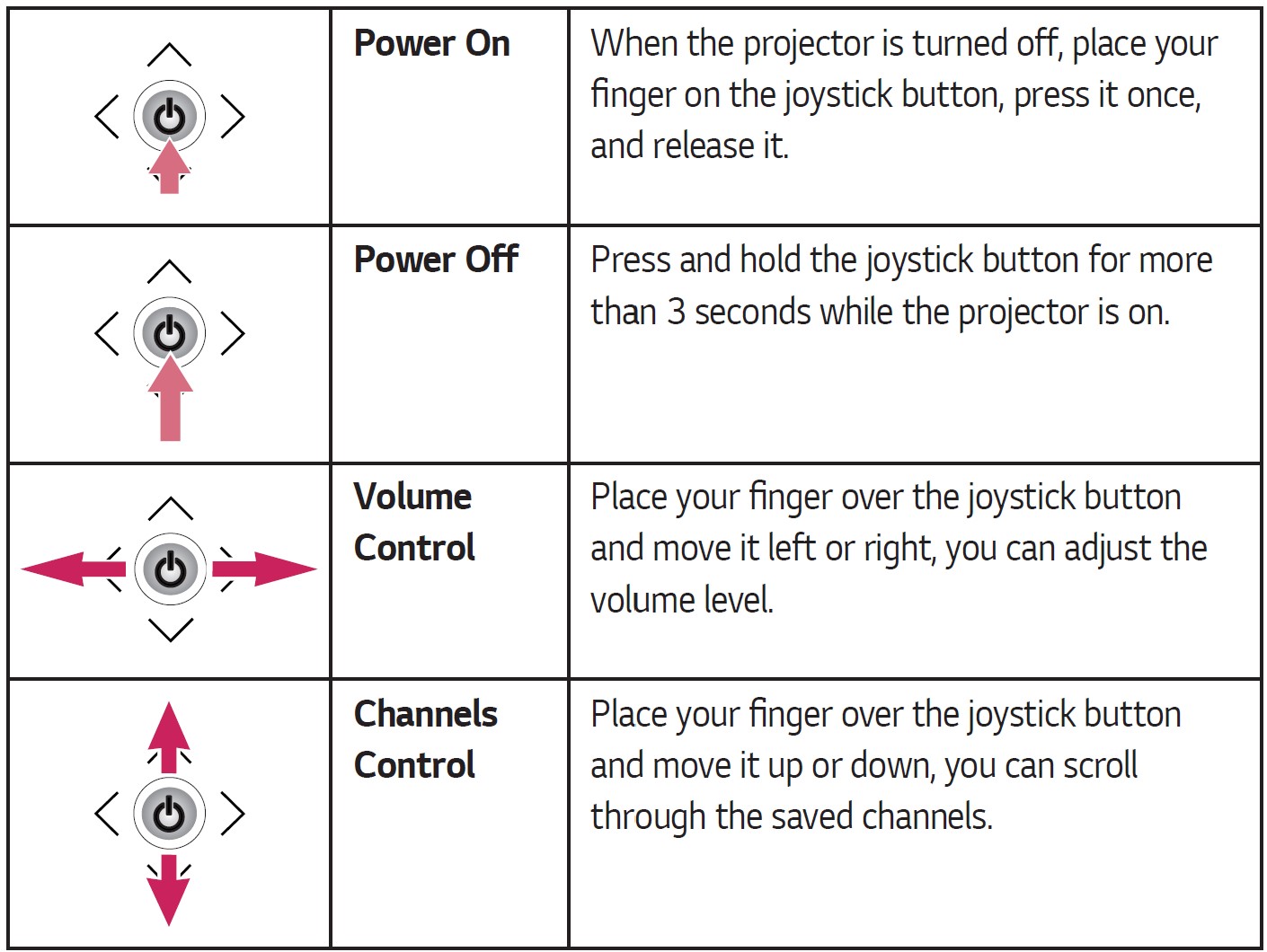
NOTE: Place your finger over the joystick button and move it up, down, left, or right. Be careful not to press the joystick button. If you press the joystick button first, you may not be able to adjust the volume level and/or scroll through saved channels.
Adjusting the menu
When the projector is turned on, press the joystick button one time.
You can adjust the menu items by moving the joystick button left, right, up, or down. Move to the desired menu item, and then press the joystick button once to select it.
Projector Status Indicators
Installation
Installation Precautions
- Place the projector in a well-ventilated environment.
- To prevent internal overheating, install the projector in a well-ventilated place. Do not place anything near the projector. That may block its air vents. If the air vents are blocked, the internal temperature of the projector will increase.
- Do not place the projector on a carpet or rug. If the projector’s inlet vent is on the bottom, be careful not to block the vent, and always use the projector on a solid, level surface.
- Be sure to prevent foreign objects such as paper debris from entering the projector.
- Leave an adequate open area (30 cm (11.8 inches) or more) around the projector.
- Do not place the projector in a hot, cool, or humid environment.
- Do not place the projector in a place where it will easily attract dust. – This may result in fire.
- Never open any cover on the projector. There is a high risk of electric shock.
- The projector is manufactured using high-precision technology. You may, however, see tiny black dots and/or bright-colored dots (red, blue, or green) that continuously appear on the projector screen. This is a normal result of the manufacturing process and does not indicate a malfunction.
- The remote control may not work in an environment where a lamp equipped with electronic ballasts or a three-wavelength fluorescent lamp is installed. Replace the lamp with an international standard lamp for the remote control to work normally.
- To install the ceiling, attach the ceiling-type bracket to the projector with M4 x 8 mm screws.
- Do not overtighten the screws. It may damage the case, causing the projector to fall and cause serious injury. (Recommended Torque: 4.34 ~ 6.94 ibf-in (5~8 kgf·cm))
Precautions When Using the Mirror Cover
The mirror cover prevents dust from gathering on the lens and mirror while the projector is not in use.
- Remove the mirror cover before using the projector.
- Fit the mirror cover in place when the projector is not in use.
- Doing so will prevent dust from gathering on the lens and mirror.
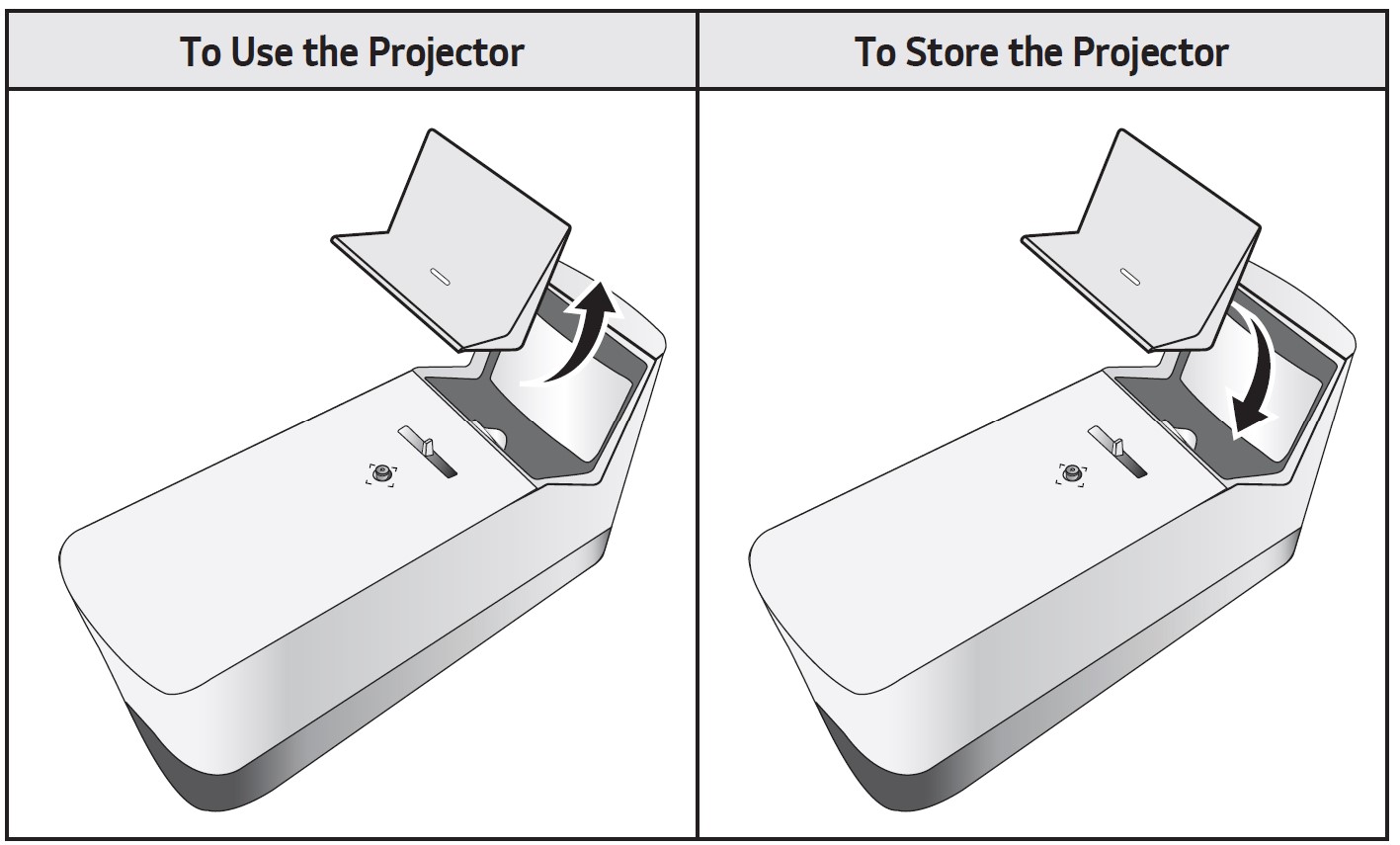 Projection Distance per Screen Size
Projection Distance per Screen Size
- Place the projector on a sturdy, level surface, together with the PC or audio/ video source.
- Place the projector at an appropriate distance away from the screen. The distance between the projector and the screen determines the actual size of the image.
- Position the projector so that the lens is at a right angle to the screen. If the projector is not at a right angle, the projected image will look distorted. To correct the distortion, use the Edge Adjustment function.
- Connect the power cord of the projector and the connected device to the wall outlet.
 The projection distance may vary depending on the installation conditions.
The projection distance may vary depending on the installation conditions.
NOTE: If the projected image looks distorted or bent, check to see if the screen is installed properly.
Kensington Security System
- This projector has a Kensington Security Standard connector as an anti-theft mechanism. Connect a Kensington Security System cable as shown below.
- For more information on installation and use of the Kensington Security System, refer to the user’s guide provided with the Kensington Security System.
- The Kensington Security System is an optional accessory.
- What is Kensington?
Kensington is a company that provides safety systems for laptops and other electronic devices. Website: http://www.kensington.com
USING THE PROJECTOR
Connecting the Antenna or Cable
To watch TV using an indoor/outdoor antenna, connect a wall terminal and the antenna port of the projector using an RF cable (75 Ω).
You can watch terrestrial or cable (analog, digital) TV. (The RF cable is sold separately.)
NOTE:
- Make sure not to bend the copper wire of the RF cable (75 Ω). Turn the input jack to the right to fasten it.
- Ensure you use a standard coaxial cable (75
Ω, sold separately) when connecting to the projector input. - For better image quality in locations where signal strength is low, purchase and install a signal amplifier (booster).
- A signal splitter is required if you want to use two or more projectors through one antenna.
- If you have any problems when installing the antenna, please consult a suitable retailer or the store where you purchased the antenna.
Focus of the Screen Image
When an image appears on the screen, check if it is in focus and fits the screen properly.
- To bring images into focus, move the Focus Ring slowly left or right, concentrating on the upper central part of the screen. Optimal focus is reached when the left and right sides of the screen appear balanced.
Watching With the Projector
- When in standby mode, press the
 (POWER) button to turn the projector on.
(POWER) button to turn the projector on. - Select the
 (INPUT) –> [All Inputs] and select the input signal you want.
(INPUT) –> [All Inputs] and select the input signal you want. - Control the projector using the following buttons while watching the projector.
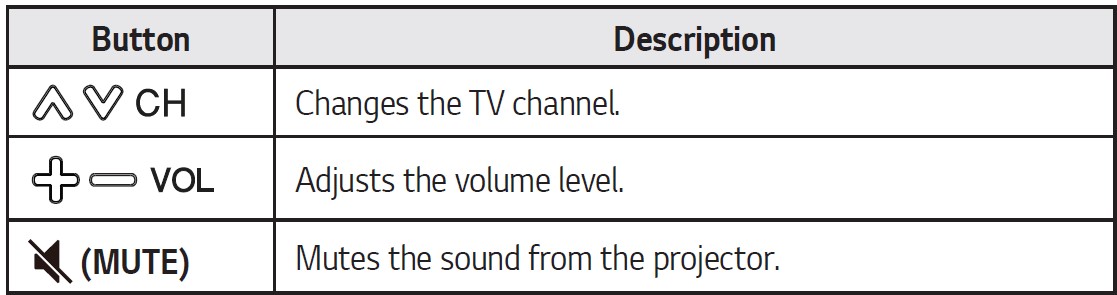
- To turn the projector off, press the
 (POWER) button.
(POWER) button.
MAINTENANCE
Clean your Projector to keep it in optimal condition.
Cleaning
Cleaning the Lens/Mirror
- If there is any dust or staining on the lens/mirror surface, you must clean the lens.
- To remove dust or stains on the lens/mirror, use a compressed air duster, cotton swab, or soft cloth to gently wipe the lens.
- Do not wipe the lens/mirror while the product is in use or immediately after it has been turned off.
- When cleaning the lens/mirror, do not use a cleanser, automobile or industrial shiner, abrasive, wax, benzene, alcohol, water, etc., as this may damage the product.
Cleaning the Projector Case
- To clean the projector case, first unplug the power cord.
- To remove dust or stains, use only a dry, lint-free, nonabrasive cloth to polish the lens.
- Do not use alcohol, benzene, thinners, or other chemicals, that may damage the case.
SPECIFICATIONS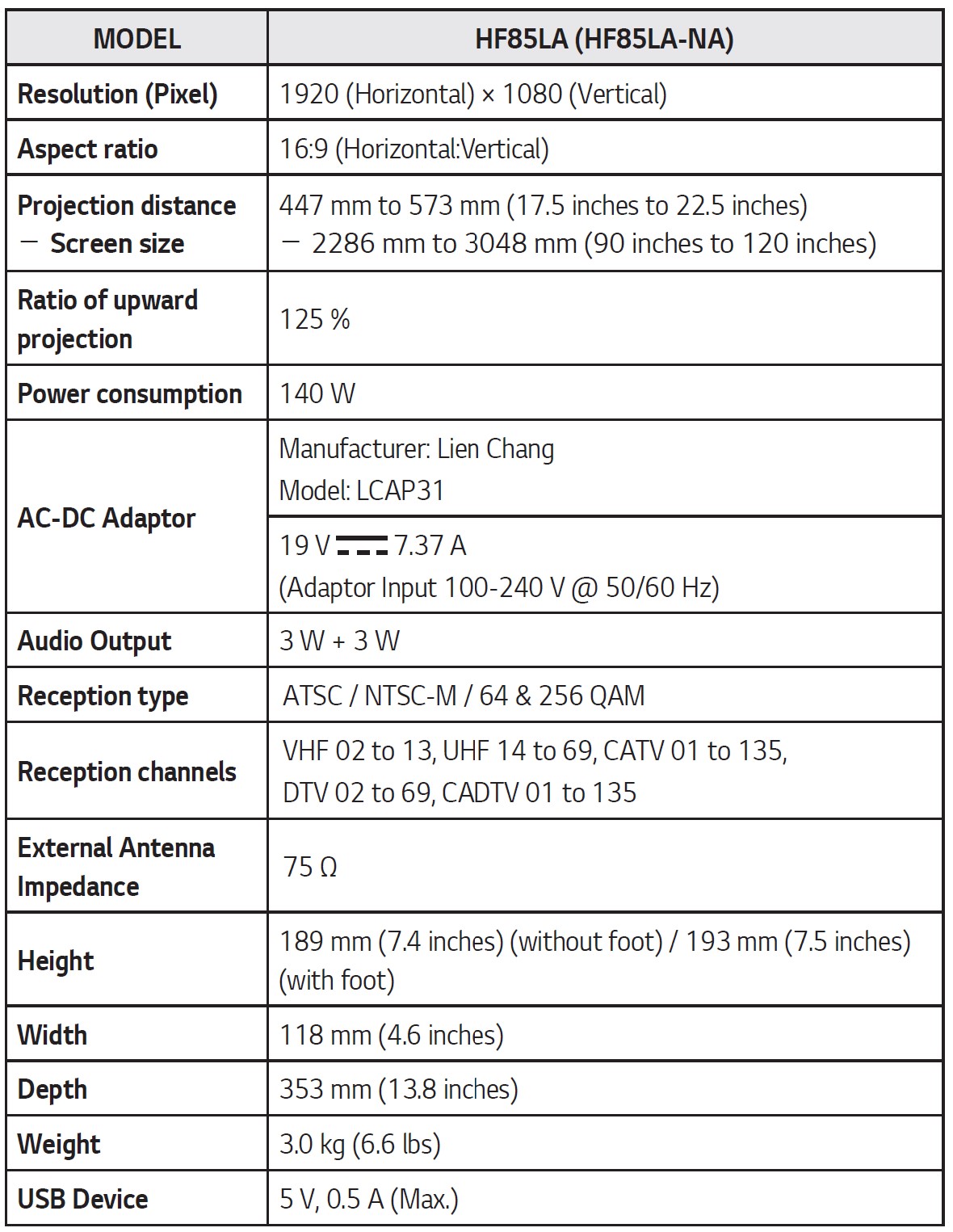
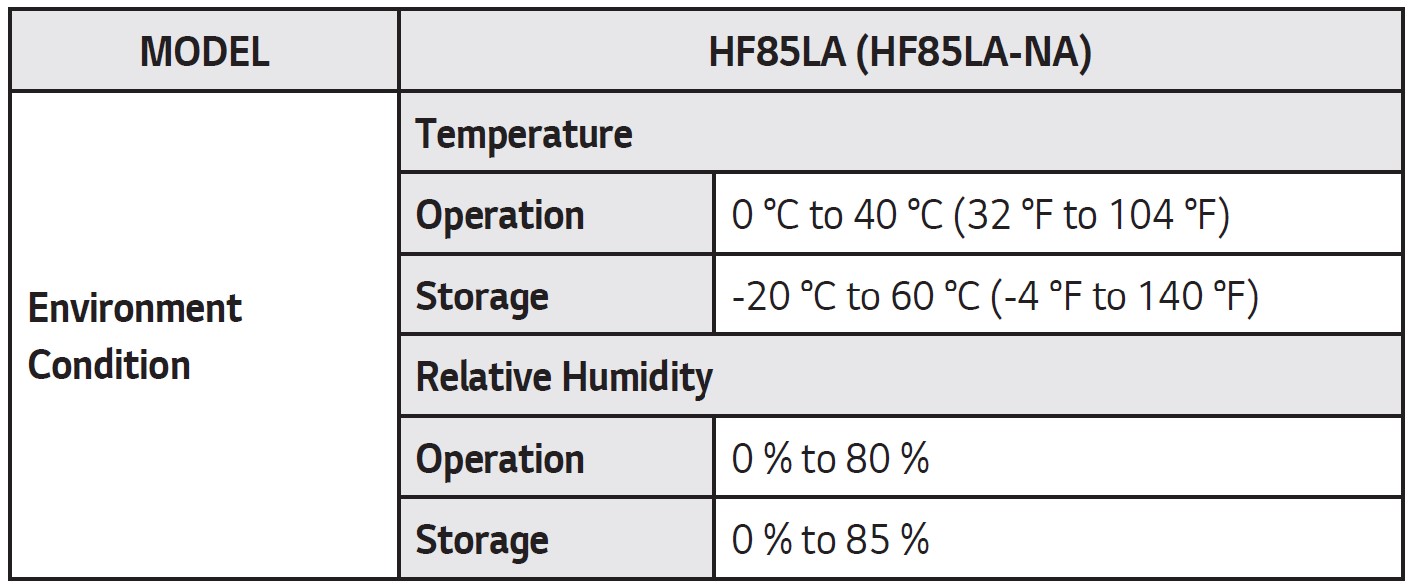
- Use only power supplies listed in the user instructions.
- Contents in this manual may be changed without prior notice due to the upgrade of product functions.
HDMI (DTV) Supported Mode
HDMI (PC) Supported mode
- If an invalid signal is input into the projector, it will not be displayed properly on the screen or a message such as [No Signal] or [Invalid Format] will be displayed.
- The projector supports the DDC1/2B type as the Plug and Play function (Auto-recognition of PC monitor).
- 1920 x 1080 is recommended as the best picture quality in the PC mode.
Open Source Software Notice
Information
To obtain the source code under GPL, LGPL, MPL, and other open-source licenses, that are contained in this product, please visit http://opensource.lge.com.
In addition to the source code, all referred license terms, warranty disclaimers, and copyright notices are available for download.
LG Electronics will also provide open source code to you on CD-ROM for a charge covering the cost of performing such distribution (such as the cost of media, shipping, and handling) upon email request to opensource@lge.com.
This offer is valid for a period of three years after our last shipment of this product. This offer is valid to anyone in receipt of this information.
FAQS About LG HF85LA CineBeam FHD Projector
What is the LG HU85LA’s throw distance?
The throw distance for the HU85LS is 1’5″ – 1’11” and the HU85LA is 1’3″ – 1’7″.
LG CineBeam’s aspect ratio is what?
16:9
How is the LG CineBeam?
An impressive UST projector.
How can I change the settings on my LG projector’s screen?
The Projection Screen Position (Lens Shift) Adjustment Dial can be utilized.
What’s the shortest throw distance?
3-5 feet
Describe LG CineBeam.
With LG CineBeam, you can watch home movies more easily and comfortably without compromising on quality or practicality.
The iPhone and LG CineBeam are compatible.
Requires iOS 12.3 or later or macOS 10.14. 5 or later and supports AirPlay 2.
What is the LG CineBeam’s refresh rate?
60-hertz
Has the LG CineBeam Bluetooth?
Integrated battery, Bluetooth sound output, and screen sharing in the CineBeam LED projector.
How can my projector screen be improved?
Dim the background light
For more manuals by LG, Visit Manualsdock
[embeddoc url=”https://manualsdock.com/wp-content/uploads/2023/09/LG-HF85LA-CineBeam-FHD-Projector-Owner-Manual.pdf” download=”all”]



