
LaView B2 4MP Security Camera
About LaView
LaView is a network video surveillance and home security firm with U.S. headquarters in City of Industry, California. We provide surveillance equipment that is up to industry standards, including Full HD 1080P devices and HD IP technology with wireless choices.
PRODUCT WARRANTY CARD
Your LaView product is protected by a 1-year warranty from the. purchase date. For more information on repairs, exchanges, and other policies, please visit www.laviewusa.com.
Please send all inquiries through the Contact Form on our website, or email us at info@laviewusa.com. And our technicians would be glad to assist you.
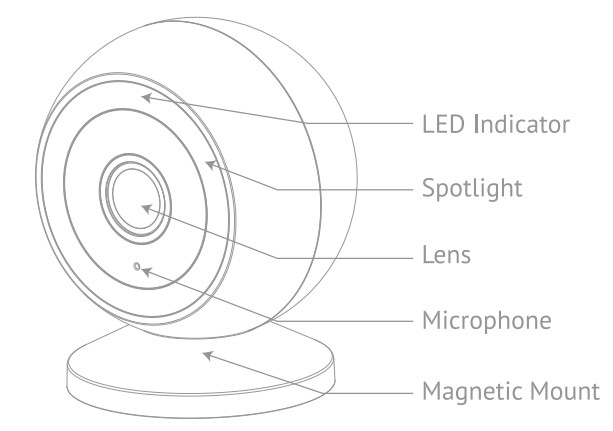
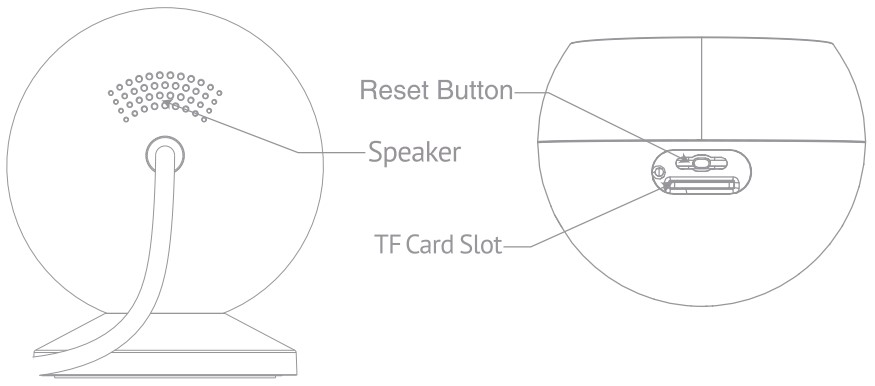
WHAT’S IN THE BOX
- PLEASE CONSULT THIS CHECKLIST FOR ALL PARTS.
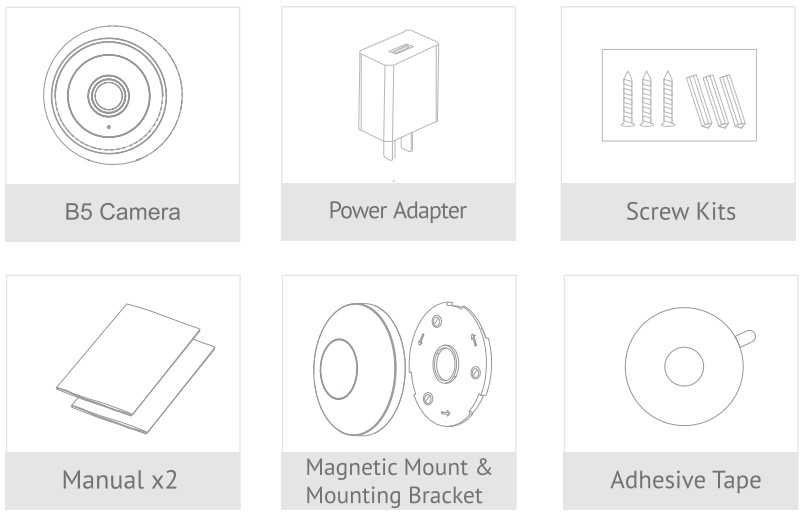
- RESET
Press and hold the reset button for 5 seconds to reset the device (The camera will return to factory default settings followed by a welcome ringtone.) Wait until the camera is beeping every 15 seconds which means the camera is ready for pairing. If the camera is not beeping, reset the camera again.
- LED INDICATOR
- Slow Flashing Light: Initializing/ Ready for Wi-Fi setup
- Fast Flashing Light: Currently connecting//Network Error
- Solid Light: The network is properly connected
APP SETUP
For step-by-step Mobile APP setup instruction, please read the Quick Start Guide included in the package or check out our YouTube tutorials
- DOWNLOAD AND INSTALL APP
- LaView APP is available for both iOS and Android OS. Search the name ‘LaView’ in the APP Store or Google Play. ( The other LaView apps, such as LaView Connect, LaView ONE, and LaView Life do NOT support the B5 camera)
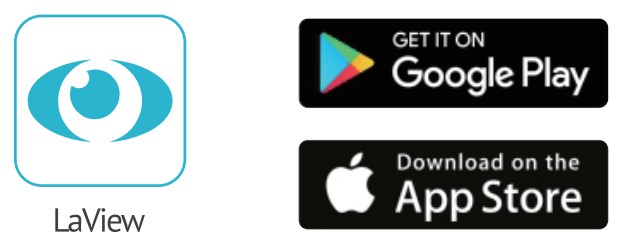
- Please download the LaView APP from the App Store or Scan the OR Code below
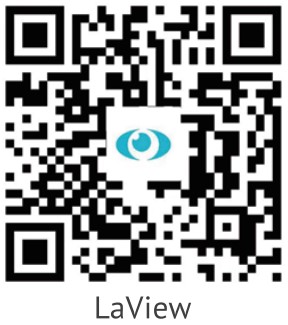
- MAKE SURE YOUR PHONE IS CONNECTED TO A 2.4GHZ Wi-Fi NETWORK
- COMPLETE THE APP REGISTRATION PROCESS
- FOLLOW THE IN-APP INSTRUCTION TO PAIR THE CAMERA
- Click on the ‘+’ sign to add the camera. Continue to click “Video Surveillance” > “Smart Camera”
- Connect the camera to power via the included USB Charger ( If you are not setting up the camera for the very first time, press the Reset button instead for 5 seconds until you hear a sound.)
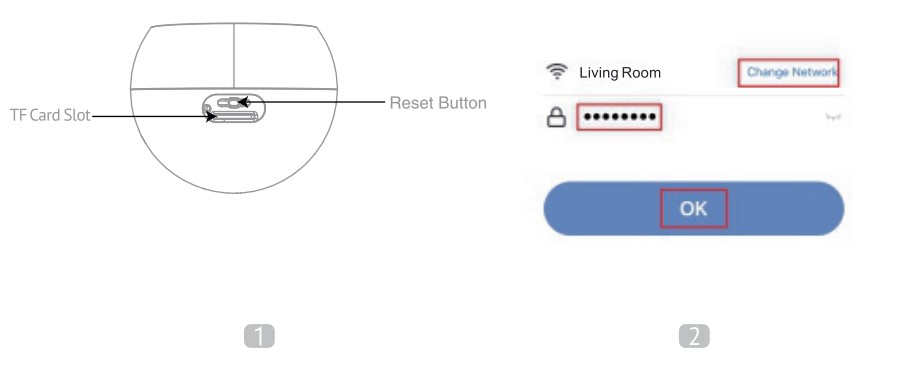
- Wait until the camera is beeping twice every 15 seconds, which means the camera is in standby status and ready for pairing
- Enter the Wi-Fi Password to generate a QR code that carries your Wi-Fi information
- Use the camera to scan the OR code on the phone (keep the camera 8-12 inches away from the phone)
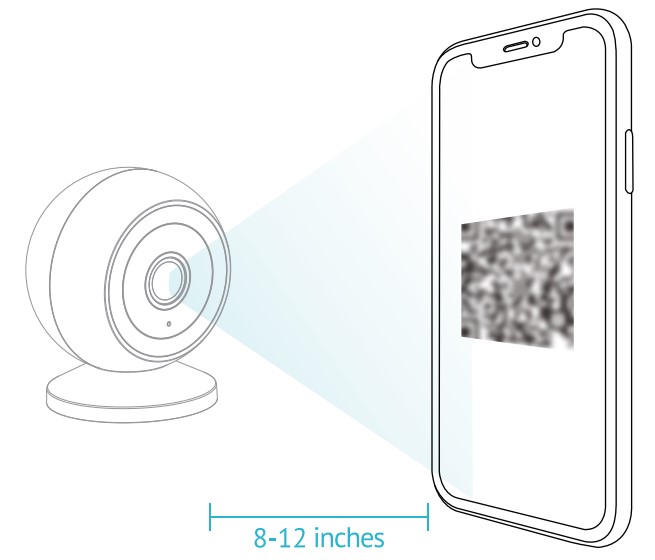
- Press ‘I Heard a Prompt’ after the camera receives the OR code and beeps. The camera will start pairing
- When connecting, you should make sure your router, mobile phone, and camera are as close as possible
- Wait until the camera is connected online
- Customize the camera name to differentiate cameras in different locations and finish the paring process
- If the pairing is not successful, press the Reset button for 5 seconds until you hear a beep and start again. Or check the FAQ section for more troubleshooting steps
INSTALLATION
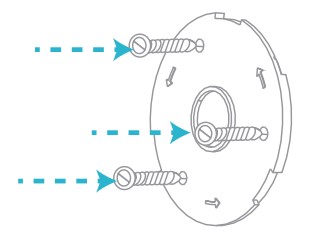
- Fix the mount base on the wall with included screws.
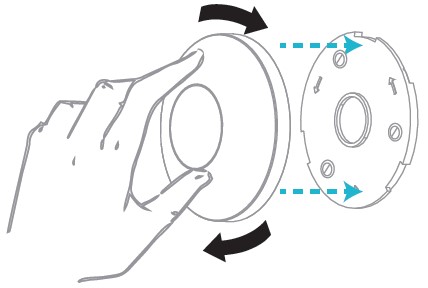
- Snap the magnetic mount onto the mount base and screw it clockwise to seal.
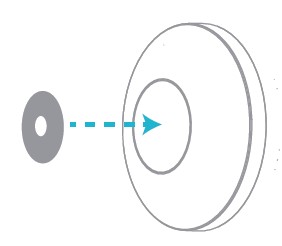
- Attach a 3M sticker to the magnetic mount. (Optional. Recommended when installed in high wind environment
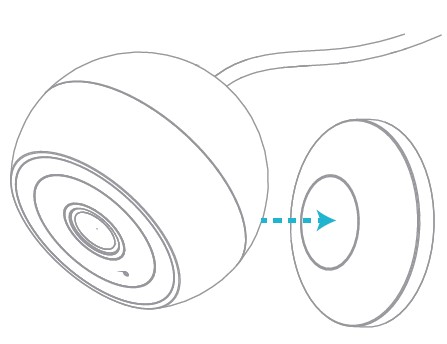
- Attach your camera to the magnetic mount and adjust the camera view angle.
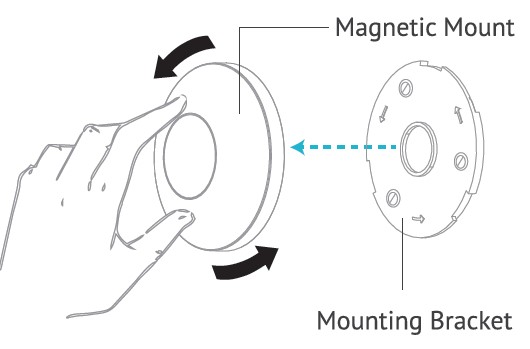
- To uninstall the mounting bracket, turn the magnetic mount counter-clockwise
TROUBLESHOOTING
- IF YOU CAN NOT CONNECT THE CAMERA TO THE INTERNET, CHECK THE FOLLOWING STEPS
- Ensure you are connecting to a 2.4GHz Wi-Fi, not 5GHz
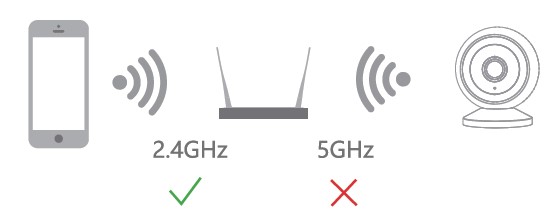
- Ensure the Wi-Fi password or SSID is correct
- Ensure the camera is placed as close to the router as possible
- Ensure the camera is powered on and is beeping twice every 15 seconds before scanning the OR code
- Ensure you are using the correct APP (LaView)
- Ensure the camera is scanning the QR code on the phone in the correct way
- If the above doesn’t help, reset the camera and start pairing again
- WHAT CAN I DO IF THE CAMERA STOPS WORKING?
- Close and restart the APP
- Check if the Wi-Fi settings are changed.
- If so, please reset the camera
- Ensure the router is powered on and online Ensure the camera is powered on
- Ensure the router has decent network bandwidth
- Check the app is on the latest version
MOTION DETECTION
HOW TO TURN ON AND OFF MOTION DETECTION?
- To turn on or off motion detection and Human detection settings, go to the camera menu and click on Detection Alarm Settings
WHAT CAN I DO IF I CANNOT RECEIVE NOTIFICATIONS?
- Ensure your phone notification setting is enabled for the LaView APP
- Ensure the phone has a decent network
- Ensure the camera is online
WHAT CAN I DO IF I RECEIVE TOO MANY NOTIFICATIONS?
- If the camera is placed at a location with heavy traffic, we recommend you relocate it to a place with less traffic to receive fewer alerts
- Objects with human body shapes such as stuffed toys may be detected as human and trigger the alerts, remove those if they constantly show up in the camera
OTHERS
WHAT CAN I DO IF THE IMAGE IS NOT CLEAR?
- The camera is equipped with a 2K Full HD lens and sensor to produce a superior image, however, the image quality may be affected by the lighting condition.
- Ensure the camera is NOT facing to environment with poor lighting conditions or with extremely high contrast. Ensure it is NOT facing directly to bright lighting sources such as sunlight.
- Ensure your phone and your router have enough bandwidth to stream HD video. A minimum of 2MBps is required to stream each 2K camera. If the network does not meet this requirement, the live-view stream will be downgraded to SD automatically.
NIGHT VISION
- The camera is equipped with infrared LED technology to capture black-and-white night vision images in detail at night. However, the night vision image quality may be affected by the following factors:
- There are high-contrast light sources such as car headlights pointing to the camera
B5 is equipped with a starlight sensor and Infrared LEDs to offer 4 night vision modes
Infrared Mode: LED emits Infrared light and produces black and white images at night. Works in pitch black.
Color Night Vision (Spotlight off): Produces starlight-grade color night vision, but requires some ambient lighting such as street lights.
Color Night Vision (Spotlight on): Produces full-color night vision even in pitch-black condition.
Smart Mode: The image is set in black & white night vision but switches to color night vision mode automatically when a motion is detected.
WATERPROOF AND OUTDOOR USE
- The camera is IP65 rated for totally dust-tight and protection against low-pressure jets of directed water from any angle. The camera can operate between 14°F ~ 122 °F for all weather use. We recommend placing the camera under the eave and avoiding heavy rain or snow to maximize the camera life span.
- For more technical questions or tutorials such as Alexa setup, and Cloud Storage settings, please follow the in-APP tutorial section in the LaView APP or visit our YouTube tutorials.
- We proudly offer a 1-year warranty on all of our products. This warranty extends to the original purchaser only and is non-transferable.
- If you wish to return a product within the return period, please message us directly in your Amazon account or on our website.
FCC COMPLIANCE
This device complies with Part 15 of the FCC Rules. Operation is subject to the following two conditions:
- This device may not cause harmful interference,
- This device must accept any interference received, including interference that may cause undesired operation.
The manufacturer is not responsible for any radio or TV interference caused by unauthorized modifications or changes to this equipment. Such modifications or changes could void the user’s authority to operate the equipment.
This equipment has been tested and found to comply with the limits for a Class B digital device, pursuant to part 15 of the FCC Rules. These limits are designed to provide reasonable protection against harmful interference in a residential installation.
This equipment generates, uses, and can radiate radio frequency energy and, if not installed and used in accordance with the instructions, may cause harmful interference to radio communications. However, there is no guarantee that interference will not occur in a particular installation. If this equipment does cause harmful interference to radio or television reception, which can be determined by turning the equipment off and on, the user is encouraged to try to correct the interference by one or more of the following measures:
- Reorient or relocate the receiving antenna.
- Increase the separation between the equipment and the receiver.
- Connect the equipment to an outlet on a circuit different from that to which the receiver is connected.
- Consult the dealer or an experienced radio/TV technician for help.
RF warning statement:
To maintain compliance with FCC’s F exposure guidelines, this equipment should be installed and operated with a minimum distance of 20 cm between the radiator and your body.
CUSTOMER SERVICE
- LIVE CHAT:
In LaView APP or on laviewusa.com
- Email: info@laviewusa.com
Our professional technicians are committed to replying to all your requests within 24 hours.
- Amazon account
If you purchased from Amazon, you can also contact our professional customer service team in your Amazon account.
PARAMETER
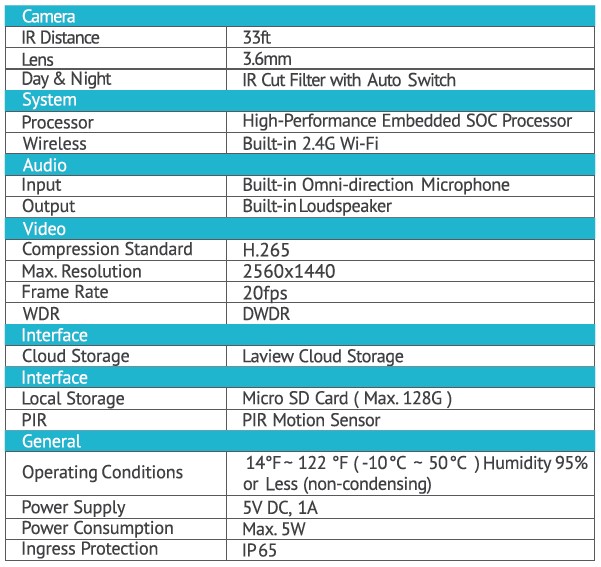
FAQS About LaView B2 4MP Security Camera
What number of LaView cameras are permitted?
8 cameras altogether
Do LaView cameras continuously record?
At predetermined intervals, the cameras will automatically begin and cease filming.
Is the LaView camera WIFI-compatible?
Just turn on the cameras and NVR. The camera units will then establish a connection with the recorder on the system’s private network from there. The cameras can now interact without a network connection thanks to this.
How far in the distance can a camera see?
Security cameras typically have a daytime viewing distance of between 10 and 70 feet.
Are LaView cameras night vision capable?
The night vision range is increased with high-quality infrared LEDs and sensors to up to 33 feet.
Are LaView cameras audio-equipped?
The camera contains a built-in speaker and microphone.
How long does the battery last on a LaView camera?
200 or more days
The LaView camera is water resistant.
Waterproof to IP65 Rated
LaView cameras’ level of security?
Our cameras have strong encryption built in, so you are the only one who can access them.
Describe LaView.
professional brand for smart homes.
For more manuals by LaView, Visit Manualsdock
[embeddoc url=”https://manualsdock.com/wp-content/uploads/2023/09/LaView-B2-4MP-Security-Camera-User-Manual.pdf” download=”all”]


