
Kramer Electronics FC-26 Ethernet Gateway
ABOUT Kramer Electronics
Kramer Electronics is a company that specializes in audio and video signal management and distribution solutions. It was founded in 1981 and is based in Israel. The company designs, manufactures, and distributes a wide range of products for professional AV (audiovisual) systems.
Kramer Electronics offers a comprehensive range of AV products, including audio and video switchers, scalers, distribution amplifiers, matrix switchers, signal converters, extenders, cables, control systems, and more. These products are used in various industries, including education, government, corporate, healthcare, hospitality, and entertainment.
Overview
The FC-26 is a high-performance, easy-to-use, bidirectional hardware and software interface system for controlling RS-232 and IR-controllable devices via an Ethernet LAN. These Ethernet-to-serial controllers bridge the gap between Ethernet infrastructures and serial communication devices by offering bidirectional Ethernet-to-serial and IR conversion. All setup and maintenance of the devices is done from built-in Web pages which are accessible using any common Web browser. The FC-26 can receive K-Touch Ethernet-based per-IR port or per-serial port commands and convert them into IR/serial signals on the requested IR/serial port. Responses are sent back to all Ethernet-connected panels.
In particular, the FC-26:
- Offers network connectivity that lets you connect a Kramer (or other) device via its RS-232 port to an Ethernet LAN
- Works in conjunction with K-Touch 3 for remote control of devices over an Ethernet LAN via IR or serial connections, (see Figure 1)
- Allows you to control up to two RS-232 devices via Ethernet from a PC, tablet, smartphone, and so on
- Allows you to control a device from multiple Ethernet points (PCs or remote controllers), via a LAN or the Internet
- Has IR learning capabilities
- Provides IR ports for device control via IR blasters/emitters
- Includes Windows®-based Virtual Port software for setting up virtual ports on a PC
- Supports static or dynamic (DHCP) IP addressing
- Can act as a PoE receiver
- Has a USB port for upgrading the firmware
- Supports remote firmware upgrades via a LAN
- Is housed in a compact, Kramer TOOLS™ enclosure which can be mounted side by side in a 19-inch rack using suitable rack adapters

Using K-Touch you can design advanced room-control and automation systems that can be operated from iOS or Android touch devices. K-Touch can be used to perform device discovery over the network as the FC-26 is set to be a DHCP client by default. You can use the Kramer LAN Configurator software to discover devices that are attached to the network, including the FC-26. The FC-26 includes the Virtual Serial Port Manager (Kramer VSPM) for compatibility with applications based on COM-port communication.
Virtual Serial Port Manager:
- Makes the FC-26 compatible with all Windows®-based applications which require a physical COM port. This includes all versions of K-Router and other Kramer control applications. It lets you operate all RS-232 controllable devices via an Ethernet LAN using their existing PC software
- Allows virtual serial ports to operate like physical COM ports, that is, logical COM ports that behave exactly like a standard hardware COM port. In reality, it transparently reroutes the data using the TCP/IP network to the FC-26 interface via a virtual connection which you can emulate over the Ethernet or Internet
- Allows the creation of any number of serial ports on your PC which do not occupy any physical serial ports.
Defining the FC-26 Ethernet Controller
the front panel of the FC-26
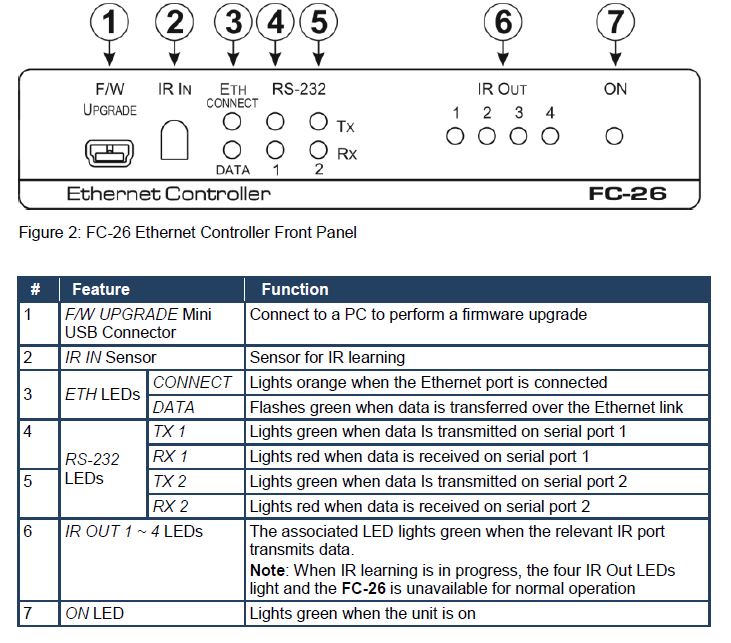
the rear panel of the FC-26

Connecting the FC-26
Always switch off the power to each device before connecting it to your FC-26. After connecting your FC-26, connect its power and then switch on the power to each device.
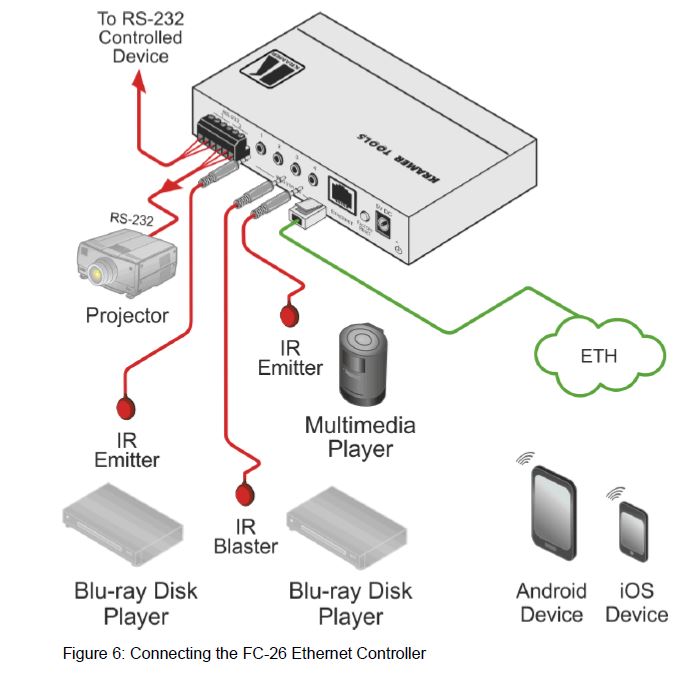
To connect the FC-26 as illustrated in the example in Figure 6:
- Connect the device to a LAN or PC via the RJ-45 Ethernet connector.
- Connect up to two serially controlled devices, (for example, the control port of a switcher and a projector) to the 3-pin, RS-232 terminal blocks.
- Connect IR emitters to the IR Outputs, (for example, two IR emitters for Blu-ray disk player and multimedia player control, and an IR blaster).
- If the FC-26 is not supplied with power by a PoE provider, connect the device to the power adapter and connect the power adapter to the mains electricity (not shown in Figure 6).
Connecting via Ethernet
You can connect to the FC-26 via Ethernet using either of the following methods:
- Directly to the PC using a crossover cable (see Section 6.1.1)
- Via a network hub, switch, or router, using a straight-through cable (see Section 6.1.2)
Note:
If you want to connect via a router and your IT system is based on IPv6, speak to your IT department for specific installation instructions.
Connecting the Ethernet Port Directly to a PC
You can connect the Ethernet port of the FC-26 directly to the Ethernet port on your PC using a crossover cable with RJ-45 connectors. This type of connection is recommended for identifying the FC-26 with the factory-configured default IP address.
After connecting the to the Ethernet port, configure your PC as follows:
- Click Start > Control Panel > Network and Sharing Center.
- Click Change Adapter Settings.
- Highlight the network adapter you want to use to connect to the device and click Change settings of this connection.
The Local Area Connection Properties window for the selected network adapter appears as shown in Figure 7.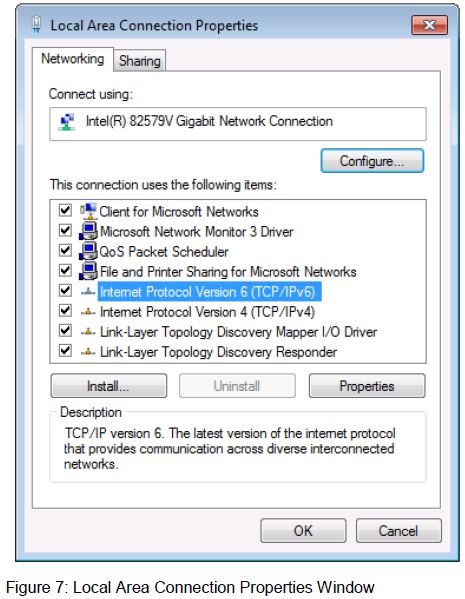
- Highlight Internet Protocol Version 4 (TCP/IPv4) and click Properties. The Internet Protocol Properties window relevant to your IT system appears as shown in Figure 8 or Figure 9.

- Select Use the following IP Address for static IP addressing and fill in the details as shown in Figure 10.
For TCP/IPv4 you can use any IP address in the range 192.168.1.1 to 192.168.1.255 (excluding 192.168.1.39) that is provided by your IT department.
- Click OK.
- Click Close.
IR Command Learner Page
The IR Command Learner page allows you to teach the FC-26 IR commands. These can be saved for later use.
Note:
While learning is in progress, the four IR Out LEDS light and the FC-26 is not available for normal operation.
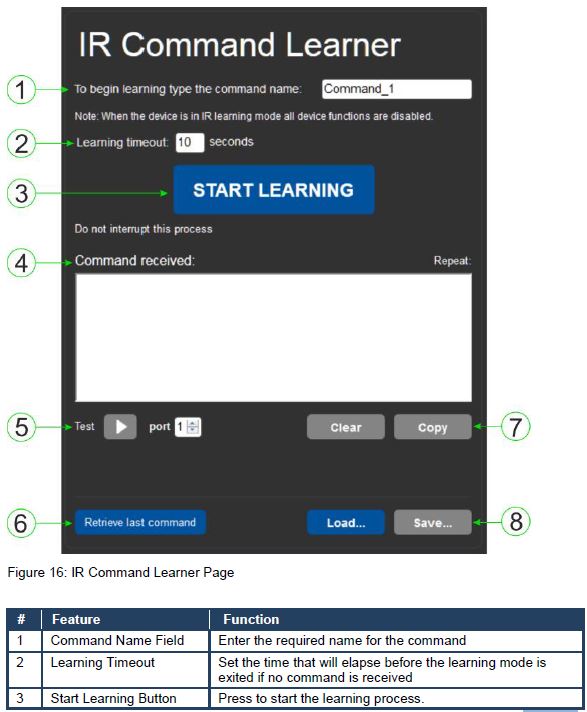

Configuring and Maintaining the FC-26
IR Learning
Note:
While learning is in progress, the four IR Out LEDS light and the FC-26 is not available for normal operation.
At the start and end of learning a message is sent to all attached clients. To perform IR learning, the IR remote control must be approximately five to seven centimeters (2” and 2.7”) from the FC-26 front panel.
To teach the FC-26 an IR command:
- Put the FC-26 in IR Learning mode either by sending the P3000 command,(see Section 11.2) or by using the Web pages, (see Section 7.6). The four IR Out LEDs light, the device is no longer in normal operation, and the FC-26 sends an IR Leaning start message to all connected clients.
- Using the IR remote control, send the required command to the FC-26. The FC-26 processes the IR signal and generates the pronto code. When using the Web page for IR learning, the FC-26 also displays the learned command code on the screen. (This command can be copied/pasted to other applications, for example, K-Touch when creating a driver.) The FC-26 then sends the IR Leaning stop message to all connected clients to indicate a return to normal operation.
- Optional—Test the command if using the IR Learning Web page. Test results are displayed on the screen.
- Save the learned command.
Resetting to the Factory Default Settings
To reset the device to its factory default settings:
- Turn off the power to the device.
- Press and hold the Reset button on the front panel.
- Turn on the power to the device while holding down the Reset button for a few seconds.
- Release the button.
The device is reset to the factory default settings.
Upgrading the Firmware
For instructions on upgrading the firmware see the “Kramer K-Upload User Manual”.
Data Handling Performance
- The FC-26 is designed to support mainly AV-relevant RS-232 communication.
- These devices have overall data bandwidth limits which should be high enough in most AV installations to support the required communication bandwidth.
- In extremely demanding cases, we recommend that you take into account the bandwidth limitations.
- The total sustained data bandwidth that each device can handle for all ports simultaneously is 150kbps.
Example Bandwidth Calculation
The FC-26 has two serial ports. Each serial port can support up to:
- 150kbps / 2 = 75kbps
If each protocol command is 100 bytes, (that is, 800 bits), you can safely send and receive a minimum of 96 commands per second on each serial port. This is shown using the following calculation:
(150kbps * 1024) / 800 bits / 2 = 96
The same calculation applies to all devices. A similar calculation applies when fewer ports are used at the same time where a higher bandwidth per port can be achieved. In critical applications requiring a lossless data transfer, we recommend that communication on all the other ports is stopped when making a long file transfer (for example, when performing a firmware upgrade via one of the serial ports).
Default Communication Parameters
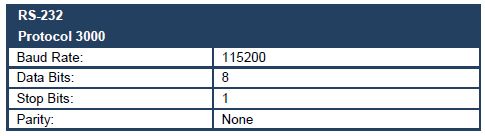
Note:
The FC-26 is dispatched from the factory with DHCP enabled and a random IP address. After performing a factory reset, the DHCP and the IP address are set to the values shown below.

Default Logon Authentication

Technical Specifications


For the latest information on our products and a list of Kramer distributors, visit our Web site where updates to this user manual may be found. We welcome your questions, comments, and feedback.
Web site: www.kramerelectronics.com
E-mail: info@kramerel.com
FAQS About Kramer Electronics FC-26 Ethernet Gateway
Q: What is the Kramer Electronics FC-26 Ethernet Gateway?
A: The Kramer Electronics FC-26 Ethernet Gateway is a device designed to provide Ethernet connectivity and control for Kramer devices that support Kramer Control. It acts as a bridge between the Ethernet network and Kramer devices, allowing for easy integration and control of various AV equipment.
Q: How does the FC-26 Ethernet Gateway work?
A: The FC-26 Ethernet Gateway connects to the Ethernet network and communicates with other Kramer devices using Kramer Control protocols. It acts as a mediator between the control system and the AV equipment, enabling commands and control signals to be transmitted over the network. This allows for centralized control and management of multiple devices from a single interface.
Q: What types of devices can the FC-26 Ethernet Gateway control?
A: The FC-26 Ethernet Gateway is designed to control and manage a wide range of Kramer devices, including matrix switchers, scalers, video processors, audio processors, and other AV equipment that supports Kramer Control protocols. It offers extensive compatibility and integration options within the Kramer product ecosystem.
Q: Can the FC-26 Ethernet Gateway be used in larger AV installations?
A: Yes, the FC-26 Ethernet Gateway is suitable for various AV installation scenarios, including larger setups. Its ability to integrate and control multiple Kramer devices makes it ideal for centralized control of complex AV systems found in commercial applications, such as boardrooms, classrooms, auditoriums, and conference centers.
Q: What are the setup and configuration options for the FC-26 Ethernet Gateway?
A: The FC-26 Ethernet Gateway can be configured and managed through a web-based interface. Users can access the device settings, network configuration, and control options using a web browser. The gateway supports DHCP for automatic IP address assignment or can be manually configured with a static IP address. Detailed instructions and guidelines are typically provided in the user manual or documentation accompanying the device.
Q: Are there any additional requirements or dependencies for using the FC-26 Ethernet Gateway?
A: To use the FC-26 Ethernet Gateway, you will need an Ethernet network infrastructure with available ports to connect the gateway. If you intend to use Power over Ethernet (PoE), ensure that your network switch or PoE injector can supply power to the gateway. Additionally, you will require compatible Kramer devices that support Kramer Control protocols for integration and control purposes.
Q: Where can I find more information or support for the FC-26 Ethernet Gateway?
A: For detailed information, specifications, and support regarding the FC-26 Ethernet Gateway, it is recommended to visit the official Kramer Electronics website (www.kramerav.com) or consult the product documentation and user manual. The website typically provides product-specific resources, including user guides, technical specifications, firmware updates, and contact details for customer support.
For more manuals for Kramer, Visit Manualsdock
[embeddoc url=”https://manualsdock.com/wp-content/uploads/2023/08/Kramer-Electronics-FC-26-Ethernet-Gateway-User-Manual.pdf” download=”all”]


