
Kingslim DL12 Pro 4K Mirror Dash Cam
WHAT’S IN THE BOX
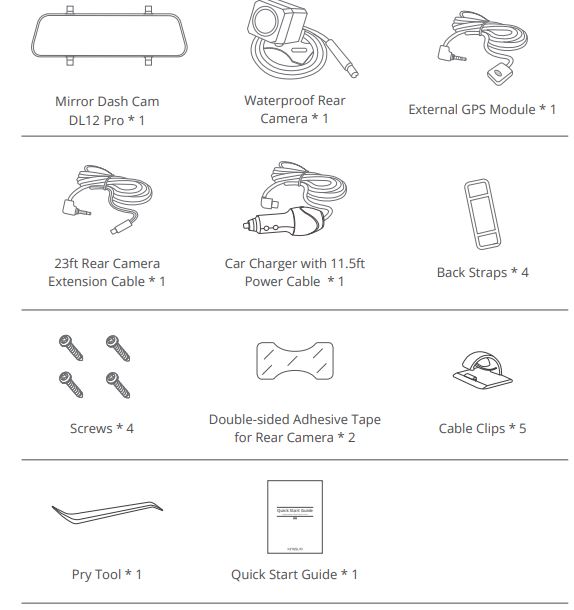
CAMERA OVERVIEW

INSTALLATION
- Insert the memory card. Warm Tips: A Class 10 or above memory card is highly recommended for the DL12 Pro dash cam (memory card is not included). DL12 Pro dash cam supports an up to 128GB memory card. Please format your card in the camera before using this dash cam. Do not remove or insert the memory card when the dash cam is turned on. This may damage the memory card.
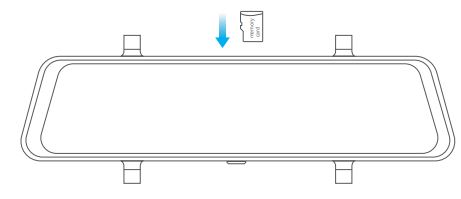
- Install the mirror dash cam Mount the DL12 Pro over the original rearview mirror of the car with the provided strap, then adjust the angle of the front camera.

- Connect the USB power cable to the USB power port of the DL12 Pro Dash Cam, then plug the car charger into the cigarette lighter of your car.
- Connect the GPS module to the dash cam and attach it to the A-Pillar

- Install the rear camera. Connect the rear camera with the extension cable into the DL12 Pro Dash Cam to check whether the rear camera works well.
Installation position options.
Install the rear camera on the rear windshield. Position 1 is designed for live stream rear review only, not for reversing guide. This installation is much easier than other products.
Install the rear camera near the license plate. Position 2 is highly recommended. The back image is crisp and clear for both the rear viewing and the reversing guide.
To use the reversing function, please install the rear camera in position 2, then connect the red trigger wire of the rear camera extension cable to the positive lead of the vehicle reversing lamp.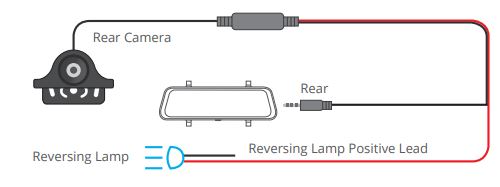
Note
- Pay attention to the connector position when connecting the rear camera with the extension cable. Please refer to the below details:

- Please clean the position to ensure the adhesive quality before installing the rear camera.
- Please clean the rear windshield regularly to ensure the image quality if you choose position 1.
- If you choose position 2, you can install the rear camera with the included adhesive stickers or screws.
FORMAT THE MEMORY CARD
- Tap the setting icon to enter the Settings page.
- Select “Format SD” then tap the “Confirm” icon. Wait a few seconds to finish the formatting, and the system will exit automatically.

START VIDEO RECORDING
- After finishing formatting, connect a car charger and start the car engine. The device will automatically turn on and begin recording.
- Loop recording is already enabled on the DL12 Pro dash cam. The default setting is “1 MIN”.
- G-sensor is already enabled on the dash cam. The default setting is Low. If an impact or sudden braking is detected, it will automatically start recording and save footage to either the “Front urgent video” or “Rear urgent video” folder.
ICON INTRODUCTION
The Main Interface
- Recording Indicator
- Recording Resolution
- Video Time
- GPS
- Microphone Indicator
- Power Status
- bate/lime
- Stop/Start Recording
- Taking Photo When taking photos, click the icon ” co” to save the photo.
- Emergency Recording When DL12 begins to work, click the icon ” a ” to lock the current video.
- Audio Record (Mute/Unmute)
- Setting
- Microphone Indicator
- Zoom out

SET-UP MENU
- Resolution Choose a recording resolution.Options: 4K(3840*2160)/ 2K(3840*2160) Default Setting: 4K+1080P
- Split time Files will be saved every 3 minutes if you choose the 3 MINS option. When the memory card is full, the new file will cover the existing one if the loop recording is on. Options: 1 MIN/3 MINS/5 MINS Default Setting: 1MIN
- Video EncodeH 265 minimizes the footage size, so you can store more video files on the memory card. H.264 has better compatibility. Options: H.264 / H.265 Default Setting: H.265
- Audio Sound will be recorded simultaneously with video. Options: On/Off Default Setting: On
- Sensitivity When the G-Sensor is turned on, it will automatically start recording and save content if an impact or sudden braking is detected. The videos will be locked and will never be overwritten by new files. The higher the sensitivity level, the easier it is to trigger the emergency recording. Options: Off / Low / Middle / High Default Setting: Low
- Parking Guard The camera will automatically turn on, begin the 20s recording, and lock if there is an impact on the car during parking. The higher the level you select, the easier it is to trigger the recording. Options: Off / Low / Middle / High Default Setting: Off Note: In parking mode, the screen will not display, and the working indicator will be flickering while the recording is in progress. When the dash cam is on, the message box is shown on the screen.
- Frequency Choose the right frequency to avoid flickering. This should be based on your local parameters. Options: 60Hz / 50Hz Default Setting: 60Hz
- Screen Dormant The screen will turn off automatically after the time you set it. When the screen turns off, power consumption will be reduced. The camera still works while the display screen is turned off. Just click the screen, and it will turn on. Options: Off / 1MIN / 3MINS Default Setting: 1MIN
- Screen Brightness Slide icon to the left or right to dim the screen light.
- Keypad tone
- Volume Adjust the volume in the playback video.
- Intelligent Voice Option: ON and OFF Default Setting: ON Ture on the intelligent vice feature, the user can operate the device by saying a key command while driving.

- Rear Mirror This function is for the rear camera. The rear camera video is flipped horizontally and vertically in the main recording interface as if you are looking in a mirror. Options: ON and OFF Default Setting: ON
- Perspective Option: Full Screen and Full Frame Default Setting: Full Screen


- Fatigue Reminder Option: ON and OFFT The device will remind you to rest every 2 hours when you have been driving.
- Time Setting Set date and time format.
- OSD Option: ON and OFFRecording video with or without watermark.
- USB Mode Storage: The device can be connected to a computer via a USB cable to copy and transfer files to/from a computer. UVC: USB video class. The device can be connected to a computer via a USB cable as a computer camera. CHARGE: Charging the dash cam.
- Language English / 简体中文 / 繁體中文 / 日本語 / русский / ไทย / Deutsch / Le Français / Español / Polskie / Italiano Default Setting: English
- Time format Three types of date formats can be set.
- Format Format the memory card.Note: All data will be deleted. Before formatting your memory card, please remember to back up your important data on another device. Before the memory card is inserted for the first time, please format it in the camera to ensure that the card is compatible with the camera.
- Default The dash cam will be restored to factory settings.
- Version Use this to check the version of the dash camera.
- GPS info Check the GPS information.

- Time Zone Choose the time zone manually. The device will then display the time of the selected time zone. Default Setting: OFF
- Speed Unit You can set the speed unit that you prefer. Options: KM/H and MP/H Default Setting: KM/H
GESTURES
- SWITCH RECORDING DISPLAY MODES On the screen, slide from right to left to switch the view modes among front view only, back view only, and both front and back views.
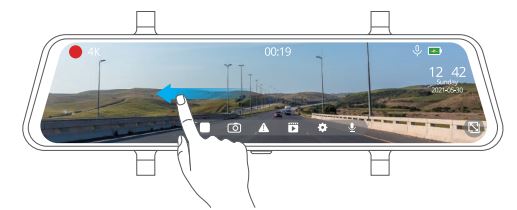
- ENTER THE PLAYBACK MENU On the screen, slide from left to right to enter the playback menu. Tap the folder name to choose a folder

- ADJUST THE VIEWING ANGLE OF THE CAMERA On the left side of the screen, slide your finger up or down to adjust the viewing angle. Note: If you choose the view mode that displays both views of the front and rear cameras, the view angle adjustment feature is disabled.
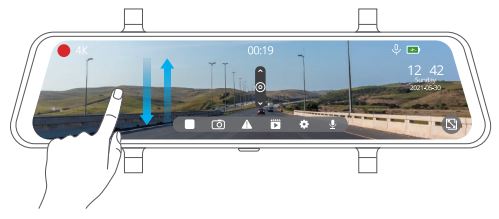
- ADJUST THE SCREEN BRIGHTNESS On the right side of the screen, slide your finger up or down to adjust the screen brightness.

DOWNLOAD THE GPS PLAYER
Download the GPS player: www.kingslim.net/player
SPECIFICATIONS
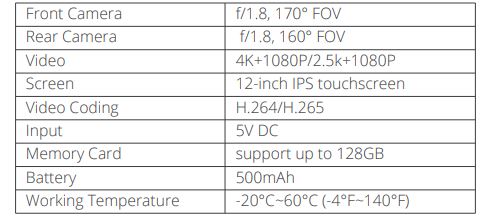
TROUBLESHOOTING
- The dash cam is not recording. Check whether your memory card has enough space. Back up any important data to another device first, and then format the memory card.
- The dash cam stops during recording. During recording, a large amount of high-definition video data is processed. Please use a high-speed memory card of Class 10 or higher.
- A “File Error” prompt appears when playing back pictures and videos. Use a legal copy memory card, and be sure to format it.
- The image is misty. Ensure there are no fingerprints or other marks on the camera lens. Use a soft and dry cloth to clean the lens. Clean the front windshield.
- Crashing If your device crashes, use a sharp object to press the reset button to restart the device.
- No sound on the video. Ensure the audio recording mode is on.
- The camera keeps turning on and off automatically. Please charge the camera with the included car charger. Do not charge the battery via the USB data cable with other adapters.
CAUTION
- Please place your device in a secure location and protect the lens from scratches and dirt.
- Do not expose the device to rain, moisture, or water under any circumstance.
Only the rear camera is waterproof. - Avoid leaving the device in direct sunlight for extended periods.
- Do not remove or expose the internal battery.
for more manuals by Kingslim, visit manualsdock
FAQS About Kingslim DL12 Pro 4K Mirror Dash Cam
What is a mirror dash cam?
A mirror dash cam, like the Kingslim DL12 Pro, is a combination of a rearview mirror and a dash camera, providing both traditional mirror functionality and recording capabilities for the front and rear of the vehicle.
What resolution does the Kingslim DL12 Pro support?
The Kingslim DL12 Pro supports 4K resolution for the front camera, offering high-definition video capture with exceptional detail and clarity. The rear camera typically supports 1080p resolution.
Does the DL12 Pro have a touchscreen display?
Yes, the DL12 Pro is equipped with a touchscreen display, allowing for easy navigation of settings, playback of recorded footage, and accessing other features directly from the mirror.
What is the field of view (FOV) of the front and rear cameras?
The FOV of the front camera can vary but is typically wide enough to capture a broad view of the road ahead. The rear camera’s FOV is designed to cover the area behind the vehicle, providing comprehensive coverage of the surroundings.
Is the DL12 Pro equipped with night vision capabilities?
Yes, the DL12 Pro is usually equipped with advanced night vision technology, enabling it to capture clear and detailed footage even in low-light or nighttime driving conditions.
How is the DL12 Pro powered?
The DL12 Pro is typically powered through the vehicle’s cigarette lighter adapter or hardwired to the vehicle’s electrical system for continuous power supply, ensuring uninterrupted operation.
Can I use the DL12 Pro as a regular rearview mirror?
Yes, the DL12 Pro can function as a traditional rearview mirror when not actively recording, providing the driver with a clear view of the rear of the vehicle.
Does the DL12 Pro have parking mode?
Yes, the DL12 Pro usually features a parking mode, which automatically activates the camera when motion or impact is detected while the vehicle is parked, helping to record potential incidents.
How is footage stored on the DL12 Pro?
Footage captured by the DL12 Pro is typically stored on a microSD card (not included), with support for cards of varying capacities. Loop recording functionality automatically overwrites the oldest footage when the storage space is full, ensuring continuous recording.
Is the DL12 Pro easy to install?
Yes, the DL12 Pro is typically designed for easy installation, with adjustable straps or mounts to securely attach it to the existing rearview mirror. Most models come with installation instructions and necessary accessories for a hassle-free setup.


