
Kasa KC410S Indoor Pan-Tilt Smart Security Camera
ABOUT Kasa
Kasa is a brand of smart home devices developed by TP-Link, a global provider of networking products. Kasa offers a wide range of smart home products that are designed to make your home more connected and convenient. Some popular Kasa devices include smart plugs, smart light bulbs, smart switches, cameras, and smart power strips.
Kasa smart home devices are compatible with voice assistants such as Amazon Alexa and Google Assistant, allowing you to control and manage your smart devices using voice commands. They also have their own mobile app, which provides a user-friendly interface for controlling and monitoring your Kasa devices remotely from your smartphone or tablet.
With Kasa devices, you can automate your home and create schedules for turning lights on and off, setting the temperature, and controlling other appliances. You can also monitor your home with Kasa cameras, which offer features like live video streaming, motion detection, and two-way audio communication.
About This Guide
This guide provides a brief introduction to the Kasa Spot Pan Tilt and the Kasa Smart app, as well as regulatory information. Features available in Kasa Smart may vary by model and software version. Kasa Smart availability may also vary by region or ISP. All images, steps, and descriptions in this guide are only examples and may not reflect your actual Kasa Smart experience.
Conventions
In this guide, the following convention is used
| Convention | Description |
| Teal | Key information appears in teal, including management page text such as menus, items, buttons, and so on. |
| Underline | Hyperlinks are in teal and underlined. You can click to redirect to a website. |
More Info
- Specifications can be found on the product page at https://www.tp-link.com.
- Our Technical Support and troubleshooting information can be found at https://www.tp-link.com/support/.
- A TP-Link Community is provided for you to discuss our products at https://community.tp-link.com.
- Frequently Asked Questions (FAQs) can be found at https://www.tp-link.com/support/faq/.
Introduction
With the Kasa Spot Pan Tilt connected to your home network, you can get the full picture of any space in your apartment, dorm, or home. With a 360° horizontal view and 113° vertical view, the Pan Tilt has everything covered. With Motion Tracking and Patrol Mode, track activity from beginning to end and set multiple distinct viewpoints for your camera to monitor at set intervals.
- Crystal Clear Video – Sharp and clear 4MP Full HD provides high-quality video right in the palm of your hand.
- Pan and Tilt – Swipe up, down, left, and right on your phone to rotate and set the camera’s point of view.
- Motion Tracking – When motion activity is detected, Kasa Spot Pan Tilt tracks and follows the subject to keep it within the camera’s field of view.
- Cloud Storage Plans – Upgrade your Kasa Care subscription plan and enjoy video recordings for up to 30 days.
- Patrol Mode – Set 4 distinct viewpoints and program your pan-tilt camera to keep an eye on each region at intervals of your choosing.
- Night Vision – Even in the dark, the camera has Night Vision up to 30 feet. Never miss a thing at night and still get the same high-quality video you’re used to.
- Instant Activity Alerts – No need to check your Kasa Spot Pan Tilt throughout the day. Get automatic alerts when it detects motion. Take quick action when you see your pet on the couch, a roommate walking through your room, or an intruder entering your front door.
- Two-Way Audio – Use crisp two-way audio to communicate with nosy roommates, family, or even mischievous pets.
- Activity Zones – Control what alerts you receive by creating up to 16 custom activity zones, at no charge, around areas that are important to you.
- 24/7 Recording – Support continuous video recording with an SD card inserted into your Kasa Spot Pan Tilt.

Appearance
Kasa Spot Pan Tilt has a system LED that changes color according to its status, a lens, microphone, speaker, micro USB port, an SD card slot, and a RESET button. Refer to below for details.
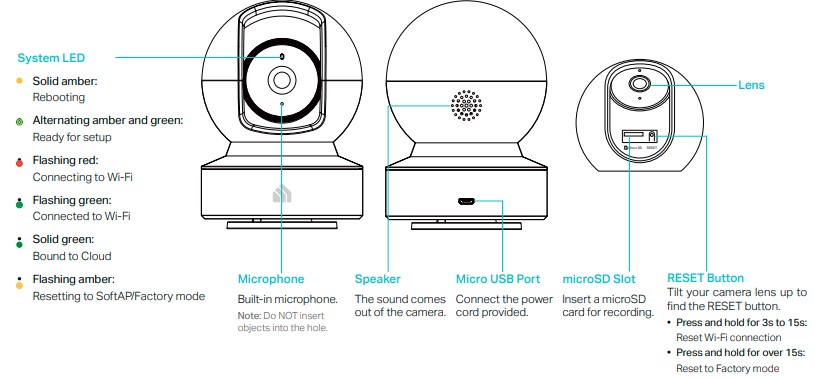
Insert a microSD Card
Kasa provides options for your video recording. You can subscribe to a Kasa Care Plan to store 30-day video clips in the cloud for added backup and more beneficial functions. Or you can save the footage continuously on a microSD card* and play it back with your Kasa Smart app. The camera will overwrite the oldest files when the microSD card memory is full. See the instructions below to insert a microSD card into your Kasa Spot.
*Micro SD card not included.
- Roll up the lens of your camera and find the SD card slot.
- Holding the card in the correct orientation, carefully insert the SD card into the slot. Push in the SD card until you hear a clicking sound.

Set Up Your Camera
Follow the steps below to get started with your new camera.
- Step 1. Download Kasa
Get the Kasa Smart app from the App Store or Google Play, or by scanning the QR code below. - Step 2. Log In
Open the app, and log in with your TP-Link ID. If you don’t have an account, create one first. - Step 3. Start Setup
Tap the button in the Kasa app and select Cameras > Kasa Spot Pan Tilt.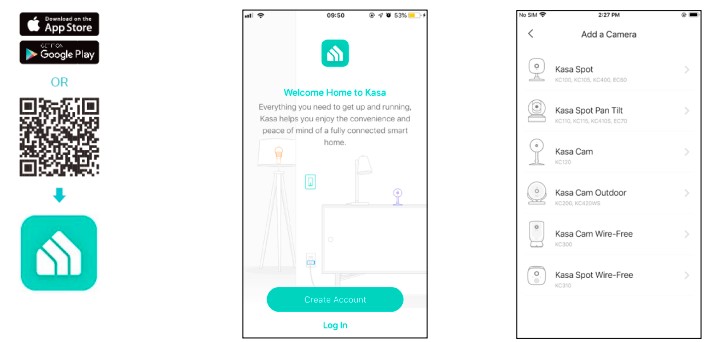
- Step 4. Configure Camera
Follow the app instructions to configure your camera and add it to your home network.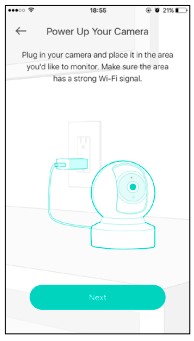
- Step 5. Place Camera
Place your camera on a flat surface, or install it on a wall or ceiling with the provided indicator label and mounting screws.- For soft surfaces: Directly screw the screws in.
- For the cement wall: Drill two φ6mm holes with the help of an indicator label, insert the plastic expansion tubes into holes, and screw the mounting screws into the expansion tubes.
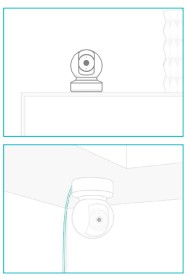
Main Device Controls
After you successfully set up your camera, you will see the home page of the Kasa Smart app. Here you can view and manage all devices that you’ve added to Kasa. Tap your camera to enter the live view page and further manage it.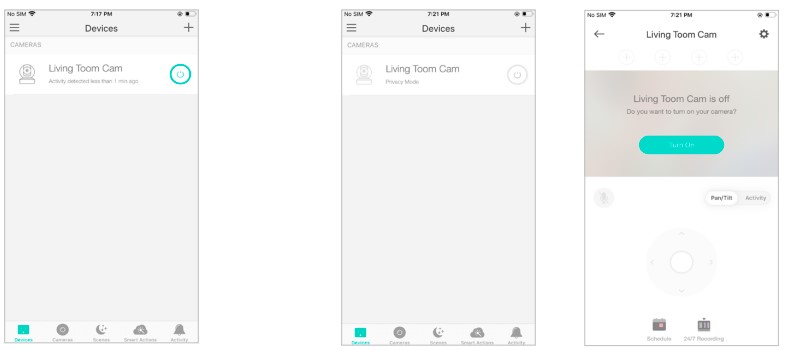
- Home Page
You can see all your Kasa devices listed on the Home page. - Turn on/off your camera
Turn on/off your camera quickly by tapping the switch on the home page. If the camera is off, it means you are entering the privacy mode and cannot stream live video.
Pan/Tilt
Pan/Tilt: This allows you to move your camera up / down, left / right.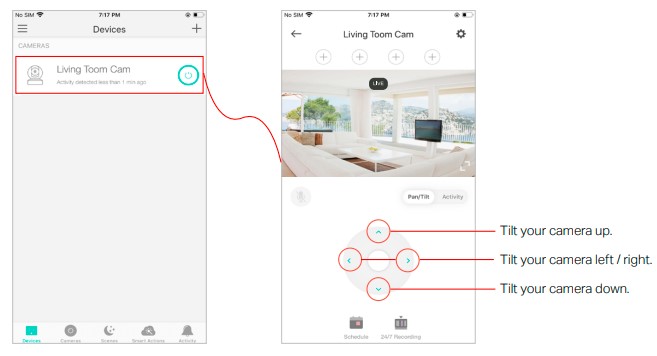
- Tap your camera on the Home page to enter the live view page.
- Tap the arrow icon to rotate your camera as you like.
Add View Points
Viewpoints: Add the spots that are most important to you, so you can easily turn your camera to the specific spot with a single tap.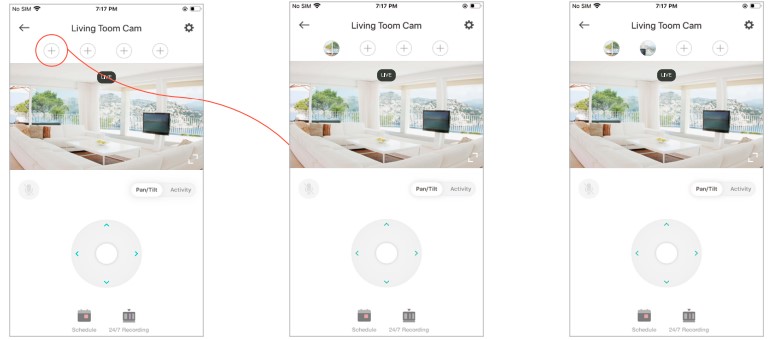
- Tap your camera on the Home page to enter the live view page.
- Rotate your camera to locate the spot that matters to you, then tap to add it as a viewpoint.
- Follow the same steps to add other viewpoints.
Set 24/7 Recording
24/7 Recording: When 24/7 Recording is enabled, your camera records every minute of every day so you’ll never miss a thing.
Note: Format your microSD card in the Kasa Smart app before using it.
- Get to know 24/7 Recording.
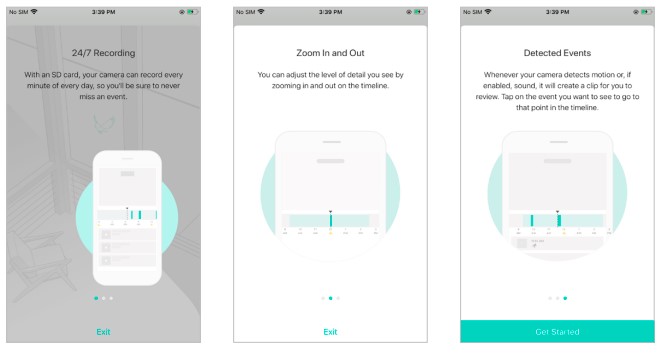
- check the recorded videos in 24/7 Recording.
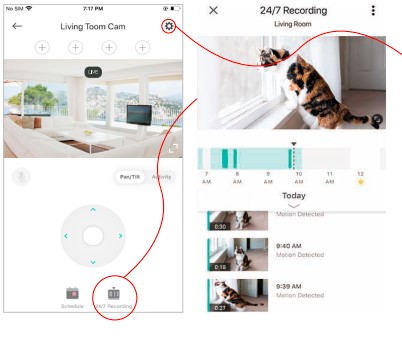
- Enable or disable 24/7 Recording.

Manage Device Settings
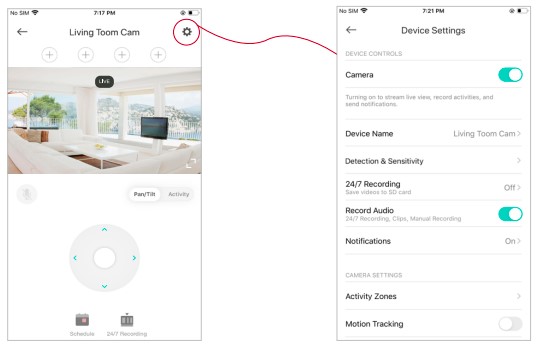
- Tap your camera in the Home page to enter the live view page and then tap.
- Turn on or off the camera.
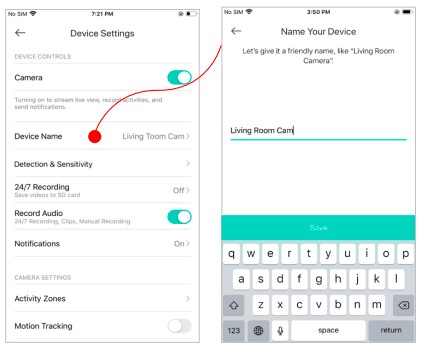
- Edit device name.
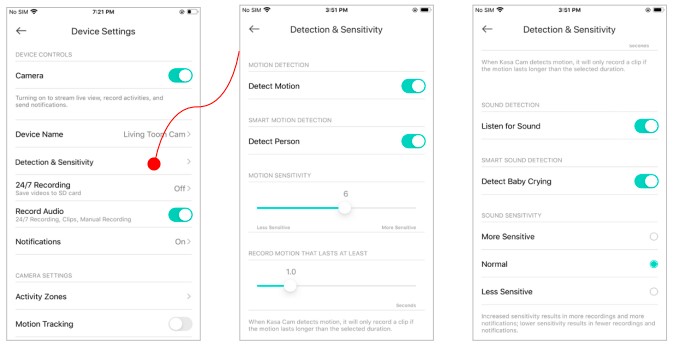
- Set detection and sensitivity for recording videos.

- Choose whether to record audio.
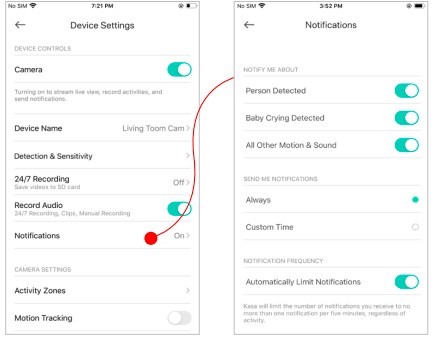
- Choose whether to receive notifications.
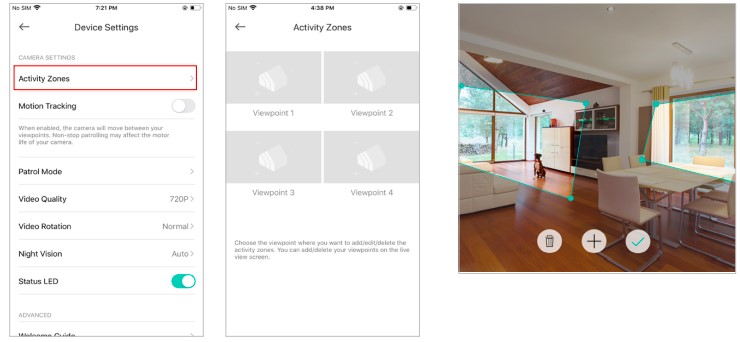
- Set activity zones.
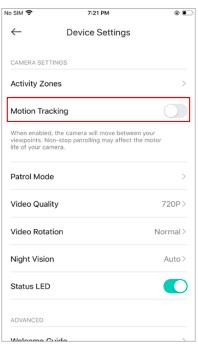
- Motion Tracking.
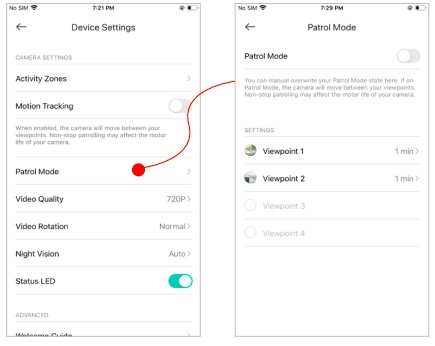
- Patrol Mode.
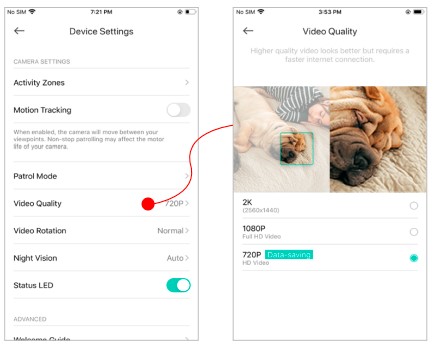
- Choose the resolution for the videos.

- Choose whether to rotate the video.

- Choose when you want the night vision to be on.
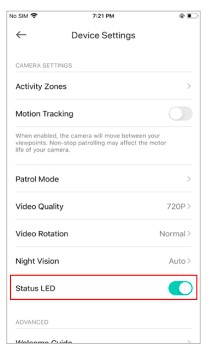
- Turn on/off the Status LED.

- Get to know more about the wall-mount information or 24/7 recording information by tapping Wall-Mount Guide or 24/7 Recording Guide.
Reset Your Camera
TP-Link provides two methods to reset your camera.
Method 1
Swipe left your camera on the Home page and tap Delete. Then tap Remove Device. Your camera will be removed from your Kasa account and restored to factory settings.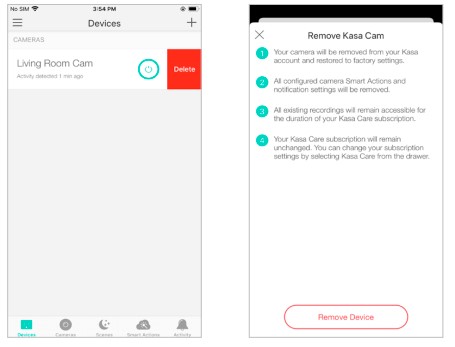
Method 2
Tap your camera and go to the Devices Settings page. Then tap Remove Device at the bottom. Your camera will be removed from your Kasa account and restored to factory settings.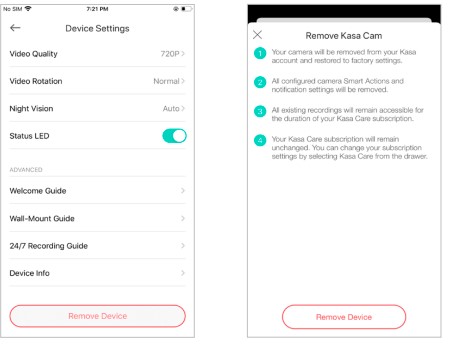
Discover Kasa
Use the Kasa Smart app to pair your Smart Light Switch with Amazon Alexa or Google Home Assistant, and enjoy a full hands-free experience. Kasa helps manage the rest of your smart home too, working with Samsung SmartThings to trigger changes when you arrive home or leave for the day. Launch the Kasa Smart app. Go to the sidebar and tap Work with Kasa. You can choose Amazon Alexa / Google Assistant/ IFTTT / Samsung SmartThings for detailed instructions.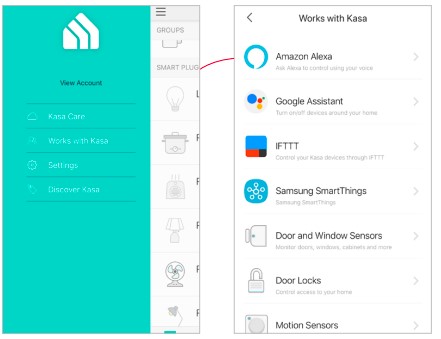
FCC STATEMENT
This equipment has been tested and found to comply with the limits for a Class B digital device, pursuant to part 15 of the FCC Rules. These limits are designed to provide reasonable protection against harmful interference in a residential installation. This equipment generates, uses, and can radiate radio frequency energy and, if not installed and used in accordance with the instructions, may cause harmful interference to radio communications. However, there is no guarantee that interference will not occur in a particular installation. If this equipment does cause harmful interference to radio or television reception, which can be determined by turning the equipment off and on, the user is encouraged to try to correct the interference by one or more of the following measures:
- Increase the separation between the equipment and the receiver.
- Connect the equipment to an outlet on a circuit different from that to which the receiver is connected.
- Consult the dealer or an experienced radio/ TV technician for help.
This device complies with part 15 of the FCC Rules. Operation is subject to the following two conditions:
- This device may not cause harmful interference.
- This device must accept any interference received, including interference that may cause undesired operation.
Any changes or modifications not expressly approved by the party responsible for compliance could void the user’s authority to operate the equipment.
Note: The manufacturer is not responsible for any radio or TV interference caused by unauthorized modifications to this equipment. Such modifications could void the user’s authority to operate the equipment.
FCC RF Radiation Exposure Statement
This equipment complies with FCC RF radiation exposure limits set forth for an uncontrolled environment. This device and its antenna must not be co-located or operating in conjunction with any other antenna or transmitter. “To comply with FCC RF exposure compliance requirements, this grant is applicable to only Mobile Configurations. The antennas used for this transmitter must be installed to provide a separation distance of at least 20 cm from all persons and must not be co-located or operating in conjunction with any other antenna or transmitter.” We, TP-Link USA Corporation, have determined that the equipment shown above has been shown to comply with the applicable technical standards, FCC part 15. There is no unauthorized change is made to the equipment and the equipment is properly maintained and operated.
FCC compliance information statement
Product Name: AC ADAPTER
Model Number: 3530501354 A8-501000
Responsible Party:
TP-Link USA Corporation
Address: 10 Mauchly, Irvine, CA 92618
Website: https://www.tp-link.com/us/
Tel: +1 626 333 0234
Fax: +1 909 527 6804
E-mail: sales.usa@tp-link.com
FAQs About Kasa KC410S Indoor Pan-Tilt Smart Security Camera
Can I use my Kasa camera if the internet is down?
Without an internet connection, you can operate the camera or view the live feed, but please make sure your phone and the camera are both linked to the same wireless network.
Kasa camera is it free?
Yes! For the Kasa camera, the Free Plan is always available.
What is the Kasa camera’s range?
The typical distance between Kasa Cam Outdoor cameras and the router is 25–50 feet.
Can an interior camera function offline?
You can use your security cameras without an internet connection, yes.
The Kasa camera records for how long?
Recording for 24 hours with secure local and cloud storage Create a timeline to display significant occurrences that Kasa Outdoor Camera has detected over the course of a continuous 24-hour recording.
Can the Kasa camera see at night?
Yes, Kasa Cam has a night vision feature.
Can I continuously view the live feed from the Kasa camera?
Here are some scenarios in which you might wish to continuously watch the live feed from your Kasa Cam. There won’t be a limit if the phone and Kasa camera are both linked to the same network, meaning you are seeing the live video locally.
Do Kasa cameras capture audio?
For the camera to capture audio snippets, the Kasa app needs permission to access the microphone on your device.
Are Kasa Device Accounts Transferable?
They are free to use their own devices, but in order to access your Kasa smart technology, they will need your login details.
Is anyone able to access my Kasa camera?
The Kasa account linked to the camera can be accessed from any smart device that can run the Kasa app.
For more manuals by Kasa Manuals Dock
[embeddoc url=”https://manualsdock.com/wp-content/uploads/2023/09/Kasa-KC410S-Indoor-Pan-Tilt-Smart-Security-Camera.pdf” download=”all”]


