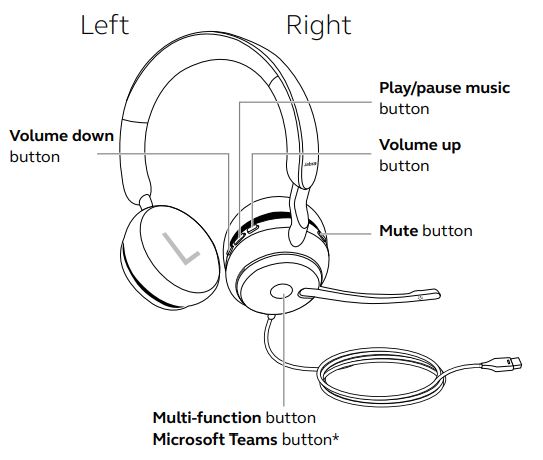Jabra Evolve2 40 MS Wired Headphones
About Jabra
Jabra is a global brand specializing in audio and communication solutions. The company is known for producing a wide range of high-quality headphones, earbuds, and speakerphones, primarily targeting the business and consumer markets.
Welcome
Thank you for using the Jabra Evolve2 40. We hope you will enjoy it!
Jabra Evolve2 40 features
- 3-microphone call technology
- Designed for all-day comfort
- Built-in Busylight
- 40mm speaker for exceptional sound
Jabra Evolve2 40 overview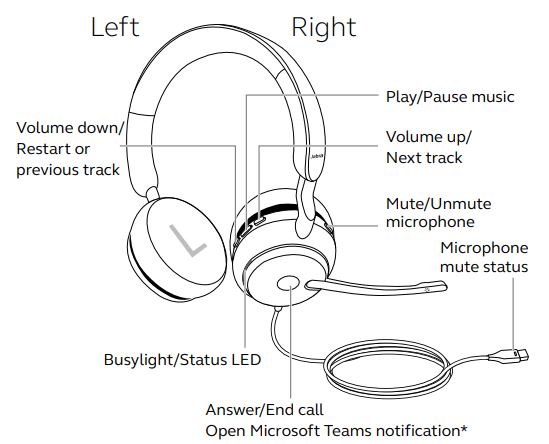
- requires Microsoft Teams headset variant
Included accessories
- Carry pouch
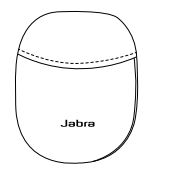
How to connect
- Connect to computer
Plug the Jabra Evolve2 40 into either a USB-A or USB-C port on your computer, depending on the USB variant of the headset.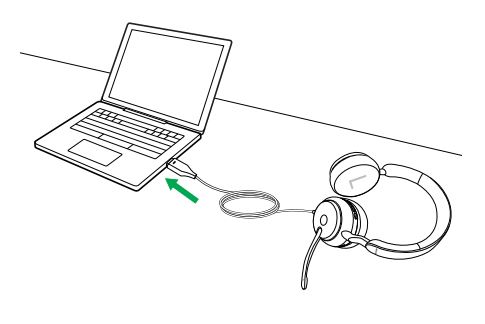
- Connect to mobile devices
Plug the Jabra Evolve2 40 into a USB-C port on your mobile device. Not all USB-C devices or apps support an audio connection to the Jabra Evolve2 40.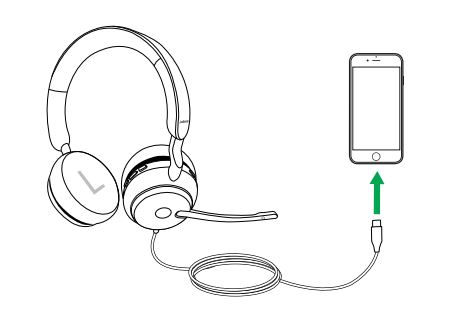
How to wear
-
Wearing styles
- Mono variant
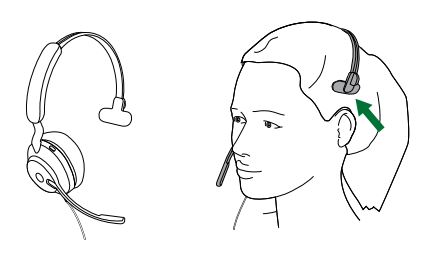
- Stereo variant

-
Adjusting the headset
-
Stereo variant

-
Mono variant

While wearing the headset, adjust the headband so that it fits your head comfortably. When using the microphone, it should be positioned close to your mouth.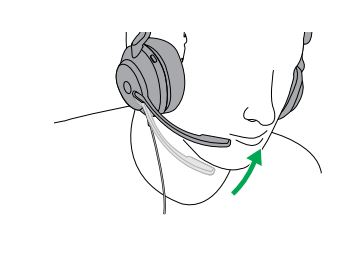
What the LEDs mean
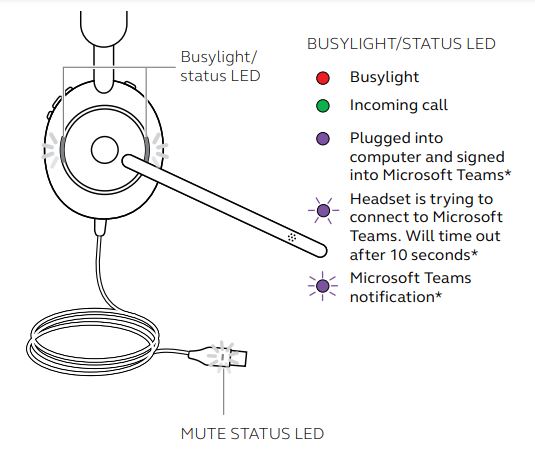
- requires Microsoft Teams headset variant
When the headset is being worn, the LEDs will turn off to avoid distracting other people. The Busylight and mute status LEDs will not turn off.
How to use
- requires Microsoft Teams headset variant
-
Calls & Music
- requires Microsoft Teams headset variant
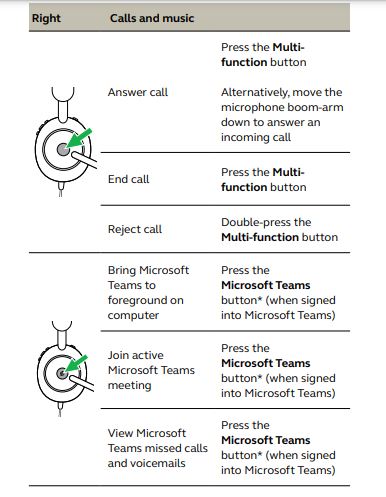
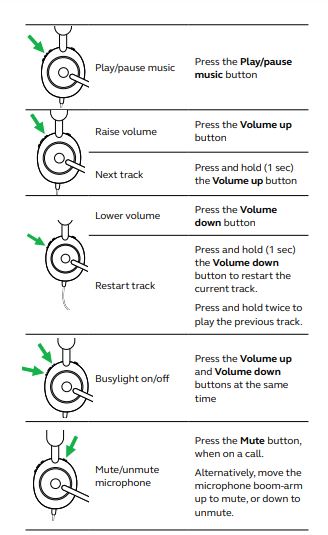
-
Mute/unmute using the microphone boom-arm
The headset microphone can be muted by moving the boom arm up or unmuted by moving it down. This feature is on by default and can be disabled using Jabra Direct.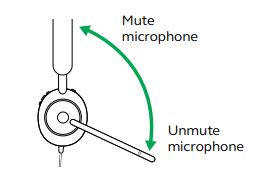
-
Answer calls using the microphone boom-arm
An incoming call can be answered by moving the microphone boom arm down, close to your mouth. This feature is on by default and can be disabled using Jabra Direct.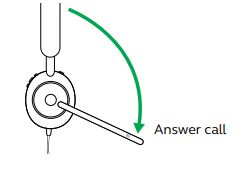
-
Sidetone
Sidetone enables you to hear your voice better when you are on a call. Sidetone settings can be configured using Jabra Direct.
-
Voice guidance
Voice guidance is announcements that will guide you through setup, or will give you headset status updates (e.g. mute status).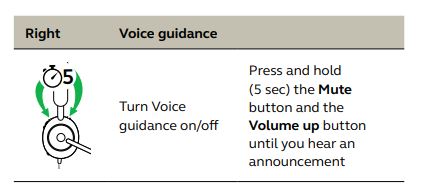
Alternatively, use Jabra Direct to turn Voice guidance on or off.
-
Multiple call handling
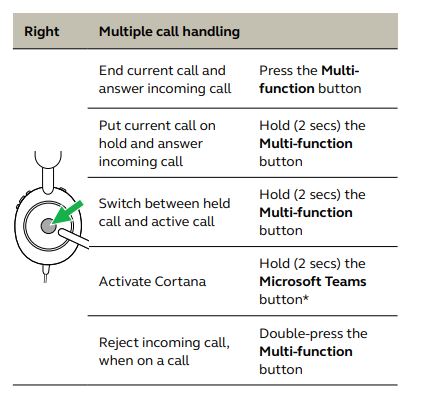
Software and firmware
-
Jabra Direct
Jabra Direct is computer software designed to support, manage, and enable optimal functionality for Jabra devices. Download the latest free version from jabra.com/direct
-
Update firmware
Firmware updates improve performance or add new functionality to Jabra devices.
- Connect the Jabra Evolve2 40 to a computer.
- Use Jabra Direct to check for the latest firmware updates.
Support
-
FAQ
View the FAQs on Jabra.com/help/evolve2-40.
-
How to care for your headset
- Always store the headset in the supplied pouch.
- Avoid storage at extreme temperatures (above 40°C/113°F or below -40°C/-40°F).
- Do not expose the headset to rain or other liquids.
FAQS About Jabra Evolve2 40 MS Wired Headphones
How long is the cord for the Jabra Evolve2 40?
roughly 5 feet
What is the Jabra Evolve2’s range?
30 m/100 ft
The busy light on my Jabra Evolve2 40 needs to be turned off.
The busylight turns red automatically to show that you are busy when you are wearing the headset and on a call. Simultaneously press the Volume up and Volume down keys on the right earcup to manually switch on/off the busylight.
What is the charging time for the Jabra Evolve2?
2 hours and 40 minutes approx.
Why do wired headphones include a button?
To play or pause the song, simply press the button once.
What is the Jabra voltage?
Power supply with a maximum charging current of under 2A and a 5V +/- 0.25V range.
Which Jabra Evolve2 headset is the best?
The top model in the Evolve2 range of wireless headsets is the Jabra Evolve2 85. It is brimming with features and technologies that are all intended to give you control over noise, comfort, and excellent sound quality for your crucial phone and video calls, as well as for simply listening to music.
The Jabra Evolve2 is what?
Evolve2 has a ton of energy. The most lightweight professional headset is this one.
What does Jabra’s red light mean?
When you are on a call, the headset’s Busylights automatically turn red to let others know you are occupied.
How do I mute the microphone on my Jabra Evolve2 40?
By raising the microphone boom-arm, the headset microphone can be silenced.
For more manuals by Jabra, Visit Manualsdock
[embeddoc url=”https://manualsdock.com/wp-content/uploads/2023/08/Jabra-Evolve2-40-MS-Wired-Headphones-User-Manual.pdf” download=”all”]