HyperX Cloud Revolver Gaming Headset

About HyperX
HyperX is a gaming division of Kingston Technology Company, Inc., a renowned manufacturer of computer hardware and peripherals. HyperX focuses on designing and producing high-performance gaming products, including gaming headsets, keyboards, mice, mousepads, and memory modules.
HyperX was established in 2002 and has since become a popular brand among gamers due to its commitment to delivering quality, comfort, and reliability in its products. The company’s products are designed with input from professional gamers and aim to meet the demands of competitive gaming and enthusiast gamers.
Introduction
HyperX™ Cloud Revolver S is primed for action with Plug N Play virtual Dolby® Surround 7.1 audio — no software required. Hear every footstep, explosion and gunshot with cinematic clarity as the simulated seven positional speakers provide precise sound with distance and depth. The advanced USB DSP sound card handles everything, delivering consistent premium-quality sound, no matter what system you’re playing on.
What’s included

- HyperX Cloud Revolver S Headset
- Detachable Microphone
- USB Audio Control Box
Features
- Plug N Play Dolby® Surround 7.1 audio technology
- Advanced USB Audio Control Box with DSP Sound Card
- Studio-grade sound stage
- Signature HyperX memory foam
- Wide Headband for Maximum Comfort
Technical Specifications Headphone
- Driver: Dynamic, 50mm with neodymium magnets
- Type: Circumaural, Closed back
- Frequency Response: 12Hz–28,000 Hz
- Impedance: 30 Ω
- Sound pressure level: 100.5dBSPL/mW at 1kHz
- T.H.D.: < 2%
- Input power: Rated 30mW, Maximum 500mW
- Weight: 360g
- Weight w/ mic: 376g
- Cable length:
- Headset (1m)
- USB Audio Control Box (2.2m)
- Connection:
- Headset – 3.5mm plug (4 poles)
- USB Audio Control Box – USB
Microphone
- Element: Electret condenser microphone
- Polar Pattern: Uni-directional, Noise-canceling
- Frequency Response: 50Hz-18,000 Hz
- Sensitivity: -40dBV (0dB=1V/Pa,1kHz)
Overview
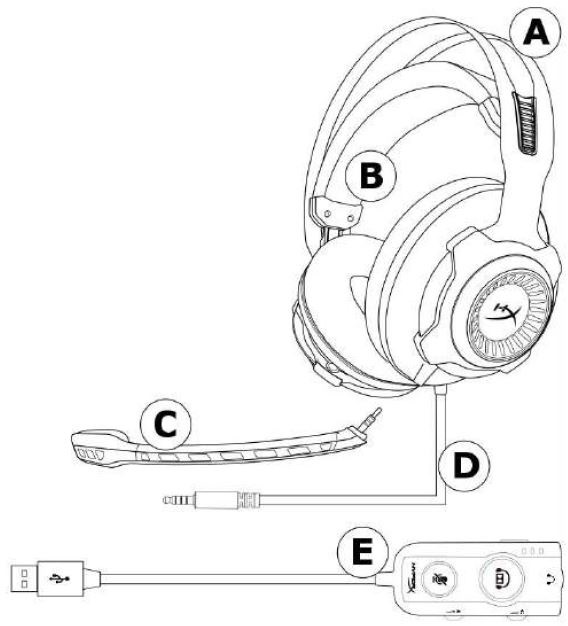
- A. Durable Steel Frame
- B. Suspension headband
- C. Detachable noise cancellation mic
- D. Attached cable w/ 4 poles 3.5mm plug
- E. USB Audio control box
USB Audio Control Box operation
The USB Audio Control Box has the following features:
- Dolby® Surround 7.1 audio technology
- 3 preset equalizer modes
- Microphone Mute
- Headphone volume adjustment
- Microphone volume adjustment
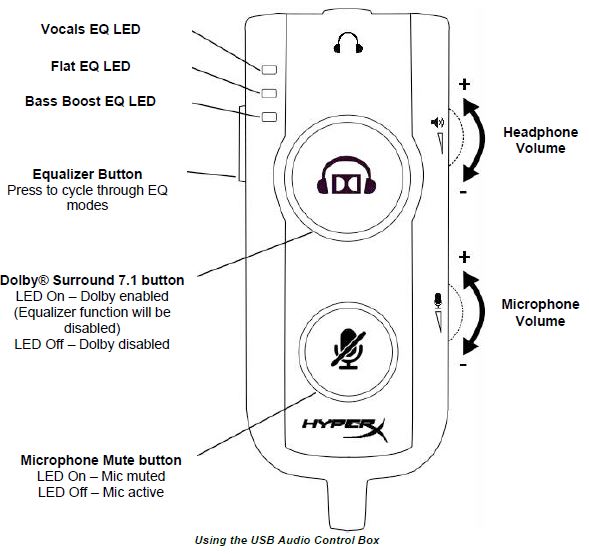
Usage with USB Audio Control Box
To use the headset to your computer, connect the headset’s 3.5mm plug to the female 3.5mm jack on the USB Audio Control Box, then plug the USB cable into your computer.
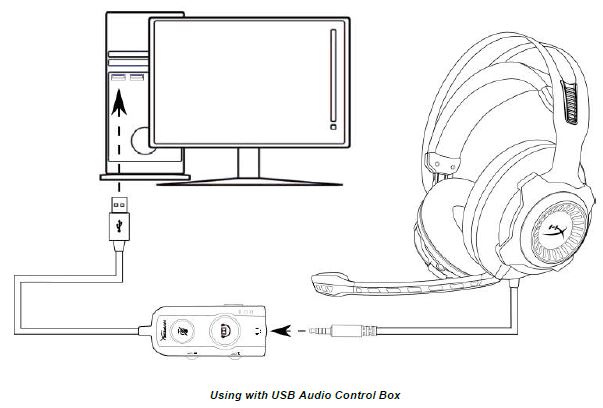
Configuration with USB Audio Control Box (Window)
For optimal surround sound performance configure Windows using the steps below.
- Right-click the speaker icon in the task tray and select ‘Playback Devices’.
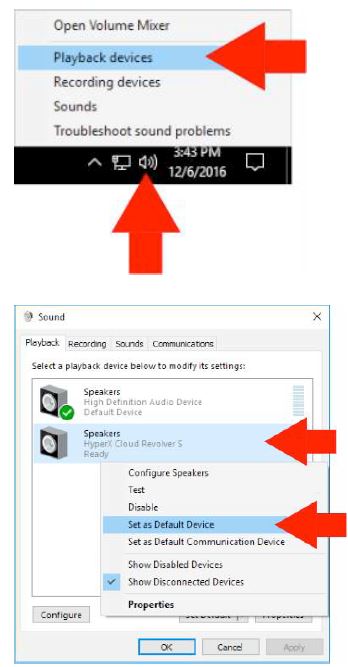
- Right-click on ‘HyperX Cloud Revolver S’ and select ‘Set as Default Device’.
- With ‘HyperX Cloud Revolver S’ selected click on the ‘Configure’ button.
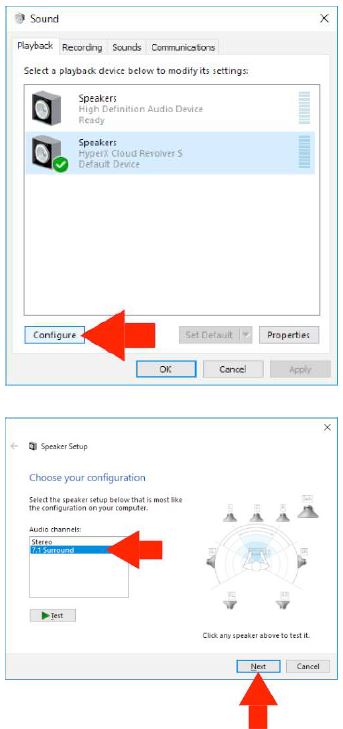
- In the ‘Audio channels’ list select 7.1 Surround and click on ‘Next’.
- In the ‘Optional speakers’ list make sure all boxes are checked then click ‘Next’.
- In the ‘Full-range speakers’ list make sure all boxes are checked then click ‘Next’.
- Click ‘Finish’ to save the settings.
- Click on the ‘Recording’ tab, then right-click ‘HyperX Cloud Revolver S’ and select ‘Set as Default Device’.
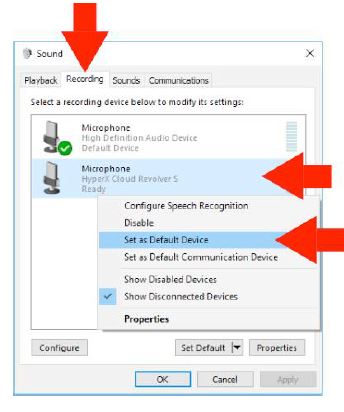
Your HyperX Cloud Revolver S is now ready to use.
Configuration with USB Audio Control Box (Mac)
For optimal surround sound performance configure your Mac using the steps below.
- Click the Apple menu, then select ‘System Preferences’.
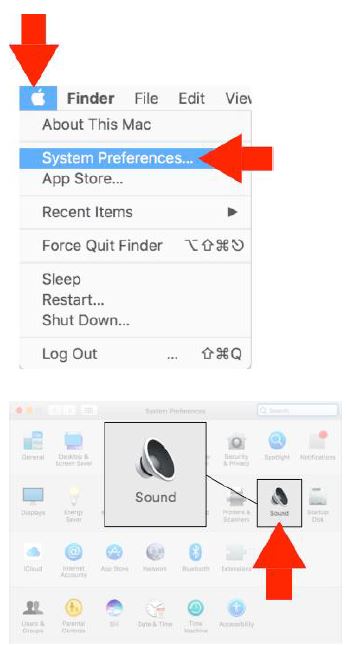
- In ‘System Preferences’ click on ‘Sound’.
- Select output then select ‘HyperX Cloud Revolver S’.
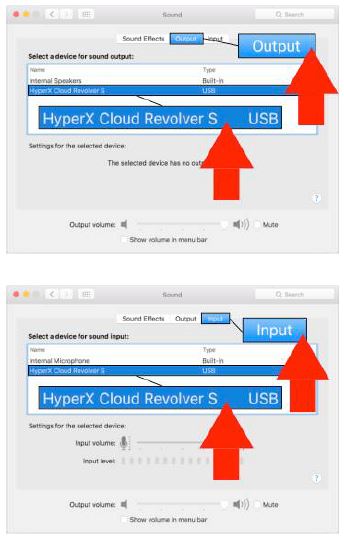
- Select input then select ‘HyperX Cloud Revolver S’.
- Open Finder then select Applications > Utilities > Audio MIDI Setup.
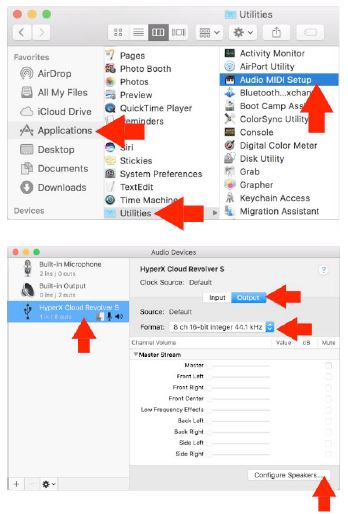
- Select ‘HyperX Cloud Revolver S’ then select Output.
- Click the ‘Format’ drop-down and select ‘8 ch 16-bit Integer 44.1 kHz’.
- Click ‘Configure Speakers’.
- Click the ‘Configuration’ drop-down and select 7.1 Surround.
- Click Apply.
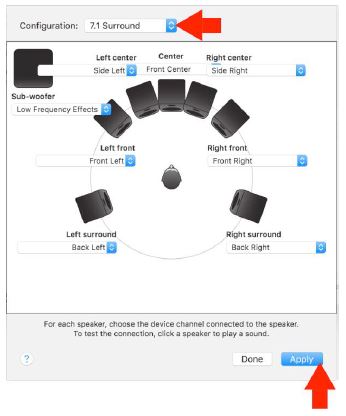
Usage (Xbox One™ & Xbox One S™)
To use the headset with Xbox One™, connect the 3.5mm plug on the headset directly to the 3.5mm jack on the Xbox™ One controller
* If your Xbox One™ controller does not have a 3.5mm jack you will need the Xbox One™ Stereo Headset adapter (sold separately) that plugs into the Xbox One™ controller (pictured below.)
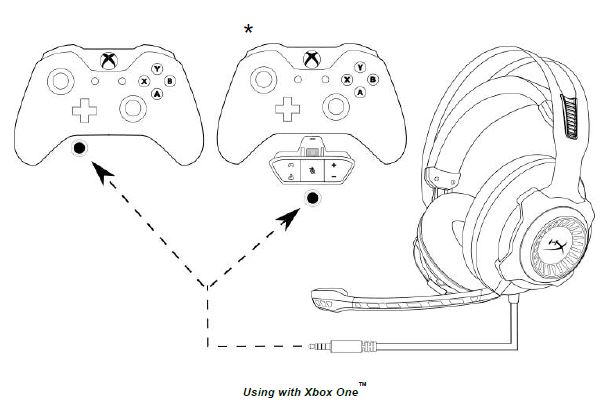
Usage (PS4™ & PS4™ Pro) with USB Audio Control Box
To use the headset with PlayStation™ 4 (PS4™), connect the headset’s 3.5mm plug to the female 3.5mm jack on the USB audio control box, then plug the USB cable to the PS4™ USB port. Once the ‘HyperX Cloud Revolver S’ device is detected configure the PS4™ Audio Devices using the steps below:
- Turn on your PS4™ game console.
- Navigate to the Settings Menu and select it.
- Highlight the ‘Devices’ menu option and select it.
- Scroll down to ‘Audio Devices’ and select it.
- Set ‘Input Device’ to HyperX Cloud Revolver S.
- Set ‘Output Device’ to HyperX Cloud Revolver S.
- Choose ‘Output to Headphones’ and select ‘All Audio.’
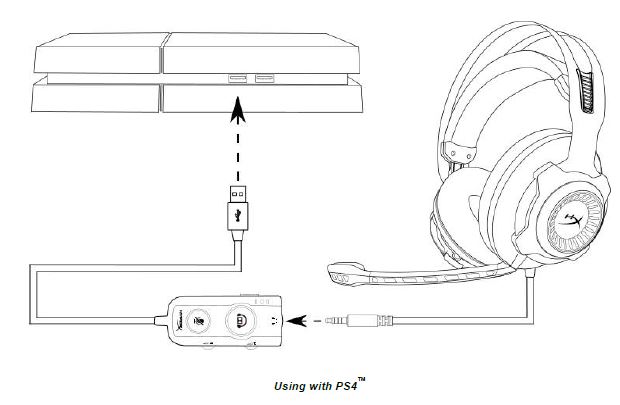
Usage (PS4™ & PS4™ Pro) with a direct 3.5mm connection
To use the headset with PlayStation™ 4 (PS4™), connect the 3.5mm plug on the headset directly to the PS4™ game controller and follow these steps:
- Turn on your PS4™ game console.
- Navigate to the Settings Menu and select it.
- Highlight the ‘Devices’ menu option and select it.
- Scroll down to ‘Audio Devices’ and select it.
- Choose ‘Output to Headphones’ and select ‘All Audio.’
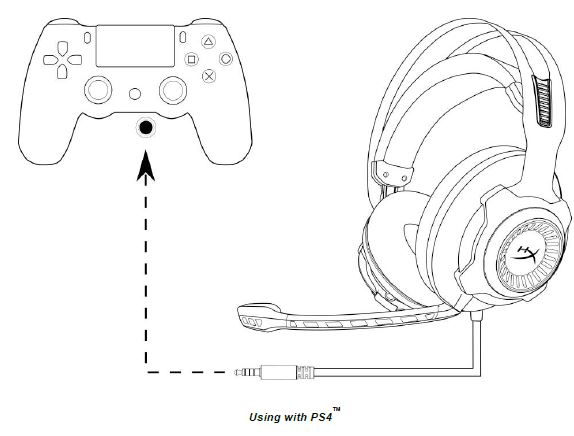
Usage (Wii U™)
To use the headset with Wii U™, connect the 3.5mm plug on the headset directly to the Wii U™ gamepad controller.

Usage (Mobile Device)
To use the headset with a mobile device (or other device) with a headset jack (4 pole CTIA), connect the 3.5mm plug directly into the headset jack on your device.
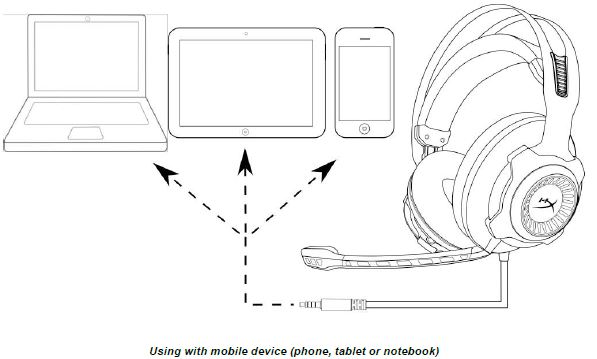
FAQS About HyperX Cloud Revolver Gaming Headset
Is there software for the HyperX Cloud Revolver?
You don’t require HyperX NGenuity if you don’t need RGB or software features. A wired gaming headset for PCs and virtually any gaming console that supports USB or 3.5mm audio is the HyperX Cloud Revolver + 7.1.
The HyperX Cloud Revolver is what size of a driver?
drivers 50 mm
The HyperX Cloud Revolver was released when?
2016
How long is the cable for the HyperX Cloud Revolver?
The primary chord of the HyperX Cloud Revolver S headset is 3.25 feet (1 metres) long. The supplied USB Dolby 7.1 surround sound card cable measures 7 feet (2.2 metres), giving the total cable length of the device more than 10 feet.
What is the name of HyperX software?
You can customise your compatible HyperX products with the help of the robust and user-friendly software known as HyperX NGENUITY. You have as much control as you want with HyperX NGENUITY. You can programme and store macros, set button bindings, and alter lighting.
Why would someone utilise HyperX?
The goal of HyperX has been to create gaming items for all types of players, including mousepads, keyboards, headsets, and charging devices for console players.
What kind of sound can the cloud revolver produce?
Thanks to Dolby digital signal processing, the Cloud Revolver S features 7.1 channel surround sound, making it one of the best headsets for the PS4 and one of the best headsets for ultimate immersion and situational awareness.
How often do HyperX cloud flights occur?
Performance of audio. With a frequency response range of 20 Hz–20 kHz, the HyperX Cloud Flight keeps things rather straightforward.
Is HyperX a trademark?
A significant Kingston Technology company, HyperX is a collection and a prominent brand that produces high-performance DDR4 and DDR3 memory SSDs, USB flash drives, gaming headphones, and gaming accessories. When overclocking computers and breaking world records, HyperX components are frequently used.
What brand is HyperX?
The American multinational computer technology company Kingston Technology Corporation creates, produces, markets, and supports flash memory products, various memory-related products for computers, and the HyperX gaming division (now owned by HP).
For more manuals for HyperX, Visit Manualsdock
[embeddoc url=”https://manualsdock.com/wp-content/uploads/2023/07/HyperX-Cloud-Revolver-Gaming-Headset-User-Manual.pdf” download=”all”]


