
HyperX Cloud Orbit S-Gaming Headset
About HyperX
HyperX is a gaming division of Kingston Technology Company, Inc., a renowned manufacturer of computer hardware and peripherals. HyperX focuses on designing and producing high-performance gaming products, including gaming headsets, keyboards, mice, mousepads, and memory modules.
HyperX was established in 2002 and has since become a popular brand among gamers due to its commitment to delivering quality, comfort, and reliability in its products. The company’s products are designed with input from professional gamers and aim to meet the demands of competitive gaming and enthusiast gamers.
Overview

- A. Microphone mute
- B. Status LED
- C. Power button
- D. 3D button
- E. Microphone port
- F. USB Type-C port
- G. 3.5mm port
- H. Microphone volume wheel
- I. Headphone volume wheel
- J. Detachable boom microphone
- K. USB Type-C to USB Type-A cable
- L. USB Type-C to USB Type-C cable
- M. 3.5mm cable (4-pole)
Specifications
Headphone
- Driver: Planar transducer, 100 mm
- Type: Circumaural, Closed back
- Frequency response: 10Hz–50,000Hz
- Sound pressure level: >120 dB
- T.H.D.: < 0.1% (1 kHz, 1 mW)
- Weight: 368g
Modes:
- Orbit: 3D audio
- Orbit S: 3D audio with head tracking
Cable length:
- USB Type-C to USB Type-A: 3m
- USB Type-C to USB Type-C: 1.5m
- 3.5mm plug (4-pole): 1.2m
Microphone
- Element: Electret condenser microphone
- Polar pattern: Uni-directional
Battery life
- Analog 3.5mm mode: 10 hours
- Tested at 50% headphone volume
Using the Headset
USB Mode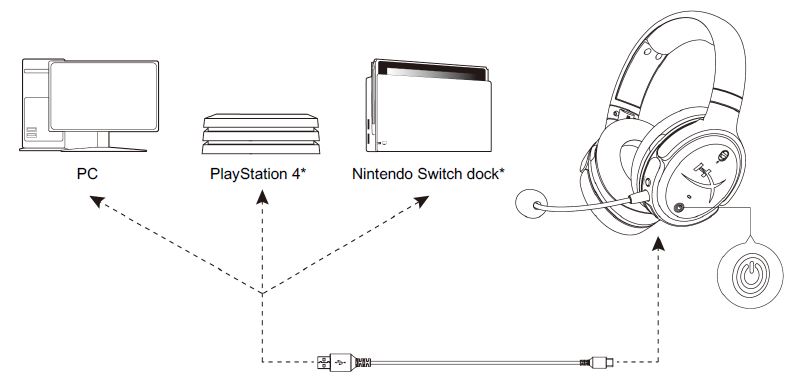
Compatible only in 2 Channel audio mode. The microphone output is not supported on Nintendo Switch.
PC USB Setup
- Power on the headset.
- Connect the headset to the PC with the USB Type-C to USB Type-A cable.
- Right click speaker icon > Select Open Sound settings > Select Sound control panel
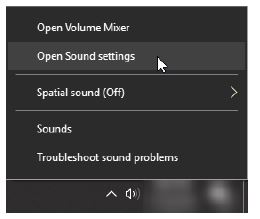
- Under the Playback tab, click on “HyperX Cloud Orbit” / “HyperX Cloud Orbit S” and click on Set Default.

- Under the Recording tab, click on “HyperX Cloud Orbit” / “HyperX Cloud Orbit S” and click on Set Default.
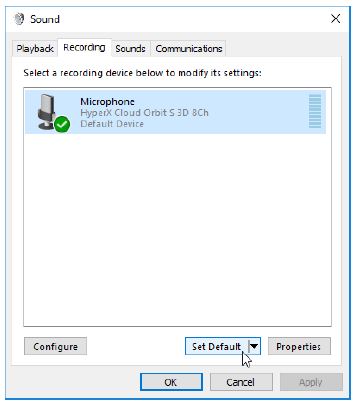
PlayStation 4 USB Setup
- Power on the headset.
- Hold down the microphone volume wheel for 2 seconds to change audio modes. Repeat this step until the headset plays the voice prompt “2 Channel”.
- Connect the headset to the PlayStation 4 console with the USB Type-C to USB Type-A cable.
- From the PS4 main menu, go to Settings > Devices > Audio Devices
- Set Input Device to USB Headset (HyperX Cloud Orbit 2Ch) or USB Headset (HyperX Cloud Orbit S 2Ch)
- Set Output Device to USB Headset (HyperX Cloud Orbit 2Ch) or USB Headset (HyperX Cloud Orbit S 2Ch)
- Set Output to Headphones to All Audio
- Set Volume Control (Headphones) to the maximum.

Nintendo Switch USB Setup
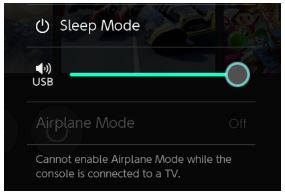
- Power on the headset.
- Hold down the microphone volume wheel for 2 seconds to change audio modes. Repeat this step until the headset plays the voice prompt “2 Channel”.
- Connect the headset to the Nintendo Switch dock via the USB Type-C to Type-A cable.
- Hold the HOME button on the controller for 1 second to access the Quick Settings menu.
- Go to the USB volume control and set the level to maximum.
Analog 3.5mm Mode

- Power on the headset.
- Connect the headset to the device’s 3.5mm port with the 3.5mm (4-pole) cable.
Controls



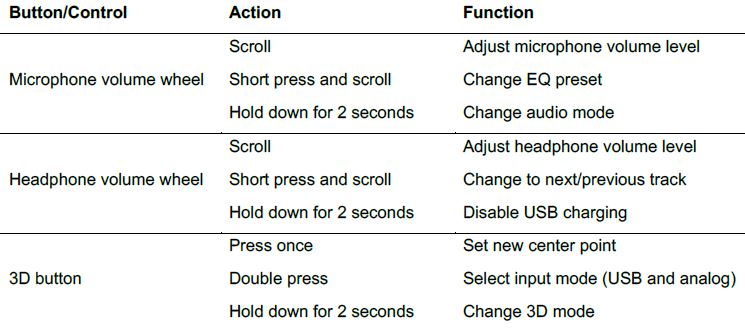
USB Audio Modes
While the headset is connected to a device via USB, hold down the microphone volume wheel for 2 seconds to change the USB audio mode. A voice prompt will tell you which mode the headset is using.
3D Modes
Hold down the 3D button for 2 seconds to change the 3D mode. A voice prompt will tell you which 3D mode the headset is using.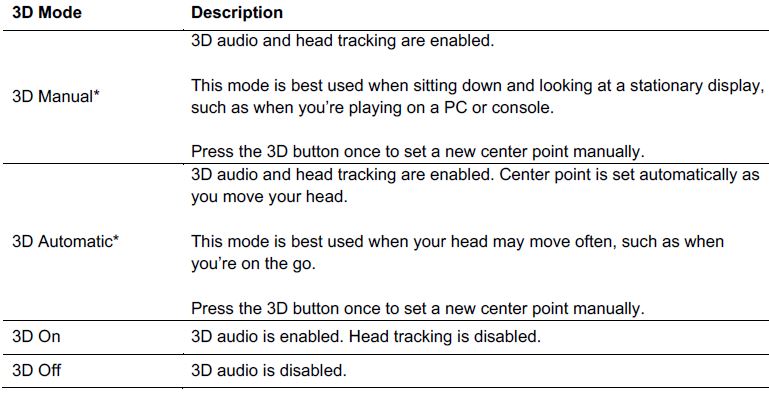
EQ Presets
Short press and scroll the microphone volume wheel up or down to change the EQ preset. A voice prompt will tell you which EQ preset the headset is using.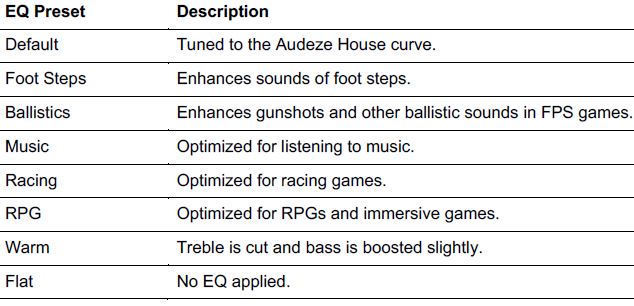
Charging the Headset
When the charge cable is connected the LED will indicate the status.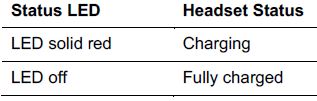
“Battery low” voice prompt plays at 15% battery.
To disable USB charging, hold down the headphone volume wheel for 2 seconds.
Questions or Setup Issues?
Contact the HyperX support team at: hyperxgaming.com/support/
FAQS – HyperX Cloud Orbit S-Gaming Headset User Manual
Q: What is the HyperX Cloud Orbit S Gaming Headset?
A: The HyperX Cloud Orbit S is a high-end gaming headset designed to provide immersive audio experiences for gamers. It features advanced audio technology and a range of features to enhance the gaming experience.
Q: Does the HyperX Cloud Orbit S work with consoles and PCs?
A: Yes, the HyperX Cloud Orbit S is compatible with both consoles and PCs. It can be used with various gaming platforms, including PlayStation, Xbox, and PC.
Q: How does the head tracking technology work in the HyperX Cloud Orbit S?
A: The HyperX Cloud Orbit S uses built-in gyroscopic sensors to track the movement of your head. This information is then used to adjust the audio output, providing a more accurate representation of sound positioning in virtual space.
Q: What is the difference between the HyperX Cloud Orbit S and the HyperX Cloud Orbit?
A: The main difference between the HyperX Cloud Orbit S and the HyperX Cloud Orbit lies in the head tracking feature. The Cloud Orbit S includes head tracking technology, which allows for a more immersive audio experience, whereas the Cloud Orbit lacks this feature.
Q: Can I use the HyperX Cloud Orbit S as a regular headset without the head tracking feature?
A: Yes, absolutely. The HyperX Cloud Orbit S can function as a regular gaming headset without using the head tracking feature. You can disable the head tracking option and use it as a standard headset for audio playback and communication.
Q: Does the HyperX Cloud Orbit S have a detachable microphone?
A: Yes, the HyperX Cloud Orbit S comes with a detachable microphone. This allows you to use the headset solely for audio playback when the microphone is not needed or detach it when using a separate microphone setup.
Q: Does the HyperX Cloud Orbit S support wireless connectivity?
A: No, the HyperX Cloud Orbit S is a wired headset. It connects to your gaming device or PC using a USB-C or 3.5mm audio cable for audio and microphone input.
Q: What accessories are included with the HyperX Cloud Orbit S?
A: The HyperX Cloud Orbit S comes with a detachable noise-canceling microphone, a USB-A to USB-C cable, a USB-C to USB-C cable, a 3.5mm audio cable, a travel case, and a USB-C to USB-A adapter.
Q: What is the price range of the HyperX Cloud Orbit S Gaming Headset?
A: The price of the HyperX Cloud Orbit S can vary, but generally, it falls into the higher price range for gaming headsets due to its advanced features and audio technology. It’s recommended to check with retailers or online stores for the most up-to-date pricing information.
Pdf – HyperX Cloud Orbit S-Gaming Headset User Manual
[embeddoc url=”https://manualsdock.com/wp-content/uploads/2023/07/HyperX-Cloud-Orbit-S-Gaming-Headset-User-Manual.pdf” download=”all”]
For More Manuals Visit: ManualsDock


