
HyperX Cloud II Gaming Headset
About HyperX
HyperX is a gaming division of Kingston Technology Company, Inc., a renowned manufacturer of computer hardware and peripherals. HyperX focuses on designing and producing high-performance gaming products, including gaming headsets, keyboards, mice, mousepads, and memory modules.
HyperX was established in 2002 and has since become a popular brand among gamers due to its commitment to delivering quality, comfort, and reliability in its products. The company’s products are designed with input from professional gamers and aim to meet the demands of competitive gaming and enthusiast gamers.
Introduction
Optimized for pro gaming, HyperX Cloud II Headset (KHX-HSCP-xx) is a high-quality communicating device that delivers superior sound, style and comfort. It uses an adjustable, soft-padded leatherette headband and features a closed-cup design for enhanced bass reproduction and minimal sound leakage. The HyperX Cloud II headset is HiFi capable and delivers a durable design for the most rugged gaming environments and is compatible with tablets and smartphones for mobile use.
What’s Included

- 1 HyperX Cloud II Headset
- 1 Detachable Microphone (attached to headset)
- 1 spare set of velour ear cushions
- 1 USB control box
- 1 Mesh bag
Features
- Hi-fi capable 53mm drivers for supreme audio quality
- 15-25 KHz frequency response (earphones)
- Detachable microphone (quick and easy to plug/unplug for music-only purposes)
- Solid aluminum construction for durability and stability
- Super-soft padded leatherette headband and leatherette padding on cups
- Closed cup design for enhanced bass reproduction and sound leakage
Technical Specifications
Headset
- Transducer type: Dynamic 53mm with Neodymium Magnets
- Operating principle: Closed
- Frequency response: 15Hz-25KHz (earphones)
- Nominal impedance: 60 ohm per system
- Nominal SPL: 98+/-3dB
- T.H.D: < 2%
- Power handling capacity: 150mW
- Sound coupling to the ear: Circumaural
- Ambient noise attenuation: approx.20 dBA
- Headband pressure: 5 N
- Weight with microphone and cable: 320g
- Cable length and type: 1m + 2m extension
- Connection: Mini stereo jack plug (3.5MM)
Microphone
- Microphone Transducer type: Condenser (back electret)
- Operating principle: Pressure gradient
- Polar Pattern: Cardioid
- Power supply: AB powering
- Supply voltage: 2V
- Current consumption: Max 0.5 mA
- Nominal impedance: ≤2.2 k ohm +/- 30%
- Open circuit voltage at f = 1 kHz 20 mV / Pa
- Frequency response: 50 – 18,000 Hz (microphone)
- T.H.D: 2% at f = 1 kHz
- Max. SPL: 105dB SPL (THD ≤ 1.0% at 1KHz)
- Microphone output: -39+/-3dB
- Dimensions: 6*5mm
- Length mic boom: 150MM(include gooseneck)
- Capsule diameter: 6mm
Overview
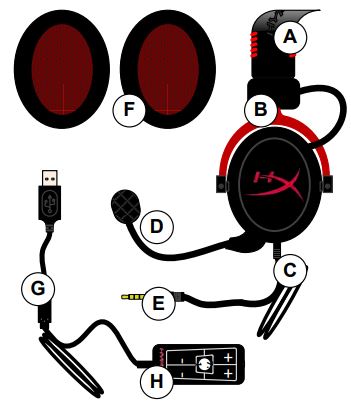
- A. Leatherette headband w/ HyperX logo
- B. Aluminum arm to adjust headband
- C. Attached cable w/ 3.5mm input jack
- D. Detachable microphone with adjustable arm and condenser
- E. 3.5mm audio input jack
- F. Extra set of ear cushions
- G. Control box cable w/ USB connector and control box (letter H)
- H. USB Control box w/ volume controls and 7.1 audio button
Usage (Direct Connect) with No Control Box
Connect your headset directly to your computer, game console, or other device (phone or tablet) that has a 3.5mm audio jack.
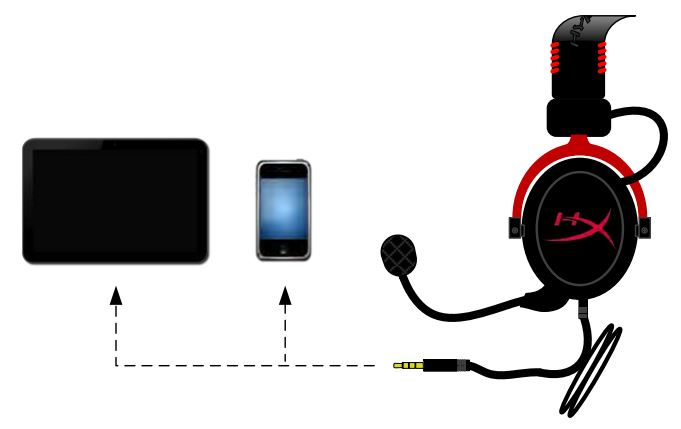
Usage (with Control Box)
Connect the headset’s 3.5mm audio jack to the input jack on the USB control box. The USB control box then connects to a computer using the USB connector on the end of the control box.

To ensure that HyperX Cloud II is the default audio device, you must follow these instructions
For Windows:
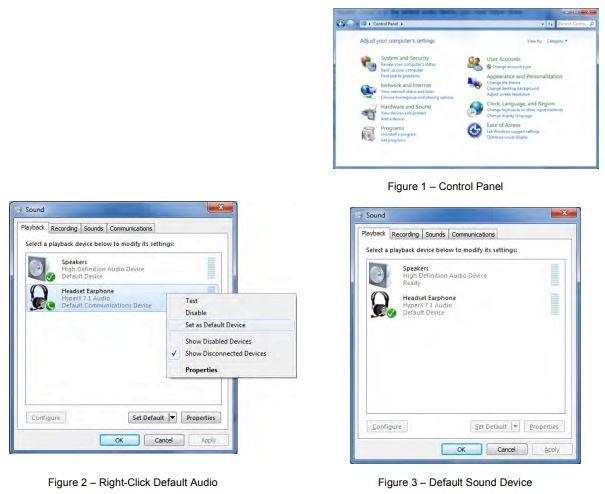
- Open up Control Panel and select Hardware and Sound and then select Sound.
- If the “HyperX 7.1 Audio” is not currently the default audio device, right-click on the option and select “Set as Default Device.”
- This should place a green check mark next to the default audio device.
Repeat the same steps for the microphone portion of the headset, located under the “Recording” tab (also found in the Sound program in Control Panel.)
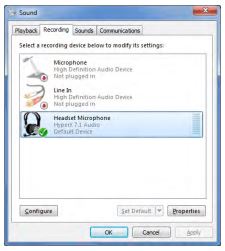
To ensure that HyperX Cloud II is the default audio device, you must follow these instructions:
For Mac:
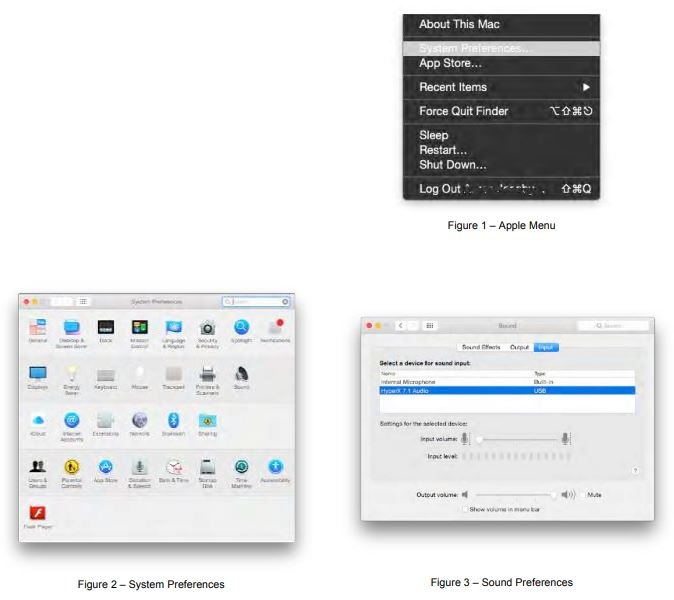
- Click the Apple menu and select “System Preferences” from the drop-down menu.
- In “System Preferences”, click on the ‘Sound’ icon.
- Click on the Input tab and select “HyperX 7.1 Audio” for default sound input.
- Click on the Output tab and select “HyperX 7.1 Audio” for the default sound output.
Usage (PlayStation® 4)
For optimal use with PlayStation® 4 (PS4®), unplug the headset jack from the USB control box and connect audio jack on the headset directly to the PS4 game controller and follow these steps:
- Turn on your PS4® game console.
- Navigate to the Settings Menu and select it.
- Highlight the ‘Devices’ menu option and select it.
- Scroll down to ‘Audio Devices’ and select it.
- Choose ‘Output to Headphones’ and select ‘All Audio.’
PlayStation 4 (USB Control Box not needed)

Usage (Xbox® One)
To use the HyperX Cloud II headset with Xbox® One, you will need the Xbox One adapter (sold separately) that plugs into the Xbox® One controller (pictured below.) Because this adapter has built-in volume controls, you will remove the USB control box (that came with your HyperX Cloud II headset) and connect directly to the Xbox One controller.
Xbox One, requires controller adapter (Adapter sold separately)
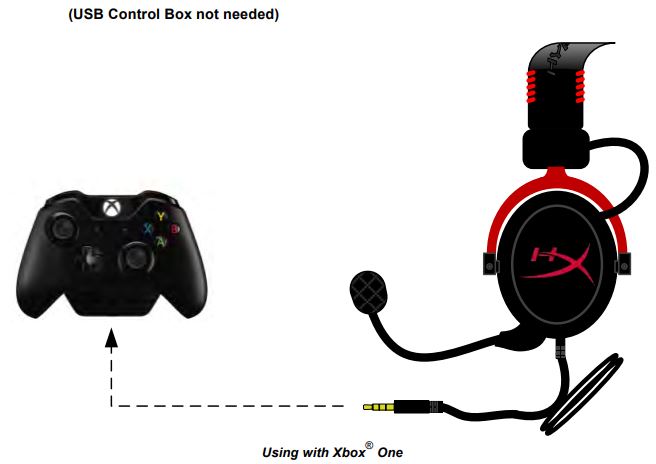
Usage with Mobile Device (Phone or Tablet)
To use the HyperX Cloud II headset with a mobile device, unplug the USB control box and plug the 3.5mm headset jack directly into the audio jack on your phone or tablet.
Mobile (Phone / Tablet) (USB Control Box not needed)
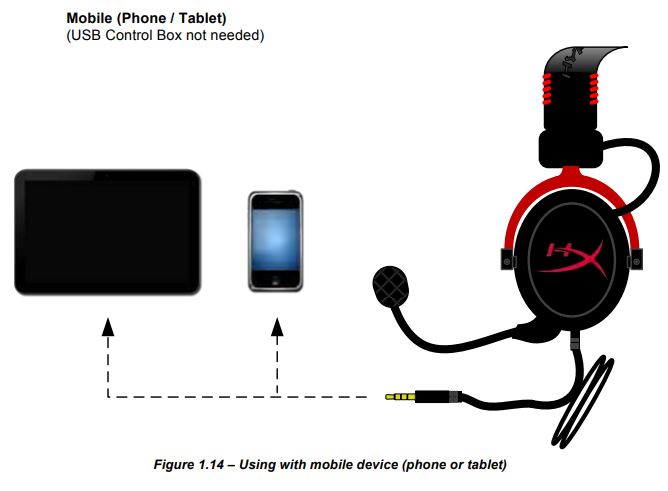
FAQS – HyperX Cloud II Gaming Headset User Manual
Q: What is the HyperX Cloud II Gaming Headset?
A: The HyperX Cloud II is a gaming headset manufactured by HyperX, a division of Kingston Technology. It is designed to provide high-quality audio and comfort for gamers.
Q: What platforms is the HyperX Cloud II compatible with?
A: The HyperX Cloud II is compatible with various platforms, including PC, Mac, PlayStation 4, Xbox One, Nintendo Switch, and mobile devices.
Q: What are the key features of the HyperX Cloud II Gaming Headset?
A: The key features of the HyperX Cloud II include 7.1 virtual surround sound, a detachable noise-canceling microphone, durable construction, memory foam ear cushions, and a USB audio control box for easy access to volume controls and microphone muting.
Q: Does the HyperX Cloud II have surround sound?
A: Yes, the HyperX Cloud II features 7.1 virtual surround sound, which enhances the gaming experience by providing directional audio cues.
Q: Can I detach the microphone on the HyperX Cloud II?
A: Yes, the HyperX Cloud II comes with a detachable noise-canceling microphone, allowing you to use the headset without the microphone when it’s not needed.
Q: Are the ear cushions on the HyperX Cloud II comfortable?
A: Yes, the HyperX Cloud II features memory foam ear cushions that are designed for long gaming sessions, providing comfort and reducing pressure on your ears.
Q: How do I control the volume and microphone on the HyperX Cloud II?
A: The HyperX Cloud II includes a USB audio control box that provides convenient access to volume controls and microphone muting. It allows you to adjust the volume and quickly mute the microphone without having to go into software settings.
Q: Does the HyperX Cloud II have any customization options?
A: The HyperX Cloud II does not offer extensive customization options. However, it does come with interchangeable ear cups, allowing you to choose between leatherette and velour ear cushions for different preferences.
Q: Is the HyperX Cloud II wireless?
A: No, the HyperX Cloud II is a wired headset that connects to your device via a 3.5mm headphone jack or USB, depending on your preference.
Q: Can I use the HyperX Cloud II for non-gaming purposes?
A: Yes, the HyperX Cloud II can be used for various purposes beyond gaming. It provides high-quality audio and comfortable design, making it suitable for listening to music, watching movies, or making voice/video calls.
Pdf – HyperX Cloud II Gaming Headset User Manual
[embeddoc url=”https://manualsdock.com/wp-content/uploads/2023/07/HyperX-Cloud-II-Gaming-Headset-User-Manual.pdf” download=”all”]
For More Manuals Visit: ManualsDock


