HP Aruba 2530 Fast Ethernet Switch Series
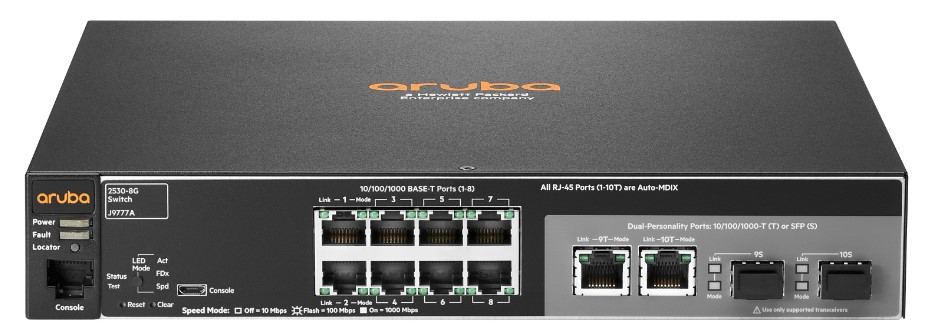
About HP
HP (Hewlett-Packard) is a well-known American multinational technology company that specializes in providing a wide range of hardware and software products and services. It was founded on January 1, 1939, by Bill Hewlett and Dave Packard in Palo Alto, California.
Initially, HP started as a manufacturer of electronic test and measurement equipment. Over the years, the company expanded its product portfolio to include personal computers, printers, scanners, servers, storage devices, networking equipment, and more. HP is recognized as one of the world’s leading PC manufacturers and has a strong presence in the printing and imaging industry.
HP offers a diverse range of products for both consumers and businesses. Its consumer product lineup includes laptops, desktops, tablets, printers, monitors, and accessories. In the business sector, HP provides solutions for small businesses, enterprises, and industries such as healthcare, education, and finance.
Introducing the Switch
Throughout this manual, these switches will be referred to as the 2530-8, 2530- 24, 2530-48, 2530-8G, 2530-24G, 2530-48G, 2530-8-PoE+, 2530-24-PoE+, 2530- 48-PoE+, 2530-8G-PoE+, 2530-24G-PoE+, and 2530-48G-PoE+.
- The 2530-8 and 2530-8-PoE+ switches have 8 auto-sensing 10/100BASETX RJ-45 ports, and two Gigabit dual-personality ports (ports 9 and 10)
- The 2530-24 and 2530-24-PoE+ switches have 24 auto-sensing 10/ 100BASE-TX RJ-45 ports, two 10/100/1000BASE-T RJ-45 ports (ports 25 and 26), and two SFP slots for supported HP SFP transceivers (ports 27 and 28)
- The 2530-48 and 2530-48-PoE+ switches have 48 auto-sensing 10/ 100BASE-TX RJ-45 ports, two 10/100/1000BASE-T RJ-45 ports (ports 49 and 50), and two SFP slots for supported HP SFP transceivers (ports 51 and 52)
- The 2530-8G and 2530-8G-PoE+ switches have 8 auto-sensing 10/100/ 1000BASE-T RJ-45 ports, and two Gigabit dual-personality ports (ports 9 and 10)
- The 2530-24G and 2530-24G-PoE+ switches have 24 auto-sensing 10/100/ 1000BASE-T RJ-45 ports, and four SFP slots for supported HP SFP transceivers (ports 25-28).
- The 2530-48G and 2530-48G-PoE+ switches have 48 auto-sensing 10/100/ 1000BASE-T RJ-45 ports, and four Small Form Factor Pluggable (SFP) slots for supported HP SFP transceivers (ports 49-52)
- Power-over-Ethernet or PoE power – The HP 2530 PoE+ switches support the IEEE 802.3at standard, which allows IP telephones, wireless LAN Access Points, and other appliances to receive power as well as data over existing LAN cabling, without needing to modify the existing Ethernet infrastructure.
- The HP 2530 PoE+ switches are designed with an internal PoE power supply capable of providing 370 watts of PoE power (HP 2530 48-port switches), 190 watts (HP 2530 24-port switches), or 62 watts (HP 2530 8-port switches). Each switch port can provide up to 30 watts (7.5 watts if all ports are used) of PoE power to connected devices. For further information regarding PoE power, see the HP Power over Ethernet (PoE/ PoE+) Planning and Implementation Guide, which is on the HP Web site at www.hp.com/networking/support.
- Dual-personality ports – These ports use either the 10/100/1000BASE-T RJ-45 connector or a supported HP SFP transceiver for fiber-optic connection. By default, the RJ-45 connectors are enabled.
These switches can be directly connected to computers, printers, and servers to provide dedicated bandwidth to those devices, and you can build a switched network infrastructure by connecting the switch to hubs, other switches, or routers. In addition, these switches can be fully managed by HP SNMP-based and browser-based network management tools.
Using HP SFPs, these products support optional network connectivity with the following speeds and technologies:
Optional Network Connectivity, Speeds, and Technologies
|
|
Transceiver Form- Factor and Connector1 |
||
|
Speed |
Technology |
Cabling |
SFP Connector |
|
100 Mbps |
100-FX |
Fiber (multimode) |
LC |
|
100-BX |
Fiber (single mode) |
LC |
|
|
1 Gbps |
1000-T |
Copper (twisted-pair) |
RJ-45 |
|
1000-SX |
Fiber (multimode) |
LC |
|
|
1000-LX |
Fiber (multimode or single mode) |
LC |
|
|
1000-LH |
Fiber (single mode) |
LC |
|
|
1000-BX |
Fiber (single mode) |
LC |
|
|
1 For supported transceivers, visit www.hp.com/networking/support. – In the first textbox, type J4858 (for 100-Mb and Gigabit information). – Select any of the products that display in the dropdown list. Then click Display selected. – Select Product support information. Then click Manuals and find the Transceiver Support Matrix. For technical details of cabling and technologies see “Cabling and Technology Information Specifications” in the appendix A. |
|||
Power Connector
The HP 2530 24-port and 48-port switches do not have a power switch; they are powered on when connected to an active AC power source. The switches automatically adjust to any voltage between 100-127 and 200-240 volts and either 50 or 60 Hz. There are no voltage range settings required.
The HP 2530 8-port switches do not have a power switch, they are powered on when the external AC/DC power adapter is connected to the switch and to a power source. The external AC/DC power adapter supplies 12 volts DC or 54 volts DC (for PoE+ switches) to the switch and automatically adjusts to any AC voltage between 100-240 volts and either 50 or 60 Hz. No voltage range settings are required.
Switch Features
The features of the HP 2530 Switches include:
- 8, 24, or 48 auto-sensing 10/100/1000BASE-T RJ-45 ports with Auto-MDIX, or 8, 24, or 48 auto-sensing 10/100BASE-TX RJ-45 ports with Auto-MDIX.
- Two dual-personality ports (HP 2530 8-port switches).
- Two auto-sensing 10/100/1000BASE-T ports and two SFP uplink slots supporting HP SFP transceivers (HP 2530 24-port and 48-port Fast Ethernet switches).
- Four SFP uplink slots supporting HP SFP transceivers (HP 2530 24-port and 48-port Gigabit Ethernet switches).
- PoE+ operation—the switches are IEEE 802.3at compliant and provide up to 30W per port to power IP phones, wireless access points, Web, and more. For more information, see the HP Power over Ethernet (PoE/PoE+) Planning and Implementation Guide, which is on the HP Web site at www.hp.com/networking/support.
- The switches support some pre-standard PoE devices. However, the use of a cross-over cable may be required.
- Plug-and-play networking—all ports are enabled—just connect the network cables to active network devices and your switched network is operational.
- Auto-MDIX on all twisted-pair ports, meaning that all twisted-pair connections can be made using straight-through cables. Cross-over cables are not required, although they will also work.
- Automatic learning of the hardware addresses in each switch’s 16000-
address forwarding table, (with configurable address aging value). - Automatically negotiated full-duplex operation for the 10/100/1000 RJ-45 ports when connected to other auto-negotiating devices.
- A “Save Power” mode option that keeps port LEDs turned off except for when the LED Mode select button is pressed.
- An automatic low-power mode for ports when a link is not present.
- Easy management of the switches through several available interfaces:
- Console interface — a full-featured, easy-to-use, VT-100 terminal interface that is especially good for out-of-band switch management or for Telnet access to the switch.
- Web browser interface — an easy-to-use built-in graphical interface that can be accessed from common Web browsers.
- SNMP-based network management:
- HP PCM/PCM+ — a graphical network management tool that you can use to manage your entire small to medium-sized network.
- Intelligent Management Center (IMC) — the HP graphics network management tool intended to manage any sized network. IMC support for the HP 2530 switches is planned for early 2013. Go to www.hp.com/networking to check on support availability.
- Support for the Spanning Tree Protocol to eliminate network loops.
- Support for up to 512 IEEE 802.1Q-compliant VLANs so you can divide the attached end nodes into logical groupings that fit your business needs.
- Download new switch software for product enhancements or bug fixes.
- Variable speed fans ensure quiet operation.
- Support for many advanced features to enhance network performance.
- For a description, see the Management and Configuration Guide, which is on the HP Web site at www.hp.com/networking/support. (You may want to bookmark this Web page for easy access in the future.)
Installation Precautions
|
|
■ The rack or cabinet should be adequately secured to prevent it from becoming unstable and/or falling over. Devices installed in a rack or cabinet should be mounted as low as possible, with the heaviest devices at the bottom and progres- sively lighter devices installed above. ■ Wall-mount the switches with network ports facing up or down. Do not mount the switches with the ventilation or fan ducts facing up or down.
■ When installing the switch, the AC outlet should be near the switch and should be easily accessible in case the switch must be powered off. ■ Ensure the power source circuits are properly grounded. ■ Use only the AC/DC power adapter and power cord (if applicable), supplied with the switch. Use of other adapters or power cords, including those that came with other HP Networking products, may result in damage to the equipment. For those switches that use a power cord, if your installation requires a different power cord than the one supplied with the switch, be sure to use a power cord displaying the mark of the safety agency the defines the regulations for power cords in your country. The mark is your assurance that the power cord can be used safely with the switch. ■ Ensure the switch does not overload the power circuits, wiring, and over-current protection. To determine the possibility of overloading the supply circuits, add together the ampere ratings of all devices installed on the same circuit as the switch and compare the total with the rating limit for the circuit. Maximum ampere ratings are usually printed on the devices near the AC power connectors. ■ Do not install the switch in an environment where the operating ambient temperature might exceed 45°C (113°F). This includes a fully-enclosed rack. Ensure the air flow around the sides and back of the switch is not restricted. Leave at least 7.6 cm (3 inches) for cooling. ■ Ensure all port covers are installed when the port is not in use. |
|
W A R N IN G |
|
|
C a u tio ns |
|
|
|
These steps summarize your switch installation. The rest of this chapter provides details on these steps.
- Prepare the installation site (pages 2-6). Make sure the physical environment into which you will be installing the switch is properly prepared, including having the correct network cabling ready to connect to the switch and having an appropriate location for the switch. See pages 2-4 for some installation precautions.
- Verify the switch passes self-test (pages 2-7). Plug the switch into a power source and observe that the LEDs on the switch’s front panel indicate the correct switch operation.
- Mount the switch (pages 2-9). The switch can be mounted in a 19-inch telco rack, in an equipment cabinet, on a wall, under a table, or on a horizontal surface.
- Connect power to the switch (pages 2-14). Once the switch is mounted, plug it into the main power source.
- Connect the network devices (page 2-16). Using the appropriate cables, connect the network devices to the switch ports.
- (Optional) Install SFP transceivers (pages 2-17). The switch has four slots for installing SFP transceivers. Depending on where you install the switch, it may be easier to install the SFPs first. SFPs can be hot-swapped—they can be installed or removed while the switch is powered on.
- (Optional) Connect a console to the switch (pages 2-18). You may modify the switch’s configuration, for example, to configure an IP address so it can be managed using a Web browser, from an SNMP network management station, or through a Telnet session. Configuration changes can be made by using the included console cable to connect a PC to the switch’s console port.
Configuring the Switch
This chapter is a guide for using the console Switch Setup screen to quickly assign an IP (Internet Protocol) address and subnet mask to the switch, set a Manager password, and, optionally, configure other basic features. For more information on using the switch console and the Web browser interface, please see the Management and Configuration Guide, which is on the HP Web site at www.hp.com/networking/support.
Recommended Minimal Configuration
In the factory default configuration, the switch has no IP (Internet Protocol) address and subnet mask, and no passwords. In this state, it can be managed only through a direct console connection. To manage the switch through inband (networked) access, you should configure the switch with an IP address and subnet mask compatible with your network. Also, you should configure a Manager password to control access privileges from the console and Web browser interface. Other parameters in the Switch Setup screen can be left at their default settings or you can configure them with values you enter.
Many other features can be configured through the switch’s console interface, to optimize the switch’s performance, enhance your control of the network traffic, and improve network security. Once an IP address has been configured on the switch, these features can be accessed more conveniently through a remote Telnet session, through the switch’s Web browser interface, and from an SNMP network management station running a network management program. For a listing of switch features available with and without an IP address, refer to “How IP Addressing Affects Switch Operation” in the Management and Configuration Guide.
For more information on IP addressing, refer to “IP Configuration” in the Management and Configuration Guide.
Note By default, the switch is configured to acquire an IP address configuration from a DHCP or Bootp server. To use DHCP/Bootp instead of the manual method described in this chapter, see “DHCP/Bootp Operation” in the Management and Configuration Guide.
Troubleshooting
This chapter describes how to troubleshoot your HP 2530 Switches. This document describes troubleshooting mostly from a hardware perspective. You can perform more in-depth troubleshooting on these devices using the software tools available with the switches, including the full-featured console interface, the built-in Web browser interface, and HP PCM, the SNMP-based HP network management tool. For more information, see the chapter “Troubleshooting” in the Management and Configuration Guide, which is on the HP Web site at www.hp.com/networking/support.
This chapter describes the following:
- basic troubleshooting tips (page 4-1)
- diagnosing with the LEDs (pages 4-4)
- proactive networking tools (page 4-9)
- hardware diagnostic tests (pages 4-10)
- restoring the factory default configuration (pages 4-12)
- downloading new software to the HP 2530 Switches (pages 4-13)
- HP Customer Support Services (pages 4-13)
Proactive Networking
The HP 2530 Switches have built-in management capabilities that proactively help you manage your network including:
- finding and helping you fix the most common network error conditions (for example, faulty network cabling, and non-standard network topologies)
- informing you of the problem with clear, easy-to-understand messages
- recommending network configuration changes to enhance the performance of your network
The following interfaces provide tests, indicators, and an event log that can be used to monitor the switch and its network connections and to help you take advantage of these proactive networking features:
- A graphical Web browser interface you can use to manage your switch from a PC running a supported Web browser, for example, Microsoft Internet Explorer, and Netscape Communicator.
- A full-featured easy-to-use console interface you can access by connecting a standard terminal or PC running a terminal emulator to the switch’s console port. The cable to make that connection is provided with your switch. The console interface is also accessible through a Telnet connection.
For more information on using these software tools to diagnose and manage your switch, see the “Troubleshooting” chapter in the Management and Configuration Guide, which is on the HP Web site at www.hp.com/networking/support.
Specifications
|
|
Width |
Depth |
Height |
Weight |
|
2530-8 (J9783A) |
25.4 cm (10 in) |
15.95 cm (6.28 in) |
4.4 cm (1.73 in) |
1.66 kg (3.66 lbs) |
|
2530-24 (J9782A) |
44.3 cm (17.4 in) |
24.61 cm (9.7 in) |
4.4 cm (1.73 in) |
2.98 kg (6.57 lbs) |
|
2530-48 (J9781A) |
44.3 cm (17.4 in) |
24.61 cm (9.7 in) |
4.4 cm (1.73 in) |
2.98 kg (6.57 lbs) |
|
2530-8G (J9777A) |
25.4 cm (10 in) |
15.95 cm (6.28 in) |
4.4 cm (1.73 in) |
1.61 kg (3.55 lbs) |
|
2530-24G (J9776A) |
44.3 cm (17.4 in) |
24.61 cm (9.7 in) |
4.4 cm (1.73 in) |
4.39 kg (9.66 lbs) |
|
2530-48G (J9775A) |
44.3 cm (17.4 in) |
24.61 cm (9.7 in) |
4.4 cm (1.73 in) |
4.68 kg (10.30 lbs) |
|
2530-8-PoE+ (J9780A) |
25.4 cm (10 in) |
15.95 cm (6.28 in) |
4.4 cm (1.73 in) |
2.21 kg (4.87 lbs) |
|
2530-24-PoE+ (J9779A) |
44.3 cm (17.4 in) |
32.26 cm (12.7 in) |
4.4 cm (1.73 in) |
4.38 kg (9.66 lbs) |
|
2530-48-PoE+ (J9778A) |
44.3 cm (17.4 in) |
32.26 cm (12.7 in) |
4.4 cm (1.73 in) |
5.07 kg (11.18 lbs) |
|
2530-8G-PoE+ (J9774A) |
25.4 cm (10 in) |
15.95 cm (6.28 in) |
4.4 cm (1.73 in) |
1.54 kg (3.40 lbs) |
|
2530-24G-PoE+ (J9773A) |
44.3 cm (17.4 in) |
32.26 cm (12.7 in) |
4.4 cm (1.73 in) |
5.89 kg (12.96 lbs) |
|
2530-48G-PoE+ (J9772A) |
44.3 cm (17.4 in) |
32.26 cm (12.7 in) |
4.4 cm (1.73 in) |
6.23 kg (13.71 lbs) |
|
Switch Specifications |
|
||
|
Electrical |
|||
|
|
AC voltage |
Maximum current |
Frequency range |
|
2530-8 (J9783A)1 |
100-240 volts |
0.50 A |
50/60 Hz |
|
2530-24 (J9782A)2 |
100-127 volts 200-240 volts |
0.30 A 0.20 A |
50/60 Hz |
|
2530-48 (J9781A)2 |
100-127 volts 200-240 volts |
0.70 A 0.40 A |
50/60 Hz |
|
2530-8G (J9777A)1 |
100-240 volts |
0.50 A |
50/60 Hz |
|
2530-24G (J9776A)2 |
100-127 volts 200-240 volts |
0.60 A 0.37 A |
50/60 Hz |
|
2530-48G (J9775A)2 |
100-127 volts 200-240 volts |
1.20 A 0.68 A |
50/60 Hz |
|
2530-8-PoE+ (J9780A)1 |
100-240 volts |
1.40 A |
50/60 Hz |
|
2530-24-PoE+ (J9779A)2 |
100-127 volts 200-240 volts |
2.80 A 1.40 A |
50/60 Hz |
|
2530-48-PoE+ (J9778A)2 |
100-127 volts 200-240 volts |
5.20-4.10 A 2.60-2.20 A |
50/60 Hz |
|
2530-8G-PoE+ (J9774A)1 |
100-240 volts |
1.40 A |
50/60 Hz |
|
2530-24G-PoE+ (J9773A)2 |
100-127 volts 200-240 volts |
3.20 A 1.60 A |
50/60 Hz |
|
2530-48G-PoE+ (J9772A)2 |
100-127 volts 200-240 volts |
5.80-4.50 A 2.90-2.40 A |
50/60 Hz |
FAQS HP Aruba 2530 Fast Ethernet Switch Series
What is the HP Aruba 2530 Fast Ethernet Switch Series?
The HP Aruba 2530 Fast Ethernet Switch Series is a line of network switches designed for small and medium-sized businesses. It offers reliable and secure connectivity for a range of applications and features advanced management capabilities.
What port configurations are available in the HP Aruba 2530 Fast Ethernet Switch Series?
The HP Aruba 2530 Fast Ethernet Switch Series offers various port configurations, including models with 8, 24, or 48 Fast Ethernet ports. Additionally, some models have up to 4 Gigabit Ethernet uplink ports for higher-speed connectivity.
What is Power over Ethernet (PoE) support?
Power over Ethernet (PoE) is a technology that allows network switches to deliver electrical power to connected devices, such as IP phones, wireless access points, and IP cameras, over the Ethernet cables. This eliminates the need for separate power adapters for these devices and simplifies their installation.
Can the HP Aruba 2530 Fast Ethernet Switch Series be managed remotely?
Yes, the HP Aruba 2530 Fast Ethernet Switch Series can be managed remotely. It supports various management options, including a web-based graphical user interface (GUI) for easy configuration and monitoring. It also supports industry-standard management protocols such as SNMP (Simple Network Management Protocol), allowing integration with network management systems.
What is the warranty coverage for the HP Aruba 2530 Fast Ethernet Switch Series?
The warranty coverage for the HP Aruba 2530 Fast Ethernet Switch Series may vary depending on the specific model and region. Generally, HP Aruba offers a limited lifetime warranty on many of their network switches, which covers hardware defects and malfunctions. It’s recommended to consult the product documentation or contact HP Aruba support for detailed warranty information.
Are there any stacking capabilities in the HP Aruba 2530 Fast Ethernet Switch Series?
No, the HP Aruba 2530 Fast Ethernet Switch Series does not have built-in stacking capabilities. Stacking allows multiple switches to be interconnected and managed as a single unit, providing increased scalability and easier management. If you require stacking capabilities, you may need to consider other switch series offered by HP Aruba, such as the Aruba 2930F or 3810M series.
Is the HP Aruba 2530 Fast Ethernet Switch Series suitable for small and medium-sized businesses?
Yes, the HP Aruba 2530 Fast Ethernet Switch Series is specifically designed for small and medium-sized businesses. It offers a cost-effective solution with essential features for reliable and secure network connectivity. The series provides flexibility in port configurations and management options, making it suitable for various business environments.
What is the HP Aruba 2530 Fast Ethernet Switch Series?
The HP Aruba 2530 Fast Ethernet Switch Series is a family of managed Ethernet switches designed for small and medium-sized businesses (SMBs) and enterprise networks. These switches offer reliable and cost-effective solutions for expanding network connectivity and improving network performance.
How many models are there in the HP Aruba 2530 Fast Ethernet Switch Series?
The HP Aruba 2530 Fast Ethernet Switch Series includes multiple models with varying configurations, including different numbers of ports, PoE support, and uplink options. The exact number of models may change over time as new ones are introduced or older ones are phased out.
Can the switches be mounted on a rack?
Yes, many models in the HP Aruba 2530 Fast Ethernet Switch Series are designed to be mounted on a standard 19-inch rack for easy integration into network setups.
[embeddoc url=”https://manualsdock.com/wp-content/uploads/2023/07/HP-Aruba-2530-Fast-Ethernet-Switch-Series.pdf” download=”all”]
For more manuals for HP, Visit Manualsdock


