
Honeywell T6 Pro Series Smart Programmable Thermostat
About Honeywell
The corporate headquarters of the American multinational conglomerate Honeywell International Inc. is in Charlotte, North Carolina. Aerospace, building technologies, performance materials and technology, and safety and productivity solutions make up its four main business sectors.
Thermostat Features
Flexible scheduling: You can choose to use location-based temperature control (geofence technology), program a set schedule, or use a combination of both to make sure your home is always comfortable.
- Location-based temperature control: Using geofence technology, the T6 Pro Smart thermostat will automatically use your smartphone’s location, which can save energy when you leave and make your home comfortable by the time you return. See page 13 for more.
- Smart scheduling: Adds a Sleep period to location-based temperature control. See page 13 for more.
- Time-based scheduling: You can program a schedule where every day is different, a schedule where weekdays and weekends are different, or a schedule where every day is the same. There are four adjustable periods per day: Wake, Away, Home, and Sleep. See page 15 for more.
- No schedule: You can also choose not to set a schedule and adjust the thermostat manually. See page 18 for more.
- Tip: The Resideo App can be used to manage multiple thermostats and multiple users in a household.
- Smart Alerts: The T6 Pro Smart thermostat will send alerts for things like extreme indoor temperatures and reminders for things like filter changes.
- Auto change from heat to cool: When Auto mode is selected, the T6 Pro Smart thermostat can automatically determine whether your home needs heating or cooling to reach the desired temperature.
- Adaptive Intelligent Recovery: The T6 Pro Smart thermostat learns your heating and cooling cycle times to make sure the system delivers the temperature you want when you want it.
Thermostat overview
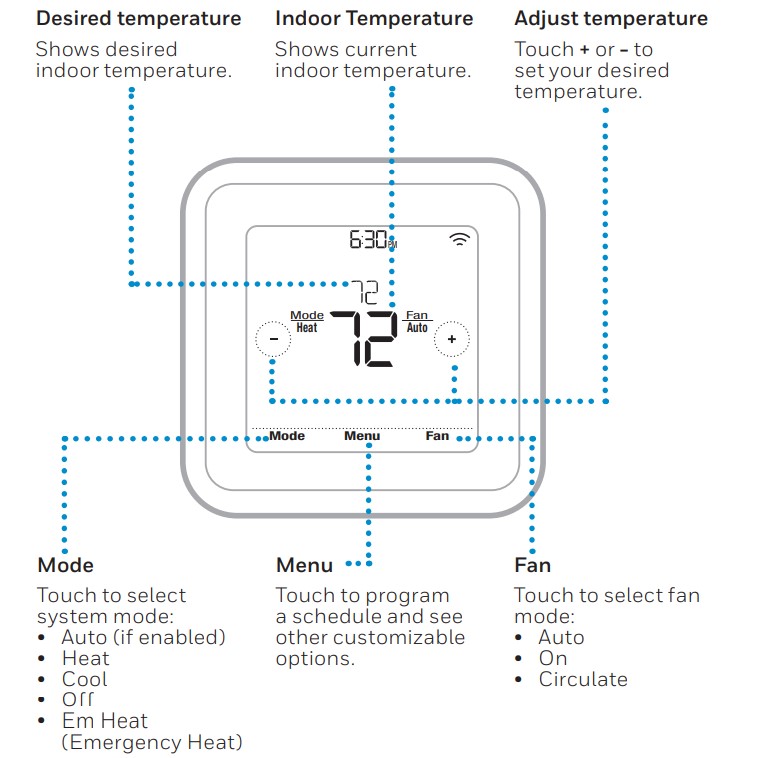
Idle mode The thermostat will enter idle mode 45 seconds after the last button is touched. The screen may dim to save power depending on the brightness setting. See page 22 to learn how to adjust the screen’s brightness.
Resideo App overview

Adjusting the temperature

To adjust the desired temperature up or down, touch + or – on the thermostat home screen. If you’re using location-based temperature control or a time-based schedule, adjusting the temperature will override the current set point until the next schedule period or geofence event, unless you want to use one of the schedule overrides below.
To see all the products connected by the Resideo App, visit honeywellhome.com. The Resideo App is regularly enhanced and may change.
Schedule overrides
- Hold Until (temporary hold): Overrides the current temperature set point for a maximum of 12 hours. You might use this feature to hold a temperature until a specific time.
- Permanent hold: Overrides the current temperature set point permanently until you manually change it or reactivate a schedule.
- Vacation hold: Overrides the current temperature set point for a longer period of time. You might use this feature when you know you’ll be gone for a while. (Note: Vacation hold can only be activated using the Resideo App.)
Setting temporary hold (for use with time-based schedules only)

- Touch + or – on the thermostat home screen to set your desired temperature. Hold Until will appear together with the time the hold will end.
- To change when the hold will end, touch the time and wait until the time starts blinking. Then, + or – touch or set when you want the hold to end. Touch Hold Until once more to confirm changes and return to the home screen.
After the hold period ends, the thermostat will automatically return to the program schedule. If you want to cancel the hold, touch Hold Until and then touch Run Schedule.
Setting permanent hold
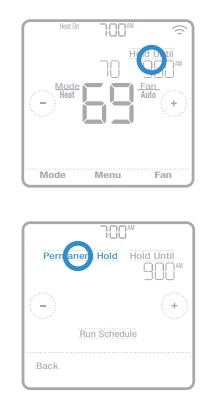
- Touch + or – on the thermostat home screen to reach your desired temperature. Hold Until will appear together with the time you want the hold to end.
- Touch Hold Until. Permanent Hold will appear on the screen. Touch Permanent Hold to hold this temperature until you manually change it.
To end permanent hold and return to the program schedule, touch Permanent Hold and then touch Run Schedule.
Setting vacation hold (must be set using the Resideo App)

- Open the Resideo App. Tap the Menu icon Menu Button in the upper-left corner of the screen, then tap Vacation.
- Turn Vacation Settings on, then choose a From date/time and a To date/time.
- Review the settings for each device listed. Tap each device to change its settings. When you’re done, tap the back arrow to save your changes.
You can manually adjust the temperature set point during vacation hold using the Resideo App or by touching + or – on the thermostat. This new set point will remain in effect until the end of the vacation hold. To cancel vacation hold, touch Run Schedule on the thermostat screen to return to the program schedule, or tap Vacation Until in the app and then tap End Vacation.
Adjusting the temperature in Auto mode
Auto mode (when the thermostat automatically chooses heating or cooling to reach your desired temperature) is disabled by default. If your heating or cooling professional enabled it, you’ll see Auto appear as an option under Mode on the thermostat home screen.
To choose your preferred temperatures for both heating and cooling in Auto mode, follow the steps below.
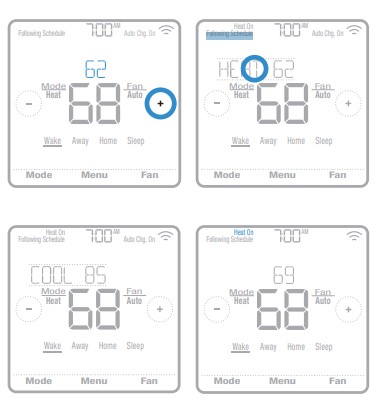
- Touch Mode on the thermostat home screen the Following Schedule until Auto appears. Then touch or choose your preferred temperature for the mode that’s currently active (heating or cooling).
- Next, touch the text area where the active mode is displayed to switch to the inactive mode.
- Touch or choose your preferred temperature in the other mode. After 5 seconds of inactivity, your setting will take effect, and the thermostat screen will show the set point of the active mode.
Selecting system mode
The current system mode (Heat, Cool, Off, Em Heat) is displayed to the left of the current indoor temperature on the thermostat home screen. The mode that’s currently running (Heat On, Cool On, Em Heat On) is displayed in the upper-left corner of the thermostat home screen.
To cycle through the available modes, touch Mode on the thermostat home screen and select the appropriate mode for your desired temperature.

- Heat: Controls the heating system.
- Cool: Controls the cooling system.
- Off: Turns the heating and cooling systems off.
- Auto: When enabled, the thermostat will automatically use heating or cooling to reach the desired temperature.
- Em Heat: Controls auxiliary or emergency heat; only available on systems with a heat pump.
Notes:
- Em Heat and Auto modes may not appear on the thermostat screen or in the app depending on your equipment and how your thermostat was installed.
- Em Heat is only available for heat pump systems. The thermostat must also be configured to control a heat pump and an auxiliary/emergency heat stage.
- When Auto mode is selected, Auto Chg. On will appear in the upper-right corner of the thermostat home screen, and the active mode (Heat or Cool) will display under Mode. To set your temperature preferences in Auto mode, see page 7.
Built-in compressor protection
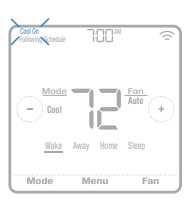
If the compressor is restarted too soon after a shutdown, system damage can occur. The built-in compressor protection feature forces the compressor to wait a few minutes before restarting, helping to prevent damage to the heating or cooling system.
During the brief wait period, the thermostat will flash Cool On (or Heat On if you have a heat pump) until the waiting period is over, at which point the compressor will turn back on.
Note: The flashing Cool On or Heat On message is also used for startup delay protection if AC power loss occurs.
Setting the fan
Touch the Fan on the thermostat home screen to cycle through available fan modes until the desired mode is displayed. Your changes will save automatically.
Available fan modes:

- On: The fan will run continuously.
- Auto: The fan will run only when the heating or cooling system is on.
- Circ: The fan will run at random intervals at least 35% of the time to keep air circulating throughout your home.
FAQs Honeywell T6 Pro Series Smart Programmable Thermostat
Is WiFi available on the Honeywell T6 Pro Series Smart Programmable Thermostat?
When connected to your existing WiFi, your Honeywell T6 Pro Series Smart Programmable Thermostat can integrate with smart home Apple HomeKit and Amazon Echo, making temperature adjustments as simple as changing songs on your playlist. This WiFi thermostat also works with the stages of your heating system, up to 2 Heat/1 Cool with a heat pump.
Is auto changeover available on the Honeywell T6 Pro Series Smart Programmable Thermostat?
The thermostat’s Lyric Honeywell T6 Pro Series Smart Programmable Thermostat has auto-changeover. Based on the room temperature and the heating and cooling set points, the thermostat can switch between heating and cooling as needed. If your thermostat does not have “auto” as an option, it has not been set up for auto-changeover.
Does Honeywell T6 Pro Series Smart Programmable Thermostat display humidity?
status of the system: You can see the current temperature or relative humidity, as well as whether your cooling or heating system is operational.
What temperature range does a Honeywell Pro Series thermostat have?
Temperature Range Configuration (F) Temperature range: 40°F to 90°F; temperature range: 50°F to 99°F. Temperature Range Configuration (C) Temperature range: 4.5°C to 32°C; temperature range: 10°C to 37°C. Electrical ratings: 20 to 30 volts or 750 millivolts. The frequency is 50 hertz.
How do you put a Honeywell T6 Pro Series Smart Programmable Thermostat on hold indefinitely?
Adjust the temperature setting on your thermostat display to Permanent Hold. The message “HOLD UNTIL” will appear, followed by the time of the next schedule change. When you tap the HOLD UNTIL message, two new messages appear PERMANENT HOLD and RUN SCHEDULE. To keep the new setting permanently, press PERMANENT HOLD.
Is the Honeywell Pro Series a high-voltage product?
Honeywell thermostats are available for both low voltage (24 volts) and line voltage (120 or 240 volts) systems. The most common voltage generated by a central heating and/or cooling system is 24 volts (24Vac).
How do I use my Honeywell thermostat in the absence of a schedule?
Press up or down until the desired temperature is displayed to permanently ignore the schedule. Then, press the Hold button to keep the new temperature in place indefinitely. The word Hold will be displayed on the screen. If you want to cancel either override or resume the schedule, press the Run button.
Is 100% humidity synonymous with hot?
Sweat will not evaporate into the air if the relative humidity is at 100%. As a result, when the relative humidity is high, we feel much hotter than the actual temperature.
Is 67% humidity excessive?
The Health and Safety Executive recommends maintaining relative humidity indoors at 40-70%, while other experts recommend a range of 30-60%. Most people find 30-60% to be most comfortable, and Airthings recommends this level.
For more manuals by Honeywell, Visit Manusladock
[embeddoc url=”https://manualsdock.com/wp-content/uploads/2023/04/Honeywell-T6-Pro-Series-Smart-Programmable-Thermostat.pdf” download=”all”]


