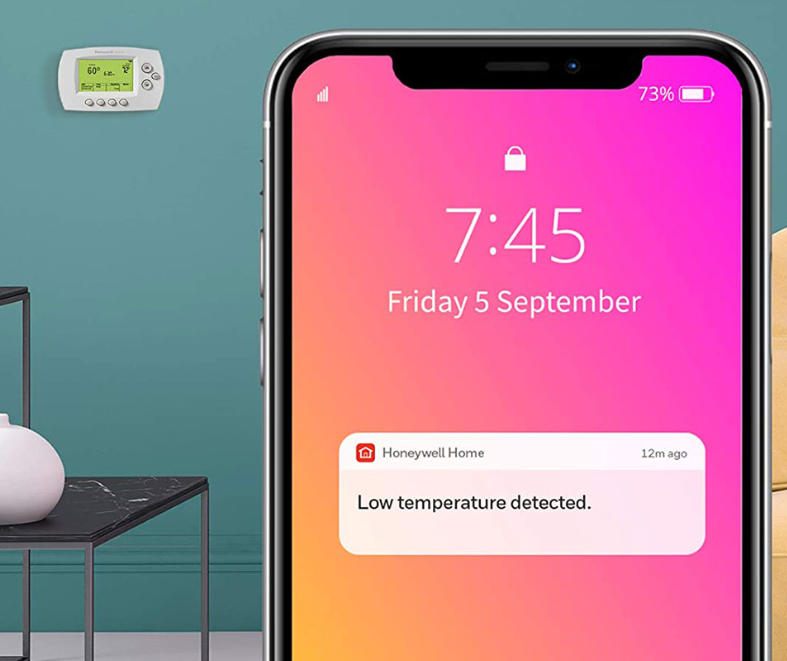Honeywell Home RTH6580WF Wi-Fi Programmable Thermostat
Welcome
Congratulations on your purchase of a Smart programmable thermostat. When registered to Total Connect Comfort, you can remotely monitor and control the heating and cooling system in your home or business—you can stay connected to your comfort system wherever you go.
Total Connect Comfort is the perfect solution if you travel frequently, own a vacation home, or a business, or manage an Investment property, or if you are simply looking for peace of mind.
Precautions and Warnings
- This thermostat works with common 24-volt systems such as forced air, hydronic, heat pump, oil, gas, and electric. It will not work with millivolt systems, such as a gas fireplace, or with 120/240 volt systems such as baseboard electric heat.
- MERCURY NOTICE: Do not place your old thermostat in the trash if it contains mercury in a sealed tube. Contact the Thermostat Recycling Corporation at www.thermostat-recycle.org or 1-800-238-8192 for information on how and where to properly and safely dispose of your old thermostat.
- NOTICE: To avoid possible compressor damage, do not run the air conditioner if the outside temperature drops below 50°F (10°C).
Features of your thermostat
With your new thermostat, you can:
- Connect to the Internet to monitor and control your heating/cooling system
- View and change your heating/cooling system settings
- View and set temperature and schedules
- Receive alerts via email and get automatic upgrades
Your new thermostat provides:
- Smart Response Technology
- Compressor protection
- Heat/cool auto changeover
Controls and home screen quick reference
Once your thermostat is installed, it will display the home screen. Portions of this display will change depending on how you are viewing it.
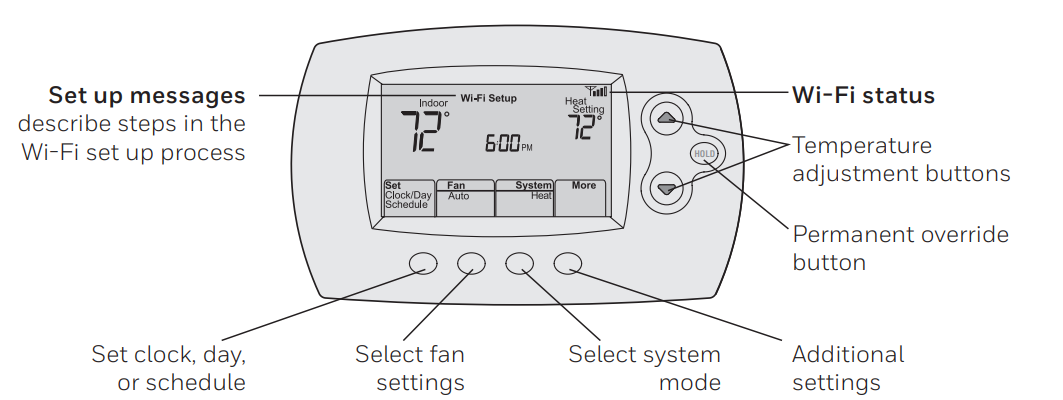
The screen lights when you press any button. It stays lit for 8 seconds after you complete changes.
Preset energy-saving schedules
This thermostat is pre-set with energy-saving program settings for four time periods. Using the default settings can reduce your heating/cooling expenses if used as directed. Savings may vary depending on geographic region and usage.
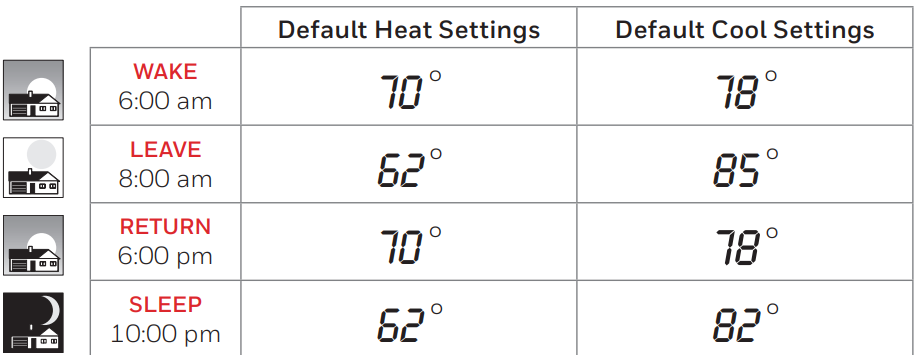
Setting up your thermostat
Setting up your programmable thermostat is easy. It is preprogrammed and ready to go as soon as it is installed and registered.
- Install your thermostat.
- Connect your home Wi-Fi network.
- Register online for remote access.
Before you begin, you may want to watch a brief installation video. Use the QR Code® at the front of this guide, or go to honeywellhome.com/support.
Installing your thermostat
You might need the following tools to install this thermostat:
- No. 2 Phillips screwdriver
- Small pocket screwdriver
- Pencil
- Level (optional)
- Drill and bits (3/16” for drywall, 7/32” for plaster) (optional)
- Hammer (optional)
- Electrical tape (optional)
- Switch OFF power to your heating/cooling system.
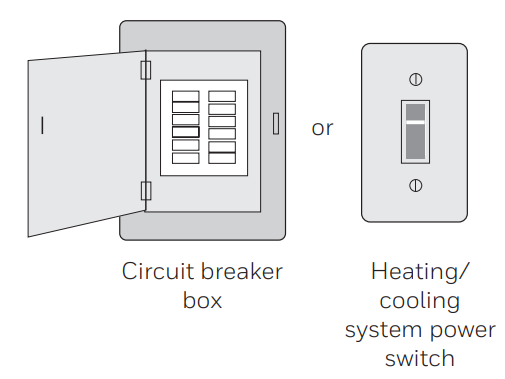 Remove the old thermostat faceplate and leave the wires connected.
Remove the old thermostat faceplate and leave the wires connected.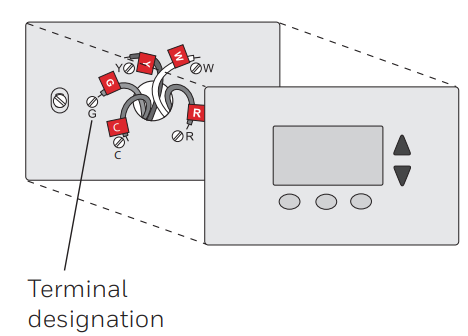 Do not label by wire color. Use the supplied sticky tags to label each wire as you disconnect it. Label wires according to the old thermostat terminal designations, not by wire color.
Do not label by wire color. Use the supplied sticky tags to label each wire as you disconnect it. Label wires according to the old thermostat terminal designations, not by wire color.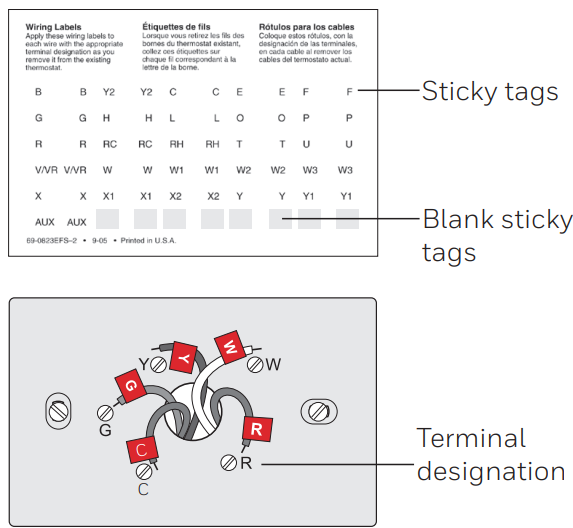 Remove the old wallplate from the wall after all wires have been labeled and disconnected.
Remove the old wallplate from the wall after all wires have been labeled and disconnected.- On your new thermostat, grasp the finger holds on the top and bottom of the wallplate with one hand and the thermostat (front) with the other hand. Pull pieces apart.
 Mount your new wallplate using screws and anchors included with the thermostat.
Mount your new wallplate using screws and anchors included with the thermostat.
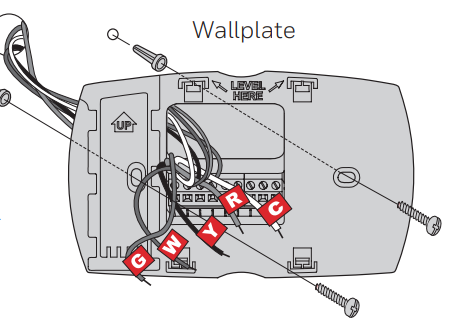
- Important! The thermostat requires a C wire to operate. The C, or common, wire brings 24 VAC power to the thermostat. Many older mechanical or battery-operated thermostats do not require a C wire. If you don’t have a C wire, try:
- I am looking for an unused wire that is pushed into the wall. Connect that wire to C and check that it is connected to the 24 VAC common at your heating/cooling system.
- Note: Not all heating/cooling systems label the 24 VAC common C. Check your system manual or contact the manufacturer to find out which terminal is the 24 VAC common.
Wiring
- For conventional heating/cooling systems (natural gas, oil or electric furnace, air conditioner), see page 5. See “Glossary” on page 23 for further definition.
- For a heat pump system, see page 7. See “Glossary” on page 23 for further definition.
Wiring (conventional system)
Wire the thermostat to your conventional system.
- Starting with the C Wire, match the sticky tag on the wire to the terminal labels. You must have a C wire.
- Loosen the screw, insert the wire on the inside edge of the terminal, then tighten the screw.
- Verify that the wire is firmly secured by gently pulling on the wire.
- Repeat steps a–c for all other wires.
- Push any excess wire back into the wall opening after all wires are installed.
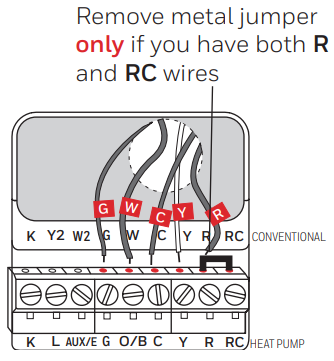
Note: The wiring for your application might be different from the one shown above.
Wiring (heat pump system only)
Wire the thermostat to your heat pump.
- Starting with the C Wire, match the sticky tag on the wire to the terminal labels. You must have a C wire.
- Loosen the screw, insert the wire on the inside edge of the terminal, then tighten the screw.
- Verify that the wire is firmly secured by gently pulling on the wire.
- Repeat steps a–c for all other wires.
- Push any excess wire back into the wall opening after all wires are installed.
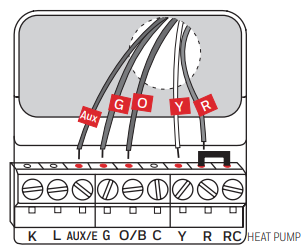
- Note: The wiring for your application might be different from the wiring shown above.
- Note: If the old thermostat has separate wires on AUX and E, place both wires into the E/AUX terminal. If old thermostat has wire on AUX with a jumper to E, place wire on E/AUX terminal. No jumper is required.
Alternate wiring (conventional system)
Use this if your wire labels don’t match the terminal labels.
Note: You must have a C wire or equivalent.
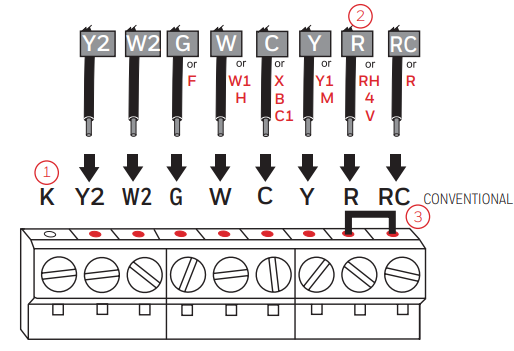 Alternate wiring key (conventional system)
Alternate wiring key (conventional system)
- Do not use the K terminal. For future use.
- If your old thermostat had both R and RH wires, remove the metal jumper. Connect the R wire to the RC terminal, and the RH wire to the R terminal.
- Remove metal jumper connecting R and RC only if you must connect both R and RC
Alternate wiring (heat pump system only)
Use this if your wire labels don’t match the terminal labels.
Note: You must have a C wire or equivalent.
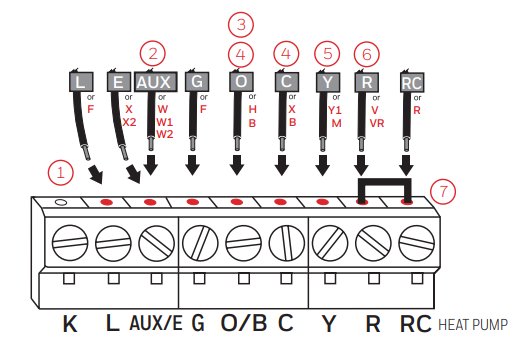
Alternate wiring key (heat pump system only)
- Do not use the K terminal. For future use.
- If the old thermostat has separate wires on AUX and E, place both wires into the E/AUX terminal. If the old thermostat has a wire on AUX with a jumper to E, place the wire on the E/AUX terminal. No jumper is required.
- If your old thermostat had an O wire and not a B wire, attach the O wire to the O/B terminal.
- If your old thermostat had separate O and B wires, attach the B wire to the C terminal. If another wire is attached to the C terminal, check honeywellhome.com for help. Attach the O wire to the O/B terminal.
- If your old thermostat had separate Y1, W1, and W2 wires, check honeywellhome.com for help.
- If your old thermostat had V and VR wires, check honeywellhome.com for help.
- Leave metal jumper between R and RC terminals in place.
Connecting to your Wi-Fi network
To complete this process, you must have a wireless device connected to your home wireless network. Any of these device types will work:
- Tablet (recommended)
- Laptop (recommended)
- Smartphone
Connect to your thermostat.
- Make sure the thermostat displays Wi-Fi Setup.
- On the wireless device (laptop, tablet, smartphone), view the list of available Wi-Fi networks.
- Connect to the network called NewThermostat_123456 (the number will vary).
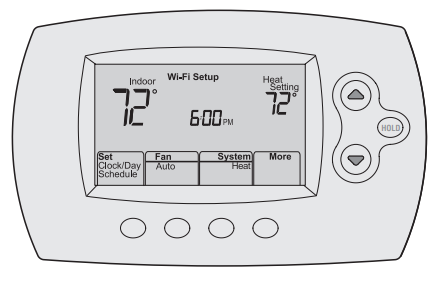 Join your home network.
Join your home network.
- Open your web browser to access the Thermostat Wi-Fi Setup page. The browser should automatically direct you to the correct page; if it does not, go to http://192.168.1.1
- Find the name of your home network on this page and select it.
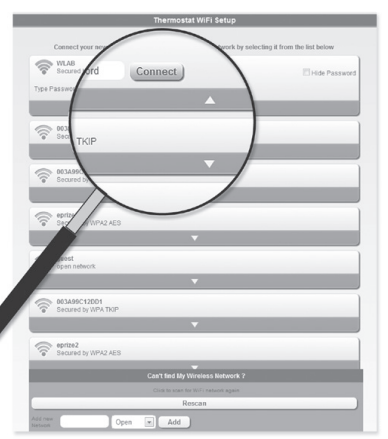
Note: If your Wi-Fi network does not appear in the list on the Thermostat Wi-Fi Setup page:
- Try performing a network rescan by pressing the Rescan button. This is helpful in areas with a lot of networks.
- If you are connecting to a hidden network, then enter the network SSID in the textbox, select the encryption type from the drop-down menu, and click on the Add button. This manually adds the network to the top of the list. Click on the new network in the list and enter the password if necessary. Click on Connect to join the network.
Make sure your thermostat is connected. While the connection is in process, your thermostat will flash Wait for up to 3 minutes. When the connection is complete, the display will show Wi-Fi Setup Connection Success. The Wi-Fi signal strength will appear in the top-right corner. After about 60 seconds, the home screen will appear, and Register at Total Connect will flash until registration is complete.
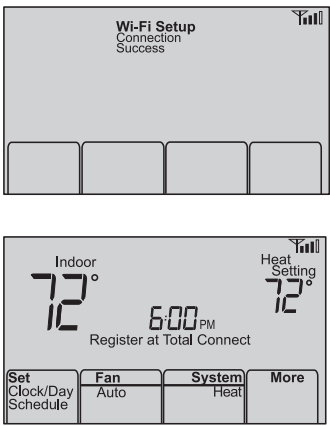
Registering your thermostat online
To view and set your thermostat remotely, you must have a Total Connect Comfort account. Use the following steps.
- Open the Total Connect Comfort website.
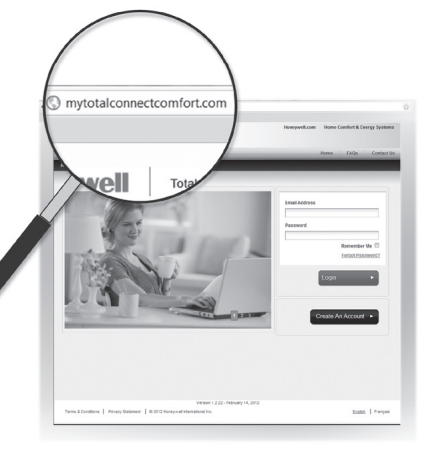 Log in or create an account. If you have an account, click Login – or – click Create An Account.
Log in or create an account. If you have an account, click Login – or – click Create An Account.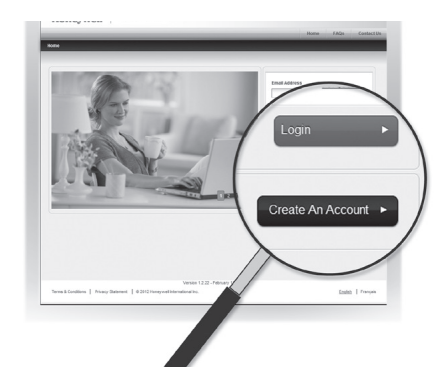 Register your thermostat. After you are logged in to your Total Connect Comfort account, register your thermostat.
Register your thermostat. After you are logged in to your Total Connect Comfort account, register your thermostat.
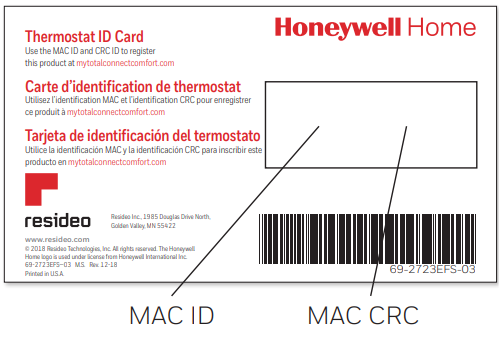
Note: These IDs are listed on the Thermostat ID Card included in the thermostat package. The IDs are not case-sensitive.
Setting the time and day
- Press Set Clock/Day/Schedule, then press s or to set the clock.
- Press Set Day, then press s, or select the day of the week.
- Press Done to save.
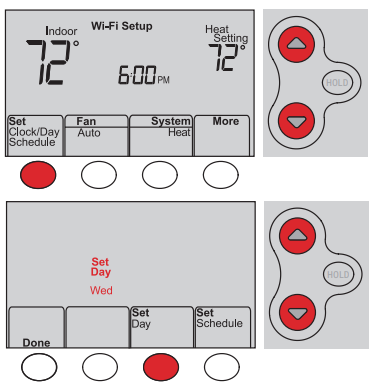
Setting the fan
Press Fan to select On or Auto (toggle to re-select).
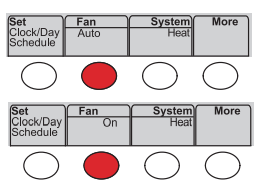
- Auto: The fan runs only when the heating or cooling system is on. Auto is the most commonly used setting.
- On: The fan is always on.
Note: Options may vary depending on your heating/cooling equipment.
Selecting system mode
Press System to select:
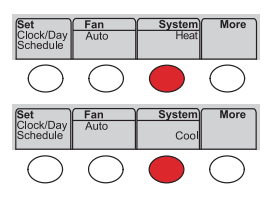
- Heat: Controls only the heating system.
- Cool: Controls only the cooling system.
- Off: Heating/cooling systems are off.
- Auto: Selects heating or cooling depending on the indoor temperature
Note: Depending on how your thermostat was installed, you may not see all system settings.
Adjusting program schedules
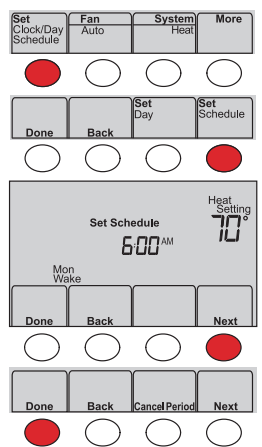
- Press Set Clock/Day/Schedule, then Set Schedule.
- Press s or t to set your Monday (Mon) Wake time, then press Next.
- Press s or t to set the temperature for this period, then press Next.
- Set time and temperature for the next period (Leave). Repeat Steps 2 and 3 for each period.
- Press Next to set periods for the next day. Repeat Steps 2 through 4 for each day.
- Press Done to save and exit.
Note: Make sure the thermostat is set to the system mode you want to program (Heat or Cool).
Overriding schedules temporarily
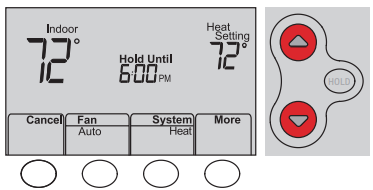
- Press s or t to immediately adjust the temperature.
- The new temperature will be maintained only until the next programmed period begins.
- To cancel the temporary setting at any time, press Cancel. The program schedule will resume.
Overriding schedules permanently
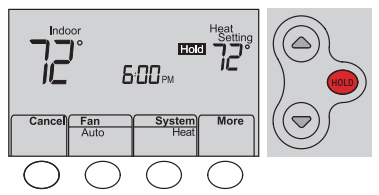
- Press HOLD to permanently adjust the temperature. This will turn off the program schedule.
- Press s or t to adjust the temperature setting. The temperature you set will be maintained 24 hours a day until you manually change it or press Cancel to resume the program schedule.
Unregistering thermostat
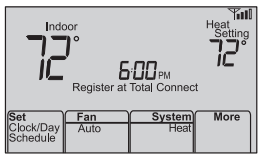
If you remove the thermostat from your Total Connect Comfort website account (for example, you’re moving and leaving the thermostat behind), the thermostat will display Register at Total Connect until it is re-registered.
Disconnecting Wi-Fi
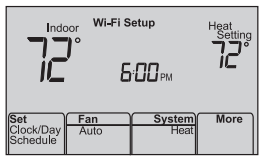
Replacing your router
If you disconnect the thermostat from your Wi-Fi network:
- Enter system setup (see page 18).
- Change setting 39 to 0 (see page 19). The screen will display a Wi-Fi Setup. Re-connect to a Wi-Fi network by following the steps on page 10.
Turning Wi-Fi off
If you do not plan to control the thermostat remotely, you can remove the Wi-Fi Setup message from the screen:
- Enter system setup (see page 18).
- Change setting 38 to 0 (see page 19). Wi-Fi Setup will be removed from the screen. If you want to connect to the Wi-Fi network later, change setting 38 back to 1.
Software updates
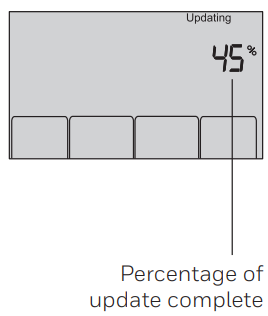
Honeywell periodically issues updates to the software for this thermostat. The updates occur automatically through your Wi-Fi connection. All your settings are saved, so you will not need to make any changes after the update occurs.
While the update is taking place, your thermostat screen flashes Updating and shows the percentage of the update that has occurred. When the update is complete, your home screen will appear as usual.
Note: If you are not connected to Wi-Fi, you will not get automatic updates.
Smart Response Technology
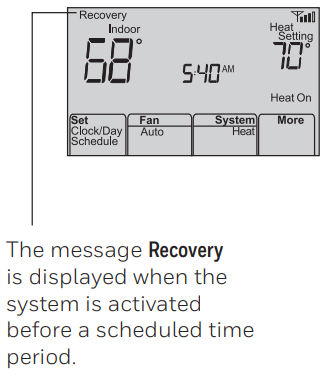
This feature allows the thermostat to “learn” how long the heating/cooling system takes to reach programmed temperature settings, so the temperature is reached at the time you set.
For example: Set the Wake time to 6:00 am, and the temperature to 70°. The heat will come on before 6:00 am, so the temperature is 70° by 6:00 am.
Compressor protection
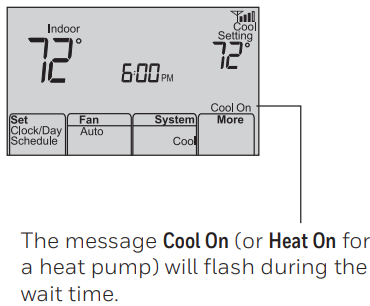
This feature forces the compressor to wait a few minutes before restarting, to prevent equipment damage.
Auto changeover
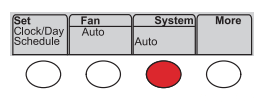
This feature is used in climates where both air conditioning and heating are used on the same day. When the system is set to Auto, the thermostat automatically selects heating or cooling depending on the indoor temperature. Heat and cool settings must be at least 3 degrees apart. The thermostat will automatically adjust settings to maintain this 3-degree separation.
Setting functions and options
You can change options for several system functions. Available functions depend on the type of system you have. The functions, along with available options are described on pages 18–19.
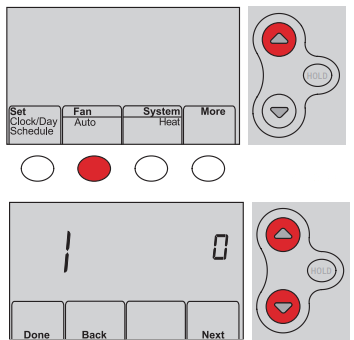
This thermostat is pre-set for a single-stage heating/cooling system. Setting function 1 for a heat pump will adjust the default settings.
- Press the Fan and s simultaneously and hold for approximately 3 seconds. The screen will change to display two numbers and the button designations will be Done, Back, blank, Next.
- Press Next until you see the function number— the larger number on the left—you want to set.
- Change options for any function by pressing or t until the correct option (smaller number on the right) is displayed.
- Repeat Steps 2 and 3 until you have set all functions that you wish to change.
- When you have made all changes, press Done to save and exit.
Troubleshooting
Lost Signal
If the no-Wi-Fi indicator displays in place of the Wi-Fi strength indicator in the upper right-hand corner of the home screen:
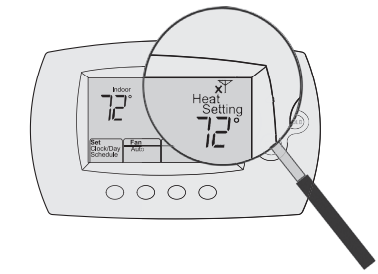 Check another device to be sure Wi-Fi is working in your home; if not, call your Internet Service Provider.
Check another device to be sure Wi-Fi is working in your home; if not, call your Internet Service Provider.- Move the router.
- Restart the thermostat: remove it from the wallplate, wait 10 seconds, and snap it back onto the wallplate. Return to Step 1 of Connecting to your Wi-Fi network.
Error Codes
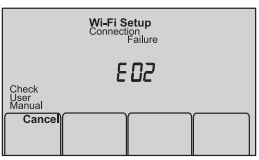
For certain problems, the thermostat screen will display a code that identifies the trouble. Initially, error codes are displayed alone in the time area of the screen; after a few minutes, the home screen is displayed and the code alternates with the time.
Regulatory information
FCC Compliance Statement (Part 15.19) (USA only)
This device complies with Part 15 of the FCC Rules. Operation is subject to the following two conditions:
- This device may not cause harmful interference, and
- This device must accept any interference received, including interference that may cause undesired operation.
FCC Warning (Part 15.21) (USA only)
Changes or modifications not expressly approved by the party responsible for compliance could void the user’s authority to operate the equipment.
FCC Interference Statement (Part 15.105 (b)) (USA only)
This equipment has been tested and found to comply with the limits for a Class B digital device, under Part 15 of the FCC Rules. These limits are designed to provide reasonable protection against harmful interference in a residential installation. This equipment generates uses and can radiate radio frequency energy and, if not installed and used by the instructions, may cause harmful interference to radio communications.
However, there is no guarantee that interference will not occur in a particular installation. If this equipment does cause harmful interference to radio or television reception, which can be determined by turning the equipment off and on, the user is encouraged to try to correct the interference by one of the following measures:
- Reorient or relocate the receiving antenna.
- Increase the separation between the equipment and the receiver.
- Connect the equipment to an outlet on a circuit different from that to which the receiver is connected.
- Consult the dealer or an experienced radio/TV technician for help.
Thermostats
To comply with FCC and Industry Canada RF exposure limits for general population/ uncontrolled exposure, the antenna(s) used for these transmitters must be installed to provide a separation distance of at least 20 cm from all persons and must not be co-located or operating in conjunction with any other antenna or transmitter.
RSS-GEN
Under Industry Canada regulations, this radio transmitter may only operate using an antenna of type and maximum (or lesser) gain approved for the transmitter by Industry Canada. To reduce potential radio interference to other users, the antenna type and its gain should be so chosen that the equivalent isotropically radiated power (e.i.r.p.) is not more than that necessary for successful communication.
Operation is subject to the following two conditions:
- this device may not cause interference, and
- this device must accept any interference, including interference that may cause undesired operation of the device.
1-year limited warranty
Resideo warrants this product to be free from defects in workmanship or materials, under normal use and service, for one (1) year from the date of first purchase by the original purchaser. If at any time during the warranty period, the product is determined to be defective due to workmanship or materials, Resideo shall repair or replace it (at Resideo’s option). If the product is defective,
- return it, with a bill of sale or other dated proof of purchase, to the place from which you purchased it; or
- call Resideo Customer Care at 1-800-633-3991. Customer Care will determine whether the product should be returned to the following address: Resideo Return Goods, 1985 Douglas Dr. N., Golden Valley, MN 55422, or whether a replacement product can be sent to you.
This warranty does not cover removal or reinstallation costs. This warranty shall not apply if it is shown by Resideo that the defect was caused by damage that occurred while the product was in the possession of a consumer. Resideo’s sole responsibility shall be to repair or replace the product within the terms stated above.
RESIDEO SHALL NOT BE LIABLE FOR ANY LOSS OR DAMAGE OF ANY KIND, INCLUDING ANY INCIDENTAL OR CONSEQUENTIAL DAMAGES RESULTING, DIRECTLY OR INDIRECTLY, FROM ANY BREACH OF ANY WARRANTY, EXPRESS OR IMPLIED, OR ANY OTHER FAILURE OF THIS PRODUCT. Some states do not allow the exclusion or limitation of incidental or consequential damages, so this limitation may not apply to you.
THIS WARRANTY IS THE ONLY EXPRESS WARRANTY RESIDEO MAKES ON THIS PRODUCT. THE DURATION OF ANY IMPLIED WARRANTIES, INCLUDING THE WARRANTIES OF MERCHANTABILITY AND FITNESS FOR A PARTICULAR PURPOSE, IS HEREBY LIMITED TO THE ONE-YEAR DURATION OF THIS WARRANTY. Some states do not allow limitations on how long an implied warranty lasts, so the above limitation may not apply to you.
For more Manuals by Honeywell, visit ManualsDock
FAQS About Honeywell Home RTH6580WF Wi-Fi Programmable Thermostat
Can I control the Honeywell Home RTH6580WF thermostat remotely?
Yes, the RTH6580WF thermostat can be controlled remotely through the Honeywell Home mobile app, allowing you to adjust settings from anywhere with an internet connection.
Does the thermostat work with voice assistants like Alexa or Google Assistant?
Yes, the RTH6580WF thermostat is compatible with popular voice assistants, allowing you to control it using voice commands.
What HVAC systems is the RTH6580WF compatible with?
The RTH6580WF is compatible with most heating, cooling, and heat pump systems, including single-stage and multi-stage systems.
Does the thermostat have a touchscreen interface?
No, the RTH6580WF features a traditional button interface for adjusting settings and programming schedules.
Can I set up a schedule for heating and cooling with this thermostat?
Yes, the RTH6580WF allows you to program a weekly schedule with up to four periods per day to automatically adjust temperature settings.
Does the thermostat support geofencing?
Geofencing functionality is not built into the RTH6580WF thermostat. However, you can use the Honeywell Home mobile app for remote control and location-based temperature adjustments.
Is professional installation required for the RTH6580WF thermostat?
Installation of the RTH6580WF thermostat can typically be done by homeowners, although professional installation is recommended for those unfamiliar with HVAC wiring.
What is the warranty coverage for the RTH6580WF thermostat?
Warranty coverage varies by location and retailer, but Honeywell typically provides a limited warranty against manufacturing defects for a specified period after purchase.
Can the thermostat display indoor and outdoor temperature readings?
The RTH6580WF thermostat can display indoor temperature readings, but it does not have built-in outdoor temperature sensors.
Does the thermostat require a C-wire for installation?
The RTH6580WF thermostat typically requires a C-wire for continuous power, although it can also be powered using batteries. If your HVAC system does not have a C-wire, you may need to use an external power adapter.