Garmin DEZL Headset 200 Headset

About Garmin
We create goods with internal engineering designed for outdoor use. We do this to help our clients maximize the time spent following their passions.
With more than 19,000 employees spread across 35 nations, we serve the automobile, aviation, marine, outdoor, and fitness markets with GPS navigation and wearable technology. We believe that there is always room for innovation and improvement.
Getting Started
WARNING See the Important Safety and Product Information guide in the product box for product warnings and other important information. You can permanently damage your ears and lose hearing if you listen to the device, earbuds, or headphones at a high volume. If you experience ringing in your ears or muffled speech, stop listening and have your hearing checked.
This device is intended to enhance your situational awareness when used properly. If used improperly, you could become distracted by the device or its connected display, which could lead to an accident causing serious personal injury or death. Always maintain awareness of your surroundings and do not stare at the connected display or become distracted by the device. Focusing on the device or its connected display could prevent you from avoiding obstacles or hazards.
Device Overview
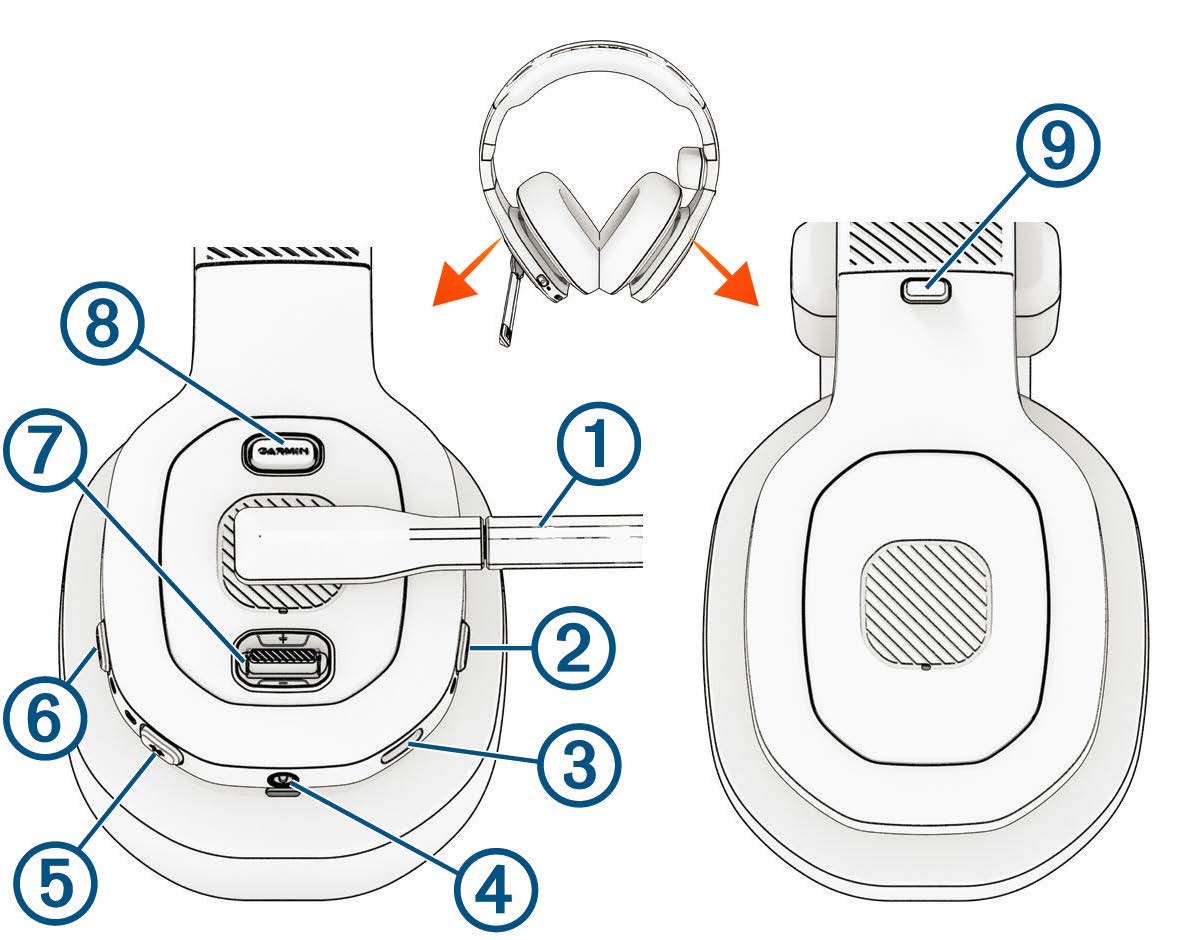
| Move the microphone boom to the vertical position to mute the microphone.
Microphone boom Move the microphone boom left or right to enable the microphone and change the headset orientation. |
|
| Power button | Hold to turn the device on or off. |
| USB power port | Connect a USB power cable to charge the headset. |
| 3.5 mm audio jack | Connect a 3.5 mm audio cable. |
|
Bluetooth® button |
Hold to enter Bluetooth pairing mode. Press to connect to the next paired device. |
| ANC button | Press to enable or disable active noise cancellation. |
|
Rocker |
Move up to increase the volume. Move down to decrease the volume.
Hold up to move to the next audio track. Hold down to move to the previous audio track. Press to play, pause, or resume media. Press to answer incoming calls or switch to a second call. Press and hold to hang up a call. |
| Garmin® button | Press to activate OK Garmin voice commands with a paired navigation device. Hold to activate the voice assistant on your smartphone. |
| Earcup release button | Press to remove the earcup (dēzl Headset 200 only). |
Charging the Device
WARNING This device contains a lithium-ion battery. See the Important Safety and Product Information guide in the product box for product warnings and other important information.
NOTE: The device does not charge when outside the approved temperature range (Specifications, page 15).
- Plug the small end of the USB cable into the USB port on the headset.

- Plug the large end of the USB cable into a power source, such as a USB wall charger or a computer USB port. 3 Charge the device completely.
- The status LED flashes green while charging. The status LED is solid green when charging is complete.
Turning the Headset On or Off
- To turn on the headset, hold the power button

- To turn off the headset, hold the power button until a tone plays and the headset turns off.
Turning Active Noise Cancellation On or Off
- To turn on active noise cancellation, press ANC

NOTE: You cannot use active noise cancellation while the headset is charging. A tone plays and the ANC LED turns on. - To turn off active noise cancellation, press ANC. A tone plays and the ANC LED turns off.
Microphone Controls
You can move the microphone boom to either side to turn it on. If you have a stereo headset model, the left and right orientation of the headset adjusts automatically to match the direction of the microphone boom. You can move the microphone boom upward to a vertical position to mute the microphone.
TIP: If you receive a phone call while the microphone is muted, you can move the microphone boom forward to answer the call automatically.
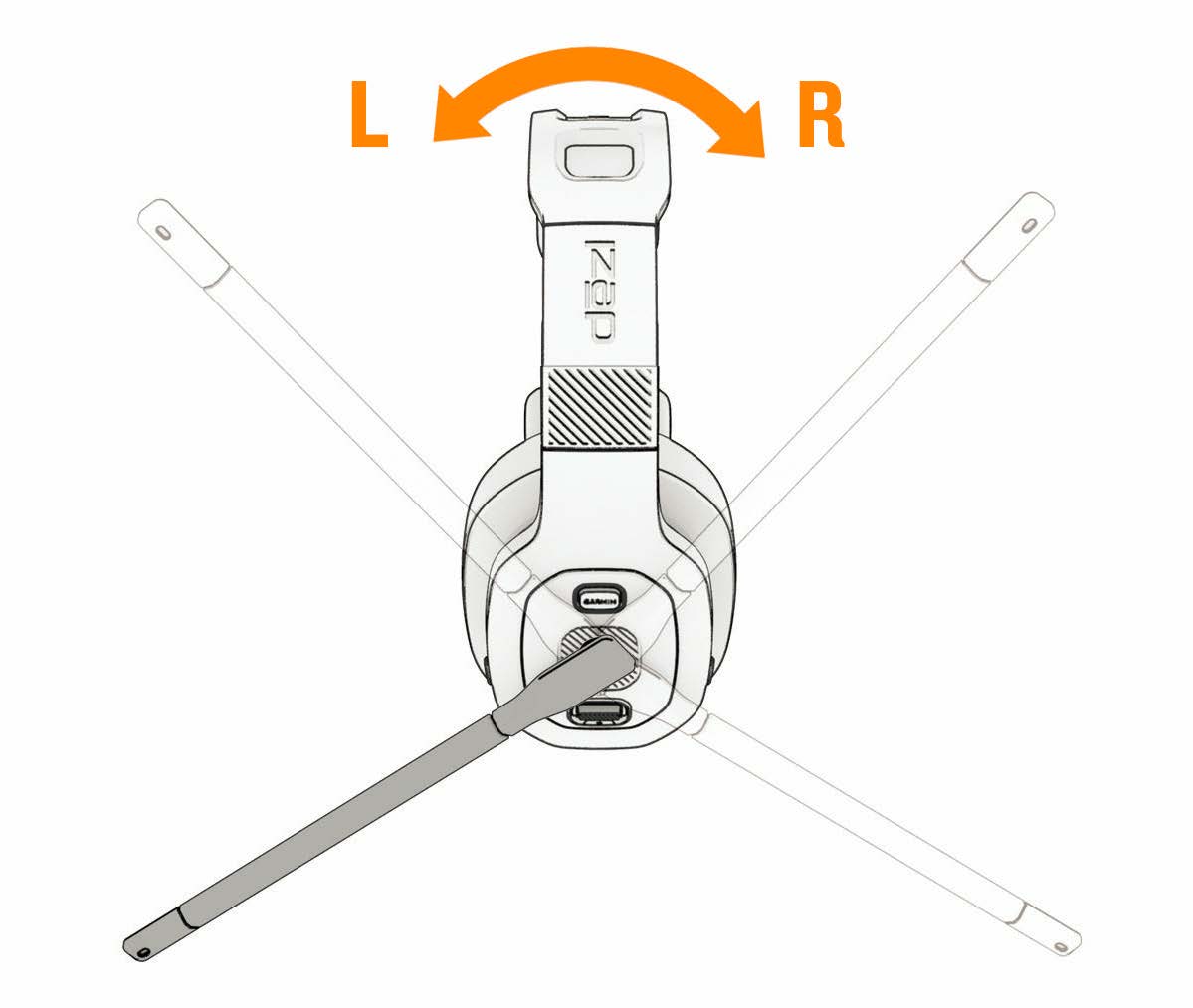
Controlling Media
You can use the rocker to control the headset volume and music playback. You can move the rocker up and down, and you can press it like a button.

- To increase or decrease the media volume, move the rocker up or down.
- To play the next audio track, hold the rocker up.
- To play the previous audio track, hold the rocker down.
- To play, pause, or resume audio playback, press the rocker.
Controlling Phone Calls
You can use your headset controls to answer, hang up, or hold incoming phone calls from your paired smartphone. You can move the rocker up and down, and you can press it like a button.

- To increase or decrease the volume, move the rocker up or down.
- To answer incoming phone calls from your paired smartphone, move the microphone to the forward position, or press the rocker.
- To cancel an outgoing call, press the rocker while a call is in progress.
- To answer a second active call and put the first call on hold, press the rocker.
- To transfer audio to your phone, press and hold the rocker during an active call.
- To hang up a call, press the rocker.
- To reject an incoming call, press and hold the rocker.
- To switch between two active calls, press and hold the rocker.
Removing the Earcup
You can remove an earcup from the stereo headset to keep one ear open while you drive. NOTE: The removable earcup is available only on the dēzl Headset 200.

- Press and hold the earcup release button.
- Pull the earcup off of the headset.
Pairing with Your Smartphone
You can pair your dēzl headset with your smartphone and the dēzl app. You can also pair the dēzl app with a compatible Garmin dēzl navigation device to enable advanced Garmin voice-activated navigation through your headset.
- From the app store on your smartphone, install the dēzl app.
- Turn on your dēzl headset, and place the headset and your smartphone within 3 m (10 ft.) of each other.
- On your smartphone, open the dēzl app.
- On the headset, hold until the blue LED flashes.

- From the dēzl app, select Garmin dēzl Headset.
- Follow the on-screen instructions on your smartphone to finish setting up your headset. The main app dashboard appears. After the devices are paired, they connect automatically when they are turned on and within range.
Voice Assistant Features
NOTE: Voice assistant features are not available for all languages and regions.
Voice assistant features allow you to use your smartphone or a compatible Garmin navigation device by saying words and commands.
Tips for Using Voice Commands
- Speak in a clear voice.
- Respond to voice prompts from the device as needed.
- If you do not receive a useful response, try rephrasing your request.
Launching Garmin Voice-Activated Navigation
Before you can use voice-activated navigation features through your headset, you must pair your headset and your compatible dēzl navigation device with the dēzl app on your smartphone.
You can pair your headset and a compatible dēzl navigation device with the dēzl app to enable Garmin voice-activated navigation features. You can receive navigation prompts through the headset and use voice commands to control your navigation device while your hands remain on the wheel.
- Press GARMIN and make a spoken request.

For example, you can say phrases like these: - Take me home.
- Where’s the library?
Placing a Phone Call Using Your Headset
You can use your headset to call a contact from the phone book of your paired smartphone.
- Move the microphone to the forward position.
- Press GARMIN.
- Say Call, and say the contact name.
For example, you can say Call Mom…
Using the Voice Assistant on Your Smartphone
You can activate the voice assistant on your smartphone using your dēzl headset.
- Hold GARMIN for at least two seconds.

- A tone plays and your phone’s voice assistant activates.
Settings
The settings for your dēzl headset are configured using the dēzl app. Before you can configure settings, you must pair your headset with the dēzl app (Pairing with Your Smartphone, page 9). From the dēzl app, select Settings.
- Equalizer: Sets the headset audio filter to boost or lower some audio frequencies. For example, you can set the
headset to focus on bass sounds or vocals. - Standby: Sets the amount of time the headset remains on while it is not being used.
- Noise Cancellation: Enables or disables active noise cancellation.
- Version: Displays the headset software version.
- Check for Updates: Checks for headset software updates. The dēzl app sends updates to your headset
automatically while the headset is connected to your smartphone. - Help: Opens a link to the Garmin support center.
- Forget Device: Removes pairing information from the dēzl app.
Updating the Software Using the Garmin dēzl App
When an update is available, the dēzl app sends it to the headset automatically. The next time you start your headset, it notifies you that it is installing an update. Do not turn off your headset while the update is installed. After the update is complete, the headset restarts and operates normally.
Garmin Support Center
Go to support.garmin.com for help and information, such as product manuals, frequently asked questions, videos, and customer support.
Device Care
NOTICE
- Avoid extreme shock and harsh treatment, because it can degrade the life of the product.
- Do not use a sharp object to clean the device.
- Avoid chemical cleaners, solvents, and insect repellents that can damage plastic components and finishes.
- Do not store the device where prolonged exposure to extreme temperatures can occur, because it can cause permanent damage.
Cleaning the Outer Casing
NOTICE Avoid chemical cleaners and solvents that can damage plastic components.
- Clean the outer casing of the device using a cloth dampened with a mild detergent solution.
- Wipe the device dry.
Device Information
Status LEDs The ANC LED, the Bluetooth LED, and the power LED show the headset status.

| ANC LED Activity | Status |
| White | Active noise cancellation is turned on. |
| Off | Active noise cancellation is turned off. |
| Bluetooth LED Activity | Status |
| Blue | The headset is connected to a Bluetooth device. |
| Flashing blue | The headset is in Bluetooth pairing mode. |
| Off | The headset is not connected to a Bluetooth device. |
| Power LED Activity | Status |
| White | The headset is turned on and is operating normally. |
| Flashing green | The headset is charging. |
| Green | The headset is fully charged. |
| Red | The headset software has detected an error or a fault. |
| Flashing red | The headset battery is low. |
| Off | The headset is turned off or does not have power. |
Specifications
| Operating temperature range From -20° to 60°C (from -4° to 140°F) | |
| Charging temperature range | From 0° to 45°C (from 32° to 113°F) |
| Input voltage | From 4.75 to 5.25 Vdc, 60 mA |
| Wireless frequency | 2.4 GHz @ 8 dBm maximum |
Troubleshooting
My headset battery does not charge
- Verify the headset is receiving power from the connected USB cable. The power LED flashes green while the headset is charging.
- Inspect the power LED (Status LEDs, page 14). If the LED is solid red, the headset has detected an error or a fault that prevents the battery from charging.
OK Garmin voice commands do not work
If you have paired your phone and headset, but some features do not work, you can take these actions to resolve the issue.
- In the app store on your smartphone, update the dēzl app to the most recent version.
- Verify the dēzl app on your smartphone is paired with both your headset and a compatible dēzl navigation device.
Left and right audio channels are reversed
The dēzl headset determines the orientation of the audio channels automatically based on the last position of the microphone boom.
- Turn on the headset, and move the microphone boom to the forward position.
- The audio channels reset automatically.
Resetting the Headset to Factory Default Settings
You can reset your headset to the factory default settings. Resetting clears all data from the headset.
- Turn on the headset.
- Hold GARMIN for five seconds.
- The LEDs flash while the headset resets.
FAQs Garmin DEZL Headset 200 Headset
What makes the Dezl Headset 100 and 200 different?
Wireless headset Garmin DZL 100 The only difference between the two feature-rich models is that the dzl 200 offers the option of attaching a second earcup for full stereo sound when you are not on duty whereas the dzl 100 only has one earcup.
CB or VHF are used by truckers?
Truck drivers can communicate with other drivers on the road effectively by using CB radios. They use them frequently for social interaction with other people, yet occasionally they use them to offer travel information.
What does “trucker headset” mean?
Truckers frequently travel great distances and must communicate with their team for a variety of reasons. Truckers can use their cell phone while keeping their hands on the wheels thanks to the best trucker headset. With the help of the buttons on the earpiece, they may answer and end calls.
Why do truck drivers need bulky headsets?
But why do trucks have headsets if they aren’t customer service agents? Distractions must be limited as truckers operate the heaviest and largest vehicles on the road. Headsets are helpful in this situation. Their headphones serve as their cell phone, Weather Channel, Google Maps, and Spotify.
Are CBs VHF or UHF?
Citizen Band Radios (CB Radios) are radios with the capability of transmitting and receiving signals on the public, citizen band channels (80 CB Channels) in the UHF spectrum.
Can CB communicate with UHF?
An inexpensive and dependable method of communication is offered by CB radios. The high frequency (HF) band, which spans 26.965 to 27.405 MHz, and the ultra-high frequency (UHF), which spans 476.4125 to 477.4125 MHz, are the two separate frequency bands in which the service operates.
Which GPS has the most accuracy?
The most accurate mapping tools are GIS systems and the SMAJAYU GNSS Surveying Rover System. With support for survey-grade antennas, it has high-precision fast-tracking RTK-GPS technology for accuracy down to the 1-centimeter range.
A bass headset is what?
Low-frequency sounds are produced via deep-bass headphones. These headphones are most frequently used to listen to music. Additionally, they are utilized to hear bass-heavy noises that are generally inaudible to human ears.
What form of communication works best for truckers?
The majority of truck drivers have access to their cellphones while on the road and carry them with them constantly. It’s simple to phone them and give them the necessary information if you need to let them know about a change. Additionally, talking while driving is made simple for them by hands-free earpieces and headsets.
What drives truckers to work long shifts?
When the gears weren’t meshing properly, a longer shifter column gave the driver additional leverage. Transmissions of today are significantly smoother and simpler to shift.
[embeddoc url=”https://manualsdock.com/wp-content/uploads/2023/08/Garmin-DEZL-Headset-200-Headset.pdf” download=”all”]


