
GameSir M2 MFi Wireless Gamepad Gaming Controller
DEVICE LAYOUT
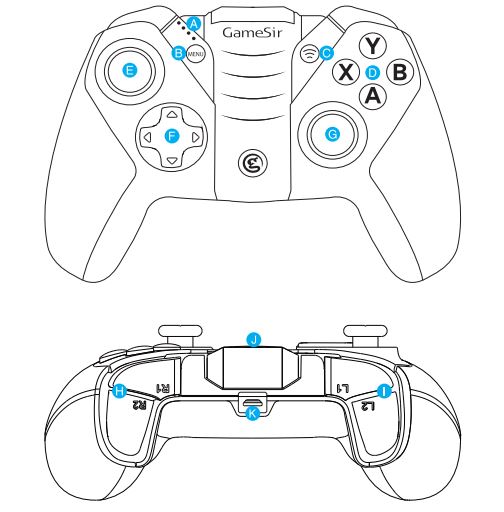
- Indicator Lights
- MENU Button
- Pairing Button
- ABXY Buttons
- Left Joystick
- D-Pad
- Right Joystick
- R1/R2 Trigger Button
- L1/L2 Trigger Button
- Lightning Port
- Power Switch
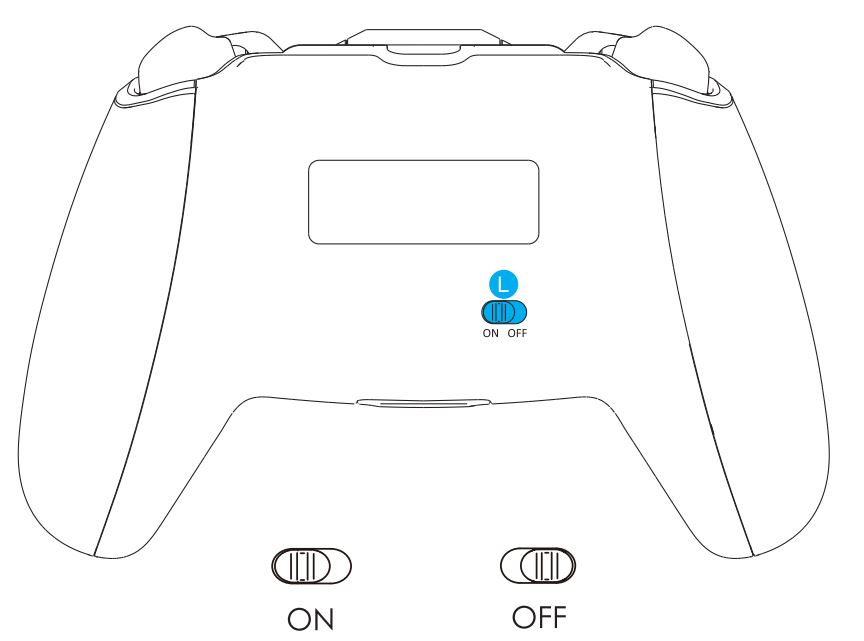
POWER ON / OFF
Power On:
Switch the power switch to “ON”.
Power Off:
Switch the power switch to “OFF”.
CONNECTION
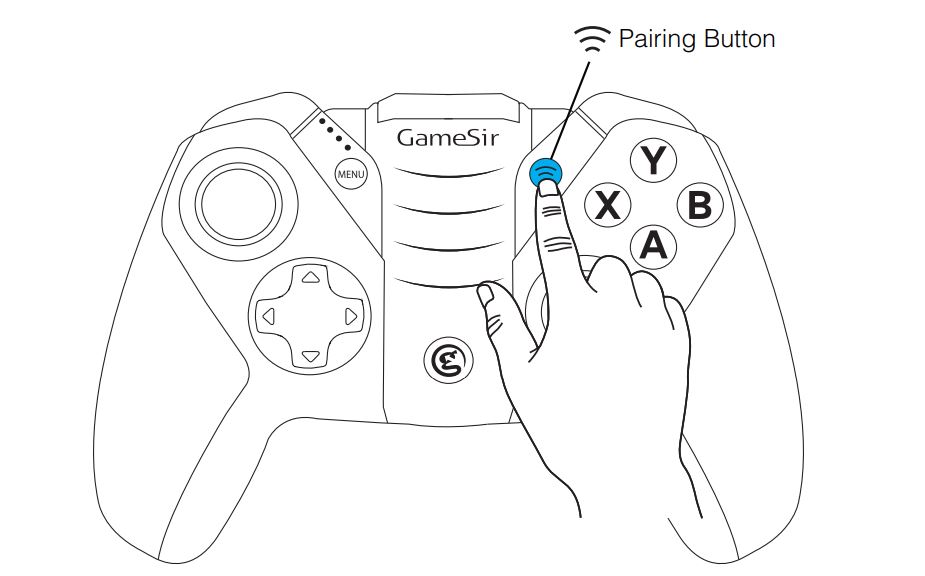
- Power on GameSir M2, and the indicator lights will flash.
- Turn on Bluetooth on iOS / MacOS devices and connect to GameSir M2.
- When the indicator light remains lit, the connection is complete.
- If you want to connect GameSir M2 to another new iOS / MacOS device, press and hold the pairing button for 3 seconds while GameSir M2 is turned on.
SLEEP MODE
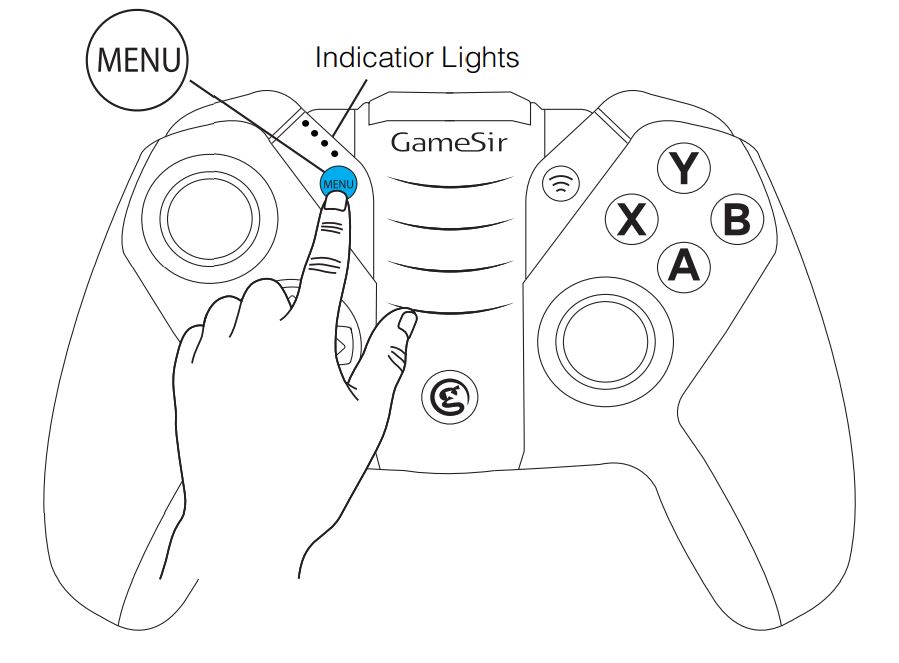
- When GameSir M2 is connected, it will automatically enter sleep mode if there is no operation for 10 minutes.
- Press and hold the MENU button for 2 seconds to wake up GameSir M2.
RESET
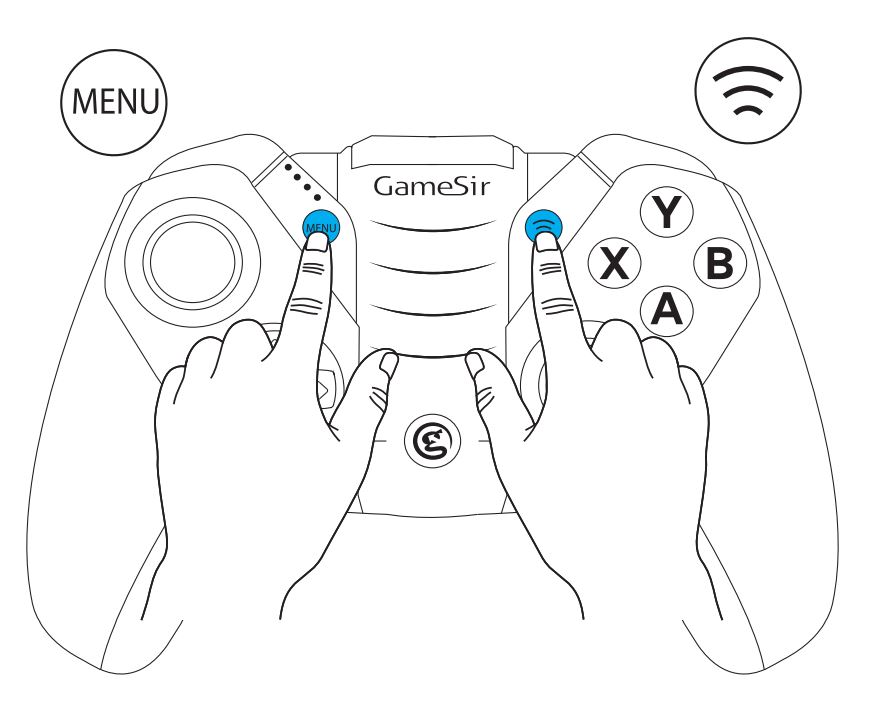
- Press and hold the MENU button and pairing button simultaneously for 5 seconds to enter reset mode.
- If the indicator lights flash quickly, you can pair GameSir M2 again via Bluetooth.
BATTERY STATE
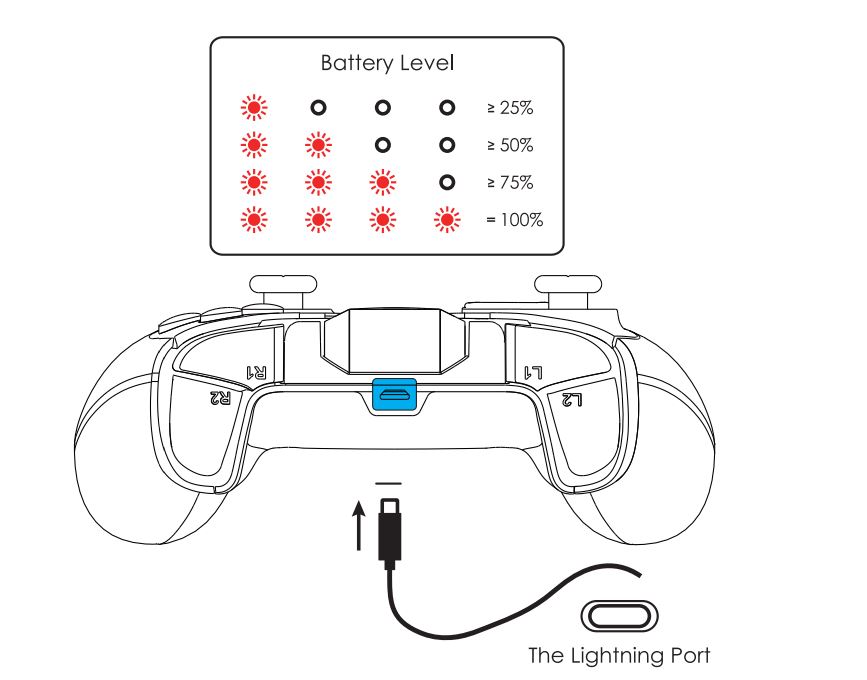
- If the battery level is lower than 10%, the indicator lights will flash for 10 seconds when GameSir M2 is turned on.
- If the battery level is lower than 5%, GameSir M2 will be automatically turned off for battery protection.
- When GameSir M2 is being charged, the indicator lights will flash circularly.
- When GameSir M2 is fully charged, the indicator lights will stay on.
NOTICE Please read these Precautions carefully.
- CONTAINS SMALL PARTS. Keep out of reach of children under the age of 3. Seek immediate medical attention if swallowed or inhaled.
- DO NOT use the product near fire.
- DO NOT expose to direct sunlight or high temperatures.
- DO NOT leave the product in a humid or dusty environment.
- DO NOT impact the product or cause it to fall due to strong impact.
- DO NOT touch the USB port directly or it might cause malfunctions.
- DO NOT strongly bend or pull cable parts.
- Use a soft, dry cloth while cleaning.
- DO NOT use chemicals such as gasoline or thinner.
- DO NOT disassemble, repair, or modify.
- DO NOT use for purposes other than its original purpose. We are not responsible for accidents or damage when used for non-original purposes.
- DO NOT look directly at the optical light. It might damage your eyes.
- If you have any quality concerns or suggestions, please contact GameSir or your local distributor.
FOR MORE MANUALS BY GAMESIR, VISIT MANUALSDOCK
FAQS About GameSir M2 MFi Wireless Gamepad Gaming Controller
What devices are compatible with the GameSir M2 controller?
The GameSir M2 controller is compatible with iPhone, iPad, iPod touch, Apple TV, and Mac.
Does the GameSir M2 support MFi (Made for iPhone) certification?
Yes, the GameSir M2 controller is MFi-certified, ensuring compatibility and performance with Apple devices.
What connectivity options does the GameSir M2 offer?
The GameSir M2 connects wirelessly to Apple devices via Bluetooth.
What is the battery life of the GameSir M2 controller?
The GameSir M2 controller boasts a long-lasting battery life, offering up to 20 hours of continuous gaming on a single charge.
Does the GameSir M2 come with a phone holder for gaming on the go?
Yes, the GameSir M2 controller includes a detachable phone holder, allowing you to easily attach your iPhone or iPod touch for mobile gaming.
Is the GameSir M2 controller compatible with iOS games?
Yes, the GameSir M2 controller is specifically designed to work seamlessly with iOS games, providing enhanced control and gaming experience.
Can I customize the buttons and controls on the GameSir M2?
Yes, the GameSir M2 controller offers customizable buttons and controls through the GameSir mobile app, allowing you to tailor the controller to your preferences.
Does the GameSir M2 support multiplayer gaming?
Yes, the GameSir M2 controller supports multiplayer gaming, allowing you to connect multiple controllers for local multiplayer experiences on compatible games.
Is the GameSir M2 controller compatible with third-party apps and emulators?
Yes, the GameSir M2 controller can be used with a variety of third-party apps and emulators available on the App Store, expanding its versatility beyond just gaming.
What is included in the GameSir M2 package?
The GameSir M2 package typically includes the M2 controller, a detachable phone holder, a USB charging cable, and a user manual.


