
Fujifilm Instax Mini EVO Instant Camera
About Fujifilm
Fujifilm, also known as Fujifilm Holdings Corporation, is a Japanese multinational corporation that specializes in imaging and photographic products, as well as various other technologies and services. Fujifilm has a long and storied history dating back to its founding in 1934 as Fuji Photo Film Co., Ltd. The company’s headquarters are located in Tokyo, Japan.
Here are some key aspects and areas of focus for Fujifilm:
- Photography and Imaging: Fujifilm is renowned for its photographic film and cameras, including popular brands like Fujifilm Instax instant cameras and the Fujifilm X-series mirrorless digital cameras. They produce a wide range of photographic products, including film, digital cameras, lenses, and accessories.
- Medical Imaging: Fujifilm has a significant presence in the healthcare industry, providing medical imaging equipment and solutions, including digital X-ray systems, medical printers, endoscopy systems, and more. Their healthcare division plays a crucial role in diagnostic imaging and medical informatics.
- Graphic Arts: Fujifilm is a major player in the graphic arts and printing industry, offering a range of solutions for commercial printing, packaging, and label printing. This includes digital printing equipment, inkjet technologies, and workflow software.
- Document Solutions: Fujifilm provides document solutions, including photocopiers, multifunction devices, and document management software, aimed at improving office productivity and efficiency.
- Materials and Chemicals: The company produces a variety of high-performance materials and chemicals used in industries such as semiconductors, display panels, and flat-panel displays.
- Digital Cameras and Lenses: Fujifilm’s X-series of mirrorless cameras and Fujinon lenses have gained popularity among both amateur and professional photographers for their image quality and innovative features.
- Instant Photography: Fujifilm’s Instax series of instant cameras and film have revived interest in instant photography and are popular among young users for their retro appeal.
- Photographic Film: While digital photography has largely replaced film in many areas, Fujifilm still produces a range of film products for photographers who prefer analog photography.
- Research and Development: Fujifilm invests heavily in research and development, which has led to innovations in various fields, from photography to healthcare and materials science.
Fujifilm has adapted to the changing technological landscape by diversifying its business interests beyond traditional photography. The company’s commitment to research and innovation has allowed it to remain relevant in the digital age while maintaining a strong presence in photography and imaging.
Before Using the Camera
Before using the camera, check the following.
Supplied Accessories
- Shoulder strap (1)

- USB cable for charging (1)
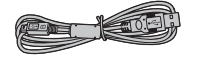
- User’s Guide (1)
- Use the strap over your shoulder, not around your neck.
- Make sure the camera strap does not hang over the film ejection slot.
- The battery has not been fully charged at the factory. Be sure to fully charge the battery before using the camera.
Notes on Disposing of the Camera
A built-in lithium-ion battery is used for this camera When you dispose of the camera, follow your local regulations and dispose of it properly. Do not attempt to remove the built-in battery. Injury may result. For proper disposal in the United States at product end-of-life, please contact 1-800-800-3854 Option #1 Help Desk. For proper disposal in Canada at product end-of-life, please contact 1-800-461-0416.
About This Camera
Main Features
- Provides the best INSTAX image quality to date*
- Provides up to 100 different expressions with 10 lens effect options and 10 film effect options
- You can take photos while looking at the LCD Screen and save them to either the main unit or a micro SD card (sold separately)
- Select stored photos to print using the INSTAX Print feature
- Luxurious, classic design
- Analog-like operability with lens dial, film dial, and print lever
- Features a selfie mirror for easy selfies
Free, Downloadable INSTAX MINI EVO App
Download of the Free INSTAX MINI EVO App is required for the below features. For instructions on how to download the App, please see page 9.
- Direct Print Function
Transfer a photo from your Smartphone to the camera, and print it on INSTAX MINI instant film (sold separately) using the INSTAX Print feature. Before transferring the photo, you can use the INSTAX MINI EVO App to rotate it, enlarge it, or reduce its size.
- Remote Shooting Function
Control the camera with your Smartphone for remote shooting of photos.
- Printed Image Transfer Function
Send images that were previously printed with the camera to the INSTAX MINI EVO App and save them as INSTAX frame images on your Smartphone. See “Using the Playback Menu” (p. 23).
Part Names
Front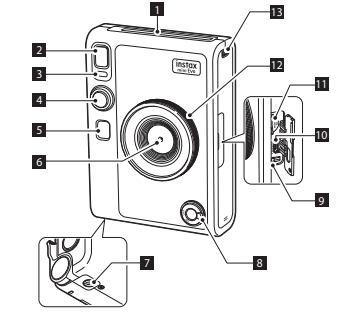
Rear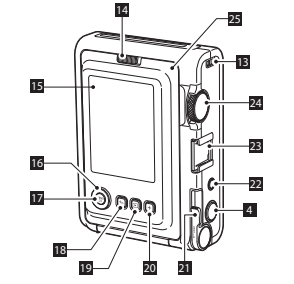
- Film ejection slot The exposed INSTAX MINI instant film will be ejected from the film ejection slot during printing.
- Flash The flash operates depending on the setting. You can also set the flash to not operate.
- Self-timer lamp/Charging lamp The self-timer lamp/charging lamp blinks when you take a photo with the self-timer. Also, it lights up during charging and turns off when charging is complete.
-
Shutter button Press the shutter button halfway to focus on the subject. Then press it fully to operate the camera shutter and take a photo. Press the shutter button in Playback Mode to switch to Shooting Mode.
- Selfie mirror Use the selfie mirror to check your framing before taking a selfie.
- Photo Lens This is the lens used to take photos. Make sure that your fingers do not obstruct the lens during shooting.
- Tripod hole You can attach a tripod (sold separately) by using this hole.
- Power switch Turn the power switch clockwise to turn on the power. Turn it counter-clockwise to turn off the power.
- Reset button If the camera is not operating properly, press this button to force the camera to turn off. After pressing the reset button, turn the power switch off and then on again to start the camera. Do not use the reset button while the camera is operating normally. Doing so may cause the photo data to be erased.
- USB port (micro USB Micro-B) This is the USB port for charging the camera using the provided charging cord. The USB port cannot be used for data transfer.
- Micro SD card slot This is the slot for a micro SD card (sold separately).
- Lens dial Turn the lens dial to switch between 10 different lens effect options.
- Strap hook Pass the cord on the strap through the strap hook to attach the strap.
- Film door lock Slide the film door lock to the right to unlock and open the film door.
- LCD Screen You can preview the image before shooting or printing and view the image after it has been captured, on the LCD Screen. Also, menus are displayed on the LCD Screen based on the user’s operation.
- Select buttons () Use the select buttons to select menu items and to use the functions displayed on the LCD Screen.
- MENU/OK button During shooting or playback, press the MENU/OK button to display the menu on the LCD Screen. This button is also used to confirm menu items.
- (Back) button Press the (Back) button to return to the previous screen from the menu currently displayed on the LCD Screen. This button is also used to cancel photo printing.
- (Playback) button Press the (Playback) button to display the photos you have taken on the LCD Screen. When in Shooting Mode, this button is also used to switch to Playback Mode.
- + (Function) button Press the + (Function) button in Shooting Mode to check the current effects used on the LCD Screen. You can also save and use effects.
- Print lever Print the image displayed on the LCD Screen.
- Effect reset button Return both the lens and film effects to normal.
- Accessory shoe This is the mounting connector for camera accessories.
- Film dial Turn the film dial to switch between 10 different film effect options.
- Film door When loading/unloading an INSTAX MINI instant film pack (sold separately), slide the film door lock to unlock the film door and lift it open. Do not open the film door until you have used up the instant film pack.
LCD Screen
When the camera is turned on, the shooting screen appears on the LCD Screen.
- To switch from the shooting screen to the playback screen, press the (Playback) button.
- To switch from the playback screen to the shooting screen, press the Shutter button fully.
If you press (Back) while the shooting screen or playback screen is displayed, the following information will appear on the LCD Screen. To return to the shooting screen or playback screen, press (Back) again.
Shooting screen
Playback screen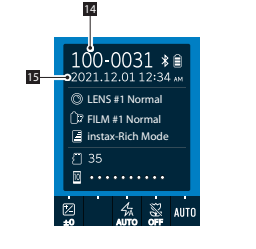
- Current date and time
- Lens effect
- Film effect
- Print quality mode
- Number of shots available*1
- Film remaining indicator
- EXPOSURE
- SELF-TIMER
- FLASH
- MACRO
- WHITE BALANCE
- Battery remaining indicator
- Bluetooth connection status indicator
- Frame number
- Shooting date and time
Using the Select Buttons
The (Up/Down/Left/Right) buttons are used to select menu items and to use the functions assigned to the buttons. The [MENU/OK] button is used to display menus and make selections.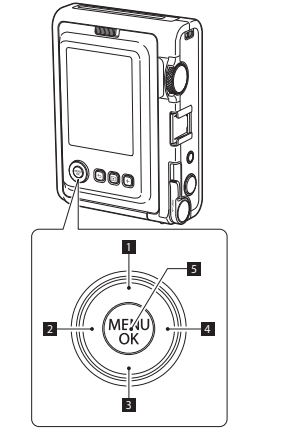
- Move (up).
- Move (left).
- Move (down).
- Move (right).
Determines which menu item is displayed or selected.
Attaching the Shoulder Strap
Follow the steps below to attach the shoulder strap to the camera body.
- Insert one end of the shoulder strap through the strap hook on the camera.

- Attach the strap body to the end of the strap.
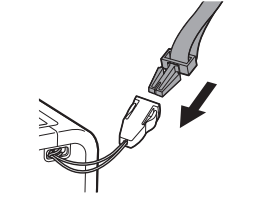
- Attach the other end in the same manner
Charging the Battery
- Turn off the camera before charging the battery. The battery will not charge if the camera is powered on.
- Be careful to properly attach the cable as indicated.

Connect the camera and a USB AC adapter supplied with your Smartphone using the supplied USB cable, then connect the USB AC adapter to an indoor power outlet.
Charging Status Indication
When charging from a PC:
- Connect the camera directly to the PC using the supplied USB cable, not through a USB hub or keyboard.
- If the PC goes into hibernation (sleep mode) while charging, charging will be stopped. To continue charging, wake up the PC from hibernation (sleep mode) and reconnect the USB cable.
- Depending on your PC’s specifications, settings, or condition, it may not be possible to charge the camera battery from your PC.
- It is not possible to remove the battery.
- The battery has not been fully charged at the factory. Be sure to charge the battery before using the camera.
- Please refer to “Camera Care” for precautions regarding the battery. (p. 27)
Power On/Off
Turn the power switch to the right to turn on the power.
Turn the power switch to the left to turn off the power.
- If you do not operate the camera for a certain period, it will automatically turn off. If the camera turns off automatically, turn the power switch off and then on again to turn it on. You can also adjust the time until the camera turns off. (p. 22)
How to Check the Battery Level
Press (Back) on the shooting or playback screen to display the remaining battery charge on the LCD Screen.
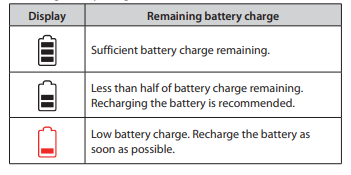
- When the battery charge is low, an icon ( ) will also appear in the lower right corner of the LCD Screen.
- When the battery is completely depleted, an icon will appear in the middle of the LCD Screen and the power will turn off.
Printing a Photo
- Press the (Playback) button
- Press on the Select button to select the photo you want to print
- You can enlarge the photo or make other edits before printing.
- Turn the print lever.

- Use only INSTAX MINI instant print film. After the sound of the film ejecting stops, remove the ejected film from the camera by the film edge.

CAUTION Be careful not to let your fingers or the camera strap get caught in the film ejection slot.
About the Remaining Film Sheets Display
The number of remaining film sheets is indicated by a white dot at the bottom of the screen. Each time you print an image, this dot turns gray. When only two film sheets are remaining in your loaded film pack, the dot turns red.
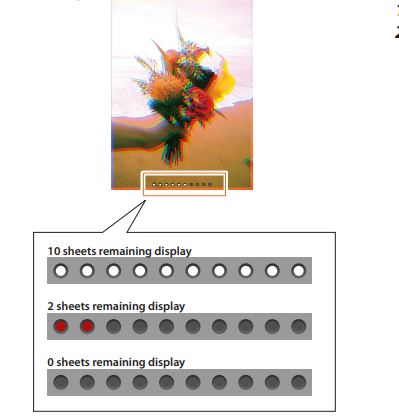
- For details on film handling, see the instructions provided with the INSTAX MINI instant film pack.
- The film develops in about 90 seconds (time may vary with temperature).
Adding Effects to Your Photos
Selecting a Lens Effect
Follow the steps below to select a lens effect.
- Display the shooting screen
- Rotate the Lens dial to select the lens effect
The following screen appears.
- To remove the applied lens effect, select [Normal] from the lens effect menu.
- Press the Effect reset button to cancel the applied lens and film effects.
You can also press the + (Function) button to set your favorite lens and film effect combinations.
Using AF/AE Lock to Take Photos
When taking a photo, pressing and holding the Shutter button halfway to lock the focus is called “AF Lock,” and pressing and holding the Shutter button to lock the brightness is called “AE Lock.” This is useful when you want to take a photo where the subject is not in the center of the screen.
- Press the Shutter button halfway to bring the subject into focus or to change the composition
- Press the Shutter button fully to take the photo
It is recommended that you use AE/AF lock when taking photos of the following objects, as they may be difficult to focus on.
- Shiny objects, such as mirrors and car bodies
- Subjects that are moving at high speed
- Subjects on the other side of the glass
- Dark objects, such as hair or fur, that absorb light rather than reflect it
- Insubstantial objects such as smoke or flames
- Subjects with little difference between light and dark (for example, a person wearing clothes the same color as the background)
- When there is a large contrast difference in the AF frame and the subject is in that area (for example, a subject in front of a high-contrast background)
Using the Memory Card
The camera’s internal memory can store about 45 still images, but you can store more images by using a memory card (sold separately). You will also need a memory card to upgrade the firmware.
Precautions Regarding Memory Cards
- This camera is compatible with micro SD cards and micro SDHC cards. Using other types of memory cards may cause damage to the camera.
- Memory cards are small and may be accidentally swallowed by infants. Keep them out of the reach of infants. In the unlikely event that an infant swallows a memory card, consult a physician immediately.
- Do not turn off the camera or remove the memory card during
formatting or while recording/deleting data The memory card may be damaged
- Do not use or store memory cards in an environment that is prone to strong static electricity or electrical noise.
- Inserting a memory card charged with static electricity into the camera may cause the camera to malfunction. If this happens, turn the camera off and then on again.
- Do not carry a memory card in the pocket of your pants. A strong force may be applied when you sit down, which may cause the memory card to break.
- The memory card may become hot to the touch after prolonged use, but this is normal.
- Do not put any labels on memory cards. If the label comes off, it may cause the camera to malfunction.
Precautions Regarding Using a Memory Card on a PC
- Always format an unused memory card or a memory card that has been used on a PC or other device before using it in the camera.
- When a memory card is formatted in the camera and used for shooting and recording, folders are automatically created. Do not use your PC to rename or delete folders or files on the memory card. Doing so may make the memory card in the camera unusable.
- Do not use your PC to delete images on the memory card. Always use the camera.
If you want to edit an image file, copy or move the image file to a hard disk or similar device, and then edit the copied or moved image file.
Inserting a Memory Card
- Open the card slot cover
- Fully insert the memory card into the camera in the correct orientation as shown below until you hear a “click”
- Close the card slot cover
- To remove the memory card, push the card in with your finger and then release your finger gently. The card will be unlocked and is ready to be removed.
If you suddenly release your finger while removing the memory card, the card may pop out. Release your finger gently.
Using the Shooting Menu
- On the shooting screen, press [MENU/OK]
The shooting menu appears.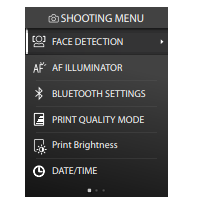
- Press or to select an item.
For details on each item, see “Shooting Menu Items” below. - Press [MENU/OK] to change the setting
The setting is applied and the display returns to the shooting screen.
■ Shooting Menu Items
[FACE DETECTION]
When [FACE DETECTION] is turned on, the camera detects the person’s face and adjusts the focus and brightness to the face instead of the background to make the person brightly stand out.
[AF ILLUMINATOR]
When set to ON, the AF ILLUMINATOR lights up from the time the Shutter button is pressed halfway until the subject is in focus, making it easier to focus on a dark subject.
- Depending on the scene, it may be difficult to get the subject in focus even when the AF ILLUMINATOR is activated.
- The AF ILLUMINATOR may not be fully effective when shooting close to the subject.
- Do not flash the AF ILLUMINATOR close to the human eye.
[BLUETOOTH SETTINGS]
Install the INSTAX MINI EVO Smartphone App on your Smartphone before pairing the camera. Please see page 9 for instructions.
[PAIRING REGISTRATION]:
When connecting the camera to your Smartphone via Bluetooth for the first time, you will need to pair the devices together. Please refer to the following procedure for pairing.
- Select [BLUETOOTH SETTINGS] from the SHOOTING MENU or the PLAYBACK MENU.
- Select [PAIRING REGISTRATION] and press [MENU/OK]
- Press [SETTINGS] on the main screen of the INSTAX MINI EVO Smartphone App
- Press [Bluetooth settings]
- Press [Connect]
- Allow pairing
DELETE PAIRING REGISTRATION You can delete the information of a paired Smartphone.
[INFORMATION] Displays the Bluetooth address, name of the paired device, and other paired device information.
[PRINT QUALITY MODE] Set to INSTAX-Natural Mode for regular quality, or INSTAX-Rich Mode for richer color representation (factory default).
[Print Brightness] Set [×1 (standard)], [×1.5 (semi-bright)], or [×2.0 (bright)].
[DATE/TIME] Sets the date and time.
[DATE STAMP] Stamps the date on the image. If you want to erase the date stamped on the image, set it to [OFF].
[ 言語/LANG] Sets the language displayed on the LCD Screen.
[SOUND SET-UP] Sets the volume of the operation sound, shutter volume, and startup sound. If you want to turn off the sound, set this to [OFF].
[AUTO POWER OFF] Sets the time to turn off automatically when the camera has not been operated for some time.
[RESET] Resets the settings to the factory default values. The date and time set in DATE/TIME will not be reset.
[FORMAT] Initializes the camera’s internal memory or a memory card inserted in the card slot. All stored images will be deleted.
[FIRMWARE UPGRADE] Upgrades the camera firmware to the most recent release. There are two methods to upgrade the firmware, as shown below. A memory card is required to upgrade the firmware. Please purchase a memory card separately and properly format it before performing the below steps.
- Using the INSTAX MINI EVO Smartphone App
- Insert the memory card into the card slot of the camera
- Launch the INSTAX MINI EVO Smartphone App
- Tap [SETTINGS] on the main screen
- Click [Check for firmware update] 5. Follow the on-screen instructions
- Using the Camera
- Download the latest firmware (FPUPDATE.DAT) from the FUJIFILM website below using a PC or other device, and copy it to the root directory of the memory card https://instax.com/mini_evo/en/support/firmware/
- Insert the memory card with the copied firmware into the camera card slot
- Select [FIRMWARE UPGRADE] from the SHOOTING MENU or PLAYBACK MENU
- Follow the on-screen instructions
Using the Playback Menu
You can use the Playback Menu to change various playback-related settings.
- On the playback screen, press [MENU/OK]
For details on each item, see ”Items in the Playback Menu” below.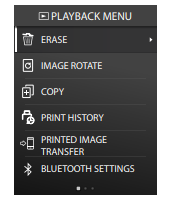
- Press or to select an item.
For details on each item, see ”Items in the Playback Menu” below. - Press [MENU/OK] to change the setting The settings are applied and the display returns to the previous screen.
■ Items in the Playback Menu
[ERASE]
Erases images one frame at a time or all frames at once.
[IMAGE ROTATE]
Rotates the image in 90-degree increments.
[COPY]
Copy images from the internal memory to the memory card or from the memory card to the internal memory.
Follow the steps below.
- Select [COPY] from the Playback Menu
- Select the copy destination and press [MENU/OK]
- Select [FRAME] or [ALL FRAMES] and press [MENU/OK] If you selected [ALL FRAMES], copying starts. If you selected [FRAME], go to step 4.
- Press or to select the image you want to copy.
- Press or select [COPY]
- Press [MENU/OK]
[PRINT HISTORY]
- Displays up to 50 images that have been printed previously.
- Select an image and turn the Print lever to start printing.
- Press [MENU/OK] to clear the print history frame by frame.
[PRINTED IMAGE TRANSFER]
You can send images that were previously printed with the camera to the INSTAX MINI EVO App and save them as INSTAX frame images on your Smartphone. For more information on the following items, please refer to the same items in “Using the Shooting Menu”. (p. 22)
- BLUETOOTH SETTINGS
- PRINT QUALITY MODE
- Print Brightness
- DATE/TIME • DATE STAMP 言語/LANG.
- SOUND SET-UP
- AUTO POWER OFF
- RESET
- FORMAT
- FIRMWARE UPGRADE
Specifications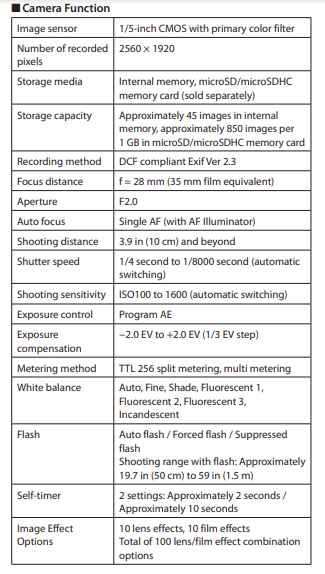
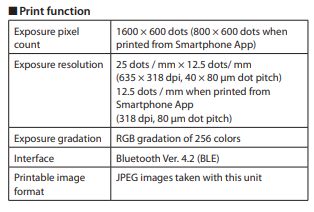

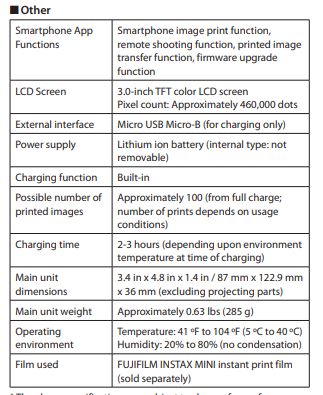
The above specifications are subject to change for performance improvement.
Troubleshooting
Please check the following items before considering a problem to be a malfunction. If the problem persists even after taking action, please contact the FUJIFILM service center for repair in your country or visit the website below.
FUJIFILM website: https://www.fujifilm.com/
If the following problem occurs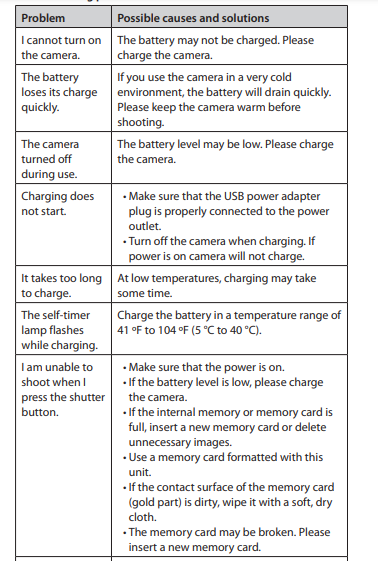
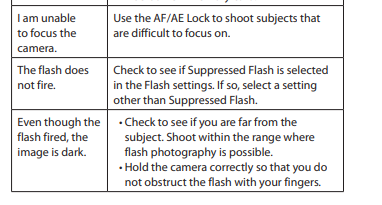
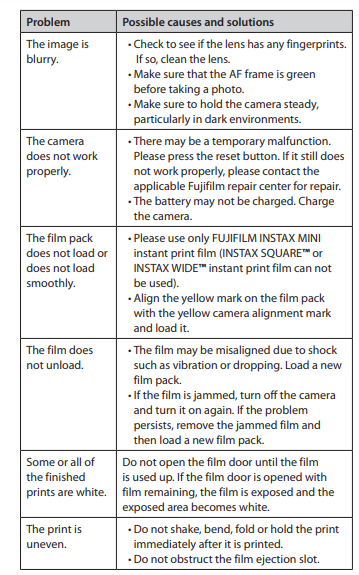
IMPORTANT SAFETY NOTICE
This product has been designed with safety in mind, and to provide safe operation when handled correctly and by the instructions in this User’s Guide It is important that both the product and the INSTAX MINI instant film pack are handled properly and used only to print photos as instructed in this User’s Guide and the INSTAX MINI instant film pack instructions For your ease and safety, strictly follow the instructions in this User’s Guide Keep this User’s Guide in a safe, convenient place for easy future reference as needed
WARNING
This symbol indicates danger, which could result in product damage, injury, or death. Follow the instructions indicated to avoid damage to the camera or injury.
WARNING
- If one of the following cases occurs, immediately unplug the Micro USB cable, turn the camera off, and refrain from any further use of the camera:
- The camera becomes hot, emits smoke, has a burnt smell, or otherwise seems abnormal
- The camera is dropped into water, or foreign objects like water, sand, dirt, or metal get inside the camera The camera has a built-in lithium battery Do not subject it to heat, expose it to an open flame, drop it, or otherwise apply force or impact to it Doing so may cause the camera to explode, resulting in injury
WARNING
- Never attempt to take this product apart. You may be injured. All repairs should be handled solely by Fujifilm. Injury may result from attempts to self-assess or repair this camera. If this product is dropped or damaged so that the outer case becomes cracked or open, do not touch it. Contact Fujifilm. Do not touch any parts which are inside the film door. You may be injured.
- Never get this product wet or handle it with wet hands. Doing so may result in electric shock and injury.
- Promptly unplug the Micro USB cable once the battery is fully charged.
- Keep out of the reach of small children. This product could cause injury in the hands of a child.
- Do not cover or wrap the camera or the AC power adapter in a cloth or blanket, or otherwise place the camera in the sun or an environment where heat may build up. This could distort the casing or cause a fire.
Camera Care
■ Handling the Camera
- CAUTION – Do not be exposed to excessive heat such as sunshine, fire, or the like during use, storage, or transportation. An explosion or leakage of flammable liquid or gas could result. Also, ensure proper disposal by the instructions below.
- CAUTION – Do not remove or attempt to remove the lithium battery. Without limitation, do not expose or attempt to expose the camera or the lithium battery to fire or a hot oven. Do not attempt to damage, mechanically crush, or cut the lithium battery, as an explosion could result.
- CAUTION – Do not subject to extremely low air pressure at high altitudes. An explosion or the leakage of flammable liquid or gas could result.
■ Camera Care
- Do not open the film door until you have used up the loaded instant film pack Doing so will expose the remaining film, causing the remainder of the film pack to become unusable
- Your camera is a precision instrument. Do not get it wet or drop it. Also, do not expose it to sand, dust, or dirt.
- Do not use a strap made for cellular phones or other similar electronic products with your camera. These straps are usually too weak to hold your camera securely. For safety, use only straps designed for and provided with your camera, and use only as specifically intended and instructed.
- Do not use cleaning products or solvents such as those with bleach or alcohol to remove dirt. Wipe with a damp cloth if and as necessary.
- In hot weather, do not leave your camera in hot places such as in a car or on the beach. Do not leave it in damp places or places where weather exposure could result.
- Moth-repellent gas such as naphthalene may affect your camera and prints. Store your camera and photo prints in a place where exposure to harmful cleaning or other household elements will be avoided.
- Note that the temperature range within which your camera should be used is 41°F to 104°F (5°C to 40°C).
- Take great care to ensure that your prints do not violate copyright, image rights, privacy, or other personal rights and do not offend public decency. Actions that violate the rights of others, that are contrary to public decency, or that constitute a nuisance may be punishable by law or otherwise legally actionable.
■ Handling the LCD Screen
As the LCD Screen can be easily damaged, ensure the surface is not scratched with solid materials. To avoid the LCD Screen getting damaged, we recommend you attach a protective, clear plastic sheet (sold separately and widely available) to the LCD Screen.
■ Charging the Battery
The battery is not charged at shipment Charge the battery completely before use
Charge the battery using the supplied Micro USB cable and the USB Adapter from your Smartphone. Charging times will increase at ambient temperatures below 50°F (10°C) or above 95°F (35°C). Do not attempt to charge the battery in environments with temperatures above 104°F (40°C); at temperatures below 41°F (5°C), the battery will not charge.
■ Battery Life
At normal temperatures, the battery can be recharged about 300 times. A noticeable decrease in the length of time the battery will hold a charge indicates that it has reached the end of its service life.
■ Caution: Handling the Battery
The battery and camera body may become slightly warm to the touch after extended use. This is normal.
■ INSTAX MINI Instant Film and Print Care
This camera uses INSTAX MINI instant print film, sold separately.
See FUJIFILM INSTAX MINI instant film pack use instructions.
Follow all instructions for safe and proper use, including:
- Keep the film in a cool place. Do not leave the film in a place where the temperature is extremely high (e.g., in a closed car) for many hours.
- Do not puncture, tear, or cut INSTAX MINI instant film. If the film becomes damaged, do not use it.
- When you load a film pack, use the film as soon as possible.
- If the film has been kept in a place where the temperature is extremely high or low, bring it to room temperature before loading or starting to print photos.
- Be sure to use the film before the expiration or “Use Before” date.
- Avoid airport-checked luggage inspection and other strong X-ray illumination. Such exposure may cause fogging and otherwise affect your unused film. Carrying your camera and film onto an aircraft in your carry-on luggage is recommended.
(Check with each airport for more information.)
- Avoid exposing the developed prints to strong light, and keep them in a cool, dry place.
- Do not puncture or cut the film as it contains a small amount of caustic paste (high alkaline). Never let children or animals put the film into their mouths. Also, pay attention so that the paste does not come into contact with skin or clothes.
- If the paste inside the film comes into contact with skin or clothes, immediately wash off with plenty of water. If the paste comes into contact with the eyes or mouth, immediately wash the area with plenty of water and contact a doctor. Note that the alkaline inside the film remains active for about 10 minutes after the photo has been printed.
Bluetooth® Device Cautions
IMPORTANT: Read the following notices before using this camera’s built-in Bluetooth transmitter
■ Use only as part of a Bluetooth network
Do not use in applications requiring a high degree of reliability, for example in medical devices or other systems that may directly or indirectly impact human life. When using the device in computer and other systems that demand a greater degree of reliability than Bluetooth networks, be sure to take all necessary precautions to ensure safety and prevent malfunction. FUJIFILM Corporation and its affiliates do not accept liability for damages resulting from unauthorized use or misuse.
■ Use only in the country in which the device was purchased This device conforms to regulations governing Bluetooth devices in the country in which it was purchased. Observe all location regulations when using the device. FUJIFILM Corporation and its affiliates do not accept liability for problems arising from use in other jurisdictions.
■ Wireless data (images) may be intercepted by third parties FUJIFILM Corporation and its affiliates are not responsible for intercepted transmissions, or for unintended image uses.
■ Do not use the device in locations subject to magnetic fields, static electricity, or radio interference
Do not use the transmitter in the vicinity of microwave ovens or in other locations subject to magnetic fields, static electricity, or radio interference that may prevent the reception of wireless signals. Mutual interference may occur when the transmitter is used in the vicinity of other wireless devices operating in the 2.4 GHz band.
■ The Bluetooth transmitter operates in the 24 GHz band The standard output is approximately 316 mW
■ This device operates on the same frequency as commercial, educational, and medical devices and wireless transmitters It also operates on the same frequency as licensed transmitters and special unlicensed low-voltage transmitters used in radiofrequency identification tracking systems for assembly lines and in other similar applications.
■ To prevent interference with other devices operating on the same frequency, observe the following precautions Confirm that the radio-frequency identification transmitter is not in operation before using this device. If you notice that this device causes interference in low-voltage radiofrequency identification tracing systems, contact a FUJIFILM representative.
■ The following may be punishable by law:
- Disassembly or modification of this device.
- Removal of device certification labels.
For customers in the USA:
FCC Statement
This device complies with part 15 of the FCC Rules. Operation is subject to the following two conditions:
- This device may not cause harmful interference, and
- this device must accept any interference received, including interference that may cause undesired operation. For more information, access the website below. https://instax.com/mini_evo/en/spec.html
CAUTION
This equipment has been tested and found to comply with the limits for a Class B digital device, under Part 15 of the FCC Rules. These limits are designed to provide reasonable protection against harmful interference in a residential installation. This equipment generates, uses, and can radiate radio frequency energy and, if not installed and used by the instructions, may cause harmful interference to radio communications. However, there is no guarantee that interference will not occur in a particular installation. If this equipment does cause harmful interference to radio or television, which can be determined by turning the equipment off and on, the user is encouraged to try to correct the interference by one or more of the following measures:
- Reorient or relocate the receiving antenna.
- Increase the separation between the equipment and the receiver.
- Connect the equipment to an outlet on a circuit different from that to which the receiver is connected.
- Consult the dealer or an experienced radio/TV technician for help.
Changes or modifications not expressly approved by Fujifilm responsible for compliance could void the user’s authority to operate the equipment. This transmitter must not be co-located or operated in conjunction with any other antenna or transmitter.
The available scientific evidence does not show that any health problems are associated with using low-power wireless devices. There is no proof, however, that these low-power wireless devices are safe. Low-power wireless devices emit low levels of radio frequency energy (RF) in the microwave range while being used. Whereas high levels of RF can produce health effects (by heating tissue), exposure to low-level RF that does not produce heating effects causes no known adverse health effects. Many studies of low-level RF exposures have not found any biological effects. Some studies have suggested that some biological effects might occur, but such findings have not been confirmed by additional research. This device has been tested and found to comply with FCC radiation exposure limits set forth for an uncontrolled environment and meets the FCC radio frequency (RF) Exposure Guidelines.
Notes on the Grant To comply with Part 15 of the FCC Rules, this product must be used with a Fujifilm-specified Micro USB cable.
For customers in Canada:
CAN ICES-003(B) / NMB-003 (B)
This device contains license-exempt transmitter(s)/receiver(s) that comply with Innovation, Science, and Economic Development Canada’s license-exempt RSS(s). Operation is subject to the following two conditions:
- This device may not cause interference.
- This device must accept any interference, including interference that may cause undesired operation of the device. The available scientific evidence does not show that any health problems are associated with using low-power wireless devices. There is no proof, however, that these low-power wireless devices are safe. Low-power wireless devices emit low levels of radio frequency energy (RF) in the microwave range while being used. Whereas high levels of RF can produce health effects (by heating tissue), exposure to low-level RF that does not produce heating effects causes no known adverse health effects. Many studies of low-level RF exposures have not found any biological effects. Some studies have suggested that some biological effects might occur, but such findings have not been confirmed by additional research. This device has been tested and found to comply with ISED radiation exposure limits set forth for an uncontrolled environment and meets RSS-102 of the ISED radio frequency (RF) exposure rules.
Proper Disposal – US and Canada
Disposal of Electric and Electronic Equipment in Private Households Disposal of used Electrical and Electronic Equipment (Applicable in the European Union and other European countries with separate collection systems) This symbol on the product, in the manual and the limited product warranty, and/or on its packaging indicates that this product shall not be treated as household waste. Instead, it should be taken to an applicable collection point for the recycling of electrical and electronic equipment. By ensuring this product is disposed of correctly, you will help prevent potential negative consequences to the environment and human health, which could otherwise be caused by inappropriate waste handling of the product.
The recycling of materials may help to conserve natural resources. For more detailed information about recycling this product, please contact your local city recycling office, your household waste disposal service, or the authorized FUJIFILM dealer from which you purchased the product, or contact Fujifilm at the address below. For proper disposal in the United States at product end-of-life, please contact 1-800-800-3854 Option #1 Help Desk. For proper disposal in Canada at product end-of-life, please contact 1-800-461-0416.
Information for Fujifilm in the United States
FUJIFILM North America Corp. 200 Summit Lake Drive
Valhalla, New York 10595, USA
Information for Fujifilm in Canada
FUJIFILM Canada Inc. 600 Suffolk Court,
Mississauga, Ontario L5R 4G4, Canada
If you have any inquiries about this product, please contact a FUJIFILM authorized Dealer, or access the website below. https://www.fujifilm.com/
■ Trademark Information
The Bluetooth® word mark and logos are registered trademarks owned by the Bluetooth SIG, Inc., and any use of such marks by FUJIFILM is under license. FUJIFILM, INSTAX, INSTAX MINI, INSTAX SQUARE, INSTAX WIDE, and INSTAX MINI EVO are trademarks of FUJIFILM Corporation and its affiliates.
© 2021 FUJIFILM Corporation. All rights reserved.
FAQS About Fujifilm Instax Mini EVO Instant Camera
The Instax Mini Evo charges for how long?
about two to three hours
Can you save photos with the Instax Mini Evo?
Only photographs from your print history and printed photos can be transferred.
The Instax Mini Evo has a timer, right?
Self-timer time has come.
Contains a memory card the Instax Mini Evo?
About 45 still photographs can be stored in internal memory, and additional storage space can be added via a microSD/SDHC memory card slot.
From a phone, can the Instax Mini Evo print?
for mobile devices running iOS and Android.
What number of images can Mini Evo store?
45 pictures
How long does the battery on an Instax Mini Evo last?
The Instax Mini Evo has average battery life. The battery has a 100 shot capacity.
What kind of film is utilized by the Instax Mini Evo?
a Fuji Instax Mini camera
Waterproof Instax Mini Evo?
It is not weather resistant.
What is the Instax Mini Evo’s quality?
When printed directly from the camera, the tiny Evo produces the highest-quality Instax instant prints to date, printing at 600 dpi.
For more manuals by Fujifilm, Visit Manualsdock
[embeddoc url=”https://manualsdock.com/wp-content/uploads/2023/09/Fujifilm-Instax-Mini-EVO-Instant-Camera-User-Guide.pdf” download=”all”]


