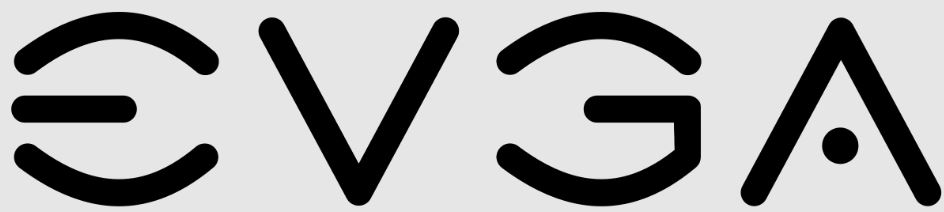
EVGA GeForce GTX 970 4GB SC Gaming Graphics Card
About EVGA
EVGA, which stands for “Extended Video Graphics Adapter,” is a well-known company specializing in the manufacturing and distribution of computer hardware, particularly graphics cards and power supplies. Founded in 1999, EVGA has become a prominent player in the gaming and enthusiast PC market.
EVGA is recognized for its high-performance graphics cards, which cater to gamers, content creators, and PC enthusiasts who demand top-of-the-line hardware. Their graphics cards are based on both NVIDIA and AMD GPU architectures and are renowned for their excellent cooling solutions, advanced overclocking capabilities, and reliability.
Introduction
Thank you for choosing the NVIDIA® GeForce® GTX 970 graphics card. The GTX 970 is a powerful graphics card that gives you the fast, smooth, quiet gaming you’re looking for in all your favorite titles. With features like GPU boost 2.0, NVIDIA TXAA, and NVIDIA PhysX, this graphics card will give you the best your games have to offer. Plus, with NVIDIA’s GeForce Experience built right into its drivers, you can take advantage of NVIDIA’s tens of thousands of hours of testing to optimize your gameplay settings with one click.
About This Guide
This installation guide discusses the installation and operation of the NVIDIA GeForce GTX 970 graphic card.
Note: It is important to register your product in order to receive online and phone support. Consult the registration card included in the retail packaging for more information on registering your product.
Minimum System Requirements
- Motherboard
PCI Express® or PCI Express 3.0-compliant motherboard with one dual-width x16 graphics slot. - System Power Supply
Minimum 500 W or greater system power supply with two 6-pin PCI Express supplementary power connectors. - Operating System
- Microsoft Windows 8, 32-bit or 64-bit
- Microsoft Windows 7, 32-bit or 64-bit
- Linux, 32-bit or 64-bit
- FreeBSD x86
- System Memory
2 Gb system memory (4 Gb recommended) - DVD-ROM drive or internet connection for driver installation
- 300 MB of available hard disk space
UNPACKING
Prior to unpacking your new NVIDIA GeForce GTX 970 graphics card, it is important to make sure you meet all the system requirements listed on page 2 for a smooth installation. be sure to inspect each piece of equipment shipped in the packing box. If anything is missing or damaged, contact your reseller.
Equipment
The following equipment and documentation are included in the GeForce GTX 970 graphics card box.
NVIDIA Driver Installation Disc Contains:
- GeForce Experience Software For other operating systems and to keep your drivers current, visit www.nvidia.com/drivers and download the latest drivers
- The digital version of this Manual and the Driver
GeForce GTX 970 Graphics Card

HARDWARE INSTALLATION
Installing the NVIDIA GeForce GTX 970 graphics card hardware involves opening up your computer. Follow all of the safety instructions provided here to ensure that there is no damage to you, your computer, or the graphics board.
Safety Instructions
To reduce the risk of fire, electric shock, or injury, always follow basic safety precautions.
Note: All hardware must be installed prior to installation of the drivers.
- Remove power from your computer by disconnecting the AC main source before installation.
- Do not operate this product near water or when your hands or body are wet.
- Do not place this product on soft surfaces that could block the ventilation slots and cause overheating.
- Do not place this product near a heating register or radiator.
- Place this product securely on a stable surface. Serious damage to this product may result if it falls.
- Do not allow anything to rest on the power cord. Do not place this product where a person can step or trip on the power cord.
Before You Begin
The GeForce GTX 970 graphics card is a PCI Express 3.0 ×16 graphics card. Your computer may already have a graphics card installed in the PCI Express slot. If so, you will need to remove that graphics card and replace it with the GeForce GTX 970 graphics card. If you do not have a graphics card, this means that your motherboard has on-board graphics (there is a graphics chip installed on your motherboard or integrated in the motherboard chipset). If this is the case, there is no action that needs to be taken before installing your new graphics card.
Installing the GeForce Graphics Card
because there are so many different computer systems on the market, the procedure to install the GeForce GTX 970 graphics card can vary from system to system. Use the following instructions as a guideline and consult the documentation for
your computer system for any further information on your individual system.
Note: It is important that all power to the computer be disconnected before you install the graphics card.
Discharge your body’s static electricity by touching a grounded surface before touching the graphics card. A grounded surface is the computer chassis, or some other surface you know to be grounded. Use the following procedure to install the GeForce GTX 970 graphics card into your computer system.
- Turn off your computer and monitor and disconnect the power cord. Depending on your computer system, you may need to disconnect the cable going to the back of your system. Mark the cables so you can make sure you reconnect them properly.
- Open your computer by removing the cover/side panel. Refer to your computer documentation from the original manufacturer for assistance.
- Remove any existing graphics card (if there is one). Save hardware (such as screws and brackets) to use when installing the NVIDIA graphics card.
Attention: If your system has been running for a period of time prior to opening the panels, it is very important that you wait until the graphics card in your system has cooled before taking the card out of the system. Graphics cards get very hot when they have been operating for any length of time. - Remove two adjacent slot covers if you do not have a graphics card installed.
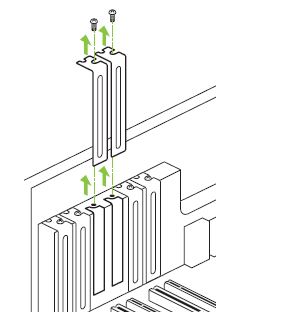
Note: The GeForce GTX 970 card is double-wide so it will require removing two slot covers. - Plug the GeForce GTX 970 graphics card into the Primary PCI Ex- press x16 slot on your motherboard. This is often the slot closest to the CPU but maybe the second or third slot. Look for the slot labeled ×16. It will likely be the only PCI Express slot with a retention lever on the end of the slot or the one closest to the CPU
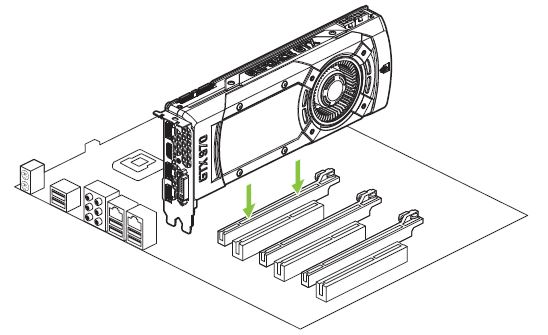
Note: It is recommended that you install the graphics card into the primary PCI Express x16 slot. If you install the graphics card into the secondary slot, your system may not recognize the graphics card and there will be nothing displayed on the monitor. Also note that on some motherboard SbIOS, the physical location of the primary slot can be configured when there is more than one PCI Express x16 slot.
If you are installing additional GeForce GTX 970 graphics cards for an SLI configuration, continue with step 6 (2-way SLI) or step 6 and 7 (3-way SLI). If you are only installing one GeForce card, go on to step 8. - Install a second GeForce GTX 970 graphic card (2-way SLI):
- a) Install the second GeForce card into the outermost PCI Express x16 slot on the motherboard.
- b) Connect the two GeForce GTX 970 cards together using the dual SLI bridge connector that came with your SLI-ready motherboard.
- Install a third GeForce GTX 970 graphic card (3-way SLI):
- a) Install the third GeForce card into the middle PCI Express x16 slot on the motherboard.
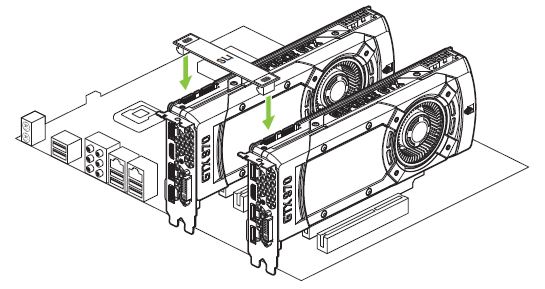
- b) Connect the three GeForce GTX 970 cards together using the triple SLI bridge connector that came with your SLI-ready motherboard.

- a) Install the third GeForce card into the middle PCI Express x16 slot on the motherboard.
- Connect two 6-pin PCI Express auxiliary power connectors to the top edge of the GeForce GTX 970 graphics card. Note that the connectors and sockets on the graphics card have a unique shape and connect one way only.
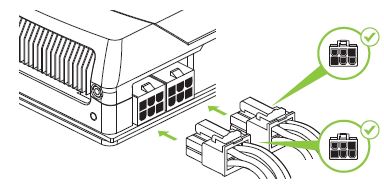
- Reinstall the cover on your computer and reconnect any cables that you removed earlier in the installation.
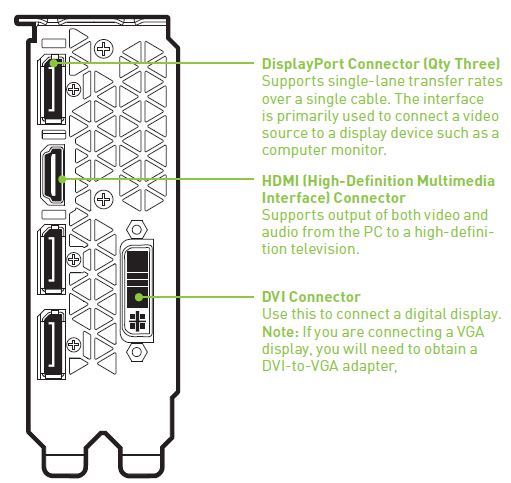
DRIVER INSTALLATION
With the hardware installed, it is now time to install the GeForce Experience software and the graphics driver.
GeForce Experience Software Installation
- Go to http://www.geforce.com/geforce-experience/download. to download GeForce Experience software.
- Accept the NVIDIA software license agreement by selecting AGREE AND CONTINUE.
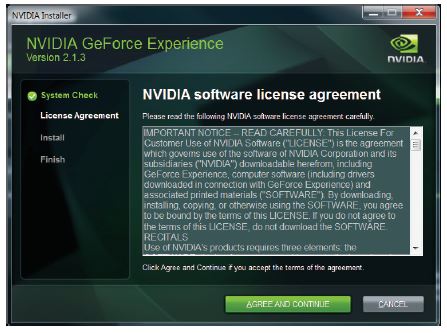 The GeForce Experience software begins to install.
The GeForce Experience software begins to install.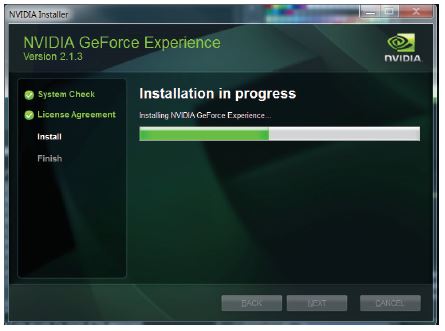
- Select Close to finish the installation.
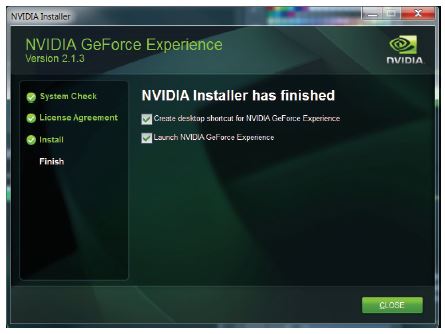
NVIDIA Driver Installation
To install/update your graphics driver, use the newly installed Ge-Force Experience. GeForce Experience automatically checks NVIDIA servers for the latest GeForce drivers each day and notifies users if a new driver is available.
- Open GeForce Experience and select the Drivers tab.
- Select Download driver.
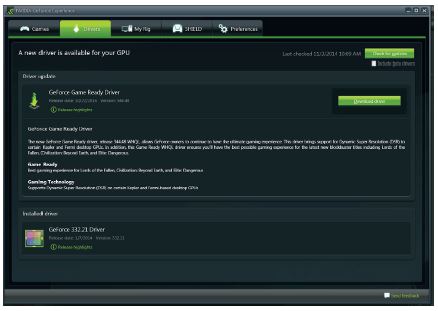 Your GPU driver begins to download.
Your GPU driver begins to download.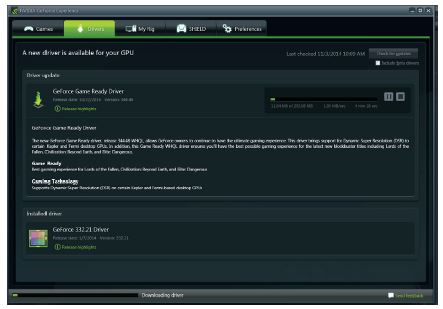
- Select Express installation when the download finishes.
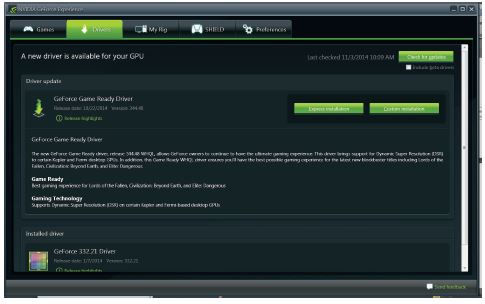 GeForce Express begins to install the graphics driver.
GeForce Express begins to install the graphics driver.
Note: It may take several minutes for the installation to take place. Your screen may go blank for a few seconds one or more times during installation. This is normal. - Click CLOSE when the driver installation completes.

Note: Visit www.nvidia.com/support to access our 24 x7x 365 online support system. GeForce customers purchasing NVIDIA-branded products also have access to toll-free technical support at 1-800-797-6530 from 8:00 AM-5:00 PM Pacific Time, M-F. The technical support line is accessible from the U.S. and Canada only.
CONFIGURING SLI
SLI is a revolutionary technology developed by NVIDIA that allows you to connect identical GeForce graphics cards together to deliver increased performance. You can enable SLI by either clicking on the SLI-capable system balloon in the system tray or by going to the NVIDIA Control Panel.
Note: You must have an SLI-ready motherboard and 2 or 3 identical SLI-ready GeForce graphics cards installed in your PC in order to enable SLI.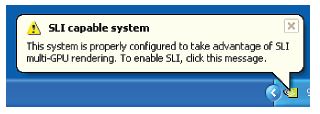
Accessing the NVIDIA Control Panel
- To access the NVIDIA Control Panel, you can right-click the Windows desktop and select NVIDIA Control Panel from the menu. Other ways to access the NVIDIA Control Panel depend on the operating system.
- Windows 8
Using a mouse, point to the upper-right corner of the screen, click Settings – Control Panel – Hardware and Sound – and select the NVIDIA Control Panel icon. - Windows 7
Go to Start – Control Panel – Hardware and Sound and select the NVIDIA Control Panel icon.
- Windows 8
Enabling / Disabling SLI
- Once you have the NVIDIA Control Panel open, click on Configure SLI, Surround, and PhysX in the left task pane.
- Select from the following multi-GPU configurations:
- Maximize 3D performance
Select this mode when you want your graphics cards to work together to increase your rendering performance and image quality. - Activate all displays
Activate all displays disables SLI and activate all connected displays (heads). - PhysX settings
PhysX settings switch which GPU runs PhysX and can also dedicate a GPU to PhysX only.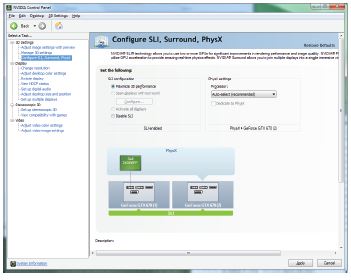
- Disable SLI
Default Selection.
- Maximize 3D performance
- Click Apply.
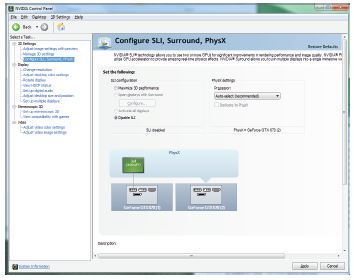
CONFIGURING HDMI
Connecting your HDTV via HDMI allows you to output both digital audio and video from your graphics card to an HDTV.
Enabling Audio Over HDMI
If you are connecting to your display over HDMI, you may need to set the HDMI output to be your default audio device. In Windows 8, select Start – Control Panel – Sound.
On the Playback tab, select your HDMI display and select Set Default.
In Windows 7, select Start – Control Panel – Sound. On the Playback tab, select your HDMI display and select Set Default.
Congratulations! Your GeForce graphics card(s) is now ready to use! For detailed instructions on using the NVIDIA Control Panel, consult the Control Panel User’s Guide found at www.geforce.com/drivers (select your driver, then click on Documentation to download the User’s Guide).
FEATURES
- NVIDIA Maxwell™: This is NVIDIA’s most advanced architecture ever, delivering incredible performance and unmatched power efficiency. Plus, it offers cutting-edge features like advanced sampling and Dynamic Super Resolution technology that delivers 4k fidelity—even on 1080p displays.
- GeForce® Experience™: Ensures the best gaming experience, the day a game releases, by automatically updating your game-ready drivers. Plus, it allows users to optimize the game settings on their PC with a single click. GeForce Experience also includes NVIDIA ShadowPlay™ which lets you capture and share your favorite gaming moments.
- Multi-Frame sampled Anti-Aliasing (MFAA): MFAA delivers a 30% performance boost while maintaining smooth, high-quality edges by alternating sample calculations across each frame and each pixel.
- Dynamic Super-resolution (DSr): This innovative feature can deliver 4k fidelity to 1080p displays for exceptional detail and image quality.
- Voxel Global Illumination (VXGI): Part of the NVIDIA GameWorks™ library for developers, VXGI accelerates dynamic lighting effects for a truly immersive, cinematic experience.
- NVIDIA GameStream™1: GeForce GPU support for NVIDIA PhysX technology, enabling a totally new class of physical
gaming interaction for a more dynamic and realistic experience with GeForce. - NVIDIA G-SYNC™-ready2: NVIDIA G-SYNC monitors feature revolutionary NVIDIA technology that eliminates screen tearing while also reducing input lag. The result is the smoothest, fastest, and most responsive gaming monitor experience ever seen.
- DirectX 12 Support: Support for the latest Microsoft DirectX API to enable next-generation gaming.
- NVIDIA GPU boost™ 2.0: Dynamically maximizes clock speeds based on workload and allows enthusiast-class controls such as temperature target and fan controls, extra over-voltage headroom, and optimizations for water-cooling solutions. This allows gamers to push performance to new levels.
- NVIDIA Adaptive Vertical Sync: Dynamically enable vertical sync based on your current frame rates for the smoothest gaming experience.
- NVIDIA CUDA™: Unlock the power of the GPU’s processor cores to accelerate demanding tasks such as video transcoding, physics simulation, ray tracing, and more, delivering incredible performance improvements over traditional CPUs.
- Displayport: Drive the latest DisplayPort panels with support for resolutions up to 4096×2160.
- HDMI3: Support for HDMI includes 4k resolution at 60 Hz, GPU-accelerated Blu-ray 3D support, x.v.Color, HDMI Deep Color, and 7.1 digital surround sound.
- Dual-link DVI: Drive flat-panel displays up to 2560×1600 resolution over a DVI connector.
- PCI Express 3.0: This card is designed for the new PCI Express 3.0 bus architecture, offering the highest data transfer speeds for the most bandwidth-hungry games and 3D applications. It also maintains backward compatibility with existing PCI Express motherboards for the broadest support.
- NVIDIA GameStream requires an NVIDIA GameStream-ready device.
- NVIDIA G-SYNC requires an NVIDIA G-SYNC-ready monitor.
- blu-ray 3D playback requires the purchase of a compatible software player from CyberLink, ArcSoft, Corel, or Sonic. Upgrade your GPU to full 3D capability with NVIDIA 3DTV Play software, enabling 3D gaming, picture viewing, and 3D web video streaming. See www.nvidia.com/3dtv for more details
COMPLIANCES
The NVIDIA GeForce GTX 970 graphics card is compliant with the following regulations:
- Federal Communications Commission (FCC)
- Industry Canada (IC)
- Conformité Européenne (CE)
- Australian Communications and Media Authority (C-tick)
- Voluntary Control Council for Interference (VCCI)
- Bureau of Standards Metrology and Inspection (bSMI)
- Korean Certification (KC)
- Underwriters Laboratories (UL, cUL)
- ISO 9241-307 Visual Display Ergonomics
UNITED STATES Federal Communications Commission (FCC)
This equipment has been tested and found to comply with the limits for a Class B digital device, pursuant to Part 15 of the FCC Rules. These limits are designed to provide reasonable protection against harmful interference in a residential installation. This equipment generates, uses, and can radiate radio frequency energy and, if not installed and used in accordance with the instructions, may cause harmful interference to radio communications.
However, there is no guarantee that interference will not occur in a particular installation. If this equipment does cause harmful interference to radio or television reception, which can be determined by turning the equipment off and on, the user is encouraged to try to correct the interference by one or more of the following measures:
- Reorient or relocate the receiving antenna.
- Increase the separation between the equipment and the receiver.
- Connect the equipment to an outlet on a circuit different from that to which the receiver is connected.
- Consult the dealer or an experienced radio/TV technician for help.
FAQS About EVGA GeForce GTX 970 4GB SC Gaming Graphics Card
Q: What is the EVGA GeForce GTX 970 4GB SC Gaming Graphics Card?
A: The EVGA GeForce GTX 970 4GB SC Gaming Graphics Card is a graphics card designed for gaming and high-performance computing. It is manufactured by EVGA, a well-known company in the computer hardware industry.
Q: What are the key features of the EVGA GeForce GTX 970 4GB SC Gaming Graphics Card?
A: The key features of the EVGA GeForce GTX 970 4GB SC Gaming Graphics Card include 4GB of GDDR5 memory, a core clock speed of 1165 MHz, a boost clock speed of 1317 MHz, 1664 CUDA cores, and support for various technologies like NVIDIA G-SYNC, DirectX 12, and NVIDIA Surround.
Q: What is the performance of the EVGA GeForce GTX 970 4GB SC Gaming Graphics Card?
A: The GTX 970 is a powerful graphics card that offers excellent performance for 1080p gaming and is capable of handling many modern games at high settings. It also performs well in other tasks like video editing and 3D rendering.
Q: What connectivity options does the EVGA GeForce GTX 970 4GB SC Gaming Graphics Card offer?
A: The EVGA GeForce GTX 970 4GB SC Gaming Graphics Card features multiple connectivity options, including DVI-I, DVI-D, HDMI, and DisplayPort. This allows you to connect the graphics card to a wide range of monitors and displays.
Q: Does the EVGA GeForce GTX 970 4GB SC Gaming Graphics Card support SLI (Scalable Link Interface)?
A: Yes, the EVGA GeForce GTX 970 4GB SC Gaming Graphics Card supports SLI. SLI allows you to combine multiple GTX 970 cards in a compatible motherboard to increase graphics performance and achieve better gaming experiences.
Q: What is the power requirement for the EVGA GeForce GTX 970 4GB SC Gaming Graphics Card?
A: The EVGA GeForce GTX 970 4GB SC Gaming Graphics Card requires a minimum power supply with a wattage rating of 500 watts. It is recommended to have a power supply with good efficiency and ample power on the 12V rail(s) for stable performance.
Q: Is the EVGA GeForce GTX 970 4GB SC Gaming Graphics Card still relevant in 2023?
A: While the EVGA GeForce GTX 970 4GB SC Gaming Graphics Card was a popular choice when it was released, it is now considered an older generation graphics card. While it can still handle many games and tasks, newer graphics cards offer improved performance and features. If you’re looking for a new graphics card, it may be worth considering more recent models.
Q: Can the EVGA GeForce GTX 970 4GB SC Gaming Graphics Card run VR (Virtual Reality) applications?
A: The EVGA GeForce GTX 970 4GB SC Gaming Graphics Card is capable of running VR applications. However, its performance may vary depending on the specific VR headset and the demands of the VR application. While it can handle some VR experiences, more demanding VR applications may require a more powerful graphics card.
Q: What is the warranty coverage for the EVGA GeForce GTX 970 4GB SC Gaming Graphics Card?
A: The warranty coverage for the EVGA GeForce GTX 970 4GB SC Gaming Graphics Card may vary depending on the region and the specific product. EVGA typically offers a limited warranty period of around 3 to 5 years for their graphics cards. It’s best to check with EVGA or the retailer for the exact warranty details for the specific model you are interested in.
For more manuals by EVGA, Visit Manualsdock
EVGA GeForce GTX 970 manual
[embeddoc url=”https://manualsdock.com/wp-content/uploads/2023/07/EVGA-GeForce-GTX-970-4GB-SC-Gaming-Graphics-Card-Installation-Guide.pdf” download=”all”]


