
EPOS SENNHEISER C20 Bluetooth Headset
Welcome
Access peak performance and stay focused
If work or study means communication via multiple devices, choose a wireless headset that fits with your dynamic lifestyle whether it is from home or on the go. Lightweight, portable, and wireless, this flexible audio companion keeps you focused. The boom arm gets you closer to the conversation and folds easily into the headband for a clean, modern look. The headset is Microsoft Teams and Zoom certified and UC optimized so you can jump straight into virtual meetings.
Key benefits & features
Maximize your comfort and performance
With thick, soft, on-ear leatherette earpads, enabling all-day comfort and passive noise damping.
Flexible connectivity
Enjoy multi-point connectivity that lets you connect to two devices simultaneously, via Bluetooth® or the USB-A dongle.
Up to 27 hours of battery life
Enjoy up to 27 hours of playback and up to 23 hours of voice calls before recharging.
Microsoft Teams and Zoom certified and UC-optimized
Get a seamless work or study experience with a headset optimized for efficient voice and video calls, certified for Microsoft Teams and Zoom.
Stay stylish with a sleek design
Look stylish at work, school, or on the go with a contemporary design and a boom arm that folds discreetly into the headband.
Smart and portable to keep you on-the-go
With a smart fold-flat ear cup design and carry pouch, simply pack up and move on to your next work or study task.
EPOS Audio Technology
EPOS-engineered audio delivers clarity, resolution, and precision.
Package contents


Product Overview
Overview of the headset

Overview of the headset LED indications
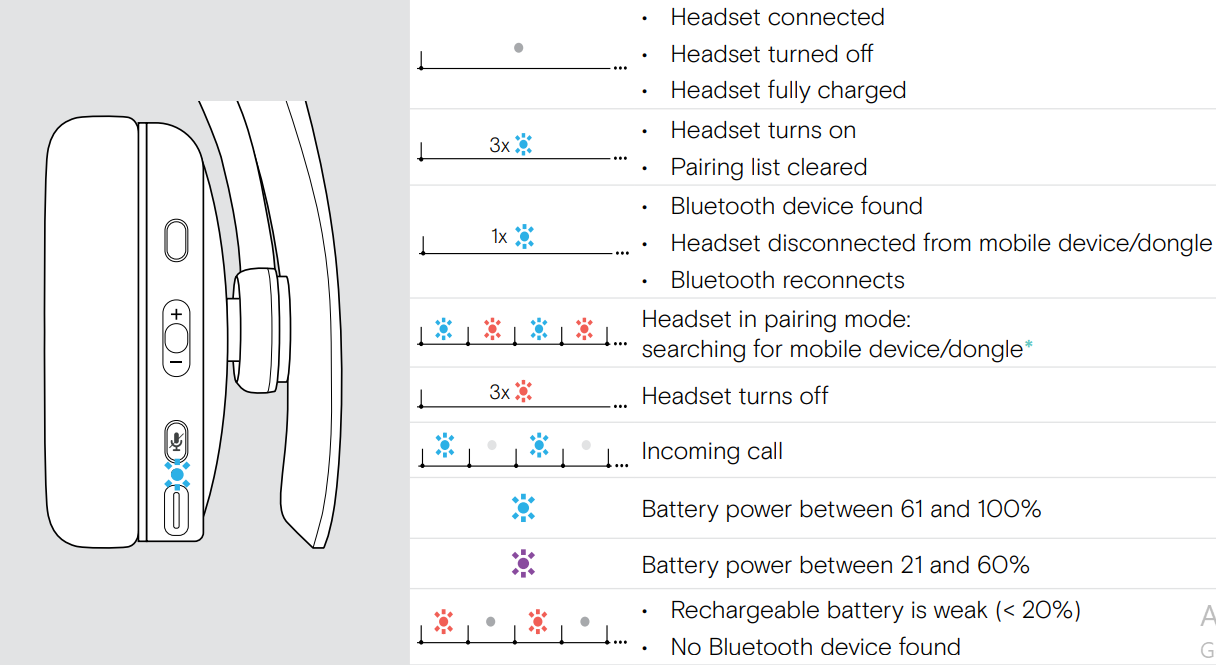
Overview of the headset buttons

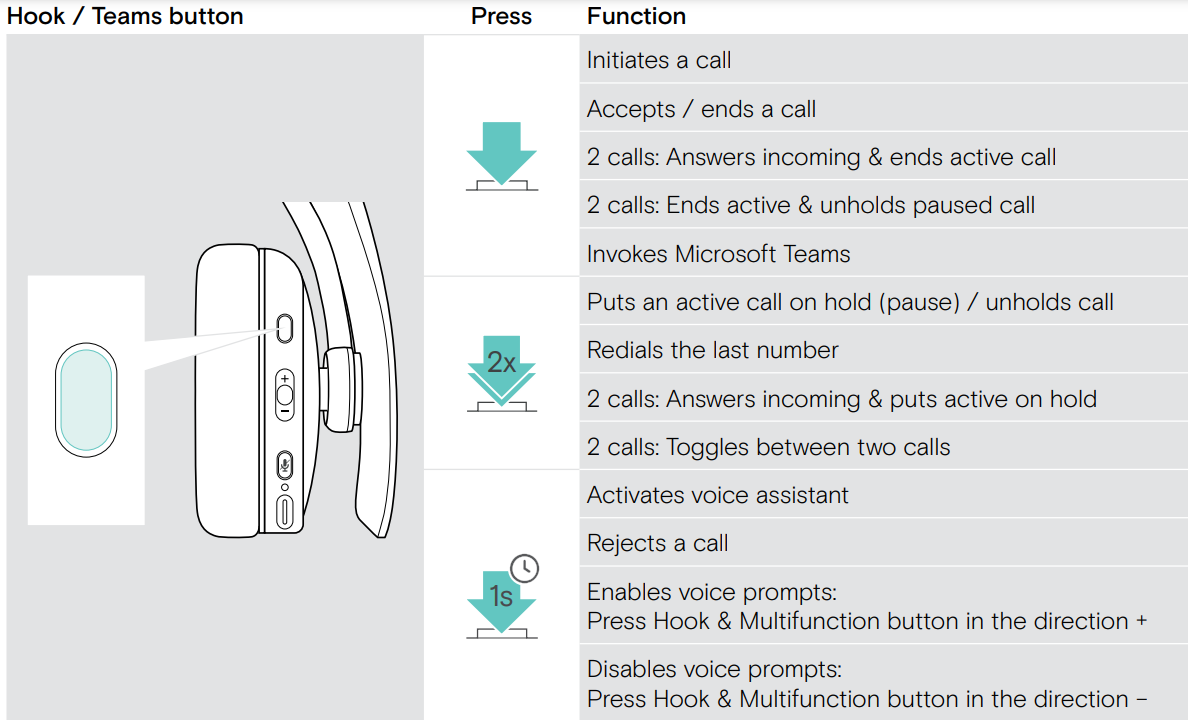
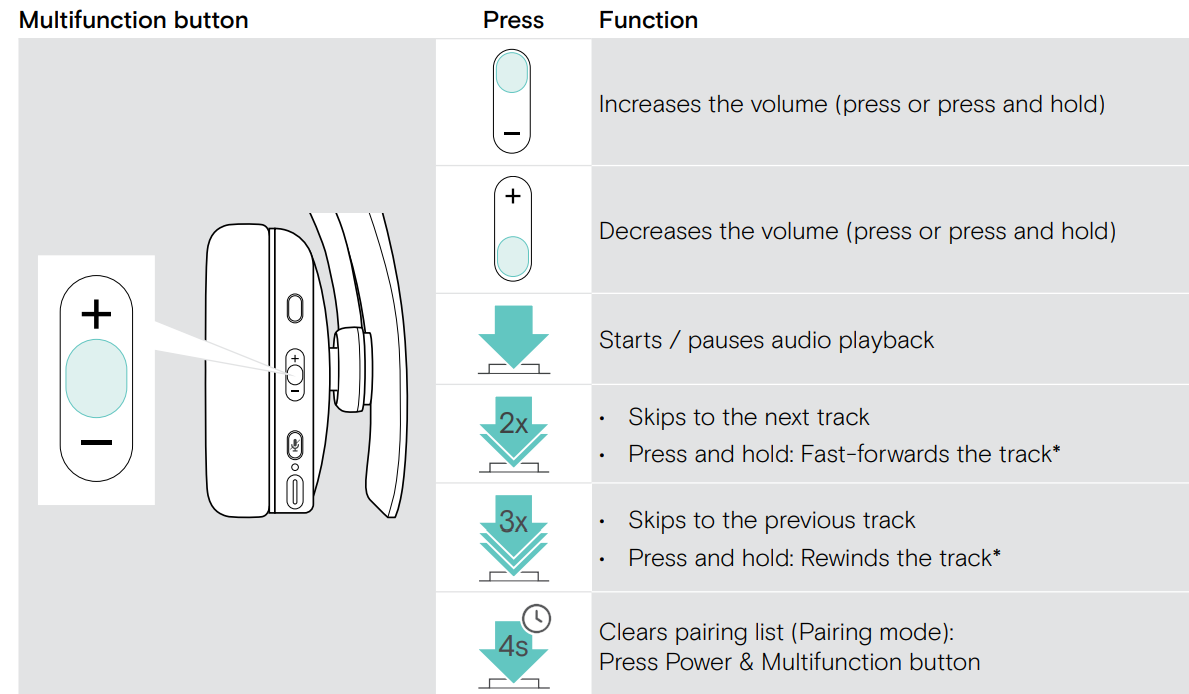
Overview of the icons

Overview of the dongle
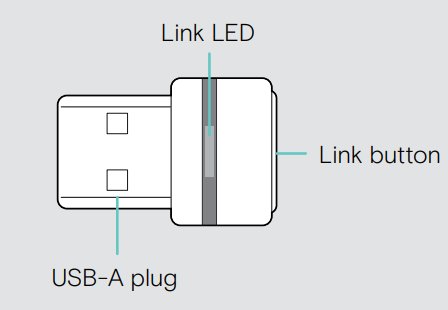
Overview of the dongle LED indications

Overview of the dongle button

Getting started
Pairing the headset with Bluetooth® devices
CAUTION
The danger of malfunction! The transmitted radio waves of mobile devices can impair the operation of sensitive and unprotected devices.
- Only use Bluetooth where it is permitted.
The headset complies with the Bluetooth 5.0 standard. Bluetooth devices need to support the “Hands-Free Profile”
(HFP), the “Headset Profile” (HSP), “Audio Video Remote Control Profile” (AVRCP), or the “Advanced Audio Distribution Profile” (A2DP).

To transmit data via Bluetooth, you first have to pair your headset to a wireless device. The delivered dongle is already paired with the headset. The headset can save up to eight paired devices. If you pair the headset with a ninth device, the device with the oldest activity in the pairing list will be overwritten. If you want to re-establish a connection with this device, you have to pair it again. The headset can be connected to two of the paired devices at the same time. You can only connect to another device by disconnecting one of the already connected devices.
Connecting the headset via the dongle

To connect the headset wirelessly with a computer, use the BTD 800 dongle. The dongle and the headset are already paired.
- Turn the headset on (see page 11).
- Plug the dongle into the USB port of your computer.

The dongle LED flashes blue while searching and switches to dimmed blue when connected successfully to the headset. If Microsoft Teams is invoked: The dongle connects to Teams and lights up purple instead of blue.
Pairing the headset via Bluetooth with a mobile device

- Press and hold the Power button until the LED flashes blue and red. The headset is in pairing mode.

- Enable Bluetooth on your mobile device and start the search for Bluetooth devices – see the instruction manual of your mobile device.

- Select “EPOS C20” to establish a Bluetooth connection to the headset.

- As soon as the headset finds a device to connect to, the LED lights up blue shortly and turns off.
Using the headset
CAUTION
Hearing damage due to high volumes! Listening at high volume levels for long periods can lead to permanent hearing defects.
- Set the volume to a low level before putting on the headset.
- Do not continuously expose yourself to high volumes.
Turning the headset on and connecting it

- Press the Power button for 2 seconds. The headset turns on. The LED flashes blue shortly. The headset automatically tries to connect to available paired Bluetooth devices.
- As soon as the headset finds a device to connect to, the LED lights up blue shortly and turns off. If the LED flashes red, no paired device has been found.
Turning the headset off

- Press the Power button for 2 seconds. The LED flashes red 3 times and turns off. All volume settings are saved automatically when the headset is turned off.
Adjusting and wearing the headset

- Rotate the microphone boom.
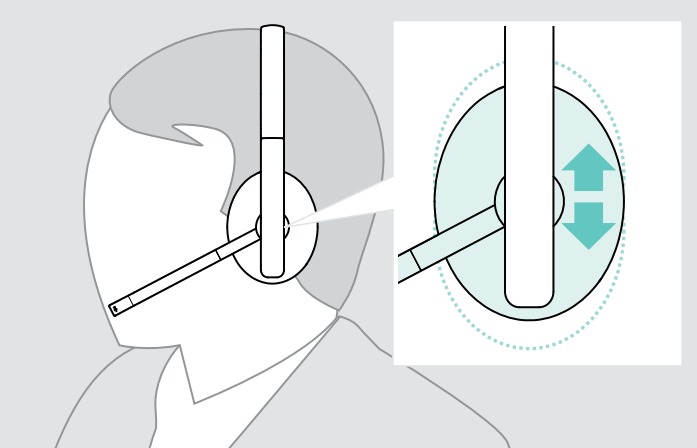

- Bend the microphone boom so that the microphone is about 0.8″ (2 cm) from the corner of your mouth.
- Adjust the headset so that the ear pads rest comfortably on your ears.
Adjusting the volume

You can adjust three independent volume settings for the headset:
- Call volume: during an active call
- Audio volume: during audio streaming
- Volume for a ring tone, tones, and voice prompts: in idle mode – no active call or audio streaming

- Press the Volume button to increase or decrease the volume. You hear a beep or double beep for maximum or minimum volume.
Alternatively you can adjust the volume on your connected device.
Adjusting the headset’s microphone volume for softphones

- Initiate a call on your connected device to someone who will help you find the correct volume setting for your microphone.
- Change the microphone volume in your softphone application and/or in your PC audio application.
Muting the microphone

Making calls using the headset
The following functions depend on the connected device.
Making a call

- Initiate the call on your connected device.
OR
- Press the Hook button to initiate a call via your smartphone. If your call is not automatically transferred to the headset:
- Search this function in the instruction manual of your connected device.
Accepting/rejecting/ending a call
When you receive a call. vou hear a ring tone and the LED flashes blue.

Accept / hold a call

Reject/end a call

Redialing

Maintaining the products and updating the firmware
Cleaning the products

CAUTION
Liquids can damage the electronics of the product! Liquids entering the housing of the device can cause a short circuit and damage the electronics.
- Keep all liquids far away from the product.
- Do not use any cleansing agents or solvents.
- Only use a dry cloth to clean the product.
Replacing the ear pads
For hygienic reasons, you should replace the ear pads from time to time. Spare ear pads are available from your EPOS partner.

- Carefully remove the old ear pad from the ear cup.
- Secure the new ear pad by inserting the fixation band in the space on the ear cup.
Updating the firmware of the products
To update the installed firmware:
- Install the free-of-charge EPOS Connect software (see page 10).
Updating the firmware of the headset

- Connect the USB cable to your headset and your computer. The LED lights up.
Updating the firmware of the dongle
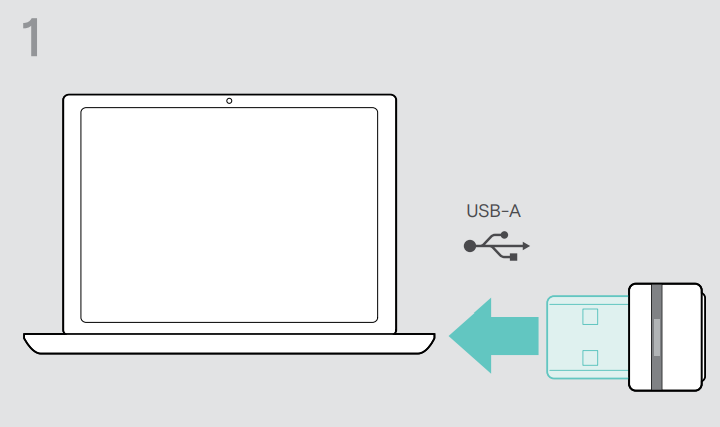
- Plug the dongle into the USB port of your computer. The LED lights up.

- Start EPOS Connect. If there is new firmware available the software will guide you through the update process.
If a problem occurs
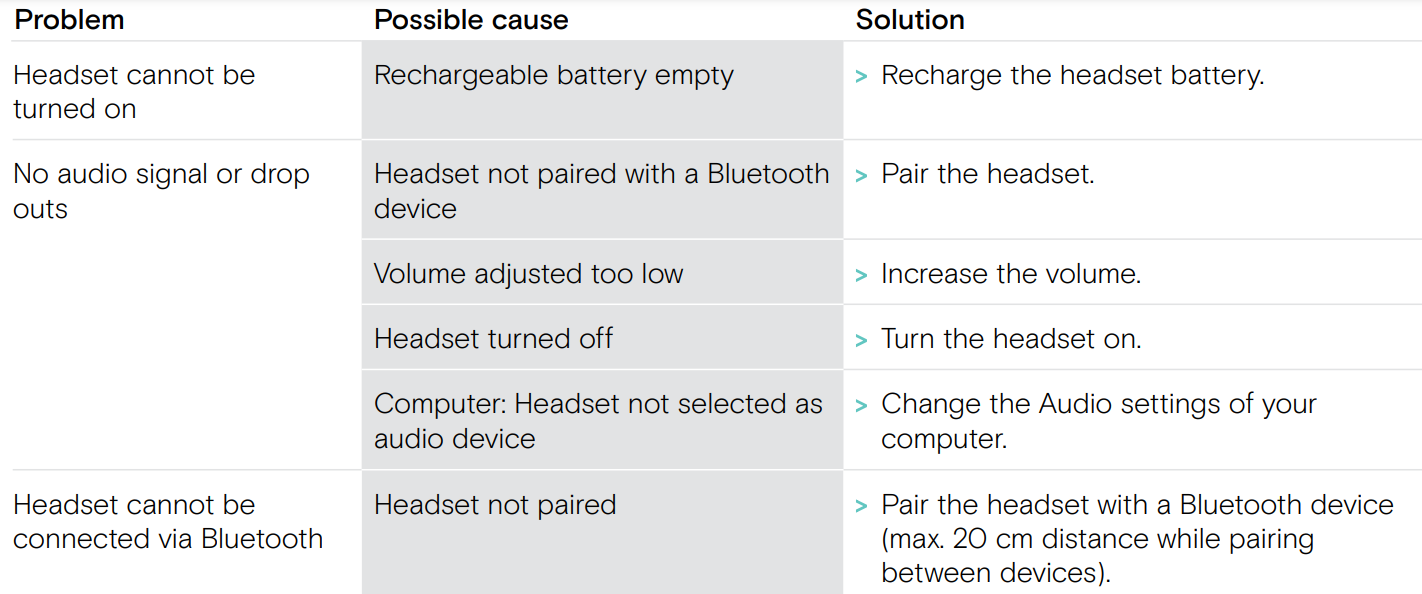


If a problem occurs that is not listed in the above table or if the problem cannot be solved with the proposed solutions, please contact your local EPOS partner for assistance. To find the EPOS partner in your country, search at eposaudio.com.
Clearing the pairing list of the headset (Reset)

- Press and hold the Power button until the LED flashes blue and red.
- Simultaneously press and hold the Multifunction button and the Power button for 4 seconds. The LED flashes blue 3 times. The pairing list is cleared. The headset searches for Bluetooth devices to pair with.
Clearing the pairing list of the dongle (Reset)
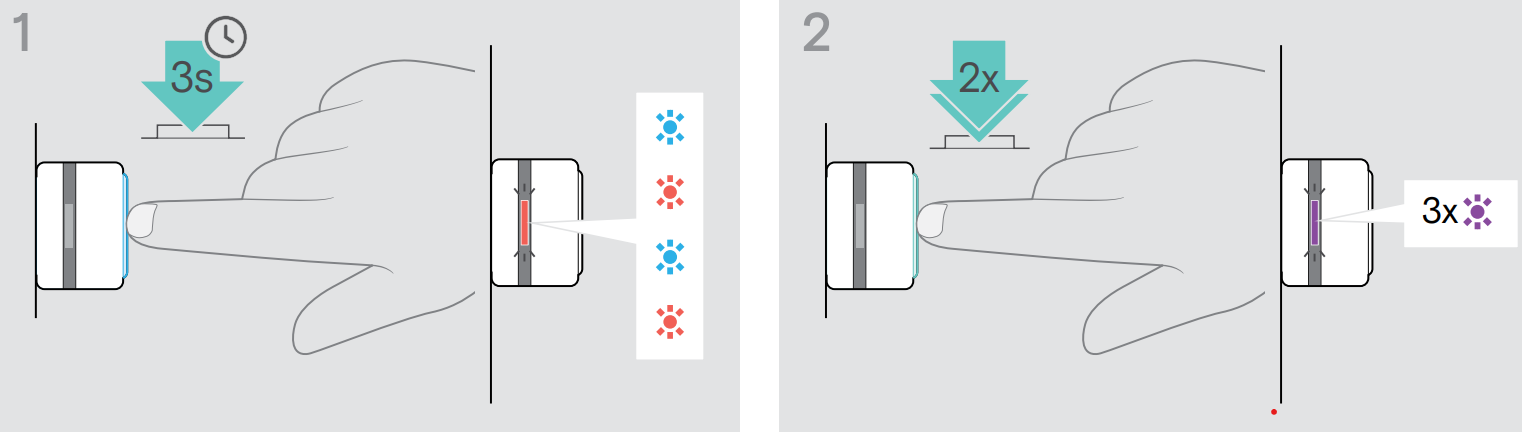
- Plug the dongle into the USB port of your computer.
- Press and hold the button until the LED flashes blue and red.
- Double-press the dongle’s button. The LED flashes purple 3 times. The pairing list is cleared. The dongle searches for Bluetooth devices to pair with.
For more Manuals by EPOS, visit MANUALSDOCK
FAQS About EPOS SENNHEISER C20 Bluetooth Headset
What is the battery life of the EPOS SENNHEISER C20 Bluetooth headset?
The battery life of the C20 is up to 19 hours of talk time and up to 15 days of standby time on a single charge.
Does the EPOS SENNHEISER C20 support Bluetooth connectivity?
Yes, the C20 headset supports Bluetooth 5.0 connectivity, allowing seamless pairing with compatible devices.
Is the EPOS SENNHEISER C20 compatible with all devices?
The C20 is compatible with various devices, including smartphones, tablets, PCs, and laptops, that support Bluetooth connectivity.
What is the microphone quality like on the EPOS SENNHEISER C20?
The C20 features a noise-canceling microphone that delivers clear audio quality, ensuring clear communication during calls or conferences.
Is the EPOS SENNHEISER C20 comfortable for long-term wear?
Yes, the C20 is designed with comfort in mind, featuring soft ear cushions and an adjustable headband for a comfortable fit during extended use.
Can I use the EPOS SENNHEISER C20 for music playback?
Yes, the C20 can be used for listening to music or multimedia content from your connected device with its high-quality audio output.
Does the EPOS SENNHEISER C20 have any physical controls?
Yes, the C20 features intuitive on-ear controls for adjusting volume, answering calls, and controlling music playback without needing to access your device.
Is the EPOS SENNHEISER C20 suitable for use in noisy environments?
Yes, the C20 is equipped with noise-canceling technology in both the microphone and earphones, helping to reduce background noise for clearer communication.
What is the range of the Bluetooth connectivity for the EPOS SENNHEISER C20?
The C20 offers a Bluetooth range of up to 25 meters (82 feet), providing flexibility and freedom of movement without losing connection.
Does the EPOS SENNHEISER C20 come with a warranty?
Yes, the C20 comes with a standard manufacturer’s warranty, typically covering defects in materials and workmanship for a specified period after purchase. It’s advisable to check the warranty terms provided with the product for specific details.


