
ELECTROBES WY201 2MP Wifi IP Camera
Connection Instructions
Connect the power interface and the power socket with the power cord.
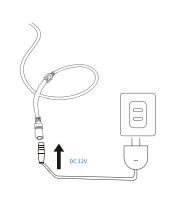
Installation guide
- Choose a location
Please install the camera in a location where the field of view is not blocked, and make sure that the location of the camera has a good wifi signal.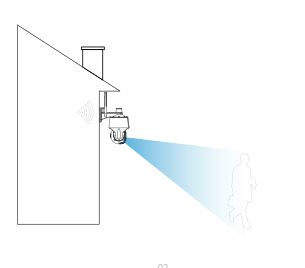
Voice broadcast instructions
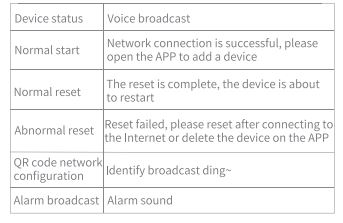
Camera reset
- When the camera is powered on, press and hold the reset button for 3-5 seconds until you hear a voice prompt and a prompt sound of “reset is complete, the device will be restarted soon”, that is, the reset is successful.
Device connection
- Download the APP
Scan the QR code below to download and install the APP.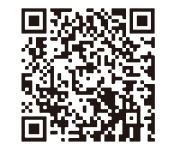
- Register and log in to the APP
- Please register an APP account and log in.
- If you have already registered, please log in directly.
Connection method–Bluetooth
- Find the device Bluetooth and click “Connect.”
- Click “+Add,” the page ¡umos to ttourer2.1 2-1, Find the device Bluetooth, and clickГАлколі»
Device sharing
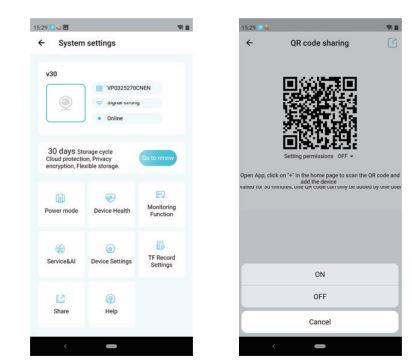
Open permission of Device sharing, the person being shared can set the function of the device. If the permission is turned off, you can only watch the video, and cannot set the function.
Linkage correction
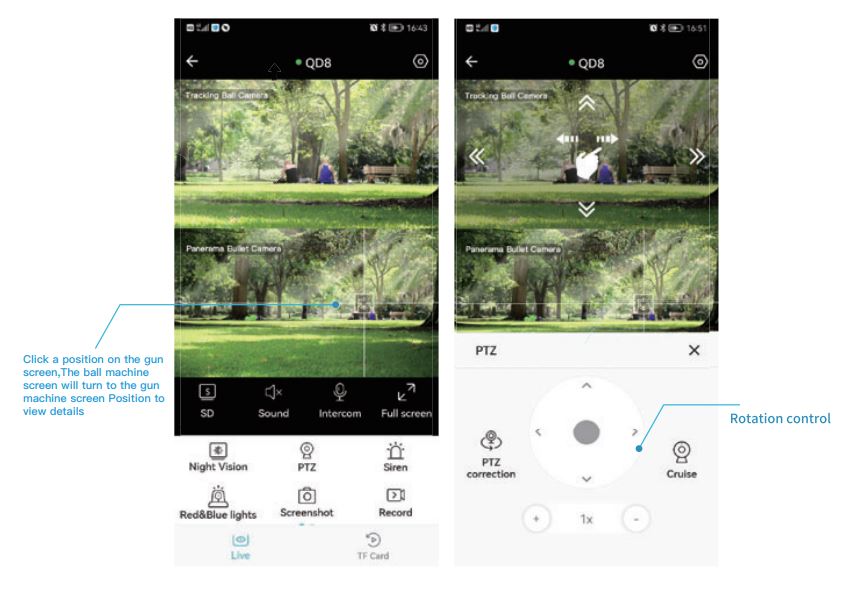
Function settings
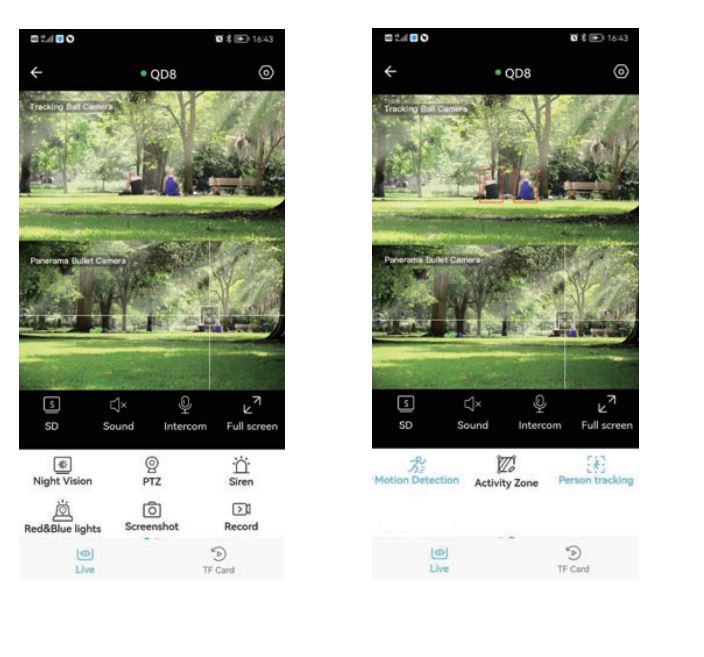
Camera linkage
When you click a position on the gun screen, the ball screen will turn to the gun screen When there is an error in the corresponding position of the screen. Using the camera linkage function Correction position.
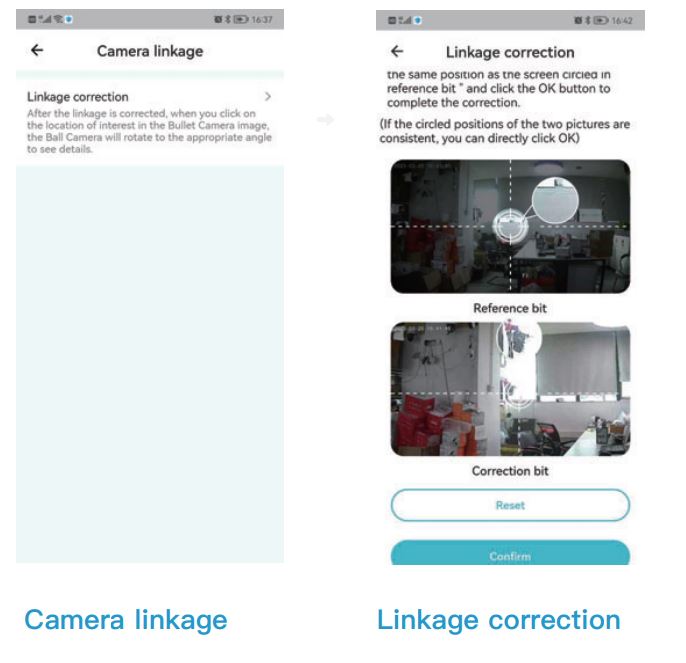
FAQ
- How do I invite family and friends to use my camera together?
A: Open the APP and select your camera on the home page. Click “Share” in the camera settings to enter the sharing page, and a QR code will be automatically generated. Your friends can open the app and gain some access by scanning the QR code on their phones. - Why doesn’t the Wi-Fi name appear when I connect to Wi-Fi?
A: On Apple devices with iOS 13 and above, you need to turn on the “Location Permission” of the app in the system settings and change it to “Allow while in use”. - Will the camera display a red light after turning on the night vision function?
A: With the built-in IR LED lights, when the night vision is turned on, the camera only displays some faint red lights, but the picture quality is still clear in the dark environment. - What are the requirements for Wi-Fi?
A: Please use a 2.4GHz wireless network. The device does not support 5GHz wireless networks. At the same time, please set the Wi-Fi authentication method to WPA2-PSK or other lower-level security methods, and need to set a password. - How far should the camera be from the router?
A: After testing, the Wi-Fi connection distance can normally reach 150 meters in an open area. However, the actual situation depends on the strength of the Wi-Fi and its surroundings (thick walls, electromagnetic devices, and large metal objects can all cause interference with the Wi-Fi signal). If the camera connection is weak or unstable, place the camera as close to the router as possible. - What should I do if the equipment fails?
A: Long press the power button to restart the camera. If there is no response, you can open the USB silicone cover at the bottom of the camera, long-press the reset button to reset, and then long-press the power button to restart the camera. - Can’t add a camera for the first time?
A: When adding a camera for the first time, make sure the camera is powered on and the working status light is Blue flashes slowly. Or hear “Please use the App for WiFi configuration” from the camera. - Make sure the WiFi account and password are correct.
- The camera only supports 2.4GHZ WiFi and does not| support the 5G frequency band. Please do not use 5G WiFi to configure the network.
- When adding a camera, ensure that the network is smooth, and it is recommended to operate close to the router.
- If the QR code network configuration is unsuccessful, try to use the AP network configuration (the mobile phone can be automatically added after connecting to the WiFi hotspot issued by the camera and returning to the App); the password should not be set as complicated as possible, and it does not contain special characters such as \’
- If the two methods are still unable to connect to the Internet, it is recommended to restart the router and try again.
- Provide the nameplate label of the router.
- TF card not recognized?
A: After inserting the TF card into the TF card slot of the camera, check whether the capacity of the TF card is displayed in the “System Settings” – “TF Card Recording Settings” of the device in the APP. If it prompts “No TF card detected”, it means that the TF card recognition failed. - Please use a brand TF card.
- The TF card can be recognized by the computer normally.
- Only the FAT32 format is supported.
- The recommended TF card capacity is between 2-128G.|
- It is recommended to use a high-speed TF card of Class 4 and above.
- Try to insert and unplug the TF card several times.
- It is recommended to try another TF card.
- It may take some time for the camera to recognize the TF card. After inserting the card, wait for about 305 before observing.
Warranty Card
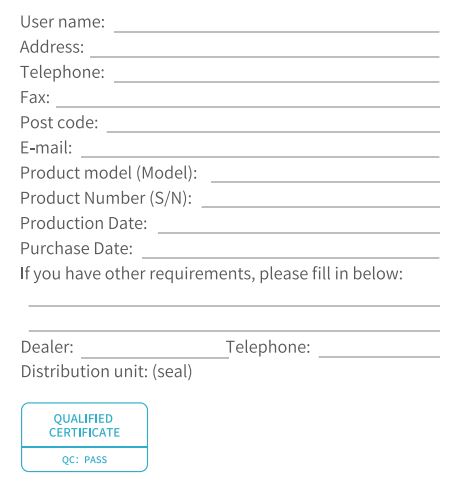
FCC Warning:
This equipment has been tested and found to comply with the limits for a Class B digital device, under part 15 of the FCC Rules. These limits are designed to provide reasonable protection against harmful interference in a residential installation. This equipment generates, uses, and can radiate radio frequency energy and, if not installed and used by the instructions, may cause harmful interference to radio communications. However, there is no guarantee that interference will not occur in a particular installation. If this equipment does cause harmful interference to radio or television reception, which can be determined by turning the equipment off and on, the user is encouraged to try to correct the interference by one or more of the following measures:
- Reorient or relocate the receiving antenna.
- Increase the separation between the equipment and the receiver.
- Connect the equipment to an outlet on a circuit different from that to which the receiver is connected.
- Consult the dealer or an experienced radio/TV technician for help.
Caution:
Any changes or modifications to this device not explicitly approved by the manufacturer could void your authority to operate this equipment.
This device complies with part 15 of the FCC Rules. Operation is subject to the following two conditions:
- This device may not cause harmful interference, and this device must accept any interference received, including interference that may cause undesired operation.
- This equipment complies with FCC radiation exposure limits set forth for an uncontrolled environment. This equipment should be installed and operated with a minimum distance of 20cm between the radiator and your body.
FOR MORE MANUALS BY ELECTROBES, VISIT MANUALSDOCK


