
DJI FPV Combo UAV Quadcopter Drone
ABOUT DJI
DJI, or Da-Jiang Innovations Science and Technology Co., Ltd., is a Chinese technology company specializing in the manufacturing and development of unmanned aerial vehicles (UAVs), commonly known as drones. DJI is considered one of the world’s leading companies in the drone industry.
Founded in 2006 by Frank Wang, DJI is headquartered in Shenzhen, China, and has grown rapidly to become a global leader in consumer and professional-grade drones. The company’s products range from small consumer drones to advanced commercial and industrial drones used for various applications.
Product Profile Introduction
DJI FPV consists of an aircraft, goggles, and remote controller, which all feature DJI’s O3 technology that provides video transmission with a maximum transmission range of 6 mi (10 km), bit rate of up to 50 Mbps, and minimum end-to-end latency within 28 ms. DJI FPV works at both 2.4 and 5.8 GHz and is capable of selecting the best transmission channel automatically. The enhanced anti-interference ability greatly improves the smoothness and stability of the video transmission, providing an integrated and immersive flight experience.
Featuring a Forward and Downward Vision System and Infrared Sensing System, the aircraft can hover and fly indoors as well as outdoors and automatically initiate Return to Home (RTH). With a gimbal and 1/2.3” sensor camera, the aircraft stably shoots 4K 60fps ultra-HD video and 4K photos. The aircraft has a maximum flight speed of 87 mph (140 kph) and a maximum flight time of approximately 20 minutes.
The DJI FPV Goggles V2 is equipped with a high-performance display and supports 810p 120fps HD display and real-time audio transmission.
By receiving the video signal from the aircraft, users can enjoy a first-person view of their aerial experience in real-time. The goggles have a maximum runtime of approximately 1 hour and 50 minutes when used with DJI FPV Goggles Battery and where the ambient temperature is 25° C and the screen brightness is set to 6. The DJI FPV Remote Controller 2 is equipped with a range of function buttons, which can be used to control the aircraft and operate the camera. The maximum runtime of the remote controller is approximately 9 hours.
- The remote controller reaches its maximum transmission distance (FCC) in a wide-open area with no electromagnetic interference when the aircraft is at an altitude of approximately 400 ft (120 m). The maximum transmission distance refers to the maximum distance that the aircraft can still send and receive transmissions. It does not refer to the maximum distance the aircraft can fly in a single flight.
- The end-to-end latency is the total time from camera sensor input to screen display. The DJI FPV can reach its minimum latency in Low Latency mode (810p 120fps) in a wide open area with no electromagnetic interference.
- Maximum flight time was tested in an environment with no wind while flying at a consistent 24.9 mph (40 kph) and the maximum flight speed was tested in Manual mode at sea level altitude with no wind. These values are for reference only. The maximum flight speed of the aircraft varies depending on national and regional regulations.
- 5.8 GHz is not supported in some regions. This frequency band will automatically be disabled when the aircraft is activated or connected to DJI Fly in these regions. Observe local laws and regulations.
- Using the goggles does not satisfy the requirement of visual line of sight (VLOS). Some countries or regions require a visual observer to assist by observing the flight. Make sure to comply with local regulations when using the goggles.
Preparing the Aircraft
- Remove the gimbal protector from the camera.
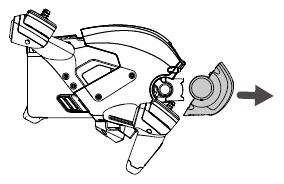
- Attach the propellers.
Propellers with and without marks indicate different directions of rotation. Attach the propellers with marks to the motors without marks and the unmarked propellers to the motors without marks. Hold the motor, press the propeller down, and rotate in the direction marked on the propeller until it pops up and locks in place.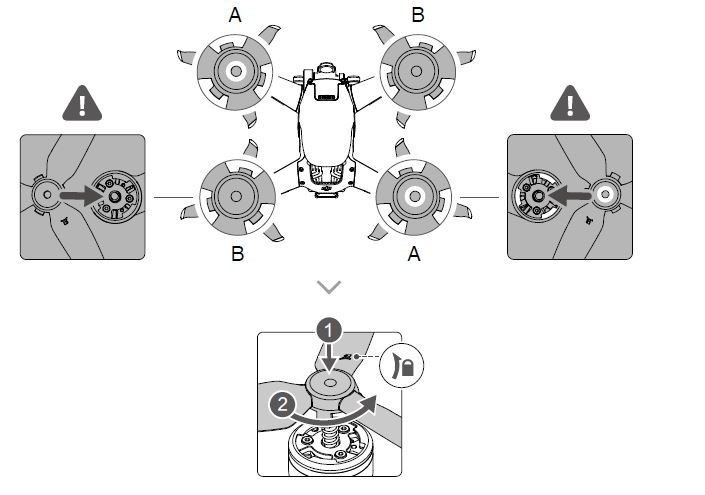
- All Intelligent Flight Batteries are in hibernation mode before shipping to ensure safety. Remove the Intelligent Flight Battery and use the provided charger to charge and activate the Intelligent Flight Batteries for the first time. It takes approximately 50 minutes to fully charge an Intelligent Flight Battery.
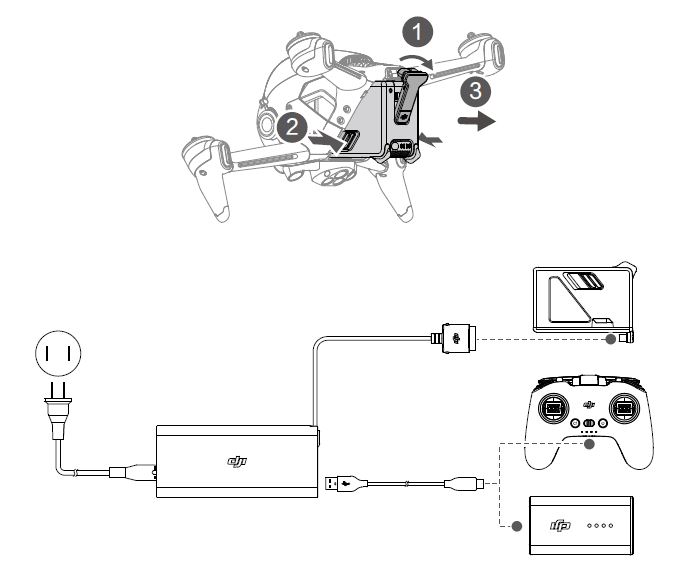
- It is recommended to attach a gimbal protector to protect the gimbal when the aircraft is not in use.
- Make sure the gimbal protector is removed before powering on the aircraft. Otherwise, it may affect the aircraft’s self-diagnostics.
Preparing the Goggles
- Install the four antennas to the mounting holes on the front of the goggles. Make sure that the antennas are installed securely.
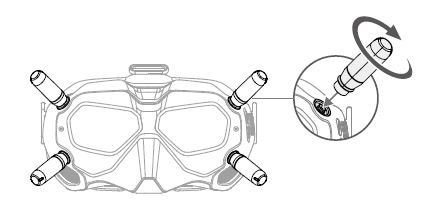
- Attach the strap to the headband attachment on the top and sides of the goggles.
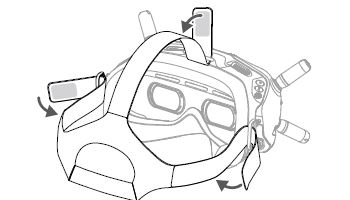
- Use the included power cable to connect the power port of the goggles to the goggle’s battery.
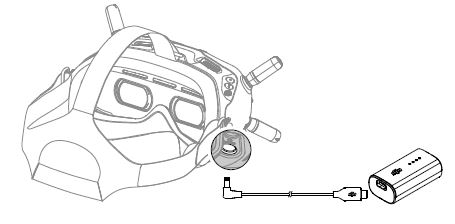
- Align the lenses over your eyes and pull the headband down. Adjust the headband size until the goggles fit securely and comfortably on your face and head.
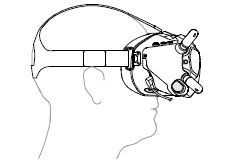
- Turn the Interpupillary Distance (IPD)slider to adjust the distance between the lenses until the images are properly aligned.
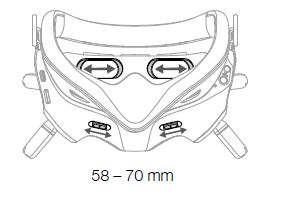
- The goggles can be worn over glasses.
- DO NOT use the goggle’s battery to power other mobile devices.
Preparing the Remote Controller
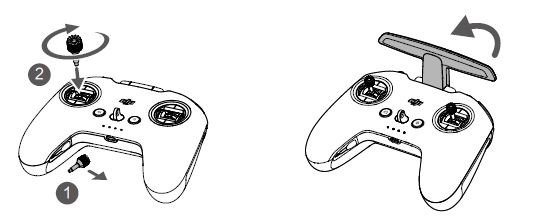
- Remove the control sticks from the storage slots on the remote controller and screw them into place.
- Unfold the antennas.
Diagram
Aircraft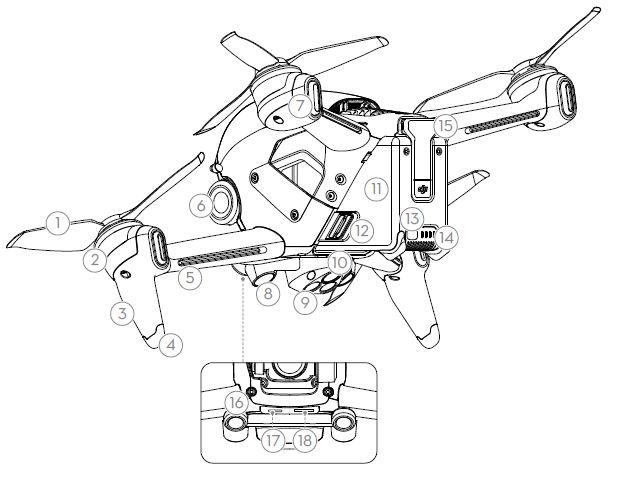
- Propellers
- Motors
- Front LED
- Landing Gears (Built-in antennas)
- Frame Arms LED
- Gimbal and Camera
- Aircraft Status Indicator
- Downward Vision System
- Infrared Sensing System
- Auxiliary Bottom Light
- Intelligent Flight Battery
- Battery Buckles
- Power Button
- Battery Level LEDs
- Power Port
- Forward Vision System
- USB-C Port
- microSD Card Slot
Goggles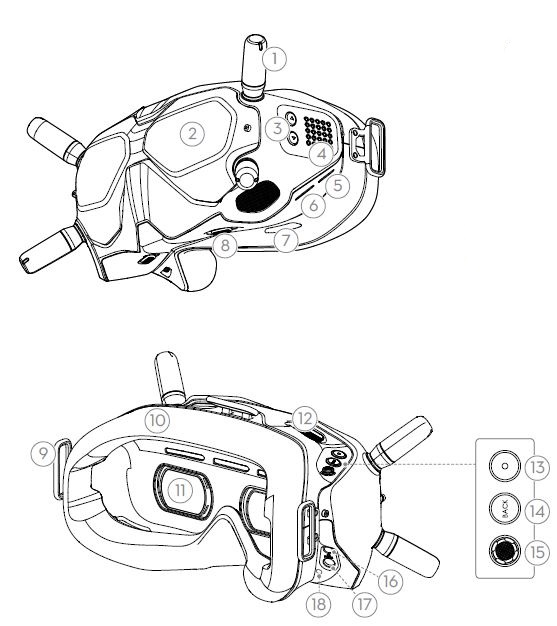
- Antennas
- Front Cover
- Channel Adjustment Buttons
- Channel Display
- USB-C Port
- microSD Card Slot
- Air Intake
- IPD Slider
- Headband Attachment
- Foam Padding
- Lens
- Air Vent
- Shutter/Record Button
- Press once to take photos or start or stop recording. Press and hold to switch between photo and video mode.
- Back Button
- Press to return to the previous menu or exit the current mode.
- 5D Button
- Toggle the button to scroll through the menu. Press the button to confirm.
On the main screen, toggle left or right to adjust the screen brightness and toggle up or down to adjust the volume. Press the button to enter the menu.
- Toggle the button to scroll through the menu. Press the button to confirm.
- Audio/AV-IN Port
- Power Port (DC5.5×2.1)
- Link Button
Remote Controller
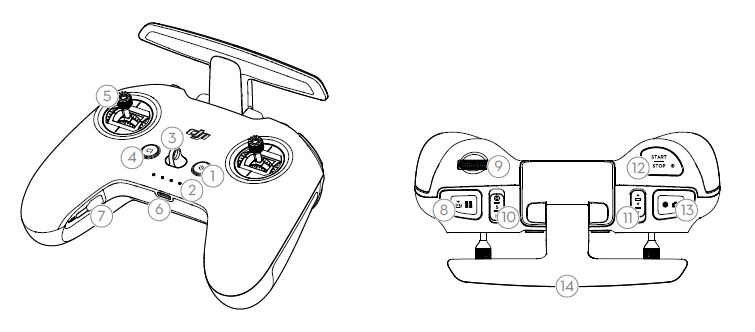
- Power Button
Press once to check the current battery level. Press once, then again, and hold to power the remote controller on or off. - Battery Level LEDs
Displays the current battery level of the remote controller. - Lanyard Attachment
- C1 Button (Customizable)
The function of this button can be adjusted in the goggles. By default, press once to adjust or disable Coordinated Turn (S Mode). Press twice to enable or disable ESC Beeping. - Control Sticks
Used to control the movements of the aircraft. The control sticks mode can be set in the goggles. The control sticks are removable and easy to store. - USB-C Port
For charging and connecting the remote controller to the computer. - Control Sticks Storage Slot
For storing the control sticks. - Flight Pause/RTH Button
Press once to make the aircraft brake and hover in place (only when GPS or Downward Vision System are available). Press and hold the button to initiate RTH. The aircraft returns to the last recorded Home Point. Press again to cancel RTH. - Gimbal Dial
Controls the tilt of the camera. - Flight Mode Switch
Switch between Normal, Sport, and Manual mode. Manual mode is disabled by default and must be enabled in the goggles. - C2 Switch (Customizable)
The function of this switch can be adjusted in the goggles. By default, toggle the switch to recenter the gimbal and adjust up and down. - Start/Stop Button
When using Sport mode, press once to enable or disable cruise control.
When using Manual mode, press twice to start or stop the motor.
When using Normal or Sport mode, press once to cancel Low Battery RTH when the countdown appears in the goggles. - Shutter/Record Button
Press once to take photos or start or stop recording. Press and hold to switch between photo and video mode. - Antennas
Relays aircraft control wireless signals. - F1 Right Stick Resistance Adjustment Screw (Vertical)
Tighten the screw clockwise to increase the vertical resistance of the corresponding stick. Loosen the screw to decrease vertical resistance. - F2 Right Stick Recentering Adjustment Screw (Vertical)
Tighten the screw clockwise to disable the vertical recentering of the corresponding stick. Loosen the screw to enable vertical recentering. - F1 Left Stick Resistance Adjustment Screw (Vertical)
Tighten the screw clockwise to increase the vertical resistance of the corresponding stick. Loosen the screw to decrease vertical resistance. - F2 Left Stick Recentering Adjustment Screw (Vertical)
Tighten the screw clockwise to disable the vertical recentering of the corresponding stick. Loosen the screw to enable vertical recentering.
Linking
The devices are all linked before shipping. Linking is only required when using a new device for the first time. Follow the steps below to link the aircraft, goggles, and remote controller:
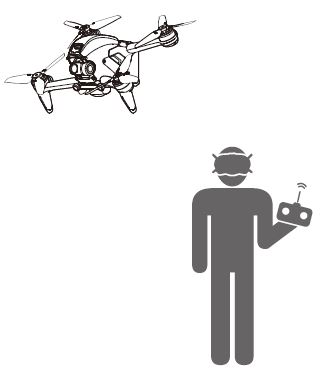
- Power on the aircraft, goggles, and remote controller.
- Press the link button on the goggles. The goggles will start to beep continually.
- Press and hold the power button of the aircraft until the battery-level LEDs start to blink in sequence.
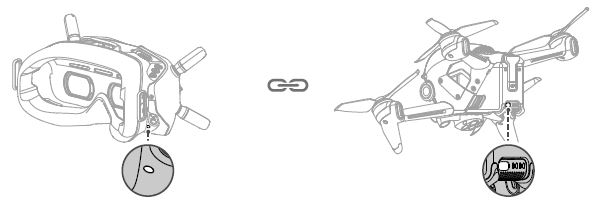
- The battery level LEDs of the aircraft turn solid and display the battery level. The goggles stop beeping when they are successfully linked and the video display is normal.
- Press and hold the power button of the aircraft until the battery-level LEDs start to blink in sequence.
- Press and hold the power button of the remote controller until it starts to beep continually and the battery level LEDs blink in sequence.

- Once linking is successful, the remote controller stops beeping and both the battery level LEDs turn solid and display the battery level.
- Make sure the goggles and the remote controller are within 0.5 m of the aircraft during linking.
- The aircraft must be linked with the goggles before the remote controller.
Aircraft
DJI FPV contains a flight controller, a gimbal and camera, a video downlink system, a vision system, a propulsion system, and an Intelligent Flight Battery.
Flight Modes
DJI FPV has three flight modes, plus a fourth flight mode that the aircraft switches to in certain scenarios. Flight modes can be switched via the flight mode switch on the remote controller.
Normal Mode: The aircraft utilizes GPS, the Forward and Downward Vision Systems, and the Infrared Sensing System to locate itself and stabilize. The aircraft will use GPS to locate itself when the GPS signal is strong and use the Downward Vision System to locate and stabilize itself when the lighting conditions are sufficient. When the Downward Vision System is enabled and lighting conditions are sufficient, the maximum flight attitude angle is 25° and the maximum flight speed is 15 m/s.
Sport Mode: The aircraft uses GPS and the Downward Vision System for positioning. In Sport mode, aircraft responses are optimized for agility and speed making it more responsive to control stick movements. The maximum flight speed is 27 m/s, the maximum ascent speed is 15 m/s, and the maximum descent speed is 10 m/s.
Manual Mode: Classic FPV aircraft control mode with the highest maneuverability, which can be used for racing and freestyle flying. In Manual mode, all flight assistance functions such as automatic stabilization are disabled, and proficient control skills are required. The throttle stick can be adjusted in this mode.
In Normal or Sport mode, when the Downward Vision System is unavailable or disabled and when the GPS signal is weak or the compass experiences interference, the aircraft cannot position itself or brake automatically, which increases the risk of potential flight hazards. At this time, the aircraft may be more easily affected by its surroundings. Environmental factors such as wind can result in horizontal shifting, which may present hazards, especially when flying in confined spaces.
- When using Manual mode, move the remote control stick to directly control the throttle and attitude of the aircraft. The aircraft has no flight assistance functions such as automatic stabilization and can reach any altitude. Only experienced pilots should use Manual mode. Failure to operate in this mode properly is a safety risk and may even lead to the aircraft crashing.
- Manual mode is disabled by default. Make sure that the switch is set to Manual mode in the goggles before switching to Manual mode. The aircraft will remain in Normal or Sport mode if the switch is not set to Manual mode in the goggles. Go to Settings, Control, Remote Control, and then Button Customization and set the Custom Mode to Manual Mode.
- Before using Manual mode, it is recommended to adjust the screw on the rear of the throttle stick so that the stick does not recenter and to practice flying in the mode using DJI Virtual Flight.
- When using Manual mode for the first time, the maximum altitude of the aircraft will be limited. After you are familiar with flying in Manual mode, the attitude restriction can be disabled in the goggles. Go to Settings, Control, Remote Control, RC Exp, and then M Mode Attitude Limit.
- The maximum speed and braking distance of the aircraft significantly increases in Sport mode. A minimum braking distance of 30 m is required in windless conditions.
- Descent speed significantly increases in Sport mode. A minimum braking distance of 10 m is required in windless conditions.
- The responsiveness of the aircraft significantly increases in Sport mode, which means a small control stick movement on the remote controller translates into the aircraft moving a large distance. Be vigilant and maintain adequate maneuvering space during flight.
After-Sales Information
Visit https://www.dji.com/support to learn more about after-sales service policies, repair services, and support.
DJI Support
http://www.dji.com/support
FAQS – DJI FPV Combo UAV Quadcopter Drone User Manual
Q: What is the DJI FPV Combo UAV Quadcopter Drone?
A: The DJI FPV Combo UAV Quadcopter Drone is a high-performance drone designed for First Person View (FPV) flying. It combines the agility and speed of racing drones with the convenience and features of consumer drones.
Q: What is the video quality of the DJI FPV Combo UAV Quadcopter Drone?
A: The DJI FPV Combo UAV Quadcopter Drone supports recording videos in up to 4K resolution at 60 frames per second (fps). It also captures slow-motion footage at 1080p resolution and 120 fps.
Q: What is the flight time of the DJI FPV Combo UAV Quadcopter Drone?
A: The DJI FPV Combo UAV Quadcopter Drone offers a flight time of approximately 20 minutes on a fully charged battery, depending on the flying conditions and usage patterns.
Q: Can I control the DJI FPV Combo UAV Quadcopter Drone with my smartphone?
A: While you can use the DJI Fly app on your smartphone to access certain settings and features, the primary control method for the DJI FPV Combo UAV Quadcopter Drone is the dedicated remote controller that comes with the package.
Q: Are the FPV goggles included with the DJI FPV Combo UAV Quadcopter Drone?
A: Yes, the DJI FPV Combo UAV Quadcopter Drone includes a pair of FPV goggles in the package. These goggles provide an immersive first-person view of the drone’s flight.
Q: Is the DJI FPV Combo UAV Quadcopter Drone suitable for beginners?
A: The DJI FPV Combo UAV Quadcopter Drone is designed to offer a thrilling and immersive flying experience. While it can be used by beginners, it is recommended to have some prior experience with flying drones before using the DJI FPV Combo. It has various flight modes and safety features, but it still requires skill and practice to fly safely.
Q: Can I upgrade or customize the DJI FPV Combo UAV Quadcopter Drone?
A: DJI offers various accessories and spare parts for the DJI FPV Combo UAV Quadcopter Drone. You can customize the drone with optional add-ons, such as additional batteries, propellers, or even an optional motion controller for a different flying experience.
Q: Does the DJI FPV Combo UAV Quadcopter Drone have any flight restrictions?
A: The DJI FPV Combo UAV Quadcopter Drone is subject to local aviation regulations and flight restrictions. It’s important to familiarize yourself with the rules and regulations in your area before flying the drone to ensure compliance with the law and to fly safely.
Pdf – DJI FPV Combo UAV Quadcopter Drone User Manual
[embeddoc url=”https://manualsdock.com/wp-content/uploads/2023/07/DJI-FPV-Combo-UAV-Quadcopter-Drone-User-Manual.pdf” download=”all”]
For More Manuals Visit: ManualsDock


