
Dish 54.0 Remote Control for the Hopper
About Dish
Dish Network Corporation, commonly known as Dish, is a satellite television provider based in the United States. It was founded in 1980 by Charlie Ergen, Candy Ergen, and Jim DeFranco. Dish primarily offers direct-broadcast satellite television, audio programming, and interactive television services to residential and commercial customers.
Turn On Your Remote
- Remove the back cover by pushing the latch upward, and remove the PULL tab.
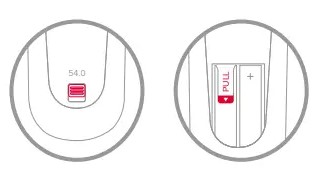
- Replace the back cover.
- Open the front panel of your DISH receiver, and press the SYS INFO button.
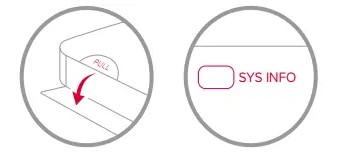
- Press the SAT button on the side of the remote control.
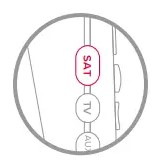
- You will hear three beeps from the remote control, indicating it has paired with your DISH receiver.
Pair Your Remote
- Press the home button twice.

- Select Settings, then Remote Control.
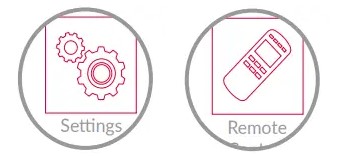
- Select TV, and then TV Pairing Wizard.
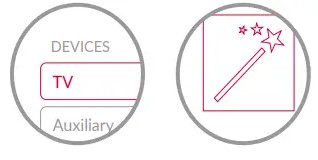
- Follow the prompts.
- You can also pair your remote with an Auxiliary Device, such as a Blu-ray™ player or stereo.

Activate Backlighting
- To activate the backlighting on your remote control, simply pick it up, move it, or shake it gently in a dark room
- You asked. We listened.

- To conserve your remote control’s battery life, its light sensor detects the amount of light in the room.
- If the room is sufficiently dark when you move your remote, its buttons will light up automatically!
Explore Your Remote
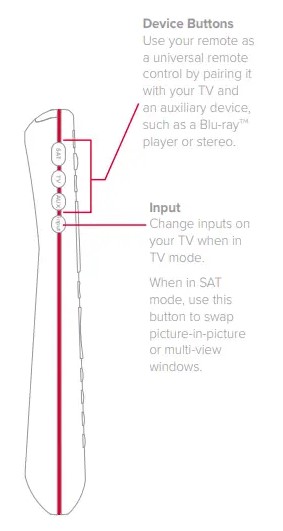
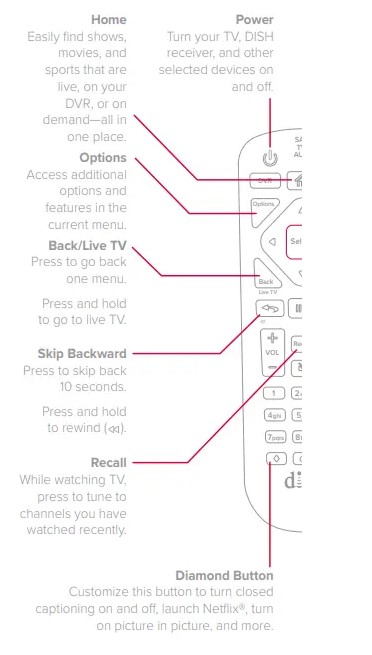
See Personalize Your Remote in this guide.
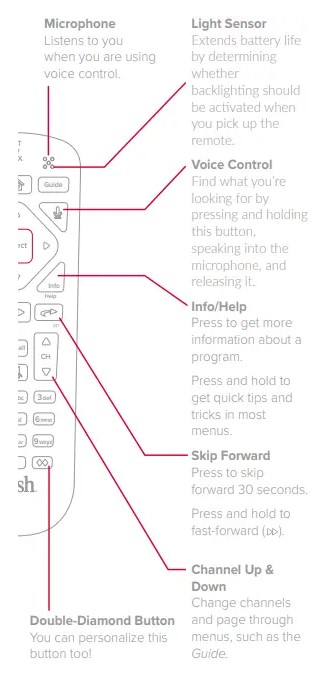
Take Control With Your Voice
- Press and hold the voice button.
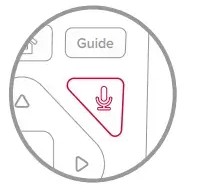
- Say the name of a movie, TV show, sport, sports team, actor, collection, or feature.

- Release the voice button.
- Try other examples, such as:
- “Watch ESPN”
- “Big Bang Theory”
- “Action movies with Matt Damon”
- “Launch Game Finder”
- “Denver Broncos”
- “Closed captioning on”
Note: Your receiver must be connected to the Internet to enjoy voice control. To make a wireless connection: Home button twice > Settings > Internet.
Personalize Your Remote
- Press and hold the diamond or double-diamond button.
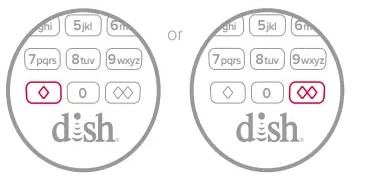
- Select from the menu what you want the button to do.
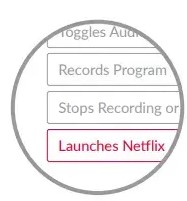
- You can turn closed captioning on and off, launch Netflix®, turn on picture-in-picture (PiP), record a program with one click, and more.
- Select OK.
- That’s it!
Locate Your Remote Anytime
- Open the front panel of your DISH receiver.

- Press the LOCATE REMOTE button.
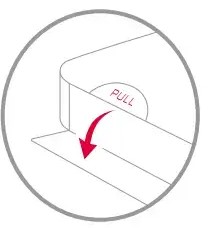
- You will hear a series of beeps from your remote, allowing you to find it. It’s that simple!
Regulatory Information
This device complies with Part 15 of FCC Rules. Operation is subject to the following two conditions:
- This device may not cause harmful interference.
- This device must accept any interference received, including interference that may cause undesired operation.
This equipment has been tested and found to comply with the limits for a Class B digital device, pursuant to Part 15 of the FCC Rules. These limits are designed to provide protection against harmful interference in a residential installation. This equipment generates, uses, and can radiate radio frequency energy and, if not installed and used in accordance with the instructions, may cause harmful interference to radio communications.
However, there is no guarantee that interference will not occur in a particular installation. If this equipment does cause harmful interference to radio or television reception, which can be determined by turning the equipment off and on, the user is encouraged to try to correct the interference by following one or more of the following measures:
- Reorient or relocate the receiving antenna.
- Increase the separation between the equipment and the receiver.
- Connect the equipment to an outlet on a circuit different from that to which the receiver is connected.
- Consult the dealer or an experienced radio/TV technician for help.
Changes or modifications to this device may void your authority to operate this equipment.
Safety Instructions
- You must keep safety in mind while using this device. Keep these and any other instructions for future reference.
- Observe Warnings: Carefully follow all warnings on the device and in the operating instructions.
- Heat: Do NOT place the device near heat sources such as radiators, stoves, heat registers, or other appliances that produce heat.
Case and Use
- Cleaning: Do NOT use liquid, abrasive, solvent, or aerosol cleaners. Use a damp cloth for cleaning.
- When Not in Use: Remove the batteries if this device is to be left unattended or unused for a long period of time.
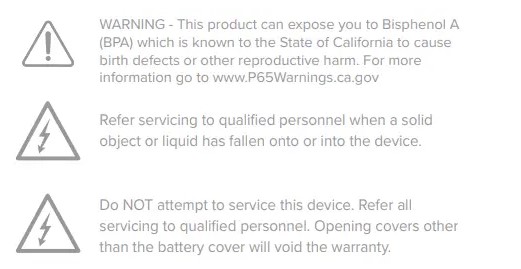
FAQs Dish 54.0 Remote Control for the Hopper
What is the Dish 54.0 remote control?
The Dish 54.0 remote control is a device used to operate the Hopper receiver provided by Dish Network. It allows you to control your TV, receiver, and other connected devices.
Can the Dish 54.0 remote control work with multiple devices?
Yes, the Dish 54.0 remote control is capable of controlling multiple devices. It can be programmed to operate your TV, audio receivers, soundbars, and other supported devices.
How do I control my TV with the Dish 54.0 remote control?
To control your TV using the Dish 54.0 remote control, make sure it is programmed to work with your specific TV brand. Once programmed, you can use the remote to power on/off the TV, adjust the volume, change channels, and perform other basic TV functions.
What are the additional features of the Dish 54.0 remote control?
The Dish 54.0 remote control offers additional features such as voice control, backlighting for easier use in the dark, and a find my remote function to locate a misplaced remote by making it emit a tone.
How do I use voice control with the Dish 54.0 remote control?
To use voice control, simply press the microphone button on the remote and speak your command. You can search for shows, change channels, navigate menus, and perform various functions using voice commands.
Can I use the Dish 54.0 remote control with older Dish receivers?
The Dish 54.0 remote control is designed to work with the Hopper receiver. While it may have some limited functionality with older Dish receivers, it is recommended to use the remote control specifically designed for the receiver model you have.
Can I use the Dish 54.0 remote control with multiple Hopper receivers?
Yes, the Dish 54.0 remote control can be programmed to work with multiple Hopper receivers. You can follow the programming instructions to set it up for each receiver separately.
How do I adjust the volume on my audio receiver or soundbar with the Dish 54.0 remote control?
To control the volume on your audio receiver or soundbar, you need to program the remote control with the correct code for your specific device. Once programmed, you can use the volume buttons on the remote to adjust the audio level.
Can I use the Dish 54.0 remote control to access on-demand content?
Yes, the Dish 54.0 remote control provides access to on-demand content. You can use it to navigate through the on-screen menus and select the desired on-demand programming.
For more manuals by Dish, visit Manualsdock
[embeddoc url=”https://manualsdock.com/wp-content/uploads/2023/05/Dish-54.0-Remote-Control-for-the-Hopper.pdf” download=”all”]


