
Dell XPS 13 9350 High Performance Laptop
About DELL Technologies
Technology company Dell is based in the United States. It creates, markets, fixes, and supports computers as well as associated goods and services. The parent business of Dell, Dell Technologies, owns Dell.
Safety instructions
Use the following safety guidelines to protect your computer from potential damage and ensure your personal safety.
- WARNING: Before working inside your computer, read the safety information that shipped with your computer. For more safety best practices, see the Regulatory Compliance home page at dell.com/regulatory_compliance.
- WARNING: Disconnect all power sources before opening the computer cover or panels. After you finish working inside the computer, replace all covers, panels, and screws before connecting to the power source.
CAUTION: To avoid damaging the computer, ensure that the work surface is flat and clean. - CAUTION: To avoid damaging the components and cards, handle them by their edges and avoid touching pins and contacts.
- CAUTION: You should only perform troubleshooting and repairs as authorized or directed by the Dell technical assistance team. Damage due to servicing that is not authorized by Dell is not covered by your warranty. See the safety instructions that shipped with the product or at dell.com/regulatory_compliance.
- CAUTION: Before touching anything inside your computer, ground yourself by touching an unpainted metal surface, such as the metal at the back of the computer. While you work, periodically touch an unpainted metal surface to dissipate static electricity, which could harm internal components.
- CAUTION: When you disconnect a cable, pull on its connector or on its pull tab, not on the cable itself. Some cables have connectors with locking tabs or thumb screws that you must disengage before disconnecting the cable.
- When disconnecting cables, keep them evenly aligned to avoid bending any connector pins. When connecting cables, ensure that the ports and connectors are correctly oriented and aligned.
- CAUTION: To disconnect a network cable, first unplug the cable from your computer and then unplug the cable from the network device.
- CAUTION: Press and eject any installed card from the media-card reader.
Recommended tools
The procedures in this document may require the following tools:
- Philips screwdriver
- Flat-head screwdriver
- Torx #5 (T5) screwdriver
- Plastic scribe
After working inside your computer
CAUTION: Leaving stray or loose screws inside your computer may severely damage your computer.
- Replace all screws and ensure that no stray screws remain inside your computer.
- Connect any external devices, peripherals, and cables you removed before working on your computer.
- Replace any media cards, discs, and any other parts that you removed before working on your computer.
- Connect your computer and all attached devices to their electrical outlets.
- Turn on your computer.
Removing the base cover
WARNING:
Before working inside your computer, read the safety information that shipped with your computer and follow the steps in Before working inside your computer. After working inside your computer, follow the instructions in After working inside your computer. For more safety best practices, see the Regulatory Compliance home page at dell.com/regulatory_compliance.
Procedure
- Close the display and turn the computer over.
- Using your fingertips, turn the system badge over.
- Remove the screws that secure the base cover to the palm-rest assembly.
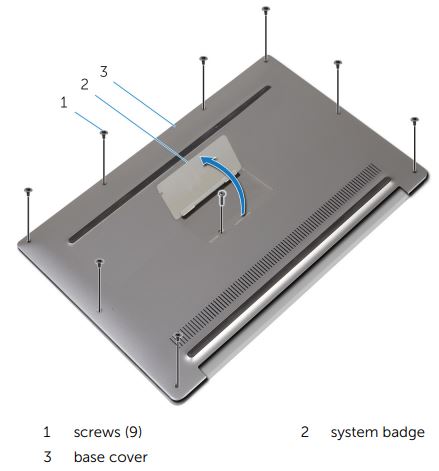
- Turn the system badge over.
- Starting from the back of the computer, pry up the base cover using a plastic scribe.
- Lift the base cover off the palm-rest assembly.
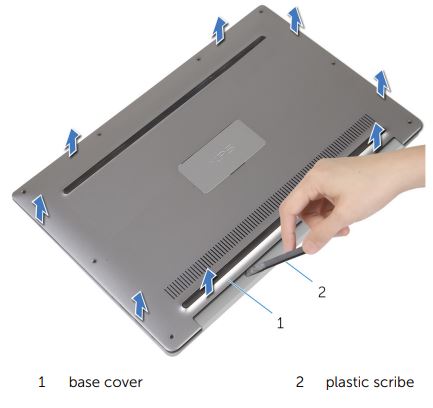
Replacing the base cover
WARNING:
Before working inside your computer, read the safety information that shipped with your computer and follow the steps in Before working inside your computer. After working inside your computer, follow the instructions in After working inside your computer. For more safety best practices, see the Regulatory Compliance home page at dell.com/regulatory_compliance.
Procedure
- Align the screw holes on the base cover with the screw holes on the palm-rest assembly and snap the base cover into place.
- Using your fingertips, turn the system badge over.
- Replace the screws that secure the base cover to the palm-rest assembly.
- Turn the system badge over and keep it in place.
Removing the battery
WARNING:
Before working inside your computer, read the safety information that shipped with your computer and follow the steps in Before working inside your computer. After working inside your computer, follow the instructions in After working inside your computer. For more safety best practices, see the Regulatory Compliance home page at dell.com/regulatory_compliance.
Prerequisites
Remove the base cover.
Procedure
- Disconnect the battery cable from the system board.
- Peel off the tapes that secure the speaker cable to the battery.
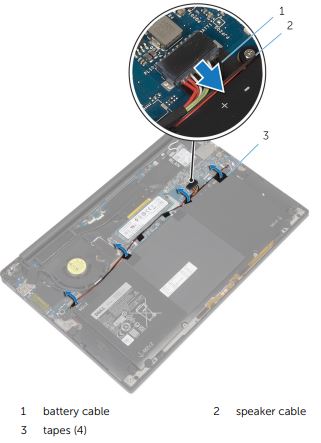
- Remove the screws that secure the battery to the palm-rest assembly.
- Lift the battery off the palm-rest assembly.

- Turn the computer over, open the display, and press the power button for about 5 seconds to ground the system board.
Replacing the battery
WARNING:
Before working inside your computer, read the safety information that shipped with your computer and follow the steps in Before working inside your computer. After working inside your computer, follow the instructions in After working inside your computer. For more safety best practices, see the Regulatory Compliance home page at dell.com/regulatory_compliance.
Procedure
- Align the screw holes on the battery with the screw holes on the palm-rest assembly.
- Adhere to the tapes that secure the speaker cable to the battery.
- Replace the screws that secure the battery to the palm-rest assembly.
- Connect the battery cable to the system board.
Post-requisites
Replace the base cover.
Removing the solid-state drive
WARNING:
Before working inside your computer, read the safety information that shipped with your computer and follow the steps in Before working inside your computer. After working inside your computer, follow the instructions in After working inside your computer. For more safety best practices, see the Regulatory Compliance home page at dell.com/regulatory_compliance.
CAUTION:
Solid-state drives are fragile. Exercise care when handling the hard drive.
CAUTION:
To avoid data loss, do not remove the solid-state drive while the computer is in sleep or on state.
Prerequisites
- Remove the base cover.
- Remove the battery.
Procedure
- Remove the screw that secures the solid-state drive to the system board.
- Slide and remove the solid-state drive from the solid-state drive slot.

Replacing the solid-state drive
WARNING:
Before working inside your computer, read the safety information that shipped with your computer and follow the steps in Before working inside your computer. After working inside your computer, follow the instructions in After working inside your computer. For more safety best practices, see the Regulatory Compliance home page at dell.com/regulatory_compliance.
CAUTION:
Solid-state drives are fragile. Exercise care when handling the hard drive.
Procedure
- Align the notches on the solid-state drive with the tabs in the solid-state drive slot.
- Slide the solid-state drive at an angle into the solid-state drive slot.
- Press the other end of the solid-state drive down and replace the screw that secures the solid-state drive to the system board.
Post-requisites
- Replace the battery.
- Replace the base cover.
Removing the wireless card
WARNING:
Before working inside your computer, read the safety information that shipped with your computer and follow the steps in Before working inside your computer. After working inside your computer, follow the instructions in After working inside your computer. For more safety best practices, see the Regulatory Compliance home page at dell.com/regulatory_compliance.
Prerequisites
- Remove the base cover.
- Remove the battery.
Procedure
- Remove the screw that secures the wireless-card bracket to the system board.
- Lift the wireless-card bracket off the wireless card.
- Disconnect the wireless-card cables from the wireless card.
- Slide and remove the wireless card out of the wireless-card slot.

Replacing the wireless card
WARNING:
Before working inside your computer, read the safety information that shipped with your computer and follow the steps in Before working inside your computer. After working inside your computer, follow the instructions in After working inside your computer. For more safety best practices, see the Regulatory Compliance home page at dell.com/regulatory_compliance.
Procedure
- Align the notches on the wireless card with the tabs in the wireless-card slot.
CAUTION: To avoid damage to the wireless card, never place cables under the wireless card. - Slide the wireless card at an angle into the wireless-card slot.
- Connect the antenna cables to the wireless card.
The following table provides the antenna cable color schemes for the wireless card supported by your computer.
- Press the other end of the wireless card down.
- Place the wireless-card bracket on the wireless card.
- Replace the screw that secures the wireless-card bracket to the system board.
Post-requisites
- Replace the battery.
- Replace the base cover.
Removing the speakers
WARNING:
Before working inside your computer, read the safety information that shipped with your computer and follow the steps in Before working inside your computer. After working inside your computer, follow the instructions in After working inside your computer. For more safety best practices, see the Regulatory Compliance home page at dell.com/regulatory_compliance.
Prerequisites
- Remove the base cover.
- Remove the battery.
Procedure
- Disconnect the speaker cable from the system board.
- Remove the screws that secure the speakers to the palm-rest assembly.
- Note the speaker-cable routing and peel off the tapes that secure the speaker cable to the system board.
- Lift the speakers, along with its cables, off the palm-rest assembly.
Replacing the speakers
WARNING:
Before working inside your computer, read the safety information that shipped with your computer and follow the steps in Before working inside your computer. After working inside your computer, follow the instructions in After working inside your computer. For more safety best practices, see the Regulatory Compliance home page at dell.com/regulatory_compliance.
Procedure
- Using the alignment posts on the palm-rest assembly, place the speakers on the palm-rest assembly.
- Replace the screws that secure the speakers to the palm-rest assembly.
- Route the speaker cable on the system board and adhere the tapes to the system board.
- Connect the speaker cable to the system board.

Post-requisites
- Replace the battery.
- Replace the base cover.
FAQs About Dell XPS 13 9350 High-Performance Laptop
What are the specifications of the Dell XPS 13 9350 High Performance Laptop?
The Dell XPS 13 9350 is a high-performance laptop with a 6th Generation Intel Core i5 or i7 processor, 8GB or 16GB of DDR3 RAM, and a 256GB or 512GB solid-state drive. It has a 13.3-inch InfinityEdge display with a resolution of 3200 x 1800 pixels and an Intel HD Graphics 520 GPU.
Is the Dell XPS 13 9350 High Performance Laptop a good laptop for gaming?
The Dell XPS 13 9350 is not specifically designed for gaming, but it can handle light gaming with its Intel HD Graphics 520 GPU. However, if you’re looking for a laptop for serious gaming, you should consider a gaming laptop with a dedicated graphics card.
How long does the battery last on Dell XPS 13 9350 High Performance Laptop?
The battery life of Dell XPS 13 9350 varies depending on usage and configuration, but on average, it can last up to 11 hours on a single charge.
Does Dell XPS 13 9350 High Performance Laptop come with a touchscreen display?
Yes, the Dell XPS 13 9350 comes with a touchscreen display, which is a 13.3-inch InfinityEdge display with a resolution of 3200 x 1800 pixels.
Does the Dell XPS 13 9350 High Performance Laptop have a backlit keyboard?
Yes, the Dell XPS 13 9350 comes with a backlit keyboard, which makes it easier to type in low-light conditions.
Can the Dell XPS 13 9350 High Performance Laptop be upgraded?
Some components of the Dell XPS 13 9350, such as the SSD and RAM, can be upgraded, but others, such as the processor, cannot be upgraded.
What operating system does the Dell XPS 13 9350 High Performance Laptop come with?
The Dell XPS 13 9350 comes with Windows 10 Home pre-installed.
What ports does the Dell XPS 13 9350 High Performance Laptop have?
The Dell XPS 13 9350 High Performance Laptop has two USB 3.0 ports, a Thunderbolt 3 port, an SD card reader, and a headphone jack.
Is the Dell XPS 13 9350 High Performance Laptop lightweight and portable?
Yes, the Dell XPS 13 9350 High Performance Laptop is very lightweight and portable, weighing just 2.7 pounds and measuring 11.98 x 7.88 x 0.33-0.6 inches. This makes it easy to carry around with you wherever you go.
Is the Dell XPS 13 9350 High Performance Laptop a good value for its price?
The Dell XPS 13 9350 High Performance Laptop is a premium laptop with high-end specifications, so it is relatively expensive. However, it offers excellent performance and a range of features, making it a good value for its price.
For more manuals by DELL, Visit Manualsdock [embeddoc url=”https://manualsdock.com/wp-content/uploads/2023/04/Dell-XPS-13-9350-High-Performance-Laptop-Service-Manual.pdf” download=”all”]


