
Corsair ICUE Nexus Companion Touch Screen
About Corsair
Corsair is a well-known company that specializes in producing high-performance gaming and computer hardware. Founded in 1994, Corsair has established itself as a leading brand in the gaming industry, offering a wide range of products tailored for gamers and PC enthusiasts.
Corsair’s product lineup includes gaming peripherals such as keyboards, mice, headsets, and mousepads. They are known for their durable construction, ergonomic designs, and customizable features that cater to the specific needs and preferences of gamers. Corsair’s peripherals often incorporate advanced technologies such as mechanical key switches, high-precision sensors, and immersive audio for an enhanced gaming experience.
HARDWARE SETUP
iCUE NEXUS connects to PC USB via the standalone base or when attached to a K70 RGB MK.2 or K95 RGB PLATINUM series keyboard via an included bracket.
STANDALONE BASE
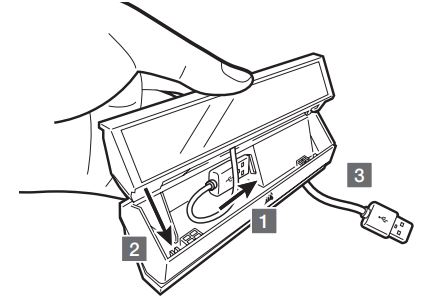
- Connect USB to base
- Insert iCUE NEXUS
- Connect base USB to PC
KEYBOARD BRACKET
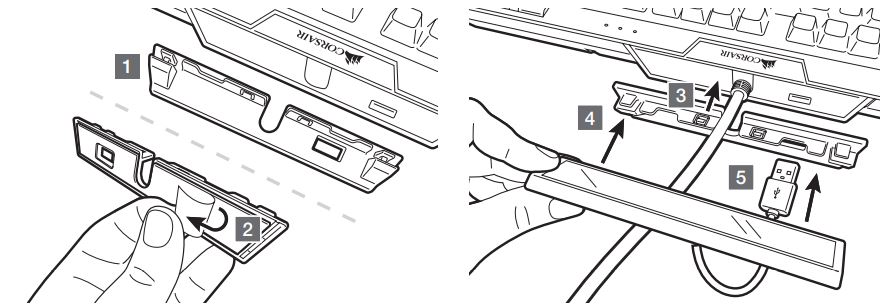
- Locate bracket matching keyboard rear center panel
- Peel off the protective film
- Attach the bracket to the keyboard
- Slide iCUE NEXUS onto the bracket
- Connect USB to keyboard
IMPORTANT: If attached to a keyboard, allow 24 hours for the adhesive tape on the bracket to set before using the touch screen. To remove the bracket later, turn over the keyboard and insert the included removal tool (H) into the gap between the bracket and the keyboard from the bottom side, and then gently press down to lift the bracket until it begins to detach. Hold the partially detached portion while continuing to lift different areas of the bracket until it is fully released from the keyboard. Additional brackets are available at www.corsair.com
SOFTWARE SETUP
iCUE NEXUS requires the iCUE software. Download iCUE from www.corsair.com/downloads and install it on your Windows® PC.
- Launch iCUE, click the iCUE NEXUS device tile, and then go to the Screens tab to begin designing your own screens with custom graphics and functions.
- Swipe left and right on the touch screen to quickly navigate between screens.
NOTE: For more information on advanced programming and product tutorials, visit www.corsair.com/nexus-faq.
GETTING TO KNOW iCUE NEXUS
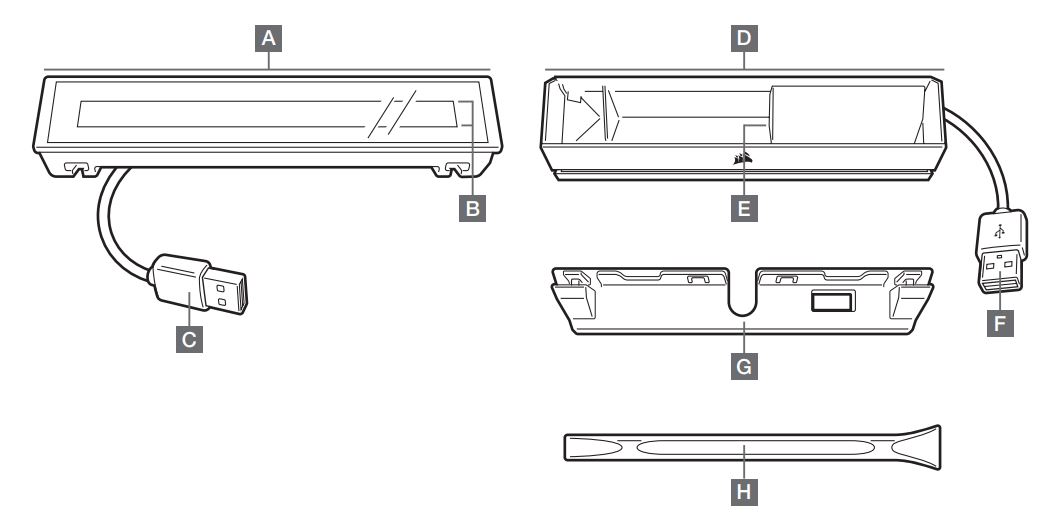
- A — iCUE NEXUS
- B — TOUCHSCREEN
- C — USB CONNECTOR
- D — STANDALONE BASE
- E — BASE USB PASSTHROUGH
- F — BASE USB CONNECTOR
- G — KEYBOARD MOUNTING BRACKETS x 3
- H — BRACKET REMOVAL TOOL
FAQS About Corsair ICUE Nexus Companion Touch Screen
Q: What is the Corsair iCUE Nexus Companion Touch Screen?
A: The Corsair iCUE Nexus Companion Touch Screen is a peripheral device designed by Corsair, a popular manufacturer of gaming and PC components. It features a customizable touchscreen display that can be used as an interface to control and monitor various aspects of your computer system.
Q: What can I do with the Corsair iCUE Nexus Companion Touch Screen?
A: The iCUE Nexus Touch Screen allows you to create custom control panels, known as “widgets,” which can be used to display system information, launch applications, control RGB lighting, adjust fan speeds, and perform other functions. The device supports a wide range of applications and integrates with Corsair’s iCUE software ecosystem.
Q: How does the Corsair iCUE Nexus Companion Touch Screen connect to my computer?
A: The iCUE Nexus Touch Screen connects to your computer via a USB connection. It requires a USB 2.0 or higher port to establish a connection and transfer data between the device and your PC.
Q: What software do I need to use with the Corsair iCUE Nexus Companion Touch Screen?
A: To utilize the iCUE Nexus Touch Screen, you’ll need to download and install Corsair’s iCUE software. This software allows you to create and customize the widgets displayed on the touch screen, as well as configure the device’s settings and integrate it with other compatible Corsair products.
Q: Is the Corsair iCUE Nexus Companion Touch Screen compatible with all Corsair products?
A: While the iCUE Nexus Companion Touch Screen is designed to integrate seamlessly with Corsair’s iCUE software and ecosystem, its compatibility with specific Corsair products may vary. It is best to consult Corsair’s official documentation or contact their support team to determine the compatibility of the device with your specific Corsair products.
Q: Can I use the Corsair iCUE Nexus Companion Touch Screen with non-Corsair products?
A: The iCUE Nexus Touch Screen is primarily designed to work with Corsair products and the iCUE software. However, it may be possible to use the device with non-Corsair products by utilizing third-party software or creating custom scripts. Keep in mind that compatibility and functionality may be limited when used with non-Corsair products.
Q: Can I mount the Corsair iCUE Nexus Companion Touch Screen on my computer case?
A: Yes, the iCUE Nexus Companion Touch Screen comes with a mounting bracket that allows you to attach it to various surfaces, including computer cases. The mounting bracket provides flexibility in positioning the touch screen to suit your preferences and setup.
Q: Does the Corsair iCUE Nexus Companion Touch Screen require external power?
A: No, the iCUE Nexus Companion Touch Screen is powered through the USB connection to your computer. It does not require any external power source.
Q: What are the dimensions of the Corsair iCUE Nexus Companion Touch Screen?
A: The exact dimensions of the iCUE Nexus Companion Touch Screen may vary, so it’s recommended to refer to Corsair’s official product specifications for the most accurate measurements. As of my knowledge cutoff in September 2021, Corsair had not released the specific dimensions for the iCUE Nexus Companion Touch Screen. Please consult Corsair’s official documentation for up-to-date information on the device’s dimensions.
For more manuals for Corsair, Visit Manualsdock
[embeddoc url=”https://manualsdock.com/wp-content/uploads/2023/07/Corsair-ICUE-Nexus-Companion-Touch-Screen-User-Manual.pdf” download=”all”]


