
Corsair iCUE Elite LCD XT Upgrade Kit
About Corsair
Corsair is a well-known company that specializes in producing high-performance gaming and computer hardware. Founded in 1994, Corsair has established itself as a leading brand in the gaming industry, offering a wide range of products tailored for gamers and PC enthusiasts.
Corsair’s product lineup includes gaming peripherals such as keyboards, mice, headsets, and mousepads. They are known for their durable construction, ergonomic designs, and customizable features that cater to the specific needs and preferences of gamers. Corsair’s peripherals often incorporate advanced technologies such as mechanical key switches, high-precision sensors, and immersive audio for an enhanced gaming experience.
INCLUDED HARDWARE
Highlighted parts for Intel installation only
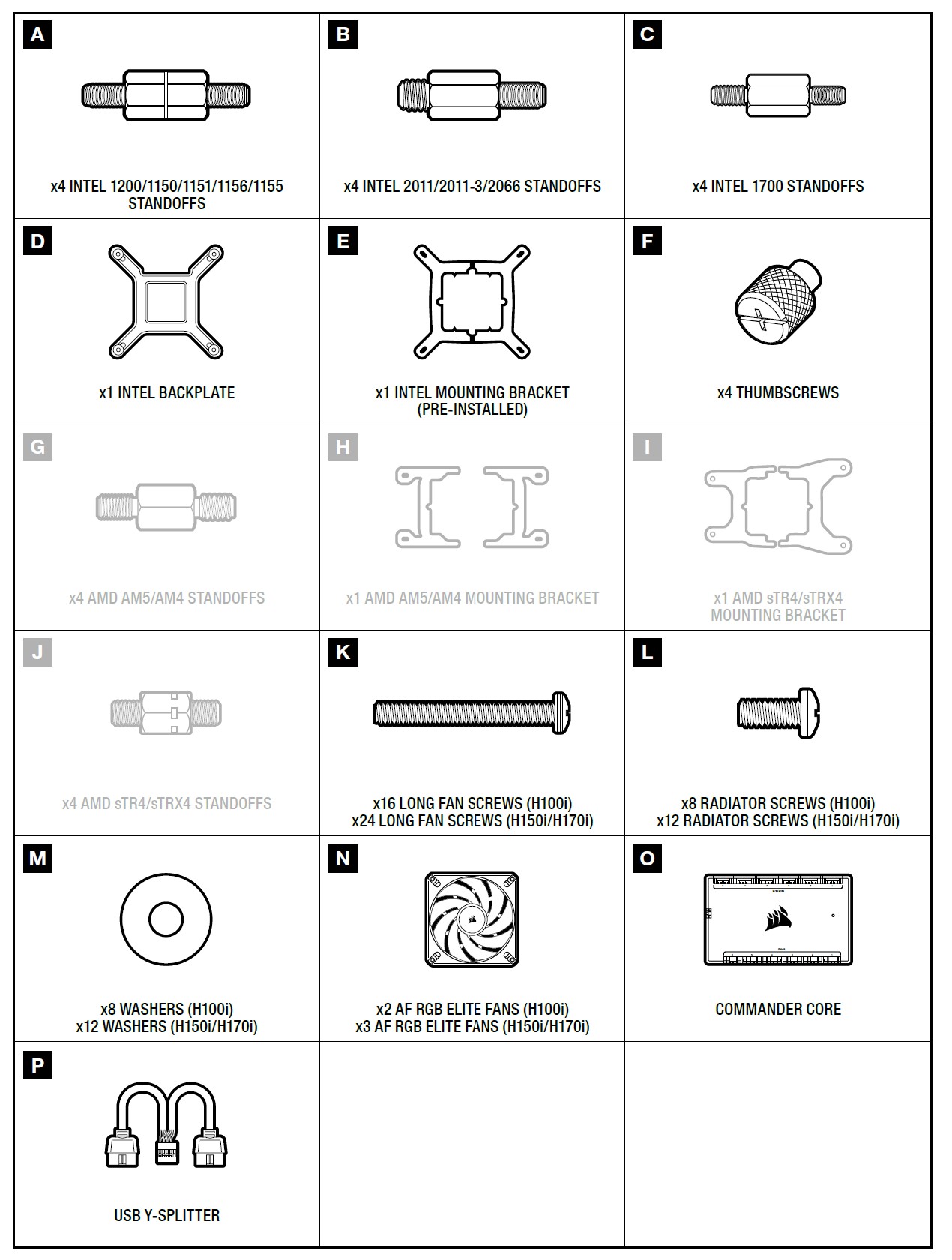
- INSTALLING THE INTEL BACKPLATE: Adjust the backplate for your required socket.
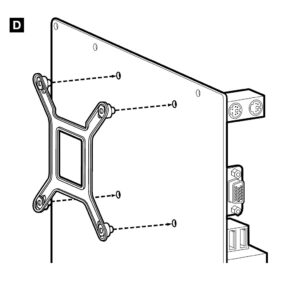
Note: Intel LGA 2011/2011-3/2066 does not require backplate installation. Proceed to step 2. - INSTALLING THE INTEL STANDOFF SCREWS: Attach the provided Intel standoff for your socket.

- Use (A) for LGA 1200/115X,
(B) for LGA 2011/2011-3/2066
or (C) for LGA 1700. - Tighten all four screws until firmly secured.
- Use (A) for LGA 1200/115X,
- INSTALL THE FANS AND RADIATOR: Attach the radiator and the fans as shown.
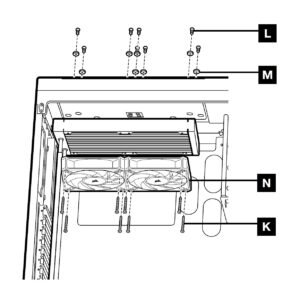 For the best cooling performance, we recommend mounting the fans as an air-intake to your PC case.
For the best cooling performance, we recommend mounting the fans as an air-intake to your PC case. - INSTALLING THE PUMP UNIT:
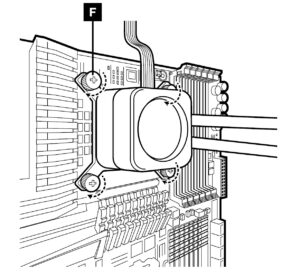
- Align the bracket and pump over the standoff screws as shown.
- Attach the thumbscrews (F) to the standoff screws as shown.
- Tighten the thumbscrews until all four corners are firmly secured.
INCLUDED HARDWARE
Highlighted parts for AMD AM5/AM4 installation only
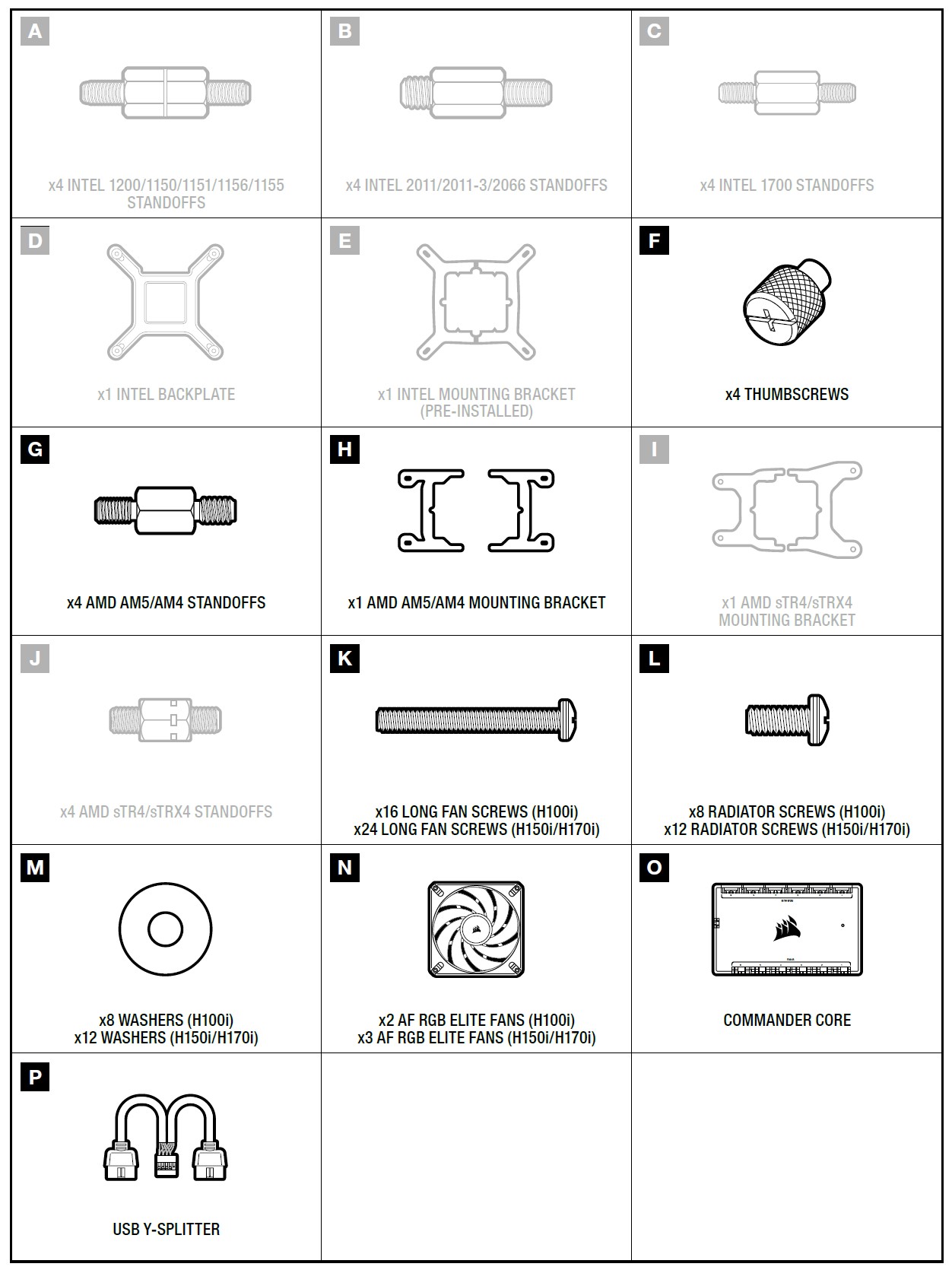
- INSTALLING THE AMD AM5/AM4 MOUNTING BRACKET:
- Remove the integrated Intel mounting bracket (Figure 1).
- I installed the AMD AM5/AM4 bracket by pushing both sides into the slot on the pump until secure (Figure 2).
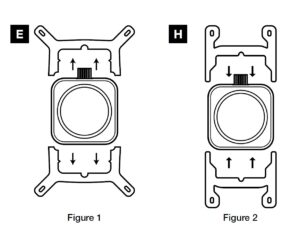 Note: It is important that the AMD AM5/AM4 retention bracket be evenly secured on all sides before installation.
Note: It is important that the AMD AM5/AM4 retention bracket be evenly secured on all sides before installation.
- INSTALL THE FANS AND RADIATOR: Attach the radiator and the fans as shown.
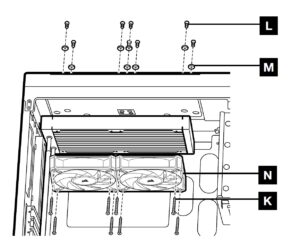 For the best cooling performance, we recommend mounting the fans as an air intake to your PC case.
For the best cooling performance, we recommend mounting the fans as an air intake to your PC case. - PREPARE THE MOTHERBOARD FOR INSTALLATION: Remove the existing AMD AM5/AM4 mounting brackets shown.
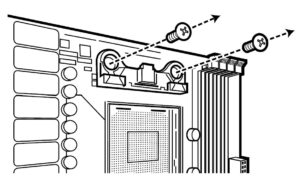 INSTALLING THE AMD AM5/AM4 STANDOFF SCREWS:
INSTALLING THE AMD AM5/AM4 STANDOFF SCREWS:
- Attach the provided AMD AM5/AM4 standoffs to the CPU socket.
- Tighten all four screws until firmly secure.
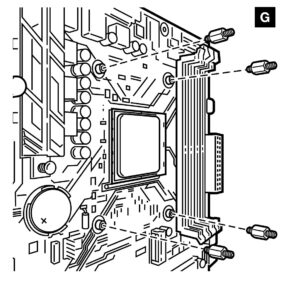 INSTALLING THE PUMP UNIT: Align the bracket with the AMD AM5/AM4 standoffs as shown. Tighten the thumbscrews (F) until secure.
INSTALLING THE PUMP UNIT: Align the bracket with the AMD AM5/AM4 standoffs as shown. Tighten the thumbscrews (F) until secure.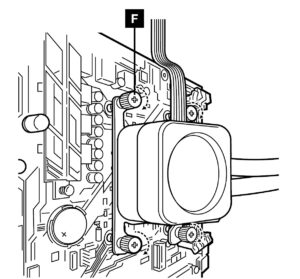
INCLUDED HARDWARE
Highlighted parts for AMD sTRX4 installation only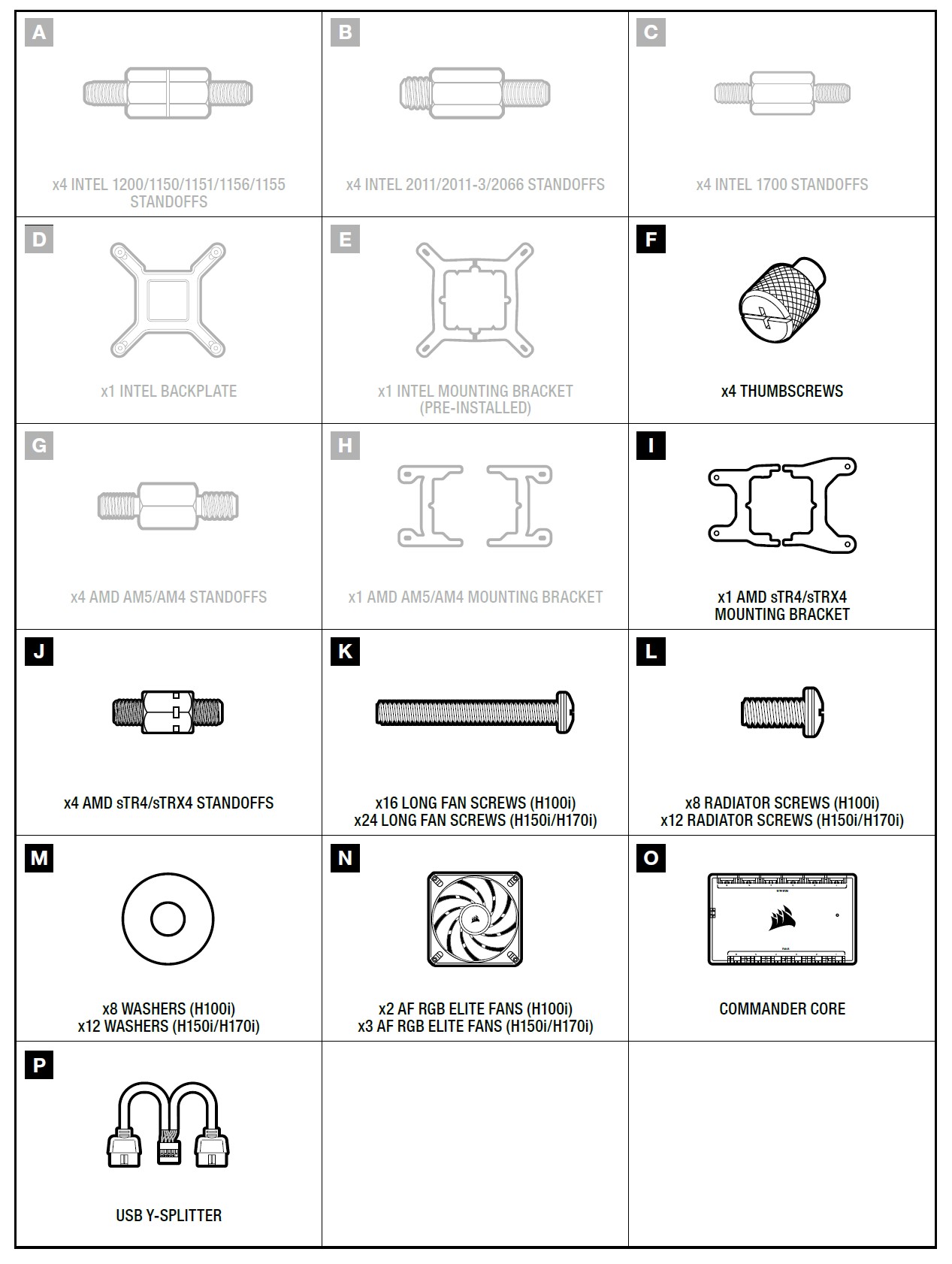
- INSTALLING THE AMD sTRX4 MOUNTING BRACKET
- Remove the integrated Intel mounting bracket (Figure 1).
- Install the AMD sTRX4 bracket by pushing both sides into the slot on the pump until secure (Figure 2).
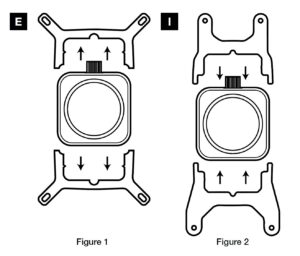 Note: It is important that the AMD sTRX4 retention bracket be evenly secured on all sides before installation.
Note: It is important that the AMD sTRX4 retention bracket be evenly secured on all sides before installation.
- INSTALLING THE AMD sTRX4 STANDOFF SCREWS:
- Attach the provided AMD sTRX4 standoffs to the CPU socket.
- Tighten all four screws until firmly secure.
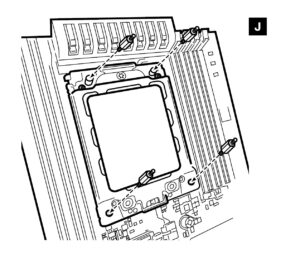
- INSTALL THE FANS AND RADIATOR: Attach the radiator and the fans as shown.
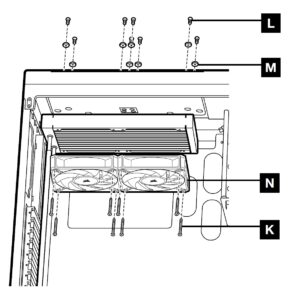 For the best cooling performance, we recommend mounting the fans as an air intake to your PC case.
For the best cooling performance, we recommend mounting the fans as an air intake to your PC case. - INSTALLING THE PUMP UNIT:
- Align the bracket and pump over the standoff screws as shown.
- Attach the thumbscrews (F) to the standoff screws as shown.
- Tighten the thumbscrews until all four corners are firmly secured.
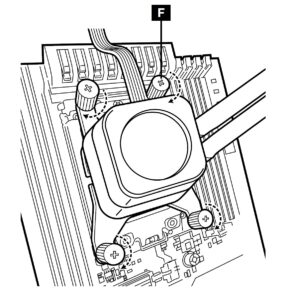
CONNECT FANS AND PUMP TO COMMANDER CORE
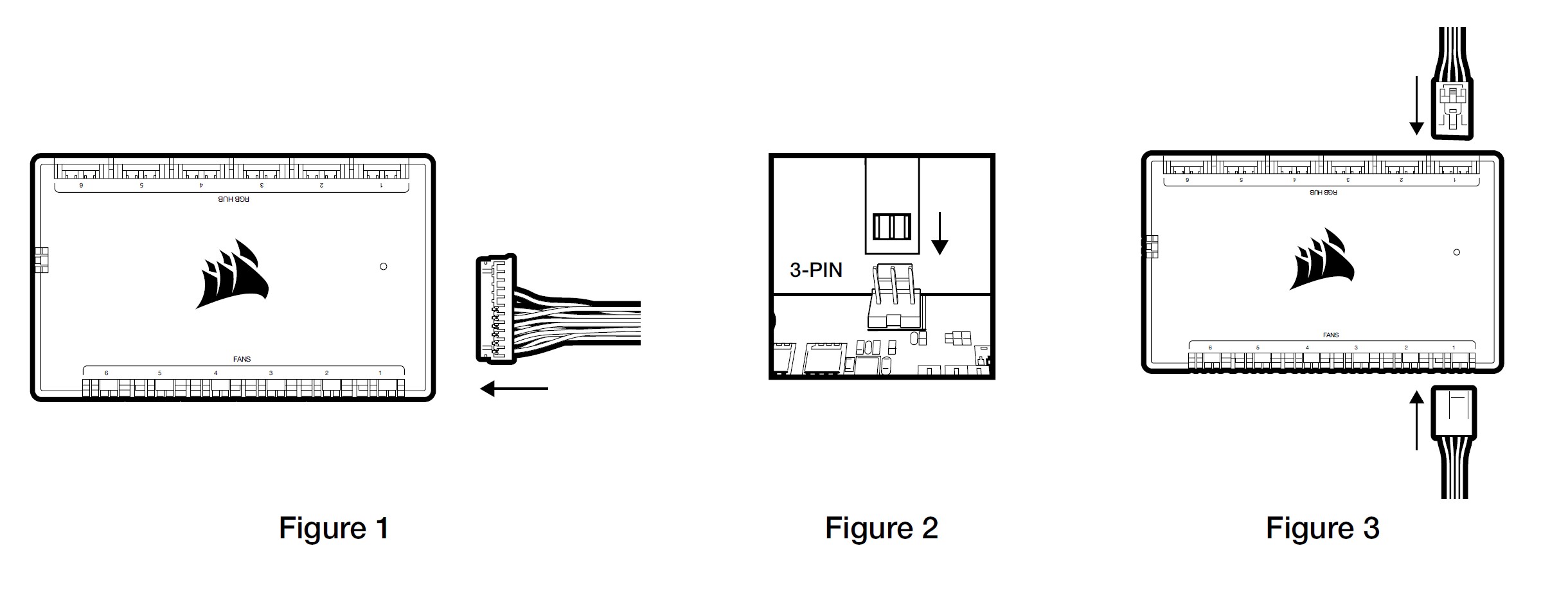
- Connect the pump 24-pin cable to your Commander CORE (Figure 1).
- Connect the pump tach cable to the CPU_FAN header on your motherboard (Figure 2).
- Connect each fan to the Commander CORE (Figure 3).
- Connect each fan RGB lead to the Commander CORE (Figure 3).
CONNECT COMMANDER CORE AND ELITE LCD XT MODULE TO USB 2.0 HEADER AND POWER
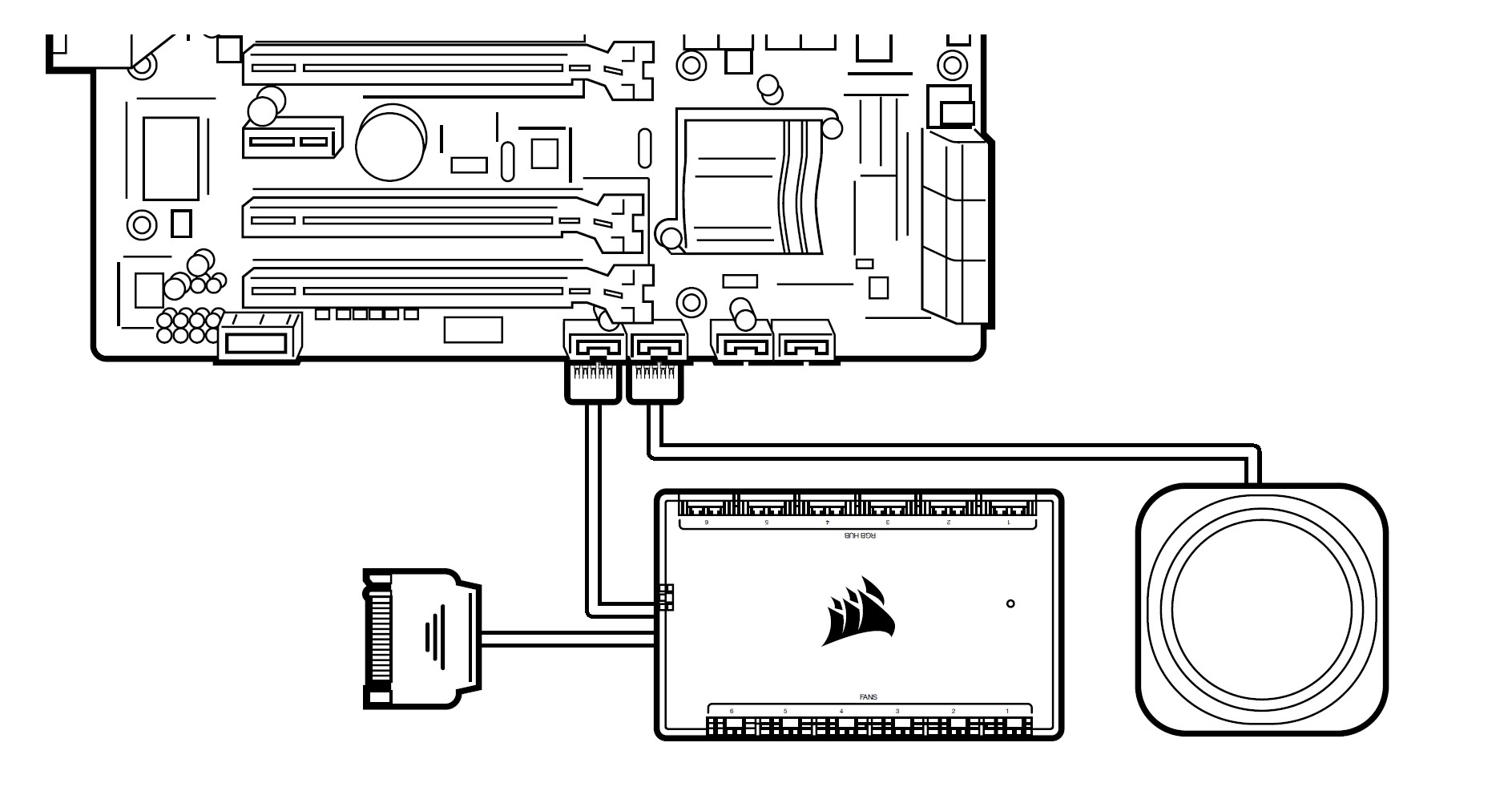
- Using the attached USB cable, connect the Commander CORE to a motherboard USB 2.0 header.
- Connect the pump power cable to an available SATA power plug from your power supply.
- Use included USB Y-Spiltter to reduce required USB ports from 2x to 1x.
- Web: corsair.com
- Phone: (888) 222-4346
- Warranty: corsair.com/support/warranty
- Support: support.corsair.com
- Blog: corsair.com/blog
- Forum: forum.corsair.com
- YouTube: youtube.com/corsairhowto
FAQS About Corsair iCUE Elite LCD XT Upgrade Kit
Q: What is the Corsair iCUE Elite LCD XT Upgrade Kit?
Q: Which Corsair coolers are compatible with the iCUE Elite LCD XT Upgrade Kit?
Q: What can I display on the LCD screen?
Q: How do I control and customize the LCD screen?
Q: Does the iCUE Elite LCD XT Upgrade Kit require additional power or cables?
Q: Can I use the LCD screen without installing Corsair iCUE software?
Q: Does the iCUE Elite LCD XT Upgrade Kit support third-party software integrations?
Q: Is the Corsair iCUE Elite LCD XT Upgrade Kit difficult to install?
Q: What is the Corsair iCUE Elite LCD XT Upgrade Kit?
A: The Corsair iCUE Elite LCD XT Upgrade Kit is an accessory for compatible Corsair iCUE Elite Capellix coolers. It adds a vibrant 2.4-inch customizable LCD screen to the pump head, allowing you to display system information, custom images, animated GIFs, or even real-time game statistics.
Q: Which Corsair coolers are compatible with the iCUE Elite LCD XT Upgrade Kit?
A: The iCUE Elite LCD XT Upgrade Kit is designed to be compatible with specific Corsair iCUE Elite Capellix coolers, including the iCUE H150i Elite Capellix and iCUE H170i Elite Capellix.
Q: What can I display on the LCD screen?
A: The LCD screen is highly customizable. You can display system information like CPU and GPU temperatures, fan speeds, and system usage. Additionally, you can upload custom images, GIFs, or even display real-time game statistics using compatible software.
Q: How do I control and customize the LCD screen?
A: The customization and control of the LCD screen are done through Corsair’s iCUE software. This software allows you to create and manage custom profiles, set up different monitoring options, and customize the screen with various images and animations.
Q: Does the iCUE Elite LCD XT Upgrade Kit require additional power or cables?
A: The iCUE Elite LCD XT Upgrade Kit is powered directly by the Corsair iCUE Elite Capellix cooler to which it is attached. It connects to the cooler’s internal USB header for communication and power, so no additional cables are required.
Q: Can I use the LCD screen without installing Corsair iCUE software?
A: The LCD screen’s functionality and customization options heavily rely on the Corsair iCUE software. You need to install and use the iCUE software to control and customize the screen.
Q: Does the iCUE Elite LCD XT Upgrade Kit support third-party software integrations?
A: The iCUE Elite LCD XT Upgrade Kit does not have official support for third-party software integrations. However, it is possible that certain software or plugins might offer limited compatibility or workarounds for integrating with other programs or games.
Q: Is the Corsair iCUE Elite LCD XT Upgrade Kit difficult to install?
A: The installation process for the iCUE Elite LCD XT Upgrade Kit is relatively straightforward if you already have a compatible Corsair iCUE Elite Capellix cooler installed. It involves connecting the LCD screen to the pump head and connecting it to the internal USB header on your motherboard. Corsair provides detailed instructions and diagrams to guide you through the installation process.
For more manuals for Corsair, Visit Manualsdock
[embeddoc url=”https://manualsdock.com/wp-content/uploads/2023/07/Corsair-iCUE-Elite-LCD-XT-Upgrade-Kit-User-Manual.pdf” download=”all”]


