Corsair Dark Core RGB Gaming Mouse

About Corsair
Corsair is a well-known company that specializes in producing high-performance gaming and computer hardware. Founded in 1994, Corsair has established itself as a leading brand in the gaming industry, offering a wide range of products tailored for gamers and PC enthusiasts.
Corsair’s product lineup includes gaming peripherals such as keyboards, mice, headsets, and mousepads. They are known for their durable construction, ergonomic designs, and customizable features that cater to the specific needs and preferences of gamers. Corsair’s peripherals often incorporate advanced technologies such as mechanical key switches, high-precision sensors, and immersive audio for an enhanced gaming experience.
CHARGING THE MOUSE – USB
Important: The DARK CORE RGB PRO mouse must be fully charged before its first use.
Connect the mouse to an available USB 2.0 or 3.0 port on your PC with the USB charging/data cable. The battery/wireless status LED indicator on the mouse will begin pulsing green to denote battery charging and will turn solid when charging is complete.
GETTING TO KNOW YOUR MOUSE
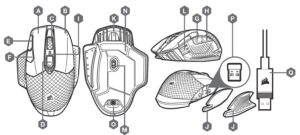 A — LEFT CLICK BUTTON
A — LEFT CLICK BUTTON- B — RIGHT-CLICK BUTTON
- C — MIDDLE CLICK BUTTON
- D — PROFILE CYCLE BUTTON
- E — DPI UP BUTTON
- F — DPI DOWN BUTTON
- G — FORWARD BUTTON
- H — BACKWARD BUTTON
- I — BATTERY / WIRELESS STATUS LED INDICATOR
- J — INTERCHANGEABLE SIDE GRIP
- K — USB CHARGING / DATA PORT
- L — DPI/PROFILE STATUS LED INDICATOR M — OPTICAL GAMING SENSOR
- N — PTFE GLIDE PADS
- O — POWER / WIRELESS MODE SWITCH P — USB WIRELESS RECEIVER
- Q — USB CHARGING / DATA CABLE
SETTING UP BLUETOOTH® WIRELESS
Bluetooth wireless is best for everyday computing tasks, productivity, and office applications.
- Initiate Bluetooth pairing on your Bluetooth 4.0 or higher enabled device.
- Press and hold PROFILE CYCLE button.
- Toggle power / wireless mode switch to “BT” position to turn on your mouse.
- Follow the instructions to successfully connect your device.
- The battery/wireless LED indicator will turn solid blue when connected.
BATTERY/WIRELESS AND DPI/LED STATUS LED INDICATORS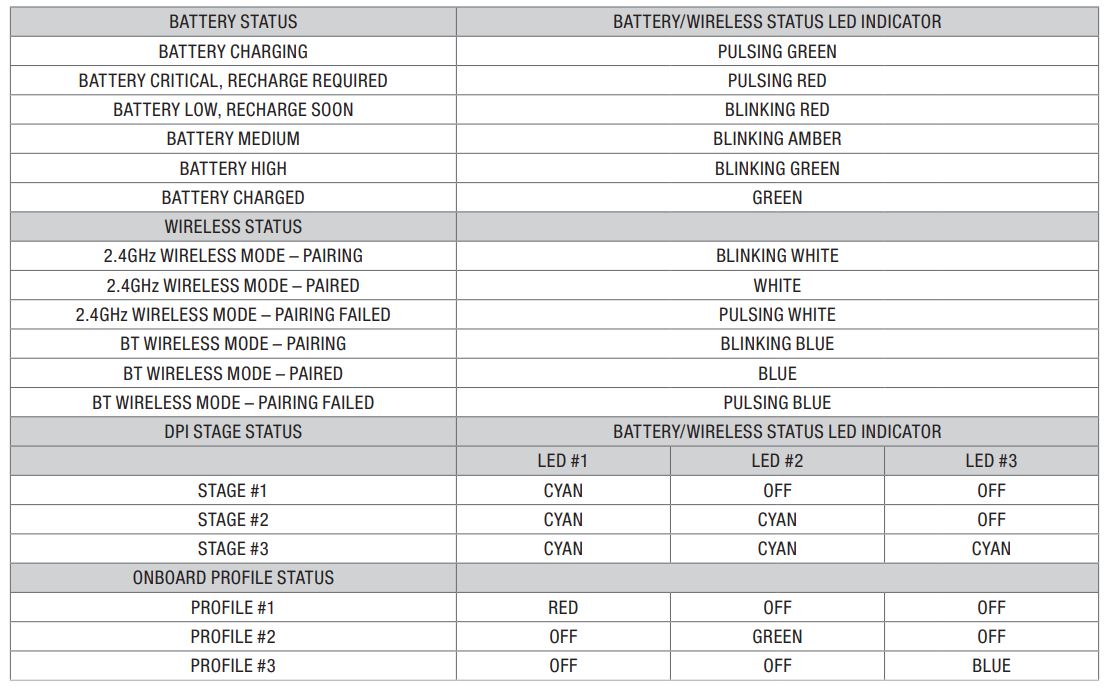
FAQS About Corsair Dark Core RGB Gaming Mouse
Q: What is the Corsair Dark Core RGB gaming mouse?
A: The Corsair Dark Core RGB is a wireless gaming mouse designed and manufactured by Corsair, a popular gaming peripheral brand. It’s specifically designed for gamers and features customizable RGB lighting, high-precision sensors, programmable buttons, and wireless connectivity.
Q: How does the wireless connectivity of the Corsair Dark Core RGB mouse work?
A: The Corsair Dark Core RGB mouse can be used in two different modes: wireless mode and wired mode. In wireless mode, it uses a 2.4GHz wireless connection to communicate with the included USB wireless receiver, providing a lag-free and responsive gaming experience. In wired mode, you can connect the mouse directly to your computer using the provided USB cable, which also charges the mouse while in use.
Q: What is the maximum DPI of the Corsair Dark Core RGB gaming mouse?
A: The Corsair Dark Core RGB gaming mouse offers a high maximum DPI (dots per inch) sensitivity of up to 18,000 DPI. The DPI settings can be adjusted on the fly to suit your preferences and gaming needs.
Q: How many programmable buttons does the Corsair Dark Core RGB mouse have?
A: The Corsair Dark Core RGB mouse features a total of nine programmable buttons. This includes the left and right primary buttons, a clickable scroll wheel, a DPI adjustment button, and six additional side buttons located on the left side of the mouse. These buttons can be customized using Corsair’s iCUE software to assign macros, keystrokes, or other functions.
Q: Is the Corsair Dark Core RGB mouse compatible with both Windows and Mac?
A: Yes, the Corsair Dark Core RGB gaming mouse is compatible with both Windows and Mac operating systems. However, some advanced customization features and software functionality may be limited or not available on the Mac platform.
Q: Does the Corsair Dark Core RGB mouse have onboard memory for saving profiles?
A: Yes, the Corsair Dark Core RGB mouse has onboard memory that allows you to save your customized profiles and settings directly on the mouse. This means you can use your preferred settings on different computers without needing to reconfigure the mouse each time.
Q: How can I customize the RGB lighting on the Corsair Dark Core RGB mouse?
A: The Corsair Dark Core RGB mouse’s RGB lighting can be customized using Corsair’s iCUE software. With iCUE, you can choose from various lighting effects, adjust the colors of different zones on the mouse, synchronize the lighting with other Corsair RGB devices, and create complex lighting patterns and animations.
Q: What is the battery life of the Corsair Dark Core RGB gaming mouse?
A: The battery life of the Corsair Dark Core RGB gaming mouse can vary depending on usage and lighting settings. With typical usage and moderate RGB lighting, the mouse can last for approximately 24-30 hours on a single charge. However, using the mouse in wired mode while charging allows for uninterrupted use.
Q: Does the Corsair Dark Core RGB mouse support charging while in use?
A: Yes, the Corsair Dark Core RGB mouse supports charging while in use. You can connect the mouse to your computer using the provided USB cable, and it will continue to function while charging. This allows you to use the mouse in wired mode and eliminate the need for battery replacements or interruptions due to low battery.
For more manuals for Corsair, Visit Manualsdock
[embeddoc url=”https://manualsdock.com/wp-content/uploads/2023/07/Corsair-Dark-Core-RGB-Gaming-Mouse-User-Manual.pdf” download=”all”]


