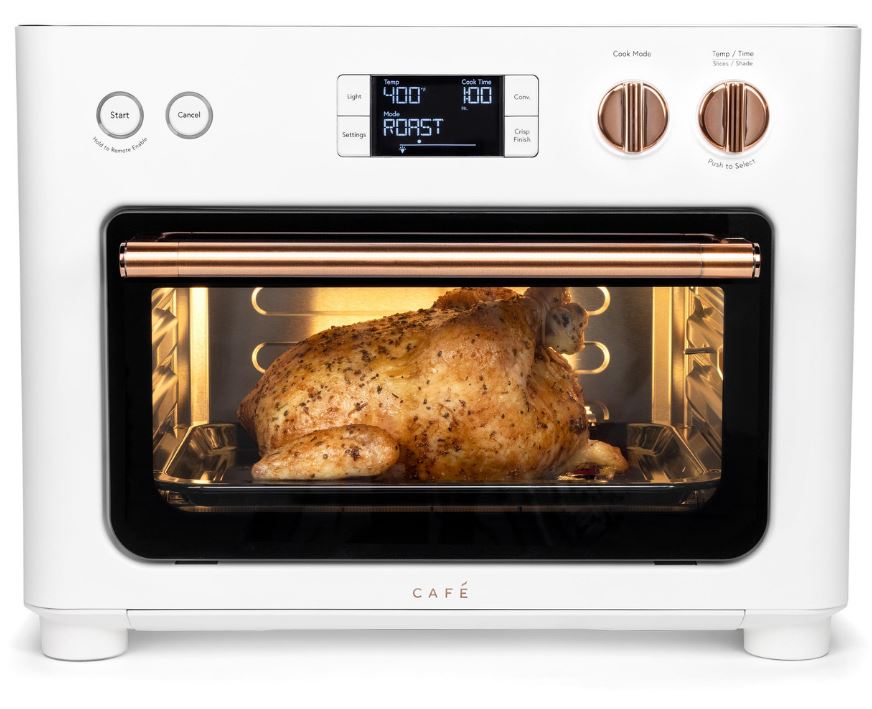Cafe Couture Oven with Air Fry
IMPORTANT SAFETY INFORMATION
READ ALL INSTRUCTIONS BEFORE USING THE APPLIANCE
WARNING
Read all safety instructions before using the product. Failure to follow these instructions may result in fire, electrical shock, serious injury, or death.
IMPORTANT SAFEGUARDS
Always follow these safety precautions when using this appliance.
- Carefully read all instructions before operating the oven.
- Remove and discard all packaging materials before operating the oven.
- WARNING Remove the plug from the outlet when the appliance is not in use, before putting on or taking off parts, and before cleaning. Allow to cool before cleaning.
- WARNING To reduce the risk of fire or electric shock, always operate the oven with the crumb tray properly installed.
- To protect against electrical shock do not immerse cords, plugs, or appliances in water or other liquid.
- Always place the oven on a level, stable, and heat-resistant surface whenever the oven is in operation
- Keep at least 4” (10 cm) clearance on all sides of the appliance whenever the oven is in operation. Do not operate appliances underneath wall cabinets.
- Do not place any of the following materials in the oven: paper, plastic, pot holders, linens, gasoline, or other flammable vapors and liquids.
- A fire may occur if the toaster oven is covered or touching flammable material, including curtains, draperies, walls, and the like, when in operation. Do not store any item on top of the appliance when in operation.
- The exterior surfaces of the appliance can be hot during and after oven operation. Allow the appliance to cool completely before handling.
- Do not touch hot surfaces. Use handles or knobs.
- Do not store items on top of the appliance, as this surface can be very hot during and after oven operation.
- To prevent burns or injury, always use proper protection, such as hot pads or oven mitts, when removing or handling items from the oven.
- Do not touch heating elements or the interior surface of the oven during or after use. Allow to cool before cleaning or handling.
- Do not let the power cord hang over the edge of the table or counter. Do not let the power cord contact hot surfaces.
- Always clean the oven according to cleaning and care instructions, as provided on page 19.
- Do not clean with metal scouring pads. Pieces can break off the pad and touch electrical parts causing a risk of electric shock.
- Do not operate any appliance with a damaged cord or plug or after the appliance malfunctions or has been damaged in any manner. Return the appliance to the nearest authorized service facility for examination, repair, or adjustment.
- Oversized foods or metal utensils must not be inserted in a toaster oven as they may create a fire or risk of electric shock.
- The use of accessory attachments not recommended by the appliance manufacturer may cause injuries.
- Do not store any materials, other than manufacturer-recommended accessories, in this oven when not in use.
- Do not store or operate outdoors.
- Do not use the appliance for other than intended use.
- Do not leave children alone – children should not be left alone or unattended in an area where an appliance is in use.
- Always stop oven operation before unplugging the appliance.
- Before handling, moving, or cleaning the appliance, always unplug the power cord from the wall outlet and ensure the appliance has properly cooled.
- Do not place on or near a hot gas or electric burner, or in a heated oven.
- Cook food thoroughly to help protect against foodborne illness. Minimum safe food temperature recommendations can be found at IsItDoneYet.gov and fsis.usda.gov. Use a food thermometer to take food temperatures and check several locations.
- Extreme caution should be exercised when using containers constructed of other than metal or glass.
- Extreme caution must be used when moving an appliance containing hot oil or other hot liquids.
- Use extreme caution when removing tray or disposing of hot grease.
- Do not cover the crumb tray or any part of the oven with metal foil. This will cause overheating of the oven.
- To disconnect, turn any control to “off”, then remove the plug from the wall outlet.
- Avoid contacting moving parts.
FCC/IC COMPLIANCE STATEMENT:
FCC/IC COMPLIANCE STATEMENT:
This device complies with Part 15 of the FCC Rules. Operation is subject to the following two conditions:
- This device may not cause harmful interference, and
- This device must accept any interference received, including interference that may cause undesired operation.
NOTE:
This equipment has been tested and found to comply with the limits for a Class B digital device, under Part 15 of the FCC Rules. These limits are designed to provide reasonable protection against harmful interference in a residential installation. This equipment generates uses and can radiate radio frequency energy and, if not installed and used by the instructions, may cause harmful interference to radio communications.
However, there is no guarantee that interference will not occur in a particular installation. If this equipment does cause harmful interference to radio or television reception, which can be determined by turning the equipment off and on, the user is encouraged to try to correct the interference by one or more of the following measures:
- Reorient or relocate the receiving antenna.
- Increase the separation between the equipment and the receiver.
- Connect the equipment to an outlet on a circuit different from that to which the receiver is connected.
- Consult the dealer or an experienced radio/television technician for help.
Getting Started
Unpacking
- Remove and safely discard all packing materials. Avoid using sharp tools that can damage the contents. Remove all labels before first use.
- Verify all components are present. See page 7. If any item is missing, please contact us at cafeappliances.com (if in Canada, contact us at cafeappliances.ca).
Preparing the Oven
- It is recommended to wipe the interior walls of the oven with a damp wet sponge before first use. Do not use abrasive cleaners, pads, or cloths that can damage the cavity surfaces.
- It is recommended to thoroughly clean all accessories before first use. Accessories may be cleaned in a dishwasher, but it is recommended to clean by hand with warm, soapy water. Rinse and dry thoroughly.
- Place the oven on a level, stable, and heat-resistant surface. Ensure the oven has at least 4″ (10cm) of clearance on all sides of the unit.
- Do not place or store any items on top of the oven, except for the included accessories.
Powering the Oven
- Unravel the power cord and plug it into a grounded 120V power outlet. The appliance alarm will sound, and the control display will illuminate.
- Do not let the power cord hang over the edge of the table or counter. Do not let the power cord contact hot surfaces. Read and follow all safeguards described on pages 4-5.
Before First Use
- It is recommended to operate the oven empty on Air Fry mode for 20 minutes at 400F before first use. This will ensure that any protective films on the heating elements are removed.
- When using the oven for the first time, the oven may emit visible vapors and/or a slight odor. The vapors and odor are normal, safe, and not detrimental to the oven. Ensure that the room is well-ventilated.
Components
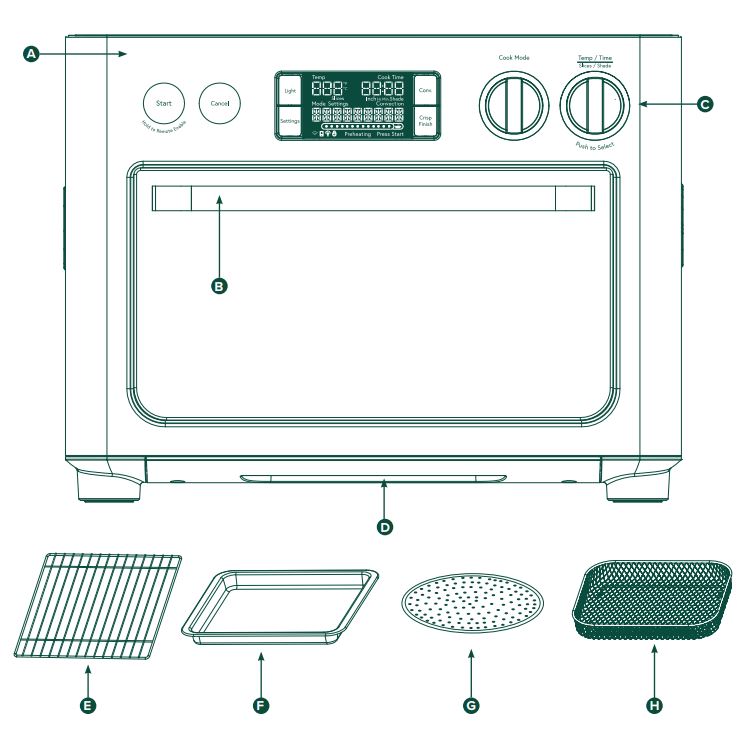
- Oven
- Door Handle
- Oven Controls
- Removable Crumb Tray
- Wire Rack
- Baking Tray
- Pizza Pan
- Air Fry/Dehydrate Basket
NOTE:
Do not place the crumb tray in the dishwasher.
Controls
Control Panel
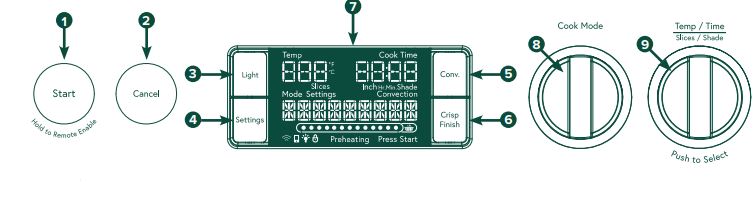
- Start Button
- Cancel Button
- Oven Light Button
- Settings Button
- Convection Fan Button
- Crisp Finish Button
- Control Display
- Cook Mode Knob
- Cooking Settings Knob
Control Display
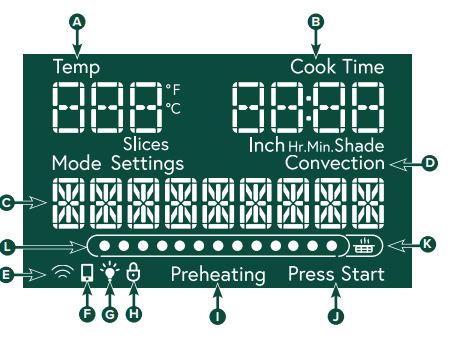
- Temperature Display
Displays the selected oven temperature or number of slices. - Time Display
Displays the cooking time remaining or selected shade level. - Cooking Mode Display
Displays the selected cooking mode. - Convection Indicator
Illuminates when the convection fan is active. - WiFi Indicator
Illuminates when the appliance is connected to a WiFi network. - Remote Enable Indicator
Illuminates when the Remote Enable setting has been activated. - Oven Light Indicator
Illuminates when the Oven light is turned on. - Control Lock Indicator
Illuminates when the Control Lock feature is activated. - Preheating Indicator
Illuminates when the oven is preheating to the selected temperature. - Press Start Reminder
Illuminates to prompt the user to start the oven cooking cycle. - Crisp Finish Indicator
Illuminates when the oven is in Crisp Finish mode. - Progress Bar
Shows the progress of the current cooking cycle.
Functions
Cooking Modes
Your Café oven includes 14 unique oven modes to provide versatility in cooking and food preparation.
- Air Fry
The Air Fry mode is ideal for browning and crisping the exterior of foods. By combining intense heat and airflow, it can produce a taste and texture similar to deep frying without the need to submerge the food in oil. - Bake
The Bake mode is ideal for cooking foods that generally lack structure before the cooking process, such as cakes, muffins, pastries, pies, lasagnas, and casseroles. Food will be cooked thoroughly and evenly, which also makes this mode suitable for packaged frozen meals. - Broil
The Broil mode is ideal for quickly searing meats (e.g. steaks or fish), crisping vegetables (e.g. potatoes), or browning the top surface of foods (e.g. casseroles). - Roast
The Roast mode is ideal for cooking foods that are generally solid before the cooking process, including a wide variety of meats, poultry, and vegetables. Foods will be tender and moist on the inside while developing a crispy texture on the exterior. - Reheat
The Reheat mode is ideal for reheating already cooked foods, such as leftovers, without overcooking or drying out the food. - Warm
The Warm mode is useful for keeping freshly cooked meals warm while waiting for guests or preparing the rest of the meal. - Slow Cook
The Slow Cook mode is ideal for cooking foods that require extended cooking times at lower oven temperatures. - Dehydrate
The Dehydrate mode is ideal for dehydrating foods, such as fruits, vegetables, and jerky. By combining low heat and steady airflow, the food will dry out evenly without cooking it. - Proof
The Proof mode can maintain low oven temperatures, which makes it ideal for proofing dough or fermenting yogurt. - Cookie
The Cookie mode is ideal for baking cookies. Regardless of whether homemade or pre-packaged, cookies will be cooked gently and evenly. - Pizza
The Pizza mode is ideal for cooking frozen pizzas. The oven will melt the cheese, heat the toppings, and crisp the crust. - Bagel
The Bagel mode is ideal for browning the cut sides of bagels while lightly toasting the opposite surface. This mode may also be used to toast other similar foods such as English muffins. - Toast
The Toast mode is ideal for browning the outside surfaces of bread slices while maintaining a soft and moist inside. This mode may be used for a wide variety of bread types and thicknesses. - Crisp Finish
The Crisp Finish mode is ideal for melting, caramelizing, browning, or crisping the top of any food. Use Crisp Fi sh fter any other cooking mode to add the perfect finishing touch to any of your signature dishes.
Cooking Modes Overview
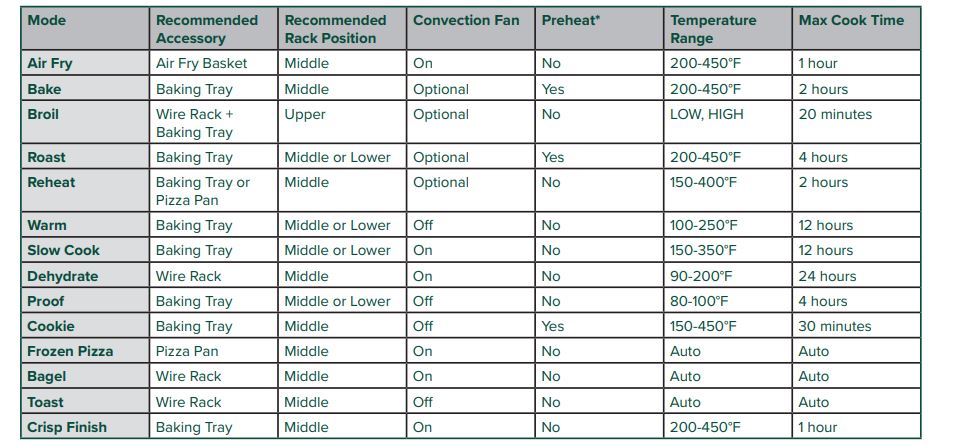
Cook food thoroughly to help protect against foodborne illness. Minimum safe food temperature recommendations can be found at IsItDoneYet.gov. Always check internal food temperature to confirm minimum safe temperatures have been reached.
Using Your Oven
Selecting the Cooking Mode
To select the cooking mode, rotate the Cook Mode knob until the desired cooking mode is shown on the control display. When using the oven for the first time, default cooking settings will be displayed. Otherwise, the oven will always store the last used settings for any given cooking mode.
NOTE:
The Crisp Finish cooking mode must be selected by pressing the Crisp Finish button.

Adjusting Cooking Mode Settings
The settings for each cooking mode can be adjusted by using the Temp/Time knob. The knob can be rotated clockwise to increase the setting value, or it can be rotated counterclockwise to decrease the setting value. The Temp/Time knob also functions as a button. Pushing the button will toggle between the settings being adjusted (Slices/Shade or Temperature/Time).
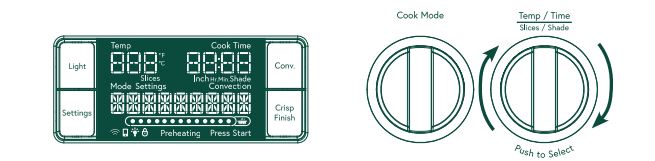
Starting the Oven
After selecting the desired cooking mode and adjusting the settings, place the food in the oven and press the Start button to begin the cooking cycle.
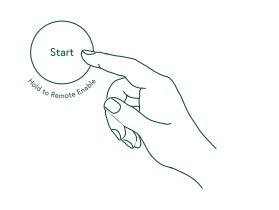
Preheating the Oven
For BAKE, ROAST, and COOKIE modes only:
Upon starting one of these cooking modes, the “Preheating” indicator will illuminate on the control display and the oven will begin heating to the set temperature. During this time, the progress bar will scroll, and the cooking timer will not count down.
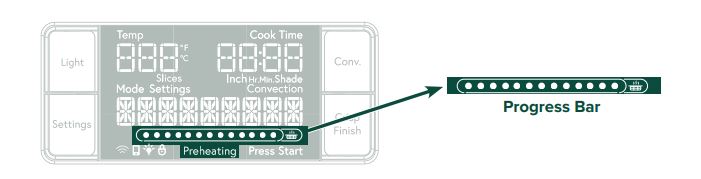
NOTE:
If PREHEAT OFF is selected in the oven settings, the oven will skip the preheat mode and the cooking timer will begin counting down immediately. See page 17 for details.
NOTE:
The Preheat mode may be skipped manually by pressing the Start button a second time. The cooking timer will begin counting down immediately.
Turning on the Oven Light
To turn on the oven light, press the Light button to the left of the control display. To turn off the oven light, press the Light button again. The oven light will also automatically turn on whenever the oven door is opened.
Activating the Convection Fan
Some cooking modes offer an optional convection feature (see Cooking Modes Overview on page 10). To manually activate the convection fan for these cooking modes, press the Conv. button to the left of the control display. The “Convection” indicator will illuminate on the control display. To deactivate the convection fan, press the Conv. button again. The “Convection” indicator on the control display will disappear.
Settings
Your Café oven has a variety of settings and features that may be configured to your preferences. To access the Settings menu, press the Settings button next to the control display. Then rotate the Temp/Time knob to scroll through the available settings. Push in the Temp/Time knob to select the setting to be adjusted.
WiFi Connect – SmartHQ™ App
Your Café oven is WiFi Connect Enabled. A WiFi module is built into the product allowing it to communicate with your smartphone for remote monitoring, control, notifications, and appliance software updates. To take advantage of your appliance’s connected features, please download the SmartHQ™ mobile app.
To connect the oven to your WiFi network:
- Press the Settings button and use the Temp/Time knob to select “WIFI”.
- Rotate the Temp/Time knob to toggle the WiFi status (On/Off).
- Push the Temp/Time knob to confirm the setting “WIFI ON”. The control display will show “PAIRING” and the WiFi icon in the display will begin to flash.
- Follow the instructions in the SmartHQ™ app to continue WiFi setup.
- When the appliance has successfully connected to WiFi, the WiFi icon will be solid.
Remote Enable
Whenever the oven is connected to a WiFi network, you will be able to adjust oven temperature, add or reduce cooking time, and/or stop a cooking cycle from the SmartHQ app. However, an additional step is required before the oven can be remotely started. The Remote Enable mode must be activated before a cooking cycle may be started from the SmartHQ app. This is to ensure that the user has properly inspected the immediate area around the oven for hazards and potentially flammable materials, as the exterior surface of the oven can get hot while cooking.
To activate the Remote Enable mode, press and hold the Start button for three seconds. The LED ring around the Start button will begin to flash and the Remote Enable icon will illuminate on the control display. At this time, you will have 10 minutes to program and start a cooking cycle from the SmartHQ app. If the oven is not started within 10 minutes, then the RemoteEnable mode will be automatically deactivated.
To manually deactivate the Remote Enable mode, press and hold the Start button for three seconds. The LED ring around the Start button will stop flashing and the Remote Enable icon will disappear on the control display.
NOTE:
Opening the oven door after activating Remote Enable but before starting the oven will automatically deactivate the Remote Enable mode.
Preheat
By default, some of the cooking modes for the oven have a built-in preheating mode. If desired, preheating may be disabled for all cooking modes.
Brightness
The brightness of the control display may be adjusted. By default, the display brightness is set to the maximum level.
To adjust the brightness setting:
- Press the Settings button and use the Temp/Time knob to select “BRIGHTNESS”.
- Rotate the Temp/Time knob to increase or decrease the brightness to the desired level.
- Press the Temp/Time knob to confirm the desired setting.
Troubleshooting
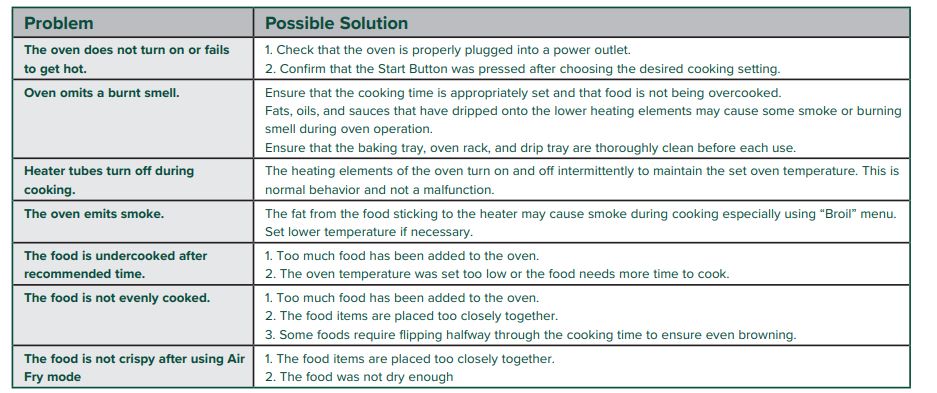
If the problem persists after trying these solutions, please contact GE Appliances Customer Support. See page 21 for Customer Support contact information.
Limited Warranty
Problems with your unit/How to get service:
If your appliance fails to operate properly while in use under normal household conditions within the warranty period, visit cafeappliances.com/contact for product care/maintenance self-help. How to initiate a warranty claim: Visit cafeappliances.com/contact for options to initiate a warranty claim. Return and packing instruction information will be provided at that time.

What Café Appliances Will Not Cover:
- Failure of the product if it is abused, misused, or used for other than the intended purpose or used commercially.
- Damage caused after delivery.
- Damage to the product caused by accident, fire, floods, or acts of God.
- Incidental or consequential damage caused by possible defects with this appliance.
- Replacement of house fuses or resetting of circuit breakers.
EXCLUSION OF IMPLIED WARRANTIES
Your sole and exclusive remedies are product exchange or refund as provided in this Limited Warranty. Any implied warranties, including the implied warranties of merchantability or fitness for a particular purpose, are limited to one year or the shortest period allowed by law.
For sale in the 50 United States and the District of Columbia only: For US Customers: This limited warranty is extended to the original purchaser for products purchased for home use within the USA. Some states do not allow the exclusion or limitation of incidental or consequential damages. This warranty gives you specific legal rights, and you may also have other rights which vary from state to state. To know what your legal rights are, consult your local or state consumer affairs office or your state’s Attorney General.
Warrantor
For Customers in Canada:
This limited warranty is extended to the original purchaser and any succeeding owner for products purchased in Canada for home use within Canada. In-home warranty service will be provided in areas where it is available and deemed reasonable by Mabe to provide.
FOR MORE MANUALS BY CAFE, VISIT MANUALSDOCK